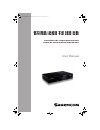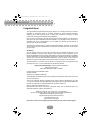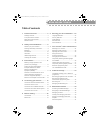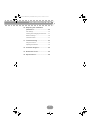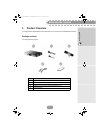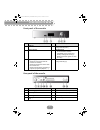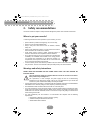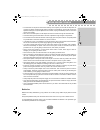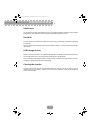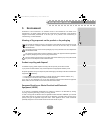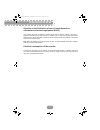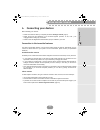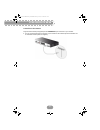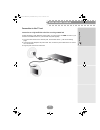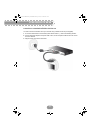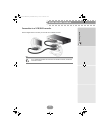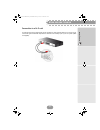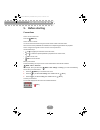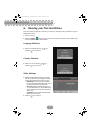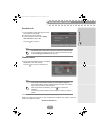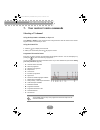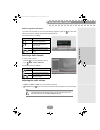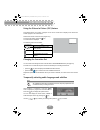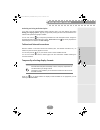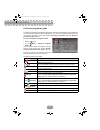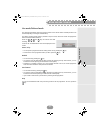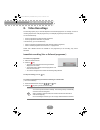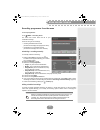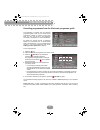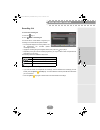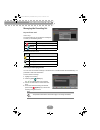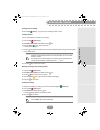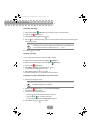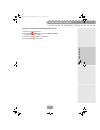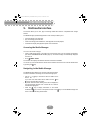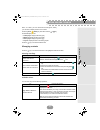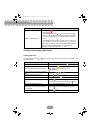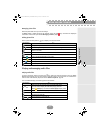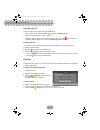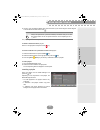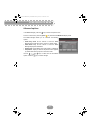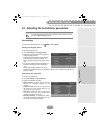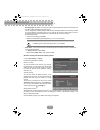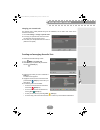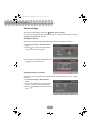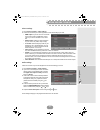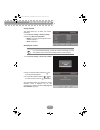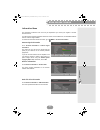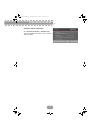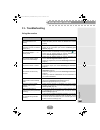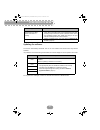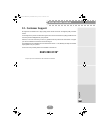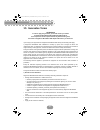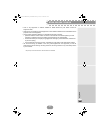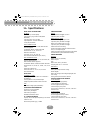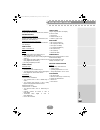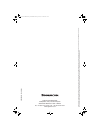- DL manuals
- SAGEMCOM
- TV Receiver
- RTI90-320 T2 HD UK
- User manual
SAGEMCOM RTI90-320 T2 HD UK User manual
Summary of RTI90-320 T2 HD UK
Page 1
Draft 1.2 - 13/10/11 user manual terrestrial high definition digital television recorder rti90-320 t2 hd uk rti90-500 t2 hd uk lu 253335051-b rti90-320_500 t2 hd uk.Book page 1 jeudi, 13. Octobre 2011 2:50 14.
Page 2
Rti90-320/500 t2 hd uk 2 congratulations! This high definition digital television receiver (dtr) is an innovative product from the latest generation of sagemcom digital tv recorders, dedicated to digital terrestrial television. Equipped with a silent hard disk drive, it allows easy reception and rec...
Page 3: Table of Contents
3 rti90-320/500 t2 hd uk table of contents 1. Product overview.......................... 5 package contents....................................... 5 front panel of the recorder......................... 6 rear panel of the recorder ......................... 6 remote control..............................
Page 4
Rti90-320/500 t2 hd uk 4 10. Adjusting the installation parameters ................................... 45 user settings............................................. 45 creating and managing favourite lists ...... 47 receiver settings ...................................... 48 information menu...........
Page 5: 1. Product Overview
5 rti90-320/500 t2 hd uk gett ing st arted 1. Product overview your high definition digital television recorder allows you to watch and record freewiew channels. Package contents your new equipment includes: item description 1 1 high definition digital television recorder (dtr) 2 1 power supply unit...
Page 6
Rti90-320/500 t2 hd uk 6 front panel of the recorder rear panel of the recorder item description item description 1 usb port 4 p- change channel (down) 2 status indicator 5 standby button • put the recorder in standby mode/wake up the recorder from standby mode (press and let go) • restart the recor...
Page 7
7 rti90-320/500 t2 hd uk gett ing st arted remote control batteries the remote control needs two batteries (aaa) to operate. The drawing in the battery compartment indicates how to install them. The batteries provided are not rechargeable. Key(s) description 1 put the recorder in standby mode/wake u...
Page 8: 2. Safety Recommendations
Rti90-320/500 t2 hd uk 8 2. Safety recommendations use of the recorder is subject to safety measures designed to protect users and their environment. Where to put your recorder? In order to guarantee the correct operation of your recorder, you must: • place it indoors to protect it from lightning, r...
Page 9
9 rti90-320/500 t2 hd uk gett ing st arted • to avoid short-circuits (fire or electrocution hazard), do not expose your recorder to dampness. Do not place any object containing liquid (vase for example) on the appliance. The recorder must not be splashed with liquid. If liquid is spilled onto the re...
Page 10
Rti90-320/500 t2 hd uk 10 interference do not place the recorder near appliances that may cause electromagnetic interferences (for example loudspeakers). This could affect recorder operation and distort the picture or sound. Hard disk this unit contains a hard disk drive. Please wait for the unit to...
Page 11: 3. Environment
11 rti90-320/500 t2 hd uk gett ing st arted 3. Environment preservation of the environment is an essential concern of the manufacturer. The desire of the manufacturer is to operate systems observing the environment and consequently it has decided to integrate environmental performances in the life c...
Page 12
Rti90-320/500 t2 hd uk 12 directive on the restriction of use of certain hazardous substances in electronic equipment (rohs) your recorder along with the batteries supplied comply with the directive relating to the rohs – dangerous materials such as lead, mercury or cadmium are not used. This avoids...
Page 13: 4. Connecting Your Devices
13 rti90-320/500 t2 hd uk gett ing st arted 4. Connecting your devices before installing your recorder: • please check that the delivery is complete (see section package contents , page 5). • please ensure that the appliances to be connected together (recorder, tv set, vcr…) are unplugged before mak...
Page 14
Rti90-320/500 t2 hd uk 14 connection to the antenna plug the antenna cable (not supplied) into the antenna in input connector on your recorder. 1. You can connect the rf output connector of your recorder to the antenna input of the television set or vcr/dvd recorder (cable not supplied). Lu 25333505...
Page 15
15 rti90-320/500 t2 hd uk gett ing st arted connection to the tv set connection to a high-definition television set using a hdmi lead to take advantage of high definition picture quality, you must connect the hdmi connector of your recorder to the hdmi connector on your television set (cable supplie...
Page 16
Rti90-320/500 t2 hd uk 16 connection to a standard-definition television set you must connect the television set to your recorder using a scart connector (not supplied). 1. To connect other devices to the recorder (home theatre cinema...), refer to the following sections. 2. Connect the power adapte...
Page 17
17 rti90-320/500 t2 hd uk gett ing st arted connection to a vcr/dvd recorder see the diagram below to connect your recorder to a vcr/dvd recorder. Note if your vcr/dvd recorder has more than one scart connector, choose the tv or ext1 socket. Lu 253335051-b rti90-320_500 t2 hd uk.Book page 17 jeudi, ...
Page 18
Rti90-320/500 t2 hd uk 18 connection to a home theatre system some programmes are broadcast with a high quality multichannel digital sound. The connection of your recorder to a home theatre system will give you a cinematic surround sound experience when watching these programmes. This can easily be ...
Page 19
19 rti90-320/500 t2 hd uk gett ing st arted connection to a hi-fi unit to make the most of the digital quality sound and listen to radio channels with the tv turned off, just connect the right and left audio outputs of the recorder to the auxiliary input of your hi-fi system (cable not supplied). Lu...
Page 20: 5. Before Starting
Rti90-320/500 t2 hd uk 20 5. Before starting conventions how to access main menu press the menu key. How to access a feature you can access some features using the remote control as well as the main menu. When the two access possibilities are available, the corresponding procedures are proposed. How...
Page 21
Rti90-320/500 t2 hd uk 21 gett ing st arted menus tree the tree below introduces the receiver menus: recording timers user settings language settings user preferences locking change of parental code recording list favourite lists electronic programs guide receiver settings automatic channel search m...
Page 22
Rti90-320/500 t2 hd uk 22 6. Running your first installation once the recorder is physically connected, you need to go through the setup procedure to get your freeview channels. 1. Switch on your tv. 2. Press the standby button on your remote control to wake the recorder up from standby mode. The fi...
Page 23
Rti90-320/500 t2 hd uk gett ing st arted 23 parental code 7. Enter a parental four-digit code using the remote control (0000 is not accepted). 8. Enter the same code to confirm it. 9. To hide adult genre channels, select hiding adult channels and set it to yes . Press the key to continue. Channel se...
Page 24
Rti90-320/500 t2 hd uk 24 7. Your receiver’s main commands selecting a tv channel using the keys prog+ and prog-, or keys 0-9 press prog + or prog - on your remote control to change channel or enter its number on the numeric keypad to switch to the channel you want. Using the channel list 1. Press t...
Page 25
Rti90-320/500 t2 hd uk 25 usin g t h e rec o rd er detailed programme information if you want more information on the current and following programme, press the key twice while watching a programme to display the extended information banner. The following actions are available: selecting a radio cha...
Page 26
Rti90-320/500 t2 hd uk 26 using the picture in picture (pip) feature this feature allows you to watch a program on the full tv screen and to display at the same time another program in an inset window. Note that the sound is from the main program only. To use the pip feature, press the key. An inset...
Page 27
Rti90-320/500 t2 hd uk 27 usin g t h e rec o rd er activating and using audio description if you want to use the audio description feature, activate it first in your user settings (see section setting your language options , page 45). Programmes providing this service will be broadcast in the select...
Page 28
Rti90-320/500 t2 hd uk 28 electronic programme guide the electronic programme guide displays programme information for all available channels (depending on the information provided by channel broadcasters). You can also record programmes directly from the electronic programme guide (see section reco...
Page 29
Rti90-320/500 t2 hd uk 29 usin g t h e rec o rd er live mode/deferred mode the recorder automatically saves the previous minutes of the channel that is watched (last 60 to 120 minutes depending on the signal characteristics). This sliding recording mode makes it possible to stop live mode, rewind an...
Page 30: 8. Video Recordings
Rti90-320/500 t2 hd uk 30 8. Video recordings the recording capacity of your recorder depends on the selected programme. On average, one hour of recording requires from 1 gb (sd programme) to 2.5 gb (hd programme) of hard disk space. You can simultaneously: • record a programme and watch another pro...
Page 31
Rti90-320/500 t2 hd uk 31 usin g t h e rec o rd er recording programmes from the menu to record programmes : go to menu > recording timers . The event timer screen shows the list of your scheduled recordings. There are two types of recordings: • recording scheduled from the epg (the last column disp...
Page 32
Rti90-320/500 t2 hd uk 32 recording programmes from the electronic programme guide the advantage of recording from the electronic programme guide is that you can record specific programmes instead of choosing channel time slots. You can only do this if the programme information is provided by the ch...
Page 33
Rti90-320/500 t2 hd uk 33 usin g t h e rec o rd er recording list to access the recording list : 1. Press the key, or 2. Go to menu > recording list . You will be able to create folders to organise your recordings, and control the disk space available: • the left panel displays the existing folders,...
Page 34
Rti90-320/500 t2 hd uk 34 managing the recording list keys and icons used action keys the coloured keys let you manage the recording list and offer you the following actions: meaning of the icons used selecting recorded programmes you can work with several recordings at the same time. To handle seve...
Page 35
Rti90-320/500 t2 hd uk 35 usin g t h e rec o rd er sorting your recordings press the blue [ sort by ... ] key to sort your recordings by date or name. Creating folders you can create folders to organise your recordings. 1. Press the red [ options ] key. 2. Select move / new folder and validate with ...
Page 36
Rti90-320/500 t2 hd uk 36 renaming recordings 1. Select with the green [ select ] key the recording or folder you want to rename. 2. Press the red [ options ] key. 3. Select rename and validate with the key. 4. Use the key to delete the existing name, then enter the desired name using the numeric ke...
Page 37
Rti90-320/500 t2 hd uk 37 usin g t h e rec o rd er importing recordings (with usb storage devices only) 1. Select the recording(s) to import. 2. Press the red [ options ] key and choose video importation . The usb tree appears onscreen. 3. Select the recording(s) location in the usb tree. 4. Press t...
Page 38: 9. Multimedia Interface
Rti90-320/500 t2 hd uk 38 9. Multimedia interface the receiver allows you to view, play and manage media files stored on compatible mass storage devices. The media manager (multimedia application of the receiver) enables you to: • view and manage your photo files, • play and manage your audio files,...
Page 39
Rti90-320/500 t2 hd uk 39 usin g t h e rec o rd er when, in a folder, you have several file formats (photo, audio), you can select a display mode for the contents. Press the yellow [ mode ] key and select with the or key the desired display mode: • audio player : display audio files (mp3), • media l...
Page 40
Rti90-320/500 t2 hd uk 40 viewing and managing photo files viewing photo files from the explorer, use the or keys to browse the contents of the hard disk of the receiver or the connected device. Rename a selected element 1. Press the red [ options ] key. The select the operation win- dow appears, 2....
Page 41
Rti90-320/500 t2 hd uk 41 usin g t h e rec o rd er managing photo files select the photo files which you wish to manage. To delete , copy or move the photo file selected, press the red key and follow the displayed instructions on the screen (see section managing contents , page 39). Editing photo fi...
Page 42
Rti90-320/500 t2 hd uk 42 managing audio files you can manage your audio files using the media manager. • to return to this screen, press the yellow key and select the media list view. • select the audio file(s) which you wish to manage. • to delete , copy or move the selected audio file(s), press t...
Page 43
Rti90-320/500 t2 hd uk 43 usin g t h e rec o rd er 3. Use the key to erase the default name, enter the name of your choice using the numeric keypad of the remote control then confirm with . The playlist appears in the left panel, with the extension .M3u. To delete a media file from the playlist : se...
Page 44
Rti90-320/500 t2 hd uk 44 advanced options in the media manager, press the key to access the options menu. To return to this screen, press the yellow key and select the media list display mode. The media manager allows you to customise the following options: • audio play mode : set the manner in whi...
Page 45
Rti90-320/500 t2 hd uk 45 con fig uratio n 10. Adjusting the installation parameters user settings to access the user settings screen, go to menu > user settings . Setting your language options to set your language options: 1. Go to user settings > language settings . 2. Select the menu language, au...
Page 46
Rti90-320/500 t2 hd uk 46 • recording type : by default, the receiver records programmes based on their announced time. This recording mode is identified as programme type. You can programme recording margins which will be automatically added to the recordings carried out via the electronic programm...
Page 47
Rti90-320/500 t2 hd uk 47 con fig uratio n changing your parental code the parental code is initially defined during the first installation, and is used to lock access to the receiver and channels. 1. Go to user settings > change of parental code . 2. To change your parental code, enter the current ...
Page 48
Rti90-320/500 t2 hd uk 48 receiver settings to access the receiver settings screen, go to menu > receiver settings . If the receiver lock is activated, enter your parental code (to change your parental code, see section changing your parental code , page 47). Searching for channels this menu lets yo...
Page 49
Rti90-320/500 t2 hd uk 49 con fig uratio n picture settings 1. Go to receiver settings > video settings . 2. Check the manuals of your video equipment to know what settings you need. • hdmi output : if your hd tv set is connected to the receiver with an hdmi cable, select yes. If you have a standard...
Page 50
Rti90-320/500 t2 hd uk 50 setting network this feature allows you to define your network parameters: 1. Go to receiver settings > network settings . 2. Define your ethernet configuration : • manual : in this case, enter the figures of each address required, or • dhcp configuration. Resetting the rec...
Page 51
Rti90-320/500 t2 hd uk 51 con fig uratio n information menu the information contained in this menu may be requested if you contact your supplier or another technical service. You will find here important information about the receiver, the hard disk drive, the embedded software and the customer supp...
Page 52
Rti90-320/500 t2 hd uk 52 customer support information go to technical information > support & help . This menu provides information on your customer support if needed. Lu 253335051-b rti90-320_500 t2 hd uk.Book page 52 jeudi, 13. Octobre 2011 2:50 14.
Page 53: 11. Troubleshooting
Rti90-320/500 t2 hd uk 53 appe nd ix 11. Troubleshooting using the receiver symptom action the remote control is not working. • point the remote control at the receiver. • check the battery life and check the batteries are inserted properly. The receiver display shows no information (no time, no cha...
Page 54
Rti90-320/500 t2 hd uk 54 updating the software the receiver automatically downloads ’over the air’ new software and services when they become available. If a problem is encountered during the download, the receiver displays on its front panel an error code. For any other error messages, contact our...
Page 55: 12. Customer Support
Rti90-320/500 t2 hd uk 55 appe nd ix 12. Customer support at sagemcom we believe that a high quality product should come with the highest quality customer service. In the design of this product we have taken great care to ensure the maximum quality possible and are sure that you will be delighted wi...
Page 56: 13. Guarantee Terms
Rti90-320/500 t2 hd uk 56 13. Guarantee terms attention in order to apply the guarantee, you should contact your retailer or sagemcom broadband sas helpdesk at 0845 090 0316*. Proof of purchase will be required. Should any malfunctioning arise, the retailer or sagemcom broadband sas helpdesk will ad...
Page 57
Rti90-320/500 t2 hd uk 57 appe nd ix • work on any equipment or software modified or added without the prior written consent of sagemcom sas, • malfunctions not resulting from the equipment or from software installed in user workstations for the purpose of use of the equipment, • communication probl...
Page 58: 14. Specifications
Rti90-320/500 t2 hd uk 58 14. Specifications dual dvb-t/t2 front end rf input 2 rf tuners (w. Internal splitter) input frequency range: uhf470-862 (8mhz bandwidth) input signal level: -90 to -20 dbm input impedance: 75 ohms unbalanced tuning step 166,66khz dvb-t demodulator transmission mode: fft 2k...
Page 59
Rti90-320/500 t2 hd uk 59 appe nd ix format function on tv scart 4/3 and 16/9 with conversion pan and scan, letter box sd input/output scart (tv setup configuration) rgb out, pal in/out, volume control audio r/l, fast blanking out, slow blanking out scart (receiver setup configuration) rgb in, pal o...
Page 60
Sagemcom broadband sas headquarters: 250, route de l’empereur 92848 rueil-malmaison cedex - france tel : +33 (0)1 57 61 10 00 - fax : +33 (0)1 57 61 10 01 www.Sagemcom.Com all right s reserved. The information and specifications included are subject t o change without prior notice. Sagem broadband s...