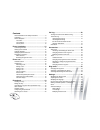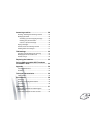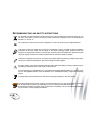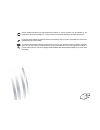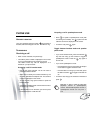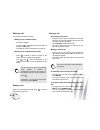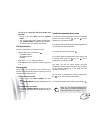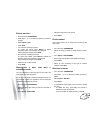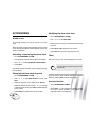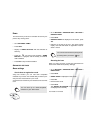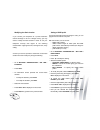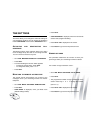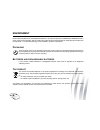Summary of SIXT4
Page 1
En sixty user guide.
Page 2
3 dear customer, you have just acquired a new generation sagemcom telephone and thank you for placing your confidence in us. This device has been manufactured with the utmost care. If you should have difficulties in operating it, we recommend that you consult this user manual. You can also find info...
Page 3
4 contents recommendations and safety instructions .....................6 unpacking .......................................................................8 phone description ...........................................................8 your base..........................................................
Page 4
5 answering machine......................................... 29 enabling / disabling the answering machine ................. 29 modifying the ogm ....................................................... 30 recording a personal outgoing message ................ 30 deleting your personal ogm .............
Page 5
6 r ecommendations and safety instructions do not install your dect telephone in a damp environment, such as a bathroom, washroom, kitchen etc, and not within 1.50 metres of a source of water or outside. This device is designed for use in temperatures of between 5 °c and 45 °c. Do not attempt to rem...
Page 6
7 certain medical equipment and highly-sensitive machines or security systems may be affected by the transmission power of the telephone. In these cases we recommend adhering to the safety information. In regions greatly affected by electrical storms we recommend that you protect your telephone circ...
Page 7
8 u npacking place the box in front of you, open it and make sure it contains the following items: • one base sixty, one handset, one telephone line cord, one equipped power adapter and this user guide. P hone description your base the sixty is the contemporary interpretation by sagemcom of the s63,...
Page 8
9 your handset sixty's particularity is that it has a wireless handset. The single button on the handset allows the user to hang up or answer an incoming call. It should be noted that the handset is provided with a buzzer that sounds on receiving an incoming call with the handset not on its base. Th...
Page 9
10 control panel your sixty has a touch keys for access to configuration and settings functions. The screen tells you about the state (date and time, unread message, etc..). Using the touch buttons the screen includes six touch keys around its periphery. Simply touch the tactile area for the functio...
Page 10
11 display screen during use or on standby, the screen of your sixty tells you about the state of your telephone by showing icons, and in particular: * the low emission icon (eco mode): your telephone is provided with an automatic power management system. As soon as the handset is near its base, the...
Page 11
12 phone installation c onnecting the base never force the plugs: they are in different shapes to avoid connection mistakes. 1. On the underside of the base, click the phone jack into its socket and connect the other end of the cord to the telephone wall outlet. 2. Connect the end of the power suppl...
Page 12
13 s ettings required before use setting the date and time accurately will enable you to follow your calls and messages chronologically. According to where your base is situated in the room, you may have to adjust the contrast. To set the date and time, refer to paragraph "modifying the date and tim...
Page 13
14 menu structure to access one of your phone's menus, use key or . Browsing through the menus use the browsing keys or to select the desired menu. Press valid. To confirm your selection. Select the desired function by pressing the browsing keys or and then press the valid. Key. - to return to the p...
Page 14
15 phone use h andset location lost your handset? Press the button on the back of the base, behind the keypad. The handset will then ring. T elephoning receiving a call • when a call is received, the phone rings. • the caller's phone number is displayed on the screen if you have subscribed to the "c...
Page 15
16 making a call the call can be made in two ways: making a call in handset mode • pick up the handset. • the icon is displayed on the screen. Dial your number on the keypad. The call time counter is displayed on the screen. Making a call in speakerphone mode • press to obtain a dial tone prompt on ...
Page 16
17 to set up a 3 way-call (the two parties and yourself) • during a call, press menu and then 3-party conf. • you can then talk to both parties simultaneously, and "3-party conf" is displayed on the screen. • to end the 3 way-call, hang up the handset. Call key function this key is a shortcut to you...
Page 17
18 calling the last number dialled your sixty stores the last 20 dialled numbers: • go to calls / outgoing calls. • select the number you want to call. • go to option / call. The number is automatically dialed in speakerphone mode. Call time display once connected, the call time is displayed on the ...
Page 18
19 e diting an entry • go to the menu phonebook. • press keys or to select the contact you want to change. • select option / edit. • press valid.. • you enter the name input screen. To correct the name, press return to delete characters. Enter your changes on the keypad. After making the changes, pr...
Page 19
20 c alling using the phonebook • go to the menu phonebook. • from the list of names, select the contact you want to call using keys or . • go to option/call. The number is automatically dialled in speakerphone mode. S earching for a contact • access your phonebook list, press successively on the ke...
Page 20
21 by pressing option, a list of various executable actions appears: - call : to call the number. - view : to view the selected call again. - store number : to store the name and number in the phonebook. - delete : to delete the call currently viewed. - delete all : to delete all calls. To return to...
Page 21
22 accessories a larm clock this function enable you to use your sixty as an alarm clock. When the alarm is triggered the selected ring tone sounds for 60 seconds through the handset speaker and an alert screen is displayed. Activating / deactivating the alarm clock • go to accessories / alarm. • an...
Page 22
23 changing the programmed time of the timer • go to accessories / timer. • press valid.. • select set duration in the list. Press valid.. • enter the desired time. • press valid.. Ok is displayed on the screen. • press return to go back to the previous menu. Displaying or hiding the programmed time...
Page 23
24 a ctivating / deactivating the silent mode when in silent mode, the telephone ringer and keypad beeps are inhibited. • go to ring tone / silent mode. • silence mode? Is displayed on the screen. • press yes to activate the silent mode. Settings m odifying the date and time • go to settings / date/...
Page 24
25 • press valid.. Ok is displayed on the screen. • press return to go back to the previous menu. The voice box number ( according to operator ) this function allows you to receive calls in your absence on your operator's voice messaging service. To indicate that a new message has been received the ...
Page 25
26 d emo this menu allows you to see an animation for each of your phone's key and ring tones. • go to settings / demo. • press valid.. • display of "demo chenillard" with the animation of each key. • press the key during this animation, "demo melody" is displayed, and the melody for external calls ...
Page 26
27 de-registering a handset • go to settings / advanced set. / set base / delete handset. • press valid.. • select the handset you wish to unregister using or . • press valid.. • a screen prompts you to confirm the unregistration. Press yes to unregister the handset. The handset is no more registere...
Page 27
28 modifying the flash duration if you connect your telephone to a private automatic branch exchange or use it in a foreign country, you may need to modify the flash duration in order to use your telephone correctly with regard to the following functionalities: outgoing 2nd call, incoming 2nd call, ...
Page 28
29 modifying the base code this code securises and limits the use of your telephone. • go to settings / advanced set. / change code. • press valid.. • enter the old base code using the keypad (default is 0000). • press valid.. • enter the new base code using the keypad. • press valid.. • confirm by ...
Page 29
30 m odifying the ogm recording a personal outgoing message • go to ans. Mach / outgoing mess. / change. • press valid.. • record ogm is displayed on the screen. • press begin to start recording your ogm. Start talking in the base microphone. • to stop recording press end . Your outgoing message is ...
Page 30
31 • depending on your service provider and your subscription, the name and number of your contact will be displayed on the screen (except for a confidential call). • during playback, you can use the touch-sensitive keys to perform the following actions: - * : go back to the beginning of the message...
Page 31
32 tam settings this menu allows you to change the advanced settings of your answering machine. You can access the answering machine settings menu from the ans. Mach menu. A ctivating and deactivating call screening the filtering function, when activated, allows you to listen to the message left by ...
Page 32
33 replacing the batteries your batteries' autonomy is no more satisfactory ? Please contact your retailer, he will propose to you new equivalent batteries. • remove the battery compartment hatch. • remove the old batteries, insert the new batteries one by one in compliance with the polarity of the ...
Page 33
34 appendix c are and m aintenance turn off your phone. Use a soft damp cloth to wipe it. Do not use a dry cloth, strong liquid detergents, thinners, alcohol or any other type of solvent to clean your phone. These products may damage your phone. P roblems refer to the table presented below in case o...
Page 34
35 technical characteristics i nitial condition standard radio frequency band number of channels duplex mode spacing between channels bit rate modulation vocoding transmitting power : : : : : : : : : dect, gap 1.88-1.90 ghz 120 tdma 1.728mhz 1152 kbit/s gfsk adpcm 250 mw charging time range up to ba...
Page 35
36 environment environmental protection and sustainable development is an important priority for sagemcom. Sagemcom has a policy of using environmentally- friendly systems and makes environmental protection an essential part of the life-cycle of its products – from the manufacturing, to the installa...
Page 36
37 guarantee t erms and c onditions for u nited k ingdom & i reland only in order to apply the guarantee, you should contact the sagemcom helpdesk or the retailer where you purchased the equipment. Proof of purchase will be required in either case. Please make sure that you use your equipment only f...
Page 37
38 b) exclusions from guarantee sagemcom shall have no liability under the guarantee in respect of: • damage, defects, breakdown or malfunction due to one or more of the following: - failure to properly follow the installation process and instructions for use - an external cause to the equipment (in...
Page 38
39 t erms and c onditions for other countries if, despite our best efforts, your product presents any defects, you should refer to your retailer and present the proof of purchase that they gave you on the day of purchase. Should any malfunctioning arise, the retailer will advise you what to do. For ...
Page 39
Sixty by sagemcom broadband sas 250, route de l'empereur - 92848 rueil-malmaison - france tél. +33(0)1 57 61 10 00 - fax : +33(0)1 57 61 10 01 www.Sagemcom.Com all right s reserved. S a gemcom bro adband sas r eser ves the right to change the technical char acteristics of it s produ ct s and ser v i...