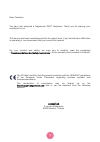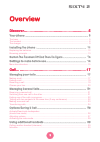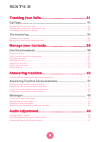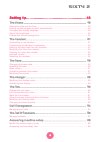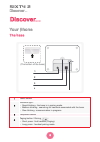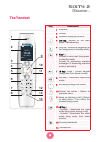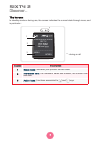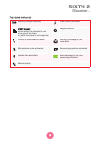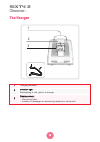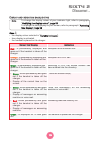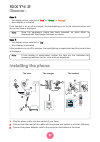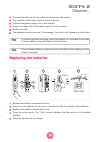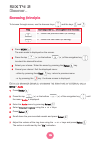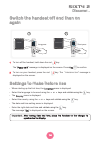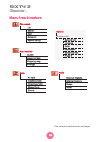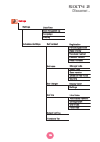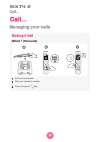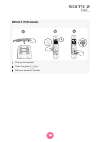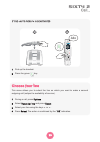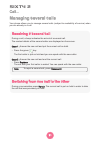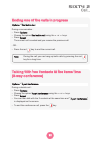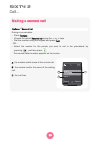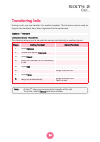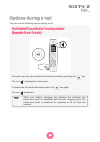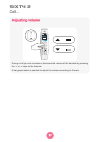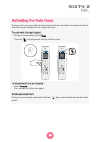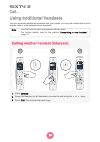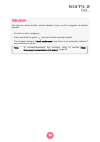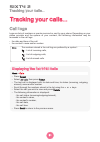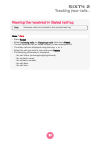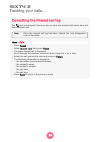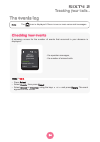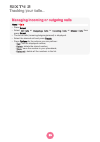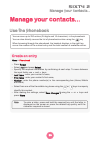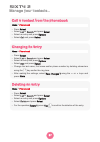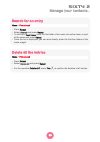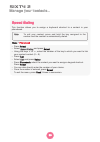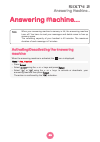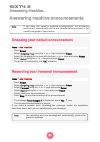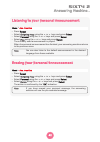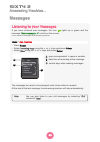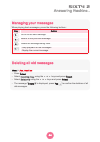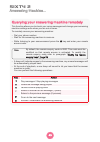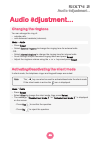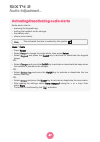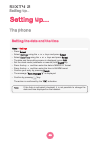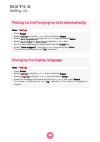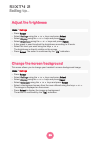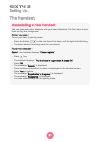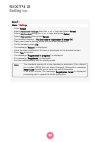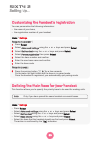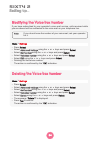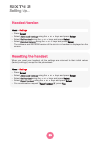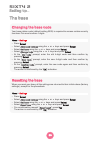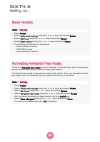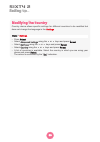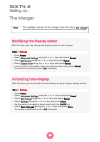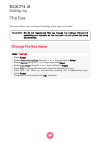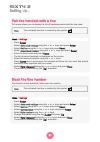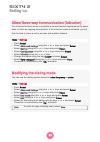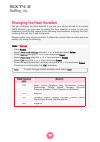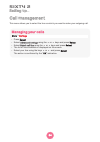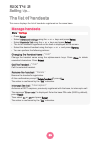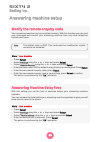- DL manuals
- SAGEMCOM
- Cordless Telephone
- SIXTY 2
- User Manual
SAGEMCOM SIXTY 2 User Manual - Sixty 2
SIXTY 2
Setting up...
56
The base
Changing the base code
Your base station code (default setting 0000) is required to access certain security
functions.This must contain 4 digits.
•
Press Select.
•
Select
Advanced settings
using the
or keys and press Select.
•
Select
Set base
using the
or keys and press Select.
•
Select
Change code
using the
or keys and press Select.
•
At the "
Old code
" prompt, enter the old 4-digit code and then confirm by
pressing Select.
•
At the "
New code
" prompt, enter the new 4-digit code and then confirm by
pressing Select.
•
At the "
Confirm code
" prompt, enter the new code again and then confirm by
pressing Select.
The action is confirmed by the "OK" indication.
Menu >
Settings
Resetting the base
When you reset your base, all the settings are returned to their initial values (factory
settings), except for the phonebook.
•
Press Select.
•
Select
Advanced settings
using the
or keys and press Select.
•
Select
Set base
using the
or keys and press Select.
•
Select
Reset base
using the
or keys and press Select.
•
On a confirmation request "
Reset base?
", press Yes.
The action is confirmed by the "OK" indication.
Menu >
Settings
Summary of SIXTY 2
Page 1
Sixty 2 user guide.
Page 2
1 dear customer, you have just acquired a sagemcom dect telephone. Thank you for placing your confidence in us. This device has been manufactured with the utmost care. If you should have difficulties in operating it, we recommend that you consult this manual. For your comfort and safety, we urge you...
Page 3: Sixty 2
Sixty 2 2 overview discover............................................................ 5 your phone .......................................................................... 5 the base ....................................................................................................................
Page 4: Sixty 2
Sixty 2 3 tracking your calls... ........................................31 call logs ............................................................................. 31 displaying the list of all calls........................................................................................................
Page 5: Sixty 2
Sixty 2 4 setting up.........................................................48 the phone .......................................................................... 48 setting the date and the time..........................................................................................................
Page 6: Sixty 2
5 sixty 2 discover... Your phone the base discover... 1 power socket 2 indicator light : • rapid blinking : the base is in pairing mode. • medium blinking : searching for handsets associated with the base. • slow blinking : communication in progress. 3 telephone socket 4 paging button / pairing : • ...
Page 7: Sixty 2
Sixty 2 discover... 6 the handset key description 1 earpiece 2 screen 3 handset charging contacts 4 ok key : access to the main menu / validation key 5 pick-up / access to outgoing call list (long press in standby mode) 6 key 1 : - access to voice mail (long press in standby mode) - access to answer...
Page 8: Sixty 2
7 sixty 2 discover... The screen in standby mode or during use, the screen indicates the current state through icons, and in particular : legend description 1 status icons : indicates your phone's current state. 2 information field : the handset's name and number, the current time and date. 3 action...
Page 9: Sixty 2
Sixty 2 discover... 8 t he icons displayed battery charge condition silent mode activated dect signal : blinks when the handset is out of range of the base or when the base is not supplied. Keypad locked phone in conversation mode voice(s) message(s) not consulted microphone mute activated answering...
Page 10: Sixty 2
9 sixty 2 discover... The charger 1 charging contacts 2 indicator light : backlighting is red, green, or orange. 3 display screen : • the current time, • number of messages on answering machine or voice mail. 1 5 23 1 2 3.
Page 11: Sixty 2
Sixty 2 discover... 10 d isplay and indication backlighting case 1 : • the display colour selected is "variable on events", • time display is activated, • the handset is placed on its charger. Colour and display indication red : is permanently displayed and goes out if the handset is taken off the c...
Page 12: Sixty 2
11 sixty 2 discover... Case 2 : • the display colour selected is " red " or " green " or orange ", • time display is activated. If the handset is on or off its charger, the backlighting is set to the selected colour and the current time is displayed. Case 3 : • the display colour selected is "off", ...
Page 13: Sixty 2
Sixty 2 discover... 12 4 connect the other end of the cable with the power wall socket. 5 the indicator on the base lights during 5 seconds. 6 connect the power supply unit to the charger. 7 plug in the other end of the power supply unit to the mains. 8 remove the tab. 9 the handset screen comes on....
Page 14: Sixty 2
13 sixty 2 discover... Browsing principle to browse through menus, use the browser keys and the keys and : d etailed browser example : changing the ring tone of external calls menu > audio 1 press menu . 2 press the top ( ) or the bottom ( ) of the navigation key until the menu audio is displayed. 3...
Page 15: Sixty 2
Sixty 2 discover... 14 switch the handset off and then on again 1 to turn off the handset, hold down the red key. The "power off ?" message is displayed on the screen. Press yes to confirm. 2 to turn on your handset, press the red key. The " sagemcom " message is displayed on the screen. Settings to...
Page 16: Sixty 2
15 sixty 2 discover... Menu tree structure phonebook calls list search add delete all speed dialing all calls incoming calls outgoings calls missed calls events tree structure continued on next page options second call intercom calls phonebook select call line press r during a call audio external ri...
Page 17: Sixty 2
Sixty 2 discover... 16 settings set handset registration person.Registration base priority voicebox number handset version reset handset change code reset base base version emission free mode country set base set line line name handsets’ list associated handset configuration select call line advance...
Page 18: Sixty 2
Sixty 2 call... 17 managing your calls call... Making a call m ethod 1 (p re - dialing ) 1 pick up the handset. 2 dial your contact’s number. 3 press the green key. Phone number 1234567890 1234567890 00:35 mute options store cancel 1 2 3.
Page 19: Sixty 2
Sixty 2 call... 18 m ethod 2 (p ost - dialing ) 1 pick up the handset. 2 press the green key. 3 dial your contact’s number. Phone number 1234567890 mute options 1 3 2 phone number mute options.
Page 20: Sixty 2
Sixty 2 call... 19 ending a call 1 at the end of the call, press the red key. 2 put the handset back on its charger. End of call 2 1 receiving a call i f the « auto pickup » is activated pick up the handset. Allo.
Page 21: Sixty 2
Sixty 2 call... 20 i f the « auto pickup » is deactivated 1 pick up the handset. 2 press the green key. Allo 1234567890 00:35 mute options 1 2 choose your line this menu allows you to select the line on which you want to make a second outgoing call (subject to availability of service). 1 during a ca...
Page 22: Sixty 2
Sixty 2 call... 21 managing several calls your phone allows you to manage several calls (subject to availability of service) when you are already in a call. Receiving a second call during a call, a beep indicates the arrival of a second call. The contact details of the second caller are displayed on...
Page 23: Sixty 2
Sixty 2 call... 22 ending one of the calls in progress during a conversation : • press options. • choose the option end active call using the or keys. • press select. The current call is ended and you resume the previous call. - or - • press the red key to end the current call. Options > end active ...
Page 24: Sixty 2
Sixty 2 call... 23 b a c c options switch num 2 01:30 name 1 making a second call during a conversation : • press options. • choose the option second call using the or keys. • dial the number using the keypad and press call.. - or - • select the number for the person you want to call in the phoneboo...
Page 25: Sixty 2
Sixty 2 call... 24 transferring calls during a call, you can transfer it to another handset. This function can be used as long as two handsets have been registered to the same base. U nannounced transfer this function allows you to transfer the current call directly to another device. Options > inte...
Page 26: Sixty 2
Sixty 2 call... 25 a nnounced transfer this function allows you to transfer the current call to another device once it has been picked up. Steps calling handset called handset 1 press options. 2 choose the option intercom. 3 press select. 4 select the handset (or all handsets) to call. 5 press call....
Page 27: Sixty 2
Sixty 2 call... 26 options during a call you can use the following options during a call : activate/deactivate loudspeaker (hands-free mode) during the call you can activate the hands-free mode by pressing the key. The icon is displayed on the screen. To deactivate the hands-free mode, press the key...
Page 28: Sixty 2
Sixty 2 call... 27 adjusting volume during a call you can increase or decrease the volume of the handset by pressing the or keys on the browser. A bar graph makes it possible to adjust the volume according to 5 levels. Volume.
Page 29: Sixty 2
Sixty 2 call... 28 activating the mute mode during a call, you can switch to mute mode and your handset's microphone will be muted and your contact will no longer hear you. T o activate the mute mode : • during a conversation, press mute. The icon is displayed at the top of the screen. To deactivate...
Page 30: Sixty 2
Sixty 2 call... 29 using additional handsets you can associate additional handsets with your phone. You can then make and receive outside calls or calls between these handsets. Note you first have to pair the handsets with the base. For further details, refer to the section “associating a new handse...
Page 31: Sixty 2
Sixty 2 call... 30 intrusion this function allows another paired handset to join a call in progress on another handset. • you have a call in progress. • press and hold the green key from another paired handset. The handset displays "local conference" and there is an externally initiated 3 way confer...
Page 32: Sixty 2
Sixty 2 tracking your calls... 31 call logs logs are lists of numbers or events received or sent by your phone. Depending on your phone provider and the options of your contract, the following information may be accessed in the call logs: • the date and time of the call. • the contact's name and/or ...
Page 33: Sixty 2
Sixty 2 tracking your calls... 32 viewing the received or dialed call log • press select. • select incoming calls , (or outgoings calls ) then press select. • the last received call (or dialed number) is then displayed first. • the other calls are displayed using the keys or . • select the call you ...
Page 34: Sixty 2
Sixty 2 tracking your calls... 33 consulting the missed call log the icon is displayed if there are one or more new missed calls which have not been reviewed yet. • press select. • select missed calls , then press select. • the latest missed call is displayed. • scroll through the numbers stored in ...
Page 35: Sixty 2
Sixty 2 tracking your calls... 34 the events log note the icon is displayed if there is one or more voice mail messages. Checking new events a summary screen for the number of events that occurred in your absence is displayed : • press select. • select events then press select. • select missed or vo...
Page 36: Sixty 2
Sixty 2 tracking your calls... 35 managing incoming or outgoing calls • press select. • select all calls or outgoings calls or incoming calls or missed calls then press select. • the list of calls (incoming/outgoing/missed) is displayed. • select the desired call and press details. • press options f...
Page 37: Sixty 2
Sixty 2 manage your contacts... 36 use the phonebook manage your contacts... You can save up to 250 entries (24 digits and 16 characters) in the phonebook. You can also directly access the list of phonebook entries using the key. When browsing through the phonebook, the handset displays in the right...
Page 38: Sixty 2
Sixty 2 manage your contacts... 37 call a contact from the phonebook • press select. • select list or search and press select. • select an entry and press options. • select call and press select. Menu > phonebook changing an entry • press select. • select list or search and press select. • select an...
Page 39: Sixty 2
Sixty 2 manage your contacts... 38 search for an entry • press select. • select search and press select. • to look up a last name, enter the first letter of the name, the entire name, or part of the name and press select. • once the list is displayed, you can also directly enter the first few letter...
Page 40: Sixty 2
Sixty 2 manage your contacts... 39 speed dialing this function allows you to assign a keyboard shortcut to a contact in your phonebook. • press select. • select speed dialing and press select. • using the keys or , select the number of the key to which you want to link your contact contact (0 ~ 9). ...
Page 41: Sixty 2
Sixty 2 answering machine... 40 answering machine... Note when your answering machine’s memory is full, the answering machine turns off. You have to read your messages and delete some to free up memory space. The recording capacity of your handset is 40 minutes. The maximum duration of each message ...
Page 42: Sixty 2
Sixty 2 answering machine... 41 answering machine announcements note if you have not saved a personal announcement, the answering machine will automatically use the pre-recorded announcement in the specific language of your country. Choosing your default announcement • press select. • select outgoin...
Page 43: Sixty 2
Sixty 2 answering machine... 42 listening to your personal announcement • press select. • select outgoing msg. Using the or keys and press select. • select personal using the or keys and press select. • select play using the or keys and press select. The currently used announcement is played. When t...
Page 44: Sixty 2
Sixty 2 answering machine... 43 a new 611050661 - james 01/01 - 02:40 1 : next 2 : previous 3 : delete 4 : pause/play back b c messages listening to your messages if you have received new messages, the icon lights up in green and the message " new messages : x " scrolls on the screen. X : the number...
Page 45: Sixty 2
Sixty 2 answering machine... 44 managing your messages when playing back messages, press the following buttons : key action go on to the next message. Return to the previous message. Delete the message being read. - stop playback of the messages. - replay the current message. Deleting all old messag...
Page 46: Sixty 2
Sixty 2 answering machine... 45 querying your answering machine remotely this function allows you to check your voice messages and change your answering machine settings even when you are not at home. To remotely access your answering machine : • dial your phone number. • wait for the answering mach...
Page 47: Sixty 2
Sixty 2 audio adjustment... 46 audio adjustment... Changing the ringtone you can change the ring of : • outside calls, • calls between handsets (intercom). • press select. • select external ringtone to change the ringing tone for external calls. - or - • select internal ringtone to change the ringin...
Page 48: Sixty 2
Sixty 2 audio adjustment... 47 activating/deactivating audio alerts audio alerts refer to : • pressing the keypad keys, • putting the handset on the charger, • low battery alert, • others (error alerts). • press select. • select beeps to change the audio alerts, then press select. • select keypad an...
Page 49: Sixty 2
Sixty 2 setting up... 48 the phone setting up... Setting the date and the time • press select. • select settings using the or keys and press select. • select date/time using the or keys and press select. • the date and time setting screen is displayed, press edit. • set the clock mode (automatic or ...
Page 50: Sixty 2
Sixty 2 setting up... 49 picking up and hanging up calls automatically • press select. • select settings using the or keys and press select. • select auto hang/pick up using the or keys and press select. • select auto hangup or auto pickup using the or keys. • set the status (activated or deactivate...
Page 51: Sixty 2
Sixty 2 setting up... 50 adjust the brightness • press select. • select settings using the or keys and press select. • select display using the or keys and press select. • select brightness using the or keys and press select. • a bar graph is used to adjust the brightness according to 8 levels. • se...
Page 52: Sixty 2
Sixty 2 setting up... 51 the handset associating a new handset you can associate other handsets with your base telephone. You then have to pair them so they are recognised. F rom the base : to put your base in pairing mode : • press the button on the rear face of the base, until the light starts bli...
Page 53: Sixty 2
Sixty 2 setting up... 52 case 2 : • press select. • select advanced settings using the or keys and press select. • select set handset using the or keys and press select. • select registration then press select. • the handset displays : "put the base in registration & press ok". • place your base in ...
Page 54: Sixty 2
Sixty 2 setting up... 53 customizing the handset’s registration you can personalise the following information : • the name of your base, • the registration number of your handset. F rom the handset : 1 press select. 2 select advanced settings using the or keys and press select. 3 select set handset ...
Page 55: Sixty 2
Sixty 2 setting up... 54 modifying the voice box number if you have subscribed to your operator's voice mail service, calls received while you are absent will be redirected to the voice mail on your telephone line. • press select. • select advanced settings using the or keys and press select. • sele...
Page 56: Sixty 2
Sixty 2 setting up... 55 handset version • press select. • select advanced settings using the or keys and press select. • select set handset using the or keys and press select. • select handset version using the or keys and press select. The software and eeprom version of the sixty 2 handset is disp...
Page 57: Sixty 2
Sixty 2 setting up... 56 the base changing the base code your base station code (default setting 0000) is required to access certain security functions.This must contain 4 digits. • press select. • select advanced settings using the or keys and press select. • select set base using the or keys and p...
Page 58: Sixty 2
Sixty 2 setting up... 57 base version • press select. • select advanced settings using the or keys and press select. • select set base using the or keys and press select. • select base version using the or keys and press select. • the following information is displayed : - base software version, - e...
Page 59: Sixty 2
Sixty 2 setting up... 58 modifying the country country choice allows specific settings for different countries to be modified but does not change the language in the settings . • press select. • select advanced settings using the or keys and press select. • select set base using the or keys and pres...
Page 60: Sixty 2
Sixty 2 setting up... 59 the charger note the updated settings of the charger from the menu set charger becomes effective as soon as the handset is put back to the charger. Modifying the display colour with this menu you can change the display colour of your charger. • press select. • select advance...
Page 61: Sixty 2
Sixty 2 setting up... 60 the line this menu allows you to change the settings of the lines on the base. Important we do not recommend that you change line settings without first contacting your operator, as this may result in your phone line being disconnected. Change the line name • press select. •...
Page 62: Sixty 2
Sixty 2 setting up... 61 pair the handset with a line this menu allows you to display the list of handsets paired with the line used. • press select. • select advanced settings using the or keys and press select. • select set line using the or keys and press select. • select associated handset using...
Page 63: Sixty 2
Sixty 2 setting up... 62 allow three-way communication (intrusion) this intrusion function allows or prohibits a second handset registered on the same base to share an ongoing conversation. If the intrusion mode is activated, you will then be able to share a call in process with another handset. • p...
Page 64: Sixty 2
Sixty 2 setting up... 63 changing the flash duration you can configure the flash duration if you use your phone abroad or on private pabx network, you may need to modify the flash duration in order to use your telephone correctly with regard to the following functionalities: outgoing 2nd call, incom...
Page 65: Sixty 2
Sixty 2 setting up... 64 call management this menu allows you to select the line on which you want to make your outgoing call. Managing your calls • press select. • select advanced settings using the or keys and press select. • select select call line using the or keys and press select. • the list o...
Page 66: Sixty 2
Sixty 2 setting up... 65 the list of handsets this menu displays the list of handsets registered on the same base. Manage handsets • press select. • select advanced settings using the or keys and press select. • select handsets’ list using the or keys and press select. • the list of handsets registe...
Page 67: Sixty 2
Sixty 2 setting up... 66 answering machine setup modify the remote enquiry code your answering machine can be consulted remotely. With this function you can read your messages and consult your answering machine from any other telephone outside your home. • press select. • select settings using the o...
Page 68
253616670a 10/2015.