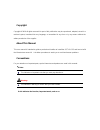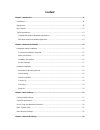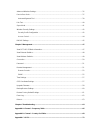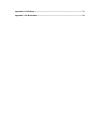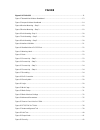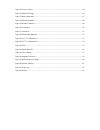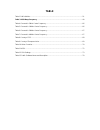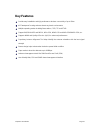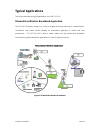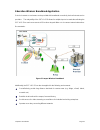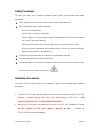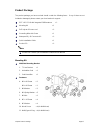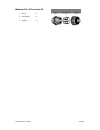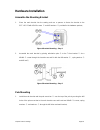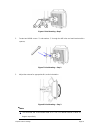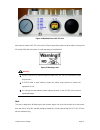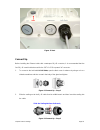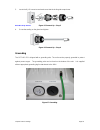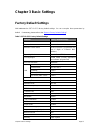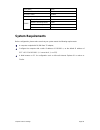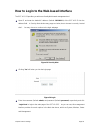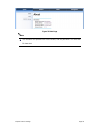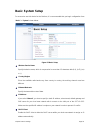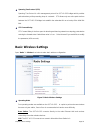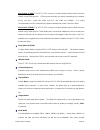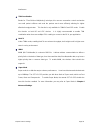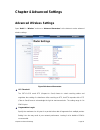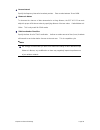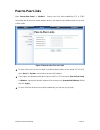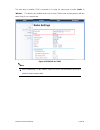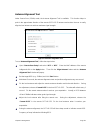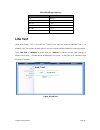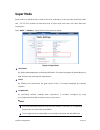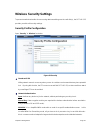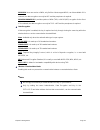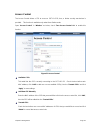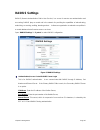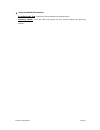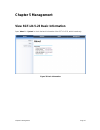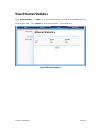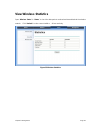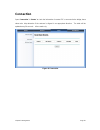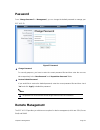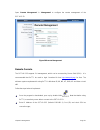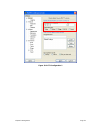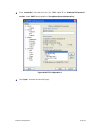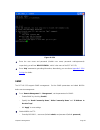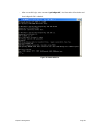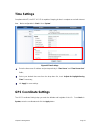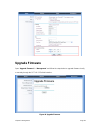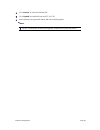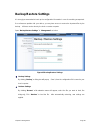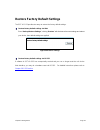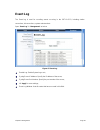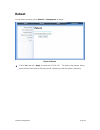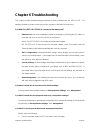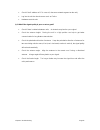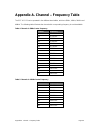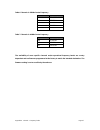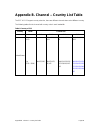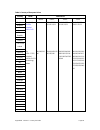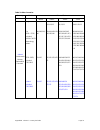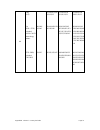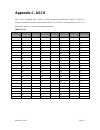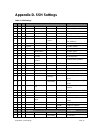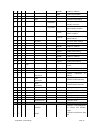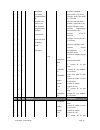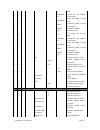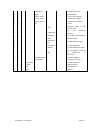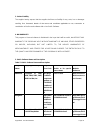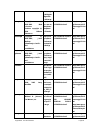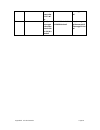Sgt-ld-5-23 ld ip radio link user manual.
Copyright copyright © 2010 all rights reserved. No part of this publication may be reproduced, adapted, stored in a retrieval system, translated into any language, or transmitted in any form or by any means without the written permission of the supplier. About this manual this user manual is intende...
Federal communication commission interference statement this equipment has been tested and found to comply with the limits for a class b digital device, pursuant to part 15 of the fcc rules. These limits are designed to provide reasonable protection against harmful interference in a residential inst...
Fcc radiation exposure statement: this equipment complies with fcc radiation exposure limits set forth for an uncontrolled environment. To avoid the possibility of exceeding radio frequency exposure limits, you shall keep a distance of at least 100cm between you and the antenna of the installed equi...
Content chapter 1 introduction ........................................................................................................................ 11 introduction .......................................................................................................................................
Advanced wireless settings ............................................................................................................. 35 peer-to-peer links ............................................................................................................................ 37 antenna align...
Appendix d. Ssh settings ................................................................................................................. 73 appendix e. Gpl declamation .......................................................................................................... 78.
Figure figure 1 sgt-ld-5-23 ........................................................................................................................ 11 figure 2 telemedicine wireless broadband ........................................................................................ 13 figure 3 campus...
Figure 31 access control ..................................................................................................................... 44 figure 32 radius settings ................................................................................................................. 45 figure 33 b...
Table table 1 pin definition ........................................................................................................................... 21 table 3 rssi-beep frequency .......................................................................................................... 40 table ...
Chapter 1 introduction page 11 chapter 1 introduction introduction designed for an outdoor environment application, the sgt-ld-5-23 is a high-performance outdoor-deployable wireless bridge that provides wireless connectivity among multiple network locations. The sgt-ld-5-23 has a built-in 23dbi flat...
Chapter 1 introduction page 12 key features provide easy installation and high performance wireless connectivity of up to 50km ip67 waterproof housing endures almost any harsh environments multiple operating modes including base station, cpe, ptp and ptmp support 64/128-bit wep and 802.1x, wpa-psk, ...
Chapter 1 introduction page 13 typical applications this section describes the typical applications of the sgt-ld-5-23. Telemedicine wireless broadband application the sgt-ld-5-23 primary usage is as a relay or bridging technology that may be combined with a cost-effective solar power solution allow...
Chapter 1 introduction page 14 education wireless broadband application schools in remote or rural areas can be provided with broadband connectivity via local internet service providers. The relay ability of the sgt-ld-5-23 allows for multiple hops to be made thus allowing the sgt-ld-5-23 to reach m...
Chapter 3 basic settings page 15 chapter 2 hardware installation this chapter describes safety precautions and product information you have to know and check before installing a sgt-ld-5-23. Preparation before installation professional installation required 1. Please seek assistance from a professio...
Chapter 3 basic settings page 16 safety precautions to ensure your safety and to install the hardware properly, please read and follow these safety precautions. Only qualified service personnel should service or disassemble this device; when installing the device, note the followings: - do not use a...
Chapter 3 basic settings page 17 product package the product package you have received should contain the following items. If any of them are not included or damaged, please contact your local vendor for support. Sgt-ld-5-23 ld with integrated 23dbi antenna ×1 mounting kit ×1 poe injector & power co...
Chapter 3 basic settings page 18 waterproof rj-45 connector kit 1. Gland ×1 2. Sealing nut ×1 3. Sealing ×1.
Chapter 3 basic settings page 19 hardware installation assemble the mounting bracket 1. Place the main bracket into the seating and use a spanner to fasten the bracket to the sgt-ld-5-23 with m5×16 screws ⑧ and m5 washers ⑨ provided in the hardware packets; figure 4 bracket mounting – step 1 2. Asse...
Chapter 3 basic settings page 20 figure 6 pole mounting –step 1 2. Fasten two m8×80 screws ④ and washers ⑤ through the drill holes and main bracket with a spanner; figure 7 pole mounting – step 2 3. Adjust the antenna for appropriate tilt / vertical orientation. Figure 8 pole mounting – step 3 the h...
Chapter 3 basic settings page 21 interface definition the sgt-ld-5-23 currently provides two interfaces at the bottom, which are poe + data with a black plastic cover and rs-232 with a light gray cover that label “warning! No poe”. Amongst which, a black rj45 waterproof connector will be provided fo...
Chapter 3 basic settings page 22 figure 10 detailed view of rs-232 port above are the views of rs-232 cover and rj-45 port respectively, please note the label coverings and do strictly follow the instructions to avoid damaging your equipment! Figure 11 warning label do not connect poe powered ethern...
Chapter 3 basic settings page 23 figure 12 vent connect up before installing the ethernet cable with a waterproof rj-45 connector, it is recommended that the cat-5 rj-45 coaxial cable be used for the sgt-ld-5-23 to power poe connector. 1. To connect to the hole labelled poe+data, open the black cove...
Chapter 3 basic settings page 24 3. Insert the rj-45 connector and make sure that the locking tab snaps home. Figure 15 connect up – step 3 4. Screw the sealing on the gland and tighten. Figure 16 connect up – step 4 grounding the sgt-ld-5-23 is shipped with a grounding wire. The unit must be proper...
Chapter 3 basic settings page 25 power on to power up the sgt-ld-5-23, follow the steps below: 1. Plug a user-supplied cat-5 ethernet cable from your wired lan (or a computer) into the power injector rj-45 jack (data in); 2. Plug a user-supplied cat-5 ethernet cable from the sgt-ld-5-23 into the pow...
Chapter 3 basic settings page 26.
Chapter 3 basic settings page 27 chapter 3 basic settings factory default settings we‟ll elaborate the sgt-ld-5-23 factory default settings. You can re-acquire these parameters by default. If necessary, please refer to the “ restore factory default settings ”. Table 2 sgt-ld-5-23 factory default set...
Chapter 3 basic settings page 28 encryption none wireless client isolation disable access control disable ssh (secure shell) enable snmp enable/disable enable read community name public write community name private ip address 0.0.0.0 system requirements before configuration, please make sure that yo...
Chapter 3 basic settings page 29 how to login to the web-based interface the sgt-ld-5-23 provides you with user-friendly web-based management tool. Open ie and enter the default ip address (default: 192.168.1.1) of the sgt-ld-5-23 into the address field. A security alert window may popup as below, d...
Chapter 3 basic settings page 30 figure 21 main page the username and password are case-sensitive, and the password is no more than 19 characters! Note:.
Chapter 3 basic settings page 31 basic system setup for users who use this device for the first time, it is recommended that you begin configuration from “basic” in “system” shown below: figure 22 basic setup wireless device name specify the device name, which is composed of no more than 15 characte...
Chapter 3 basic settings page 32 spanning tree protocol (stp) spanning tree protocol is a link management protocol for sgt-ld-5-23 bridges which provides path redundancy while preventing loops in a network. Stp allows only one active path at a time between the sgt-ld-5-23 bridges but establish the r...
Chapter 3 basic settings page 33 peer-to-peer (csma): the sgt-ld-5-23 connects to another wireless device within the same network using csma protocol. Csma ensures that only one node is transmitting on the network at any one time. Under this mode, both ptp and ptmp are available. It is highly recomm...
Chapter 3 basic settings page 34 interference. Tdm coordination stands for “time-division multiplexing” technique; this resource reservation control mechanism can avoid packet collisions and send the packets much more efficiently allowing for higher effective throughput rates. This function is only ...
Chapter 4 advanced settings page 35 chapter 4 advanced settings advanced wireless settings open “radio” in “wireless” and turn to “advanced parameters” at the bottom to make advanced wireless settings. Figure 24 advanced parameters rts threshold the sgt-ld-5-23 sends rts (request to send) frames to ...
Chapter 4 advanced settings page 36 beacon interval specify the frequency interval to broadcast packets. Enter a value between 20 and 1000. Distance in meters to decrease the chances of data retransmission at long distance, the sgt-ld-5-23 can auto adjust for proper ack timeout value by specifying d...
Chapter 4 advanced settings page 37 peer-to-peer links open “peer-to-peer setup” in “wireless”. Peer-to-peer links allow establishing ptp or ptmp connectivity with at most four remote wireless devices; this feature only available under peer-to-peer (csma) mode. Figure 25 peer-to-peer links for csma ...
Chapter 4 advanced settings page 38 the other way to establish ptmp connectivity is to setup the same group id under “radio” in “wireless”. This feature only available under peer-to-peer (tdma) mode and only devices with the same group id can communicate. Figure 26 ptp/ptmp for tdma when establishin...
Chapter 5 management page 39 antenna alignment tool under peer-to-peer (csma) mode, the antenna alignment tool is available. This function helps to point in the approximate direction of the remote sgt-ld-5-23 antenna and assists the user to easily align the local antenna to achieve maximum signal st...
Chapter 5 management page 40 table 3 rssi-beep frequency rssi beep frequency >-50 100 /sec -50~-60 50 /sec -60~-70 5 /sec -70~-80 2 / sec -80~-90 1 /sec no beep sound link test under base station, cpe or peer-to-peer (tdma) mode, when the antenna alignment tool is not available, link test provides a...
Chapter 5 management page 41 super mode super mode is an effective way to enhance the wi-fi performance; it can boost the transmission data rate. Sgt-ld-5-23 provides you with three kinds of super mode, which are fast frame, burst and compression. Open “radio” in “wireless”, super mode is in the red...
Chapter 5 management page 42 wireless security settings to prevent unauthorized radios from accessing data transmitting over the radio link(s), the sgt-ld-5-23 provides you with solid security settings. Security profile configuration open “security” in “wireless” as below: figure 30 security broadca...
Chapter 5 management page 43 wpa2-psk: as a new version of wpa, only if all the clients support wpa2, can it be available. If it is selected, the data encryption can only be aes and the passphrase is required. Wpa-psk&wpa2-psk: it provides options of wpa (tkip) or wpa2 (aes) encryption for the clien...
Chapter 5 management page 44 access control the access control allows a sta to access a sgt-ld-5-23 ; thus, a further security mechanism is provided. This function is available only under base station mode. Open “access control” in “wireless” as below, check “turn access control on” to enable this f...
Chapter 5 management page 45 radius settings radius (remote authentication dial-in user service) is a server for remote user authentication and accounting; radius plays a central role in the network for providing the capabilities of authenticating, authorizing, accounting, auditing, alarming and etc...
Chapter 5 management page 46 advanced wpa/802.1x parameters re-authentication time: set the time interval between two authentications. Global-key update: check this option and specify the time interval between two global-key updates..
Chapter 5 management page 47 chapter 5 management view sgt-ld-5-23 basic information open “about” in “system” to check the basic information of the sgt-ld-5-23, which is read-only. Figure 33 basic information.
Chapter 5 management page 48 view ethernet statistics open “ethernet status” in “status” to check the data packets received and transmitted from the ethernet port in lan. Click “refresh” to view current statistics. All are read-only. Figure 34 ethernet statistics.
Chapter 5 management page 49 view wireless statistics open “wireless status” in “status” to check the data packets received and transmitted via the wireless network. Click “refresh” to view current statistics. All are read-only. Figure 35 wireless statistics.
Chapter 5 management page 50 connection open “connection” in “status” to check the information of remote cpe‟s connected to the bridge; these values also help determine if the antenna is aligned in an appropriate direction. The table will be updated every 30 seconds. All are read-only. Figure 36 con...
Chapter 5 management page 51 password from “change password” in “management”, you can change the default password to manage your sgt-ld-5-23. Figure 37 password change password for security purposes, you have to enter the current password first and then enter the new one twice respectively in the “n...
Chapter 5 management page 52 open “remote management” in “management” to configure the remote management of the sgt-ld-5-23. Figure 38 remote management remote console the sgt-ld-5-23 supports cli management, which can be accessed by secure shell (ssh). It is recommended that putty be used to login....
Chapter 5 management page 53 figure 39 putty configuration 1.
Chapter 5 management page 54 from “connection” in the left menu bar, click “ssh”; select “2” as “preferred ssh protocol version ”; make “3des” the top position in “encryption cipher selection policy”; figure 40 putty configuration 2 click “open”, a window as below will popup:.
Chapter 5 management page 55 figure 41 ssh enter the user name and password (default user name/ password: admin/password) respectively, you will see “device123456>”, which is the name of the sgt-ld-5-23; enter “help” command to get setting information; alternatively, you can refer to appendix c. Ssh...
Chapter 5 management page 56 - after successful login, enter command “get bridge.Mib”, the information will as below and then bridge.Mib file is obtained. Figure 42 obtain mib file.
Chapter 5 management page 57 time settings compliant with ntp, the sgt-ld-5-23 is capable of keeping its time in complete accord with internet time. Make configuration in “basic” from “system”: figure 43 time settings enter the time server ip address and port respectively in “time server” and “time ...
Chapter 5 management page 58 upgrade firmware open “upgrade firmware” in “management” and follow the steps below to upgrade firmware locally or remotely through the sgt-ld-5-23 ‟s web interface: figure 44 upgrade firmware.
Chapter 5 management page 59 click “browse” to select the firmware file; click “upload” to load the file into the sgt-ld-5-23; wait a moment, the system will reboot after successfully upgrade. Do not cut the power off during the upgrade, otherwise the system may crash! Note:.
Chapter 5 management page 60 backup/restore settings it is strongly recommended to back up the configuration information in case of something unexpected. If an unforeseen problem hits your device, you may have access to restore the important files by the backup. All these can be done by the local or...
Chapter 5 management page 61 restore factory default settings the sgt-ld-5-23 provides two ways to restore the factory default settings: restore factory default settings via web from “backup/restore settings”, clicking “restore” will eliminate all current settings and reboot your device; then defaul...
Chapter 5 management page 62 event log the event log is used for recording events occurring in the sgt-ld-5-23, including station connections, disconnections, system reboot and etc. Open “event log” in “management” as below. Figure 47 event log enable log: enable system log or not; syslog server ip ...
Chapter 5 management page 63 reboot you can reboot your device from “reboot” in “management” as below: figure 48 reboot check “yes” and click “apply” to reboot the sgt-ld-5-23. This takes a few minutes, during which the device will send out a buzzing sound, informing you that the system is rebooting...
Chapter 6 troubleshooting page 64 chapter 6 troubleshooting this chapter provides troubleshooting procedures for basic problems with the sgt-ld-5-23. For warranty assistance, please contact your service provider or distributor for the process. Q 1. What if my sgt-ld-5-23 fails to connect to the remo...
Chapter 6 troubleshooting page 65 check if the ip address of pc is correct (in the same network segment as the unit); log into the unit via other browsers such as firefox. Hardware reset the unit. Q 5. What if the signal quality is poor or not so good? Check if there is obstacle between units. An ob...
Appendix a. Channel – frequency table page 66 appendix a. Channel – frequency table the sgt-ld-5-23 can be operated in four different band widths, which are 5mhz, 10mhz, 20mhz and 40mhz. The following tables illustrate the channel with corresponding frequency in each bandwidth. Table 4 channels in 5...
Appendix a. Channel – frequency table page 67 table 6 channels in 20mhz centre frequency channel frequency 149 5.745 ghz 153 5.765 ghz 157 5.785 ghz 161 5.805 ghz 165 5.825 ghz table 7 channels in 40mhz centre frequency channel frequency 149 5.745ghz 157 5.785ghz 165 5.825ghz the availability of som...
Appendix b. Channel – country list table page 68 appendix b. Channel – country list table the sgt-ld-5-23 support country selection, there are different channel when select different country. The following tables list the channel with country code in each bandwidth . Table 8 country of fcc country m...
Appendix b. Channel – country list table page 69 table 9 country of european union country mode channel list 40mhz 20mhz 10mhz 5mhz belgium 11bg (1-13) *ukraine excluded ch12-ch13 11a (5470~5725) excluded ch120~ch131 meteorology radars 6 100/108/116 140 1/2/3/4/5/6/78 /9/10/11/12/13 100/104/108/112 ...
Appendix b. Channel – country list table page 70 table 10 other countries country mode channel list 40mhz 20mhz 10mhz 5mhz *ireland liechtenstein norway switzerland denmark 11bg 11a (5470~5725) excluded ch120~ch131 meteorology radars (5725~5875) excluded 5795~5815 *ireland excluded 5795~5805 6 100/1...
Appendix b. Channel – country list table page 71 uk 11bg (1-13) 11a (5470~5725) excluded ch120~ch131 meteorology radars (5725~5850) excluded 5795~5815 6 100/108/ 116/140 151/167 1/2/3/4/5/6/7/8/9/ 10/11/12/13 100/104/108/112/ 116/136/140 147/151/155/167 1/2/3/4/5/6/7/8 9/10/11/12/13 99/101/103/105 /...
Appendix c. Ascii page 72 appendix c. Ascii wep can be configured with a 64-bit or 128-bit shared key (hexadecimal number or acsii). As defined, hexadecimal number is represented by 0-9, a-f or a-f; acsii is represented by 0-9, a-f, a-f or punctuation. Each one consists of two-digit hexadecimal. Tab...
Appendix d. Ssh settings page 73 appendix d. Ssh settings table 12 ssh settings get set del keyword descriptions √ √ time --time setting √ -now --current system time √ √ -zone --time zone √ √ -daylight saving -- daylight saving √ √ -server --time server setting √ √ -name --time server (domain name o...
Appendix d. Ssh settings page 74 √ √ -ipaddr --radius ip address √ √ -port --radius port number √ √ -secret --radius secret string √ √ √ -wpa --wireless wpa setting √ √ -reauthtime --wireless wpa re-auth period(in seconds) √ √ -keyupdate --enable wireless wpa global update condition √ √ -mode --wire...
Appendix d. Ssh settings page 75 √ √ -bandwidth --wireless bandwidth √ √ -cpe mode --use multicli or lan-to-lan √ √ -cpedownflowwi dth --wireless down flow width for cpe mode √ √ -outputpower --wireless transmit power √ √ -vqos/tdm --enable tdm mode or not √ √ -tdm timeslice --station ‟s timeslice v...
Appendix d. Ssh settings page 76 mode √ √ √ -macaddre ss --remote ap mac address for pxp mode √ √ -bandwidth --down flow width for pxp mode √ -status --remote ap status or active for pxp mode √ -ipaddr --remote ap ipaddr √ -rssi --remote ap rssi √ √ √ -4 --4 th remote ap for pxp mode √ √ √ -macaddre...
Appendix d. Ssh settings page 77 √ -remoterssi --remote bs and rssi √ √ -wmm --wmm settngs √ √ -super_audio --fast_frame settings √ √ -super_video --super burst settings √ √ -super_picture --compression settings √ √ √ -bs -- √ √ -ssid --network name of this bs(1-32 chars) √ √ -hiddenssid --bs ssid b...
Appendix e. Gpl declamation page 78 appendix e. Gpl declamation public software declamation in the software we delivered, there are may contain some public software, if it is, please read below carefully: 1. Definition “public software”, when applicable, shall mean that portion of the licensed softw...
Appendix e. Gpl declamation page 79 3. Limited liability the supplier hereby express that the supplier shall have no liability for any costs, loss or damages resulting from licensee‟s breach of the terms and conditions applicable to use, conversion or combination of the licensed software with or int...
Appendix e. Gpl declamation page 80 ourceforg e/bridge/br idge-utils- 1.0.6.Tar.Gz ml dropbear copyright (c) 2002-2006 matt johnston portions copyright (c) 2004 mihnea stoenescu http://matt. Ucc.Asn.Au /dropbear/ dropbear- 0.51.Tar.Bz 2 gnu general public license version 2 http://www.Gnu.O rg/licens...
Appendix e. Gpl declamation page 81 g/users/ce vans/vsftp d-1.1.2.Tar. Gz censes/gpl-2.0.Ht ml linux ftp://ftp.Ker nel.Org/pu b/linux/ker nel/v2.6/lin ux-2.6.20.3 .Tar.Bz2 gnu general public license version 2 http://www.Gnu.O rg/licenses/old-li censes/gpl-2.0.Ht ml.