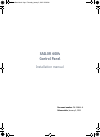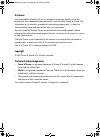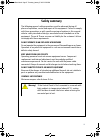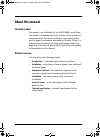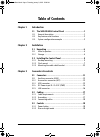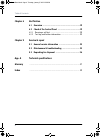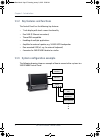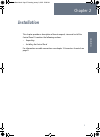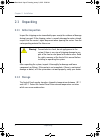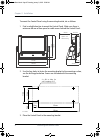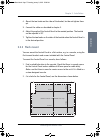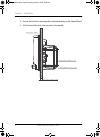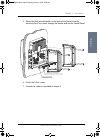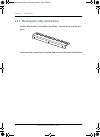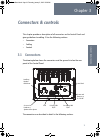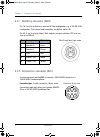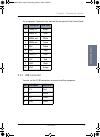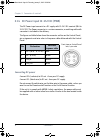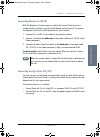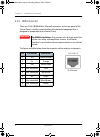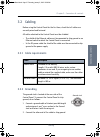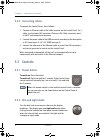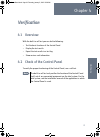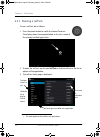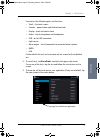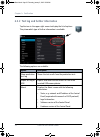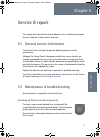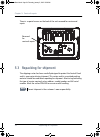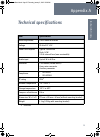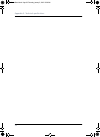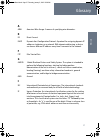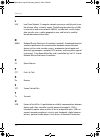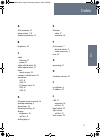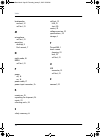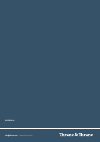- DL manuals
- Sailor
- Marine Equipment
- 6004
- Installation Manual
Sailor 6004 Installation Manual
Summary of 6004
Page 1
Sailor 6004 control panel installation manual.
Page 3: Sailor 6004
Sailor 6004 control panel installation manual document number: 98-136644-a release date: january 3, 2013 controlpanel.Book page i thursday, january 3, 2013 12:28 pm.
Page 4: Disclaimer
Disclaimer any responsibility or liability for loss or damage in connection with the use of this product and the accompanying documentation is disclaimed by thrane & thrane. The information in this manual is provided for information purposes only, is subject to change without notice and may contain ...
Page 5: Safety Summary
Iii safety summary 1 the following general safety precautions must be observed during all phases of operation, service and repair of this equipment. Failure to comply with these precautions or with specific warnings elsewhere in this manual violates safety standards of design, manufacture and intend...
Page 6: About The Manual
Iv about the manual 2 intended readers this manual is an installation for the sailor 6004 control panel. The manual is intended primarily for installers of the system and service personnel. Personnel installing or servicing the system must be properly trained and authorized by thrane & thrane. It is...
Page 7: Table Of Contents
V table of contents chapter 1 introduction 1.1 the sailor 6004 control panel ..................................1 1.1.1 general description .................................................... 1 1.1.2 key features and functions ..........................................2 1.1.3 system configuration ex...
Page 8: Chapter 4
Table of contents vi chapter 4 verification 4.1 overview ...................................................................19 4.2 check of the control panel ........................................19 4.2.1 running a self test ................................................... 20 4.2.2 test log and...
Page 9: Introduction
1 chapter 1 11111 in tr oduct io n introduction 1 1.1 the sailor 6004 control panel 1.1.1 general description you can use the sailor 6004 control panel as a generic control panel for a number of thranelink applications. The individual applications are managed in separate windows. Notifications from ...
Page 10
Chapter 1: introduction 2 the sailor 6004 control panel 1.1.2 key features and functions the control panel has the following key features: • 7 inch display with touch-screen functionality • dual lan (2 ethernet connectors) • thranelink compatible • handling of multiple applications • amplifier for e...
Page 11: Installation
3 chapter 2 22222 in stall ati on installation 2 this chapter provides a description of how to unpack, store and install the control panel. It contains the following sections: • unpacking • installing the control panel for information on cable connections see chapter 3 connectors & controls on page ...
Page 12: 2.1 Unpacking
Chapter 2: installation 4 unpacking 2.1 unpacking 2.1.1 initial inspection inspect the shipping carton immediately upon receipt for evidence of damage during transport. If the shipping carton is severely damaged or water stained, request that the carrier's agent be present when opening the carton. S...
Page 13: 2.2.1 Desktop Mounting
Chapter 2: installation installing the control panel 5 22222 in stall ati on 2.2 installing the control panel when installing, make sure the compass safe distance of 0.6 m is maintained. The control panel can be mounted in two ways, if needed with the cable relief: • desktop mounting • flush mount —...
Page 14
Chapter 2: installation 6 installing the control panel to mount the control panel using the mounting bracket, do as follows: 1. Find a suitable location to mount the control panel. Make sure there is minimum 80 mm of free space for cable access behind the control panel. 2. Use the four holes to fast...
Page 15: 2.2.2 Flush Mount
Chapter 2: installation installing the control panel 7 22222 in stall ati on 4. Mount the two knobs on the sides of the bracket, but do not tighten them yet. 5. Connect the cables as described in chapter 3. 6. Adjust the angle of the control panel to the wanted position. The bracket can be adjusted ...
Page 16
Chapter 2: installation 8 installing the control panel 3. Ensure that the flush mount gasket is placed correctly on the control panel. 4. Fit the control panel into the cut-out in the console. Screw m4x65 torx 20 (4 pcs.) flush mount bracket (2 pcs.) flush mount gasket 20 max wall thickness mm contr...
Page 17
Chapter 2: installation installing the control panel 9 22222 in stall ati on 5. Mount the flush mount brackets on the back of the control panel by mounting the 4 torx screws through the bracket and into the control panel. . 6. Fasten the 4 torx screws. 7. Connect the cables as described in chapter 3...
Page 18
Chapter 2: installation 10 installing the control panel 2.2.3 mounting the cable relief bracket a cable relief bracket is included in the delivery. You can fasten it to the rear panel. See the previous section for an example how to mount the cable relief bracket. Controlpanel.Book page 10 thursday, ...
Page 19: Connectors & Controls
11 chapter 3 33333 connector s & c on tr ols connectors & controls 3 this chapter provides a description of all connectors on the control panel and gives guidelines to cabling. It has the following sections: • connectors • cabling • controls 3.1 connectors the drawing below shows the connectors and ...
Page 20: Pin
Chapter 3: connectors & controls 12 connectors 3.1.1 auxiliary connector (aux) pin 1 & 2 are for output to an external 8 ohm loudspeaker, e.G. A sailor 6270 loudspeaker. The internal audio amplifier can deliver up to 6 w. Pin 4 & 5 are for alarm output. Both outputs are open collector (oc) and can s...
Page 21: 3.1.3 Usb Connector
Chapter 3: connectors & controls connectors 13 33333 connector s & c on tr ols pin assignment: connector front view on the rear panel of the control panel. 3.1.3 usb connector you can use the 2 usb connectors to connect ancillary equipment. Pin description wire color 1 nmea in+ brown 2 nmea in- blue...
Page 22: Connecting Dc Power
Chapter 3: connectors & controls 14 connectors 3.1.4 dc power input 12—24 v dc (pwr) the dc power input connects to a dc supply with 12—24 v dc nominal (10.8 to 31.2 v dc). The power connector is a custom connector; a matching cable with connector is included in the delivery. The figure and table be...
Page 23
Chapter 3: connectors & controls connectors 15 33333 connector s & c on tr ols connecting remote on (on_in) with the remote on function you can switch the control panel on from a remote location, without using the on/off button on the terminal. To connect the remote on function in the control panel,...
Page 24: 3.1.5 Lan Connector
Chapter 3: connectors & controls 16 connectors 3.1.5 lan connector there are 2 lan (10/100 mbit/s ethernet) connectors on the rear panel of the control panel, used for communication with connected equipment that is designed to be operated by the control panel. The figure and table below show the con...
Page 25: 3.2 Cabling
Chapter 3: connectors & controls cabling 17 33333 connector s & c on tr ols 3.2 cabling before using the control panel for the first time, check that all cables are correctly wired and fastened. All cables attached to the control panel must be shielded. • the shield of the ethernet cable must be con...
Page 26: 3.2.3 Connecting Cables
Chapter 3: connectors & controls 18 controls 3.2.3 connecting cables to connect the control panel, do as follows: 1. Connect an ethernet cable to the lan connector on the control panel. For 1 cable, use the lower lan connector (primary lan). Both connectors work in dhcp and zeroconf environments. 2....
Page 27: Verification
19 chapter 4 44444 ve rific ati on verification 4 4.1 overview with the built-in self test you can do the following: • test the basic functions of the control panel • display the test results • export the test results in a test log • show various unit information 4.2 check of the control panel to ve...
Page 28: 4.2.1 Running A Self Test
Chapter 4: verification 20 check of the control panel 4.2.1 running a self test to run a self test, do as follows: 1. Press the power button to switch the control panel on. The display shows 1 the example below or the start screen of the already installed application: 2. To enter the self test, tap ...
Page 29
Chapter 4: verification check of the control panel 21 44444 ve rific ati on you can test the following parts and functions: • touch - the touch screen • controls - power button and dim/volume knob • display - pixel and colour check • audio - test of microphone and loudspeaker • usb - test of usb con...
Page 30: Option
Chapter 4: verification 22 check of the control panel 4.2.2 test log and further information tap the icon in the upper right corner to display the list of options. They show which type of further information is available. The following options are available: option description show production test l...
Page 31: Service & Repair
23 chapter 5 55555 ser vic e & r ep air service & repair 5 this chapter describes what to do with defective units, including how to pack them for shipment if they are to be returned. 5.1 general service information the control panel is designed to operate without preventive routine maintenance. Alth...
Page 32: 5.3 Repacking For Shipment
Chapter 5: service & repair 24 repacking for shipment there is a special access on the back of the unit reserved for service and repair. 5.3 repacking for shipment the shipping carton has been carefully designed to protect the control panel and its accessories during shipment. This carton and its as...
Page 33: Technical Specifications
25 appendix a aaaaa te ch n ic al specif ic ati on s technical specifications a item specifications mounting method flush mount or bracket voltage 10.8 to 31.2 v dc power consumption typical: 18 w active peak: 42 w 3.15 a internal fuse (non-serviceable) audio input up to 6 w in 8 ohm interfaces 2 x ...
Page 34
Appendix a: technical specifications 26 controlpanel.Book page 26 thursday, january 3, 2013 12:28 pm.
Page 35: Glossary
27 glossary bbbbb glo ss ar y glossary b a awg american wire gauge. A means of specifying wire diameters. D dc direct current dhcp dynamic host configuration protocol. A protocol for assigning dynamic ip addresses to devices on a network. With dynamic addressing, a device can have a different ip add...
Page 36
Glossary 28 l lan local area network. A computer network covering a small physical area, like a home, office, school or airport. The defining characteristics of lans, in contrast to wide-area networks (wans), include their usually higher data-transfer rates, smaller geographic area, and lack of a ne...
Page 37: Index
29 index ccccc inde x index c a acc connector, 12 alarm output, 1, 12 auxiliary connector, 12 b brightness, 18 c cable ethernet, 17 power, 17 cable relief bracket, 10 cable requirements, 17 clean touch screen, 23 compass safe distance, 25 connectors acc, 12 aux, 12 dc power input, 14 lan, 16 usb, 13...
Page 38
Index 30 loudspeaker connect, 12 self test, 21 m microphone self test, 21 mounting desktop, 5 flush mount, 7 n night mode, 18 nmea self test, 21 p power off, 18 on, 18 power cable, 17 power input connector, 14 r remote on, 15 repacking for shipment, 24 repair, 23 returning units, 24 s safety summary...
Page 40
98-136644-a info@thrane.Com • www.Thrane.Com.