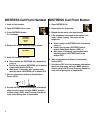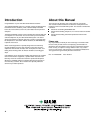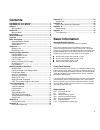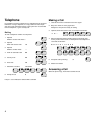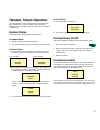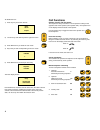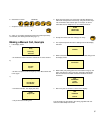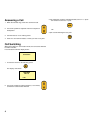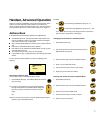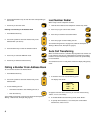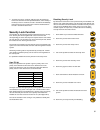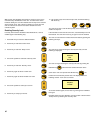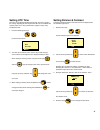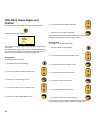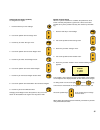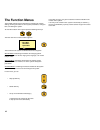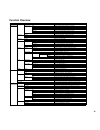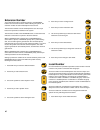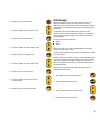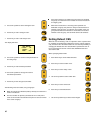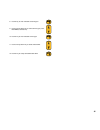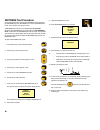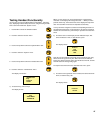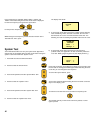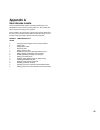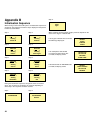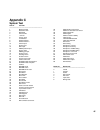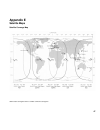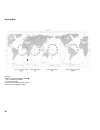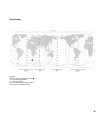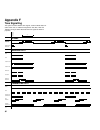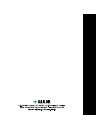- DL manuals
- Sailor
- Receiver
- SP4400
- Operating Instructions Manual
Sailor SP4400 Operating Instructions Manual
Summary of SP4400
Page 1
Distress call, see page ii. List of contents, see page 1. Sailor sp4400 operating instructions.
Page 2: Distress Call From Handset
Ii distress call from handset 1. Hook off the handset. 2. Open distress lid on hook. 3. Press distress button for 5 seconds. 4. Release the button when the display shows: 5. Hook off handset if on hook. 6. · enter number for distress call, followed by # key, or · enter # key to start a distress call...
Page 3: Handset
Iii handset what is what? 1. Display 2. Indicator lamps power call in use 3. Call transfer/ switching key 4. Address book key 5. Loudspeaker on/off key 6. Shift key 7. Lock on/off key 8. On/off button 19 telephone what is what? 1. Handset 2. Keypad 3. Distress button 9. Earpiece 10. Signal level 11....
Page 4: About This Manual
Iv about this manual this manual is for the daily user of the system in voice mode. The manual includes instructions for both use of telephones and handsets in the inmarsat b 4400 system. The manual is divided into 3 sections. · section # 1 describing distress calls. · section # 2 describing simple ...
Page 5: Contents
1 contents distress call from handset ............................................ Ii distress call from button .............................................. Ii handset ................................................................................ Iii what is what ? .................................
Page 6: Telephone
2 telephone it is possible to connect a telephone or a switchboard to the inmarsat b terminal. If using a telephone, it is only possible to make simple calls. A lot of the advanced features in the system are not accessible from the telephone, e.G. The security lock. Dialling to enter a telephone num...
Page 7: Handset, Simple Operation
3 handset, simple operation up to five handsets can be connected to the inmarsat b terminal. Each handset can be in one of 3 states, active, passive and disabled. Only one handset can be in the active state, the handset currently in use. Handset states the normal display and signalling of the handse...
Page 8: Call Functions
4 to disable the lock: 1) press any key to see the user list: 2) use arrow up and down to pick the right user name. 3) press select key to select the user name. 4) key in the pin code corresponding to the user name. 5) press select key to finish pin code entry. Then the display shows: if the handset...
Page 9
5 6. Subscriber’s number 1 3 7 0 0 0 7. Accept the number and start calling # if 1 and/or 2 are omitted, the default network and ces respectively are selected. (see setting default ces , page 17) making a manual call, example 1. If the display shows: a) - the handset is locked. Follow the instructio...
Page 10: Answering A Call
6 answering a call 1. When the handset rings, hook off to answer the call. 2. Use arrow up/down to adjust the volume in earpiece or loudspeaker. 3. Communicate as on an ordinary phone. 4. Hook on to end communication, or when you hear a busy tone. Call switching when the handset is in conversation m...
Page 11: Handset, Advanced Operation
7 handset, advanced operation there are numerous possibilities of more advanced operation of the system. The most frequently used functions are carried out by means of special buttons or shifted numeric keys. The less frequent- ly used functions are shown in the function menu tree on page 15. Addres...
Page 12: Last Number Redial
8 6. Use the alphanumeric keys to enter the name corresponding to the number. 7. Push # key to store the name. Deleting a stored entry in the address book 1. Push address book key. 2. Use arrow up/down to select the wanted entry in the address book (see above). 3. Push the shift key to enter the shi...
Page 13: Security Lock Function
9 4. To specify the time in seconds (0-60) that the call should ring before it is transferred to the specified handset, select “delay”. If the delay is set to 0 seconds, the call is transferred immediately; there will not even be a ringing tone in the first handset before the call is transferred to ...
Page 14
10 10. Use numeric keys 0-9 to enter the pin code, and finish entering with the # key. - the user has to pick a user id with a priority value of 4 or less to enable security lock. If the handset is left unused for some time, it automatically turns into locked state. The user then has to log on again...
Page 15: Setting Utc Time
11 setting utc time utc time can be displayed/adjusted manually. The time is used in the call log. Adjusting the time requires that the user is identified with a priority value of 4 or less (commander, captain or super user). To adjust the time: 1. Push the following two keys: to enter the time menu...
Page 16: Ces, Tn Id, Ocean Region and
12 ces, tn id, ocean region and position to view the current ocean region and ces, push the ces key and the following display appears: the first line shows ocean region. The second line shows ces (for normal calls). User identified by a priority value of 4 or less (commander, captain, or super user)...
Page 17
13 changing ocean region (satellite) to change ocean region: 1. Push the ces key to view settings. 2. Use arrow up/down to find “change” item. 3. Push # key to select “change” menu. 4. Use arrow up/down to find “ocean region” item. 5. Push # key to select “ocean region” item. 6. Use arrow up/down to...
Page 18: The Function Menus
14 the function menus the handset contains several functions for changing the system settings, showing the status of some system parameters, configura- tions, and testing the system. To enter the function menu system push the following two keys: then the main menu of the functions appears: the funct...
Page 19: Function Overview
15 function overview function menu 1st submenu 2nd submenu 3rd submenu 4th submenu 5th submenu action setup menu ringing tone volume increases or decreases ringing volume ringing tone deep selects one deep ringing tone every 5 seconds high selects one high ringing tone every 5 seconds toggle slow se...
Page 20: Local Number
16 6. Push # key to enter “configure” item. 7. Push # key to enter “extension” item. 8. Use arrow up/down key to select the item whose extension is to be changed. 9. Push # key to enter selected item. 10. Use arrow up/down key to change the value of the extension number. 11. Push # key for the chang...
Page 21: Call Groups
17 2. Push 8 key to enter function menu. 3. Use arrow up/down to enter “system” menu. 4. Push # key to enter “system” menu. 5. Use arrow up/down to select “configure” item. 6. Push # key to enter “configure” item. 7. Use arrow up/down to select “local nr” item. 8. Push # key to enter “local nr” item...
Page 22: Setting Default Ces
18 setting default ces when the user is initiating a call, it is optional to enter a specific ces id. If ces id is omitted when initiating the call, the system automati- cally inserts the id of the default ces. The user has the possibility of changing the default ces. The default ces is specified fo...
Page 23
19 8. Push # key to enter selected ocean region. 9. Push arrow up/down key to select service type (voice, distress, stand alone). 10. Push # key to enter selected service type. 11. Push arrow up/down key to select default ces. 12. Push # key to accept selected default ces..
Page 24: Distress Test Procedure
20 9. Open distress lid on hook. 10. Press distress button for 5 seconds. 11. Release the button when the display shows: 12. If the handset is on hook then hook off. 13. • enter number for distress call, followed by # key, or • enter # key to start a distress call to default ces, or • wait about 15 ...
Page 25
21 testing handset functionality you can test your inmarsat b handset’s functionalities - activating keys, displaying indicator lamps and icons, and generating sounds. This is done from within the “system” menu: 1. Push shift to enter the shifted functions. 2. Push 8 to enter the function menu. 3. P...
Page 26: System Test
22 four frequencies are available: 450hz, 900hz, 1440hz, and 1800hz. The handset will generate the sound which is displayed. For the next frequency to be generated, push either: or for the previous frequency to be generated, push: while testing the last frequency, to end the test and return to the “...
Page 27: Appendix A
23 appendix a user access levels the inmarsat b terminal contains a security lock based on user identification. Every user has a priority value of 0 - 255, 0 being the super user who can access every function. Every function in the system has a priority value used to determine if the user can access...
Page 28: Appendix B
24 appendix b initialisation sequence when turning on the inmarsat b system, an initialisation sequence is carried out. This sequence contains 8 steps displayed in the passive handset as shown below. Step 1: step 2: step 3: step 4: step 5: step 6: step 7: step 8: during the initialization sequence, ...
Page 29: Appendix C
25 appendix c system test test no. Test title ———————————————————————— 1 battery backup 2 real-time clock 3 eeprom 4 inmarsat ids 5 +15v dc 6 factory reset 7 tx inhibited 8 distress button 1 9 distress button 2 10 telex input 11 printer input 12 ade input 13 nmea position input 14 service input 15 n...
Page 30: Appendix D
26 appendix d ces codes, names and operators ocean region ces code ces name operator atlantic ocean region - east (aor-e) 011 aussaguel france telecom 003 burum kdd 012 == ptt telecom 004 eik telenor 002 goonhilly bt 118 laurentides hkt 015 == morsviazsputnik 222 == telstra 013 laurentides/tel. Tele...
Page 31: Appendix E
27 appendix e satellite maps satellite coverage map 00 870 scans all regions and is a number common to all regions..
Page 32
28 azimuth map example: aximuth angle for the plotted position 324° for the aor-e satellite 50° for ior satellite be careful not to read the wrong angle in areas where two satellites overlap..
Page 33
29 elevation map example: elevation angle for the plotted position 24° for the aor-e satellite 17° for ior satellite be careful not to read the wrong angle in areas where two satellites overlap..
Page 34: Appendix F
30 appendix f tone signalling the system contains different tone signals, used to indicate status or action of the user, on 4 different frequencies: 450, 900, 1440 and 1800 hz. The figure below illustrates the tone signals of different purposes: 1800 hz 1440 hz 900 hz 450 hz 1 sec. Distress in progr...
Page 35
V.