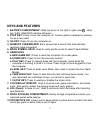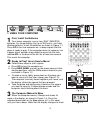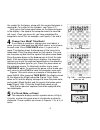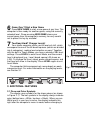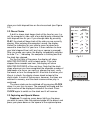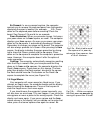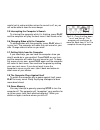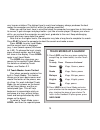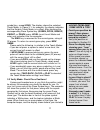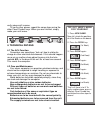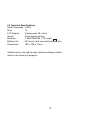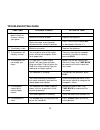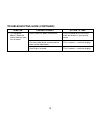Summary of Aria
Page 1
1 stop stop stop stop go go go go 9 10 a.
Page 2: Keys and Features
2 keys and features 1 . Battery compartment: slide the cover to the right to open (see a ). Uses two “aaa” (am4/ro3) alkaline batteries. 2. Stop key: press to turn the computer off. Current game is retained in memory for up to two years. 3. Go key: press to turn the computer on. 4. Sensory chessboar...
Page 3
3 1. Using your computer first, install the batteries 1 your chess computer runs on two “aaa” (am4/ro3) batteries. For longer battery life (up to 300 hours), use fresh alkaline batteries. Insert the batteries as shown in figure 1-1. Press go to turn the computer on—a beep signals that the game is re...
Page 4
4 the symbol for that piece, along with the square that piece is moving to. For a chart of the symbols, see figure 2-1.) next, press that same piece down on the second square in the display—the square the computer wants to move to (e5, here). Once you press e5, you have completed the computer’s move...
Page 5
5 game over? Start a new game 6 press new game to start a new game at any time. The computer is then ready for another game, using the currently selected level. Since pressing new game clears your current game from the computer’s memory, be very careful not to press this key by mistake! Too easy/har...
Page 6
6 show your total elapsed time on the chess clock (see figure 2-2). 2.2 chess clocks a built-in chess clock keeps track of the time for your (i.E. Not the computer’s) side, with a four-digit display showing the total elapsed time for you. If you change sides by pressing play, the clock will keep tra...
Page 7
7 en passant: in an en passant capture, the computer reminds you to remove the captured pawn from the board by displaying the pawn’s location (for example, _ _:e5). Press down on the captured pawn before removing it from the board. See figures 2-3a and b for an example. Pawn promotion: when you prom...
Page 8
8 careful not to make mistakes when the sound is off, as you will not be able to hear the error beeps. 2.5 interrupting the computer’s search to interrupt the computer while it is thinking, press play, and the computer will play the best move it has found so far. 2.6 changing sides with the computer...
Page 9: Handicap
9 3. Levels and special modes 3.1 levels of play with 384 level settings to choose from (incorporating the teach modes), you can learn and grow with this chess computer! As shown in the chart of playing levels, each level corresponds to one of the 64 board squares. The levels are categorized into 4 ...
Page 10: Teach Modes At A Glance!
10 very human mistakes! The highest level in each level category always produces the best moves the computer can think of within the settings constraint. When you set the level, bear in mind that when the computer has more time to think about its moves, it gets stronger and plays better—just like a ...
Page 11
11 symbol key, except king. The display shows the selected teach mode. In figure 3-1, for example, the display indicates that the knights teach mode is in effect. After pressing the corresponding piece symbol key (queen, rook, bishop, knight, or pawn) press level to exit level mode and enter your se...
Page 12
12 verify pieces will resume. To verify other pieces, repeat the same steps using the other piece symbol keys. When you are finished, simply make your next move. 4. Technical details 4.1 the acl function computers can sometimes “lock up” due to static dis- charge or other electrical disturbances. If...
Page 13
13 4.3 technical specifications clock frequency: 4 mhz keys: 14 lcd display: viewing area 18 x 9mm sound: piezo-electric buzzer batteries: 2 aaa/am4/r03 (1.5v) cells battery life: 300 hours (with new alkaline batteries) dimensions: 163 x 108 x 17mm saitek reserves the right to make technical changes...
Page 14
14 troubleshooting guide symptoms 1. The computer doesn’t react, or “freezes” during your game. 2. The display is dim. 3. The computer will not play a move. 4. The computer will not accept your move. 5. The computer seems to be making illegal moves. 6. The computer is silent. Action to take install ...
Page 15
15 possible causes chess clock has been switched off. You have taken back a move and no more can be taken back. Your king is in check. Action to take press clock to turn the chess clock on when it is your turn to move. This is normal — continue to play. This is normal — continue to play. Symptom 7. ...