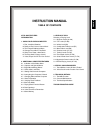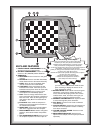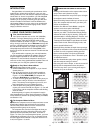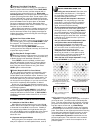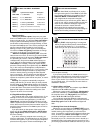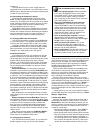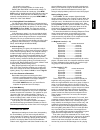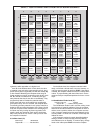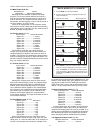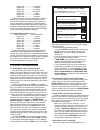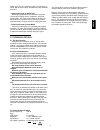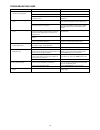Saitek Blade User Manual
1
ENGLISH
KEYS AND FEATURES
INTRODUCTION
1. USING YOUR CHESS COMPUTER
1 First, Install the Batteries
2 Ready to Play? Here’s How to Move!
3 The Computer Makes Its Move
4 Changed Your Mind? Take Back!
5 Game Over? Start a New Game
6 Too Easy/Hard? Change Levels!
7 Voice, Beeps On/Off? It’s Your Choice!
2. ADDITIONAL COMPUTER FEATURES
2.1 Indication of the Side to Move
2.2 Captures and Special Moves
2.3 Illegal Moves/Wrong Moves
2.4 Check, Mate, and Draw
2.5 Getting Hints from the Computer
2.6 Interrupting the Computer’s Search
2.7 Changing Sides with the Computer
2.8 Game Information
2.9 Verifying Piece Positions
2.10 Non Auto Mode
2.11 Playing Black From the Bottom
2.12 Book Openings
2.13 Voice Features to Remember
2.14 Game Memory
3. LEVELS OF SKILL
Selecting a Playing Level
3.1 Beginner Levels (A1-A8)
3.2 Fun Levels (B1-B5)
3.3 Infinite Level (B6)
3.4 Combination Finder Level (B7)
3.5 Mate Finder Level (B8)
3.6 Practice Levels (C1-C8)
3.7 Tactical Levels (D1-D8)
3.8 Fixed Depth Levels (E1-E8)
3.9 Quiet Closed Game Levels (F1-F8)
3.10 Aggressive Game Levels (G1-G8)
3.11 Normal Playing Levels (H1-H8)
4. SPECIAL COACHING MODES
4.1 Teach Modes: Learn All About Tactics!
4.2 Voice/Coach Levels: Practice Your Game!
5. TECHNICAL DETAILS
5.1 The ACL Function
5.2 Care and Maintenance
5.3 Technical Specifications
TROUBLESHOOTING GUIDE
INSTRUCTION MANUAL
TABLE OF CONTENTS