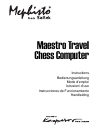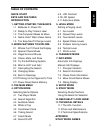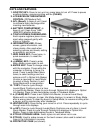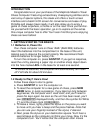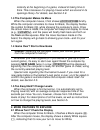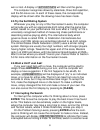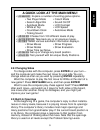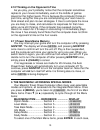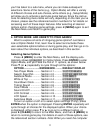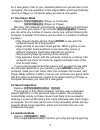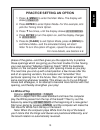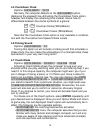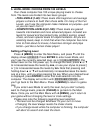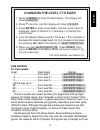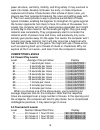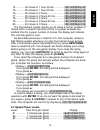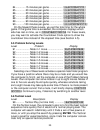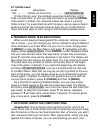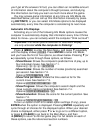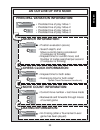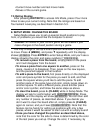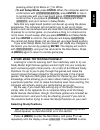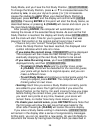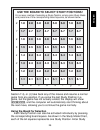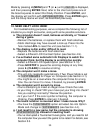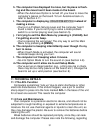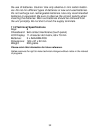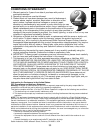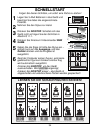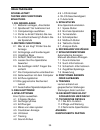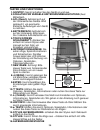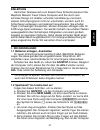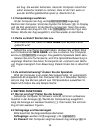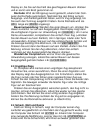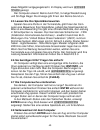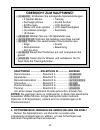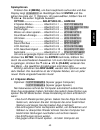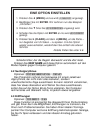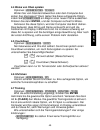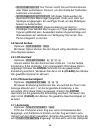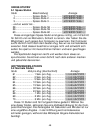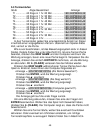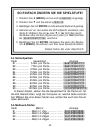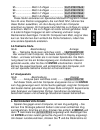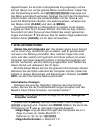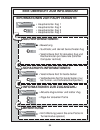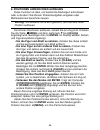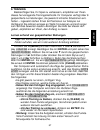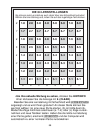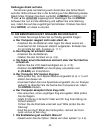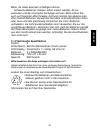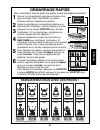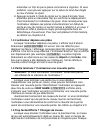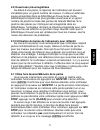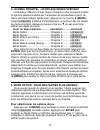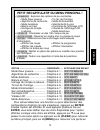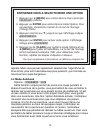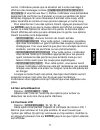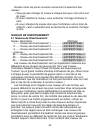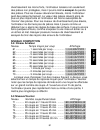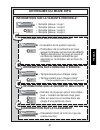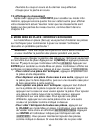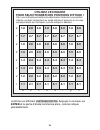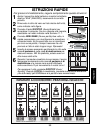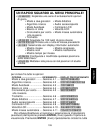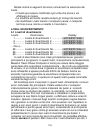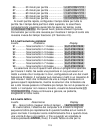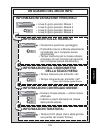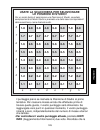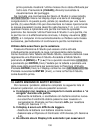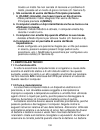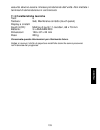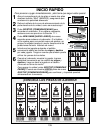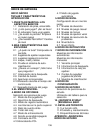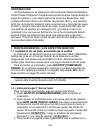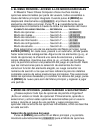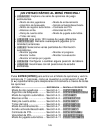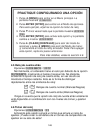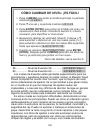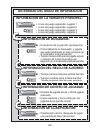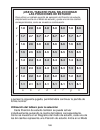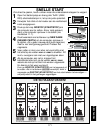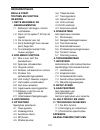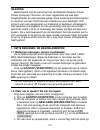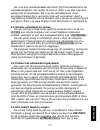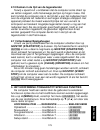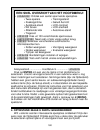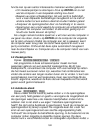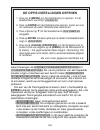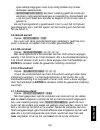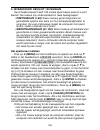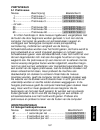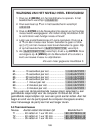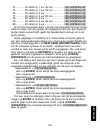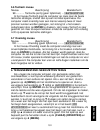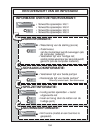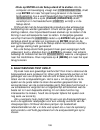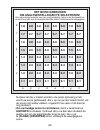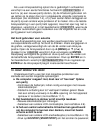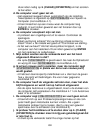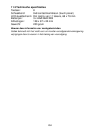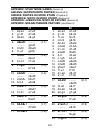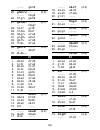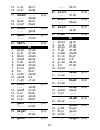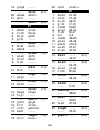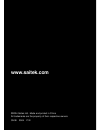- DL manuals
- Saitek
- Game
- CH05
- Instructions Manual
Saitek CH05 Instructions Manual
Summary of CH05
Page 1
Maestro travel chess computer instructions bedienungsanleitung mode d’emploi istruzioni d’uso instrucciones de funcionamiento handleiding.
Page 2: Knight
ıpd7-d5```` k` q` r` b` n` p` get to know the chess pieces! White black knight king queen rook bishop white black white black white black white black white black pawn 3 x aaa (am4/r03) new game x2 quick start to play a game right away, simply follow these steps! Open the battery cover and insert thr...
Page 3: Quick Start
English 3 quick start keys and features introduction 1. Getting started: the basics 1.1 batteries in, power on 1.2 ready to play? Here’s how! 1.3 the computer makes its move 1.4 game over? Start a new game 1.5 too easy/hard? Change levels 2. More features to explore 2.1 whose turn? Check the display...
Page 4: Keys and Features
4 enter clear menu keys and features 1. Go/stop key: press to turn unit on; press twice to turn off. Press to pause scrolling display; resume scrolling with ‘ (clear). 2. Lcd backlight brightness control (off/medium/full). 3. Acl (reset): in base of unit. Used to eliminate static discharge after ins...
Page 5: Introduction
English 5 introduction congratulations on your purchase of the mephisto maestro travel chess computer! Featuring extraordinary chessplaying abilities and a vast array of special options, this sleek unit offers a touch screen interface and a backlit lcd screen for convenience and ease of play. Portab...
Page 6
6 instantly at the beginning of a game, instead of taking time to think. This is because it is playing moves which are stored in its openings library. For details, see section 2.9. 1.3 the computer makes its move when the computer moves, it first shows thinking... Briefly. While the computer conside...
Page 7: 2.2 Special Chess Moves
English 7 2.2 special chess moves please note the following, in regard to certain chess moves. Captures: captures are shown with an x , as in ıpa7xb6 . En passant: in this type of capture, displayed with an ep after the capturing move, the computer reminds you to remove the captured pawn by flashing...
Page 8: 2.6 Want A Hint? Just Ask!
8 won or lost. A display of checkmate! Will then end the game. The computer recognizes draws by stalemate, three-fold repetition, and the 50-move rule. In each of these cases, the corresponding display will be shown after the drawing move has been made. 2.5 try the self-rating system whenever you pl...
Page 9: 2.8 Changing Sides
English 9 2.8 changing sides to change sides with the computer, press enter on your turn— and the computer will make the next move for your side. You can change sides as often as you wish by pressing enter repeatedly. Want the computer to play the first move for white at the start of a new game? Pre...
Page 10: 2.11 Power Down/game Memory
10 2.10 thinking on the opponent’s time as you play, you’ll probably notice that the computer sometimes replies to your moves immediately, even in the middle of games played on the higher levels. This is because the computer thinks on your time, using the time you are contemplating your next move to...
Page 11: (Menu) Again to Exit
English 11 you’ll be taken to a sub-menu, where you can make subsequent selections. Some of the items (e.G., option mode) will offer a variety of different choices and sub-choices, while others (e.G., setup mode) will allow you to activate a particular game feature. Since the instruc- tions for sele...
Page 12: 4.1 Two Player Mode
12 for a new game, most of your selected options are carried over to the next game. The only exception is two player mode, which automatically returns to player vs. Computer when you start a new game. 4.1 two player mode options: player: p-c (player vs. Computer) player: p-p (player vs. Player) norm...
Page 13: Practice Setting An Option
English 13 1. Press “ (menu) to enter the main menu. The display will show ¿option . Practice setting an option 3. Press ¯ five times, until the display shows ticks: off . 4. Press enter to turn this option on, and the display changes to ticks:on . 5. Press ‘ (clear) to exit option mode, press “ (me...
Page 14: 4.5 Countdown Clock
14 4.5 countdown clock options: clock: up / down normally, the computer defaults to the clock: up option, displaying the elapsed time. Activating the countdown clock option, however, will display the remaining time instead. Here’s how to differentiate between the clocks symbols at a glance: [ / ] co...
Page 15: 4.8 Sound On/off
English 15 • coach: intermediate : in this case, the computer gives the amount of assistance it deems appropriate for players who can see the most obvious points, but who also need to be made aware of others. • coach: advanced : this setting will give warnings and advice whenever the computer feels ...
Page 16: Setting A Playing Level
16 5. Level mode: choose from 100 levels your chess computer has 100 unique playing levels to choose from. The levels are divided into two basic groups: • fun levels (1-60): these levels offer beginners and average players a chance to build their chess skills. On many of the fun levels, you’ll see t...
Page 17: , Press Enter. Then,
English 17 1. Press “ (menu) to enter the main menu. The display will show ¿option . Changing the level: it’s easy! 2. Press ¯ one time, and the display will show ¿level . 4. Let’s find speed chess level 81. Press ˘ or ¯ to increase or decrease the levels by one; press > or to increase or decrease t...
Page 18: Competition Levels
18 pawn structure, centrality, mobility, and king safety. It may overlook or walk into mates, develop its queen too early, or make impulsive captures and checks. Chess books often advise of basic rules, yet players see their opponents breaking the rules and getting away with it. The fun levels provi...
Page 19: (Clear).
English 19 74 ............ 40 moves in 1 hour 45 min. ............ 75 ............ 35 moves in 1 hour 30 min. ............ 76 ............ 40 moves in 2 hours ....................... 77 ............ 45 moves in 2 hours 30 min. ........... 78 ............ 50 moves in 2 hours. ...................... 7...
Page 20: 5.5 Problem Solving Levels
20 84 .............. 15 minutes per game ................... 85 .............. 20 minutes per game ................... 86 .............. 30 minutes per game ................... 87 .............. 45 minutes per game ................... 88 .............. 60 minutes per game ................... 89 .......
Page 21: 5.7 Infinite Level
English 21 5.7 infinite level level description display 100 ................ Infinite (no time limit) .................. On the infinite level, the computer searches indefinitely until it finds a forced mate, or until you stop the search by pressing enter. If the search is halted, the computer makes...
Page 22: Automatic Info Displays
22 you’ll get all the answers! In fact, you can obtain an incredible amount of information about the computer’s thought process, and studying this information can help you learn so much more about the game. You may access game information at any time via info mode. As described below, you can call u...
Page 23: An Outline of Info Mode
English 23 hint/info hint/info hint/info hint/info hint/info principal variation information: • predicted line of play: move 1 an outline of info mode search information: • search depth; and move currently being considered (if computer is thinking) • elapsed time for current move; and number of node...
Page 24: Manual Info Displays
24 you may turn on any or all of the above info mode options. If you activate more options than will fit in the display at one time, the display will scroll continuously while the computer considers its next move. If the display is scrolling too quickly, change the lcd speed, as noted in section 4.1...
Page 25: 7.3 Chess Clock Information
English 25 • the current score: a numerical evaluation of the current position, based on a pawn being worth 1.0 points; a positive number indicates that white is ahead. Example: if white is winning by two pawns, the display will show score: +2.0 . Note that the score is not valid on the problem solv...
Page 26: 7.5 Rating Display
26 • current move number and last move made. • moves of the current game. 7.5 rating display after pressing hint/info to access info mode, press it four more times to see your current rating. Note that the ratings are based on tournament level play, as described in section 5.3. 8. Setup mode: change...
Page 27: , Press Enter To Return
English 27 pressing either ı for black or „ for white. • to exit setup mode, press enter. When the computer asks for confirmation with new position? , press enter to return to normal play with your new board setup. New position! Confirms this. If you press ‘ (clear), the display will show resume , a...
Page 28
28 study mode, and you’ll see the first study position, . To change the study position, press ˘ or ¯ to increase/decrease the studies by one, or use your stylus to press > or to increase/de- crease the studies by eight. When your desired study position is displayed, press enter, and the display will...
Page 29: 1-8
English 29 8 7 6 5 4 3 2 1 a b c d e f g h 1-8 2-8 3-8 4-8 5-8 6-8 7-8 8-8 1-7 2-7 3-7 4-7 5-7 6-7 7-7 8-7 1-6 2-6 3-6 4-6 5-6 6-6 7-6 8-6 1-5 2-5 3-5 4-5 5-5 6-5 7-5 8-5 1-4 2-4 3-4 4-4 5-4 6-4 7-4 8-4 1-3 2-3 3-3 4-3 5-3 6-3 7-3 8-3 1-2 2-2 3-2 4-2 5-2 6-2 7-2 8-2 1-1 2-1 3-1 4-1 5-1 6-1 7-1 8-1 f...
Page 30: (Menu) And
30 mode by pressing “ (menu) and ¯ (or ˘ ) until ¿study is displayed, and then pressing enter. Next, refer to the chart and press one of the board squares to select that study position. Press enter, and the display will confirm with start study? . Press enter again, and the study game will start, as...
Page 31: Instead of
English 31 h. The computer has displayed its move, but its piece is flash- ing and the move hasn’t been made on the board. • when the automove option is turned off, you have to move the computer’s pieces on the board. To turn automove back on, refer to section 4.11. I. The computer is displaying no ...
Page 32
32 the use of batteries. Caution: use only alkaline or zinc carbon batter- ies. Do not mix different types of batteries or new and used batteries. Do not recharge non-rechargeable batteries. Use only recommended batteries or equivalent. Be sure to observe the correct polarity when inserting the batt...
Page 33: Conditions Of Warranty
English 33 conditions of warranty 1. Warranty period is 2 years from date of purchase with proof of purchase submitted. 2. Operating instructions must be followed. 3. Product must not have been damaged as a result of defacement, misuse, abuse, neglect, accident, destruction or alteration of the seri...
Page 34: König
34 ıpd7-d5```` k` q` r` b` n` p` lernen sie die schachfiguren kennen! Weiss schwarz springer kÖnig dame turm lÄufer weiss schwarz weiss schwarz weiss schwarz weiss schwarz weiss schwarz bauer 3 x aaa (am4/r03) new game x2 schnellstart folgen sie diesen schritten, um sofort eine partie zu starten! Le...
Page 35: Schnellstart
35 deutsch schnellstart tasten und funktionen einleitung 1. Die grundlagen 1.1 batterien einlegen, anschalten 1.2 spielbereit? So funktioniert es! 1.3 computerzüge ausführen 1.4 partie zu ende? Starten sie neu 1.5 zu einfach/schwierig? Ändern sie die spielstufe 2. Weitere funktionen 2.1 wer ist am z...
Page 36: Tasten Und Funktionen
36 enter clear menu tasten und funktionen 1.Go/stop: hiermit schalten sie das gerät an und aus. 2.Schalter fÜr variable hintergrundbeleuchtung (aus/ mittel/hell). 3.Acl (reset): befindet sich auf der unterseite des geräts. Wird gebraucht, um eventuelle statische aufladungen vom gerät zu nehmen. 4.Ba...
Page 37: Einleitung
37 deutsch einleitung herzlichen glückwunsch zum erwerb ihres schachcomputers! Der mephisto maestro travel chess computer wird sie durch sein schickes design mit direkter, schneller handhabung und einem starken schachprogramm nicht nur unterhalten, sondern auch ihr schachspiel verbessern und jederze...
Page 38: 1.3 Computerzüge Ausführen
38 am zug. Sie werden bemerken, dass der computer manchmal sofort antwortet anstatt zu rechnen. Dies ist der fall, wenn er aus der eröffnungsbibliothek spielt (s. Abschnitt 2.9). 1.3 computerzüge ausführen ist der computer am zug, wird thinking... Angezeigt. Rechnet der computer, blinkt das symbol f...
Page 39: 2.3 Ungültige Züge
39 deutsch display an, bis sie auf das feld des geschlagenen bauern drücken und er somit vom brett genommen ist. Rochade: wird der königszug zuerst gemacht, erkennt der com- puter die rochade automatisch. Nachdem sie den könig auf sein ausgangs- und zielfeld gedrückt haben, wird ihr zug angezeigt, b...
Page 40: (Clear).
40 etwas mitgefühl entgegengebracht. Im display wird kurz check- mate! Gezeigt. Der computer erkennt remis durch patt, 3-malige wiederholung und 50-züge regel. Die anzeige gibt ihnen den remis-grund an. 2.5 lassen sie ihre spielstärke bewerten spielen sie eine partie in der turnierstufe, gibt ihnen ...
Page 41: Und Dann Enter.
41 deutsch sie wollen, daß der computer den ersten zug für weiss am anfang der partie macht? Drücken sie new game 2mal kurz hintereinander und dann enter. Sie wollen dem computer zuschauen, wie er für beide seiten spielt? Drücken sie enter nach jedem zug - so sehen sie die optimale zugfolge für beid...
Page 42: Übersicht Zum Hauptmenü!
42 hauptmenÜ ............. Anleitung in ............. Anzeige optionsmodus ................ Abschnitt 4 .................. ¿option spielstufen ...................... Abschnitt 5 .................. ¿level rücknahmefunktion ....... Abschnitt 6 .................. ¿takeback infomodus ......................
Page 43: Spieloptionen
43 deutsch spieloptionen drücken sie “ (menu), um das hauptmenü aufzurufen und das display zeigt ¿option an. Bestätigen sie mit enter und sie sehen die erste von 11 optionen. Um auszuwählen, blättern sie mit ¯ oder ˘ . Sie sehen folgende auswahl: option .......................... Anleitung in ... An...
Page 44: (Menu) Und Es Wird
44 1. Drücken sie “ (menu) und es wird ¿option angezeigt. Eine option einstellen 3. Drücken sie ¯ 5mal bis ticks: off angezeigt wird. 4. Schalten sie die option mit enter an. Es wird ticks:on gezeigt. 5. Drücken sie ‘ (clear) und dann “ (menu), um die partie – nun begleitet von uhrticken – zu spiele...
Page 45: 4.4 Weiss Von Oben Spielen
45 deutsch 4.4 weiss von oben spielen optionen: top: black / white wollen sie vom standard abweichen oder dem computer den ersten zug überlassen? Dann testen sie diese aufregende option, indem sie top: white am beginn einer neuen partie auswählen. Drücken sie dann enter, und der computer rechnet für...
Page 46: 4.8 Sound An/aus
46 • coach: novice : der trainer macht sie auf kombinationen oder opfer aufmerksam. Sinnvoll, um die inhalte der taktischen lektionen umzusetzen. • coach: intermediate : mit dieser stufe werden die ausensichtlichen warnungen abgestellt. Dafür wird mehr auf strategie eingegangen. Ein wichtiger punkt,...
Page 47: 5. Spielstufen
47 deutsch seinen zug anzeigen, jedoch abwarten, bis sie den computerzug eingegeben haben. Der vorteil ist, dass sie die partie besser verfolgen können und die geschwindigkeit bestimmen. 5. Spielstufen ihr computer bietet 100 unterschiedliche spielstufen! Wählen sie eine stufe aus, sollten sie sich ...
Page 48: Spass-Stufen
48 spass-stufen 5.1 spass-stufen stufe beschreibung anzeige 1 ......................... Spass-stufe 1 .................. 2 ......................... Spass-stufe 2 .................. 3 ......................... Spass-stufe 3 .................. …und so weiter bis… 58 ........................ Spass-stu...
Page 49: 5.3 Turnierstufen
49 deutsch 5.3 turnierstufen stufe züge/gesamtzeit anzeige 71 .............. 40 züge in 1 hr. 20 min. ............... 72 .............. 40 züge in 1 hr. 30 min. ............... 73 .............. 35 züge in 1 hr. 45 min. ............... 74 .............. 40 züge in 1 hr. 45 min. ............... 75 .....
Page 50: (Menu) Und Es Wird
50 1. Drücken sie “ (menu) und es wird ¿option angezeigt. So einfach Ändern sie die spielstufe! 2. Drücken sie ¯ und sie sehen ¿level . 4. Nehmen wir an, sie wollen die schnellpartie einstellen, also stufe 81. Blättern sie mit ˘ oder ¯ in 1er schritten durch die stufen oder mit dem stylus und > oder...
Page 51: 5.6 Taktische Stufe
51 deutsch 95 ....................... Matt in 5 zügen ................... 96 ....................... Matt in 6 zügen ................... 97 ....................... Matt in 7 zügen ................... 98 ....................... Matt in 8 zügen ................... Diese stufen aktivieren ein spezielle...
Page 52: (Clear) Und Dann
52 abgeschlossen. Es wird der vorhergehende zug angezeigt und sie können diesen nun auf die gleiche weise zurücknehmen. Haben sie den partieanfang erreicht, wird end takebacks angezeigt und das menü automatisch verlassen. Solange sie nicht den partieanfang erreicht haben, können sie vorwärtsblättern...
Page 53: (Clear) Und Dann
53 deutsch optionen: nodes: off / on • zeige zeit pro zug: s. Abschnitt 7.3. Optionen: time/move: off / on • zeige suchtiefe: s. Abschnitt 7.4. Optionen: progress: off / on • zeige bewertung: s. Abschnitt 7.2. Optionen: evaluation: off / on um eine option an- oder auszuschalten, drücken sie enter. B...
Page 54: Suchinformationen:
54 hint/info hint/info hint/info hint/info hint/info informationen zur hauptvariante: • hauptvariante: zug 1 eine Übersicht zum info-modus! Suchinformationen: • suchtiefe; und derzeit berrechneter zug • verstrichene zeit für aktuellen zug und rechenknoten pro sekunde (falls der computer rechnet) sch...
Page 55: 7.2 Suchinformationen
55 deutsch 7.2 suchinformationen drücken sie 2mal hint/info, um diese gruppe aufzurufen. Drücken sie ˘ mehrmals, um folgende informationen abzurufen: • den aktuellen stand: gibt eine bewertung der aktuellen stellung. Die werte der figuren werden addiert. Ein bauer ist z.B. 1.0 punkte wert. Eine posi...
Page 56: Menu Und Dann Mehrmals
56 8. Positionen Ändern oder aufbauen diese funktion ist ideal, um bestimmte stellungen aufzubauen oder zu ändern! Sie können problemaufgaben eingeben oder mattsituationen berechnen lassen. Wichtig: ihre aktuelle partie wird gelöscht, falls sie eine neue position aufbauen. Sie können positionen aufb...
Page 57: 9. Training
57 deutsch 9. Training beabsichtigen sie, ihr spiel zu verbessern, empfehlen wir ihnen dieses hervorragende trainingsmethodik. Ihr computer verfügt über 8 gespeicherte lernstellungen, die jeweils 8 kritische situationen ent- halten – ingesamt stehen ihnen 64 positionen zur analyse zur verfügung! Sie...
Page 58: 1-8
58 8 7 6 5 4 3 2 1 a b c d e f g h 1-8 2-8 3-8 4-8 5-8 6-8 7-8 8-8 1-7 2-7 3-7 4-7 5-7 6-7 7-7 8-7 1-6 2-6 3-6 4-6 5-6 6-6 7-6 8-6 1-5 2-5 3-5 4-5 5-5 6-5 7-5 8-5 1-4 2-4 3-4 4-4 5-4 6-4 7-4 8-4 1-3 2-3 3-3 4-3 5-3 6-3 7-3 8-3 1-2 2-2 3-2 4-2 5-2 6-2 7-2 8-2 1-1 2-1 3-1 4-1 5-1 6-1 7-1 8-1 sie könne...
Page 59: Stellungen Direkt Aufrufen
59 deutsch stellungen direkt aufrufen sie können jede lernstellung auch direkt über das schachbrett aufrufen. Bitte schauen sie in der anleitung auf die abbildung dieses abschnittes. Drücken sie dann zunächst “ (menu) und blättern mit ¯ oder ˘ bis ¿study angezeigt wird. Bestätigen sie mit enter. Sch...
Page 60: G. Der Computer Zeigt
60 g. Der computer zeigt rate as draw? Obwohl new game aktiviert wurde. • sie haben eine partie auf der turnierstufe unterbrochen und müssen die wertung eingeben. Details finden sie unter 5.3. H. Der computer hat seinen zug angezeigt aber er wurde nicht ausgeführt. • ist die option „automatik“ deakt...
Page 61
61 deutsch mittel, da diese eventuell schädigen können. Schwache batterien müssen sofort ersetzt werden, da sie auslaufen und den computer schädigen können. Bitte achten sie auch auf folgenden warnhinweis: achtung! Nutzen sie alkaline oder zink carbon batterien. Verwenden sie keine unterschiedlichen...
Page 62: Garantiebedingungen
62 garantiebedingungen 1. Die garantiezeit beträgt 2 jahre ab dem nachgewiesenen kaufdatum. 2. Die bedienungsanleitung ist zu beachten. 3. Die garantie ist ausgeschlossen bei verunstaltung des geräts, unsachgemäßer oder missbräuchlicher benutzung, mangelnder sorgfalt, unfall, beseitigung oder Änderu...
Page 63: Roi
63 fran Ç ais ıpd7-d5```` k` q` r` b` n` p` familiarisez-vous avec les pieces ! Blanc noir cavalier roi reine tour fou blanc noir blanc noir blanc noir blanc noir blanc noir pion 3 x aaa (am4/r03) new game x2 demarrage rapide pour commencer tout de suite une partie, suivez les étapes suivantes ! Ouv...
Page 64: Sommaire
64 demarrage rapide touches et caractÉristiques introduction 1. Commencer a jouer : les bases 1.1 piles insérées, ordinateur allumé 1.2 a vos marques, prêts ? Partez ! 1.3 l’ordinateur joue son coup 1.4 partie terminée ? Commencez une nouvelle partie 1.5 trop facile/difficile ? Changez de niveau 2. ...
Page 65: Touches Et Caracteristiques
65 fran Ç ais enter clear menu touches et caracteristiques 1. Touche go/stop : appuyez une fois sur cette touche pour allumer l’ordinateur, deux fois pour l’éteindre. Appuyez une fois pour suspendre le défilement de l’affichage. Continuez à faire défiler en appuyant sur ‘ (clear). 2. ContrÔle de la ...
Page 66: Introduction
66 introduction félicitations ! Vous venez d’acheter un ordinateur mephisto maestro travel chess computer ! Doté d’extraordinaires capacités de jeu et d’un large éventail d’options spécifiques, ce superbe produit bénéficie d’un écran et d’une interface tactiles, ainsi que d’un rétro- éclairage lcd, ...
Page 67
67 fran Ç ais entendiez un ‘bip’ et que la pièce commence à clignoter. Si vous préférez, vous pouvez appuyer sur la pièce du bout des doigts au lieu d’utiliser le stylet. D. Appuyez ensuite à l’aide du stylet sur la case d’arrivée. Vous entendez alors un deuxième ‘bip’ qui confirme le déplacement. C...
Page 68: 2.2 Coups Spéciaux
68 coup. Vous pouvez cependant sélectionner un des 100 niveaux de jeu ! Pour une description de tous les niveaux et les instructions à suivre pour changer le niveau, veuillez vous référer au chapitre 5. 2. Autres fonctions a decouvrir 2.1 a qui le tour ? Vérifiez l’affichage lorsque l’ordinateur jou...
Page 69
69 fran Ç ais trichera jamais ! Si vous essayez de faire un coup non autorisé, l’ordinateur émet un son aigu pour vous avertir de votre erreur. C’est le cas, par exemple, si vous appuyez sur une case de départ ou d’arrivée qui n’est pas autorisée, une pièce ou couleur incorrecte ou une touche du jeu...
Page 70: (Clear).
70 2.6 vous avez besoin d’un conseil ? Il suffit de demander ! Si vous voulez qu’on vous conseille un coup, il vous suffit de le demander au maestro travel chess computer ! Appuyez sur la touche hint/info lorsque votre tour est venu de jouer. L’ordinateur affiche alors aussitôt une suggestion de cou...
Page 71: Stop, Appuyez Sur
71 fran Ç ais 2.9 ouvertures pré-enregistrées au début d’une partie, la réponse de l’ordinateur est souvent immédiate pour un grand nombre de niveaux. Il utilise en effet des coups enregistrés dans sa bibliothèque d’ouvertures. Cette bibliothèque comprend les plus grandes ouvertures et un grand nomb...
Page 72: (Menu),
72 3. Le menu principal : acces aux modes speciaux l’ordinateur maestro travel chess computer offre plusieurs modes et options sélectionnables par l’utilisateur et accessibles à partir du menu principal intégré. Après avoir appuyé sur la touche “ (menu), l’objet ¿option s’affiche immédiatement, le p...
Page 73: (Clear) Pour Retourner
73 fran Ç ais option ................................................. Reference ..... Affichage par defaut mode deux joueurs .................. Chapitre 4.1 ... Player: p-c algorithme de recherche ......... Chapitre 4.2 ... Search: select mode autobook ........................ Chapitre 4.3 ... Book...
Page 74: 4.1 Mode Deux Joueurs
74 cours. Pour de plus amples informations sur chacune de ces options, veuillez consulter les chapitres de référence. Nb : lorsque vous réinitialisez l’ordinateur pour une nouvelle partie, la plupart des options sélectionnées sont conservées pour la partie suivante. La seule exception concerne le mo...
Page 75: 4.3 Mode Autobook
75 fran Ç ais 1. Appuyez sur “ (menu) pour entrer dans le menu principal. ¿option s’affiche. Entrainez-vous a selectionner une option 3. Appuyez cinq fois sur ¯ , jusqu’à ce que l’affichage indique ticks: off . 4. Appuyez sur enter pour activer cette option. L’affichage indique alors ticks:on . 5. A...
Page 76: 4.4 Blancs En Haut
76 4.4 blancs en haut options : top: black / white vous voulez que l’ordinateur joue avec les blancs en haut de l’échiquier ? Alors sélectionnez l’option top: white au début d’une nouvelle partie. Commencez la partie en appuyant sur enter et l’ordinateur jouera en premier avec les blancs en haut de ...
Page 77: 4.8 Son Activé/désactivé
77 fran Ç ais contre, l’ordinateur pense que la situation est à votre avantage, il affichera des messages comme he’s giving you a big chance! (il vous fait une fleur !). Parfois, l’ordinateur vous demandera également de confirmer ou d’annuler un coup qui semble (de façon évidente) illogique. Si vous...
Page 78: 4.10 Vitesse Lcd
78 4.10 vitesse lcd options : lcd speed: 1 / 2 / 3 / 4 vous pouvez contrôler la vitesse de déroulement de l’affichage lcd à partir de cette option, 1 correspondant à la vitesse la plus lente et 4 à la plus rapide. Si vous trouvez que l’option par défaut (2) est trop lente ou trop rapide, modifiez-la...
Page 79: (Clear) Pour
79 fran Ç ais 1. Appuyez sur “ (menu) pour accéder au menu principal. ¿option s’affiche. Changer de niveau, c’est facile ! 2. Appuyez une fois sur ¯ pour afficher ¿level . 4. Essayons de régler une partie rapide, niveau 81. Appuyez sur ˘ ou ¯ pour augmenter ou diminuer les niveaux de ‘un’, appuyez s...
Page 80: Niveaux De Divertissement
80 veuillez noter les points suivants concernant la sélection des niveaux : • vous pouvez changer le niveau à chaque fois que c’est votre tour de jouer. • si vous modifiez le niveau, vous remettrez l’horloge d’échecs à zéro. • si vous changez de niveau alors que l’ordinateur est en train de réfléchi...
Page 81: Niveaux Competition
81 fran Ç ais divertissement les moins forts, l’ordinateur laissera non seulement des pièces non protégées, mais il pourra même essayer de perdre des pièces. Plus les niveaux deviennent élevés, moins l’ordinateur perd des pièces facilement. La valeur des pièces devient alors de plus en plus importan...
Page 82: (Clear).
82 78 ............ 50 coups en 2 heures. ................... 79 ............ 40 coups en 2 heures 30 min. ....... 80 ............ 40 coups en 3 heures .................... Pour les niveaux ‘tournoi’, vous devrez effectuer un certain nombre de coups en un temps donné. Si un joueur dépasse la limite d...
Page 83: 5.6 Niveau Tactique
83 fran Ç ais 83 .............. 10 minutes par partie .................. 84 .............. 15 minutes par partie .................. 85 .............. 20 minutes par partie .................. 86 .............. 30 minutes par partie .................. 87 .............. 45 minutes par partie .............
Page 84: 5.7 Niveau Analyse
84 séquence tactique. Ceci est également effectué plus rapidement qu’en niveau de jeu normal. L’ordinateur cherche indéfiniment jusqu’à ce qu’il trouve une combinaison gagnante ou jusqu’à ce que vous arrêtiez la recherche en appuyant sur enter. Le niveau tactique est idéal pour enrichir vos connaiss...
Page 85: (Clear).
85 fran Ç ais affiche brièvement takeback ainsi que le dernier coup effectué. Pour annuler ce dernier coup, appuyez sur ¯ . Si nécessaire, appuyez plusieurs fois de suite sur ¯ pour annuler plusieurs coups, comme indiqué ci-dessus. Pour reprendre la partie, appuyez sur ‘ (clear). 7. Mode info : rega...
Page 86: (Menu)
86 options : 0 / 1 / 2 / 3 / 4 moves • show nodes (afficher les nœuds) : pour afficher le nombre de nœuds (ou positions) recherchés par seconde. Voir le chapitre 7.2. Options : nodes: off / on • show time per move (afficher le temps par coup) : pour afficher le temps utilisé jusqu’ici pour le coup. ...
Page 87: Un Resume Du Mode Info
87 fran Ç ais hint/info hint/info hint/info hint/info hint/info informations sur la variante principale : • variante prévue : coup 1 un resume du mode info informations sur la recherche : • profondeur de la recherche et coup auquel l’ordinateur est en train de réfléchir • temps écoulé pour le coup e...
Page 88: 7.1 Variante Principale
88 chaque groupe est décrit ci-dessous plus en détails. Appuyez sur ‘ (clear) pour retourner à l’affichage normal de l’horloge. 7.1 variante principale lorsque vous appuyez pour la première fois sur hint/info, la variante principale s’affiche (la variante prévue par l’ordinateur) de la façon suivant...
Page 89: 7.4 Décompte Des Coups
89 fran Ç ais (ou ‘depth’). (b) le coup auquel l’ordinateur est en train de réfléchir (si cela s’applique). • affichage en deux parties : (a) le temps utilisé jusqu’ici pour le coup en cours. (b) le nombre de nœuds ou de positions que l’ordinateur est en train de rechercher par seconde (si l’ordinat...
Page 90: 7.5 Affichage Du Classement
90 • numéro du coup en cours et du dernier coup effectué. • coups pour la partie en cours. 7.5 affichage du classement après avoir appuyé sur hint/info pour accéder au mode infor- mations, appuyez encore quatre fois sur cette touche pour afficher votre classement actuel. Veuillez noter que les class...
Page 91: (Clear) Pour Annuler
91 fran Ç ais l’échiquier, appuyez à nouveau sur ‘ (clear) pour annuler votre choix. L’ordinateur affiche alors not cleared . Veuillez noter que cette fonction est particulièrement utile pour mettre en place un nombre restreint de pièces. Il s’avère alors bien plus facile de commencer avec un échiqu...
Page 92: (Clear) Pour
92 pour rendre cette fonction encore plus excitante, l’ordinateur évaluera vos performances tout au long de la partie. Au fait, si vous avez besoin d’aide pour résoudre une des positions du mode etude, consultez l’annexe pour une liste complète de toutes les parties en mode etude. N’oubliez pas, cep...
Page 93: (Clear) Pour Annuler
93 fran Ç ais si vous voulez quitter le mode etude ( quit study? ). • pour rester en mode etude et essayer un autre coup, appuyez sur ‘ (clear). Des points seront déduits pour chaque coup incorrect, votre pièce retournera à sa case de départ et vous pourrez effectuer un autre coup. • pour quitter le...
Page 94: 1-8
94 8 7 6 5 4 3 2 1 a b c d e f g h 1-8 2-8 3-8 4-8 5-8 6-8 7-8 8-8 1-7 2-7 3-7 4-7 5-7 6-7 7-7 8-7 1-6 2-6 3-6 4-6 5-6 6-6 7-6 8-6 1-5 2-5 3-5 4-5 5-5 6-5 7-5 8-5 1-4 2-4 3-4 4-4 5-4 6-4 7-4 8-4 1-3 2-3 3-3 4-3 5-3 6-3 7-3 8-3 1-2 2-2 3-2 4-2 5-2 6-2 7-2 8-2 1-1 2-1 3-1 4-1 5-1 6-1 7-1 8-1 pour une ...
Page 95: Cours De Partie.
95 fran Ç ais 10. Besoin d’aide ? C’est ici ! Pour vous aider à résoudre les problèmes les plus courants, nous avons établi une liste des situations les plus communément rencontrées, ainsi que certains solutions possibles à ces problèmes. A. L’ordinateur ne réagit pas, fait des erreurs ou se fige en...
Page 96: L’Échiquier.
96 f. Les notations de l’échiquier sont inversées lorsque je déplace une pièce. Pourquoi ? • l’option white: top est activée (les blancs en haut). Accédez au mode options et changez cette option pour black: top (voir le chapitre 4.4) g. Je viens de ré-initialiser l’ordinateur pour commencer une nouv...
Page 97: 11. Details Techniques
97 fran Ç ais 11. Details techniques 11.1 la fonction acl les ordinateurs se ‘figent’ parfois en raison d’une décharge statique ou d’autres perturbations électriques. Si c’est le cas, utilisez un trombone ou un objet pointu pour appuyer à l’intérieur de l’orifice indiquant acl sur le socle de l’ordi...
Page 98: Conditions De Garantie
98 conditions de garantie 1. La période de garantie est de deux ans à compter de la date d'achat, avec soumission d'une preuve d'achat. 2. Les instructions de fonctionnement doivent être correctement suivies. 3. Le produit ne doit pas avoir été endommagé par une dégradation, une utilisation non conf...
Page 99: Dama
99 it aliano ıpd7-d5```` k` q` r` b` n` p` imparate a conoscere i pezzi degli scacchi! Bianchi neri cavallo re dama torre alfiere bianchi neri bianchi neri bianchi neri bianchi neri bianchi neri pedone 3 x aaa (am4/r03) new game x2 istruzioni rapide per giocare immediatamente, seguire semplicemente ...
Page 100: Istruzioni Rapide
100 istruzioni rapide tasti e funzionalitÀ introduzione 1. Istruzioni iniziali: dati basilari 1.1 inserimento delle batterie, accensione 1.2 pronti per giocare? Ecco come farlo! 1.3 il computer effettua la prima mossa 1.4 partita terminata? Inizia una nuova partita 1.5 troppo facile/difficile? Cambi...
Page 101: Tasti E Funzionalità
101 it aliano enter clear menu tasti e funzionalitÀ 1. Tasto go/stop (avvio/arresto): premete per accendere l’unità; premete due volte per spegnerla. Premete per mettere in pausa il display di scorrimento; riprendete lo scorrimento con ‘ (clear) (annulla). 2. Controllo di luminositÀ retroilluminato ...
Page 102: Introduzione
102 introduzione congratulazioni per aver acquistato la scacchiera computerizzata mephisto maestro travel chess computer! Dotata di straordinarie abilità nel gioco degli scacchi e una vasta serie di opzioni speciali, questa elegante unità offre un’interfaccia touchscreen e schermo lcd retroilluminat...
Page 103
103 it aliano d. Premete poi lo stilo sulla casa di destinazione. Sentirete un secondo bip quando la scacchiera conferma la vostra mossa. Adesso, è il turno della scacchiera. Spesso il computer effettua la mossa istantaneamente all’inizio di una partita, invece di soffermarsi a riflettere, perché ef...
Page 104: Promozione Del Pedone:
104 2. Altre funzionalitÀ da esplorare 2.1 a chi tocca? Controllate il display quando il computer pensa per i neri, fa lampeggiare una casa nera ( ı ). Dopo che ha effettuato la mossa, il display visualizza una casa bianca fissa ( „ ), che indica che voi dovete effettuare la mossa per i bianchi. 2.2...
Page 105
105 it aliano partenza o di destinazione illegale, un pezzo o colore errato o un tasto di gioco invalido. Se premete su una casa di destinazione illegale, il display continua semplicemente ad indicare la casa da dove proviene il pezzo. Per continuare, muovete il pezzo ad una casa legale. Se premete ...
Page 106: (Clear)
106 2.6 volete un suggerimento? Dovete solo chiederlo! Se avete bisogno di aiuto per effettuare una mossa, la scacchiera computerizzata è pronta a darvelo! Premete hint/info (suggerimenti/informazioni) durante il vostro turno, e la scacchiera visualizza il suggerimento per una mossa. Se il suggerime...
Page 107: , E Premendo Go/stop
107 it aliano biblioteca di aperture, che contiene la maggior parte delle principali aperture e molte posizioni del gioco dei grandi maestri. Se la posizione attuale si trova nella sua biblioteca, il computer gioca una risposta a quella posizione dalla memoria, invece di pensare alla mossa. La bibli...
Page 108: (Menu),
108 3. Menu principale: accesso a modi speciali la scacchiera computerizzata maestro travel chess computer offre molti modi e opzioni selezionabili dall’utente, tutti accessibili tramite il menu principale integrato. Quando premete “ (menu), passate direttamente a ¿option , la prima delle sei voci d...
Page 109
109 it aliano per ciclare fra tutte le opzioni: opzione .................................... Riferimento ..... Display preconfigurato modo a due giocatori ......... Sezione 4.1 .... Player: p-c algoritmo ricerca ................ Sezione 4.2 .... Search: select modo autobook .................. Sezion...
Page 110: (Clear)
110 le scelte per l’opzione visualizzata. Quando la vostra scelta richiesta è visualizzata, premete ¯ o ˘ per passare ad un’opzione diversa o premete ‘ (clear) (annulla)per ritornare al menu principale e poi “ (menu) per ritornare al gioco normale. Per i particolari su ciascuna di queste opzioni, ve...
Page 111: Esercitatevi A Configurare
111 it aliano 1. Premete “ (menu) per accedere al menu principale. Il display visualizza ¿option . Esercitatevi a configurare di un’opzione 3. Premete ¯ cinque volte, fino a quando il display mostra ticks: off . 4. Premete enter (invio) per attivare questa opzione e il display cambia a ticks:on . 5....
Page 112: 4.4 Bianco In Cima
112 in questo modo voi provate mosse e strategie diverse, nel tentativo di familiarizzarvi con quell’apertura e rafforzate in tal modo il vostro gioco. 4.4 bianco in cima opzioni: top: black / white volete allontanarvi dal consueto standard e volete che sia il computer a giocare con i pezzi bianchi ...
Page 113: 4.8 Audio Acceso/spento
113 it aliano bisogno! In questa unica capacità, il computer potrebbe avvertirvi se rischiate di perdere un pezzo o se pensa che la vostra mossa potrebbe causare una perdita evitabile di materiale. Potete visualizzare messaggi come your queen is in jeopardy! O watch your knight! . Se una particolare...
Page 114: Premendo Enter
114 luminosa o troppo scura per leggere comodamente, modificatela premendo enter (invio)ripetutamente, fino a quando visualizzate la configurazione richiesta. 4.10 velocità lcd opzioni: lcd speed: 1 / 2 / 3 / 4 potete controllare la velocità di scorrimento del display a cristalli liquidi (lcd) confi...
Page 115: , Premete Enter
115 it aliano 1. Premete “ (menu) per accedere al menu principale. Il display visualizza ¿option . Cambiare il livello È facile! 2. Premete ¯ una volta, e il display visualizza ¿level . 4. Troviamo il livello partita veloce 81. Premete ˘ o ¯ per aumentare o ridurre i livelli di uno; premete > o per ...
Page 116: Livelli Di Divertimento
116 notate inoltre le seguenti istruzioni concernenti la selezione del livello: • il livello può essere modificato ogni volta che tocca a voi effettuare la mossa. • la modifica del livello resetta sempre gli orologi da scacchi. • se modificate i livelli mentre il computer pensa, il computer termina ...
Page 117: Livelli Competizione
117 it aliano computer è meno propenso a perdere dei pezzi. Inizia progressiva- mente a considerare maggiormente il valore materiale dei pezzi ed eventualmente dà via dei pezzi solo occasionalmente. Nei livelli di divertimento superiori, il computer non dà via dei pezzi, ma gioca più come un princip...
Page 118: Torneo E Premete New Game
118 per i livelli torneo dovete effettuare un certo numero di mosse entro un periodo specifico di tempo. Se un giocatore supera il tempo assegnato per un dato numero di mosse, il display indica questo e la partita è finita. Come descritto prima nella sezione 2.5, questa scacchiera computerizzata uti...
Page 119: 5.6 Livello Tattico
119 it aliano 86 .............. 30 minuti per partita .................... 87 .............. 45 minuti per partita .................... 88 .............. 60 minuti per partita .................... 89 .............. 90 minuti per partita .................... 90 ............ 100 minuti per partita ......
Page 120: 5.7 Livello Infinito
120 sperimentazione, perché permette al computer di concentrarsi pienamente sulle posizioni tattiche speciali! 5.7 livello infinito livello descrizione display 100 ........ Infinito (nessun limite di tempo) ......... Al livello infinito, il computer ricerca a tempo indeterminato fino a quando trova ...
Page 121: Puter Pensa.
121 it aliano 7. Modo info: guardate il computer che pensa immaginate: giocate a scacchi con un amico e tocca a lui effettuare una mossa. Vorreste sapere che mossa sta considerando e vorreste conoscere il suo parere della posizione attuale della scacchiera. Ma naturalmente, non glielo chiedete, perc...
Page 122: (Clear)
122 • mostra progresso: mostra la profondità della ricerca del computer e la mossa attualmente considerata. Cfr. Sezione 7.4. Opzioni: progress: off / on • mostra valutazione: mostra il punteggio per la posizione attuale. Cfr. Sezione 7.2. Opzioni: evaluation: off / on per attivare/disattivare un’op...
Page 123: Un Quadro Del Modo Info
123 it aliano hint/info hint/info hint/info hint/info hint/info informazioni variazione principali: • linea di gioco prevista: mossa 1 un quadro del modo info informazioni sulla ricerca: • profondità ricerca; e mossa attualmente considerata (se il computer pensa attualmente) • tempo trascorso per la...
Page 124: Dopo Aver Premuto Hint/info
124 e la profondità della ricerca del computer viene descritta secondo il numero di mosse future previste dal computer. In una ricerca a due “ply”, ad esempio, il computer prevede due singole mosse (una mossa per i neri e una per i bianchi). Ricordate che questa prima visualizzazione di “mossa” può ...
Page 125: Dopo Aver Premuto Hint/info
125 it aliano 7.3 informazioni sul cronometro della scacchiera dopo aver premuto hint/info (suggerimenti/informazioni) per accedere al modo info, premetelo altre due volte per vedere le informazioni sul cronometro. Il display mostra il tempo trascorso totale per entrambi i lati. Ricordate che il sim...
Page 126: (Menu),
126 8. Modo impostazione: cambiate la scacchiera il modo impostazione vi permette di configurare le posizioni speciali della scacchiera da cui giocare o problemi che volete far risolvere al computer. Attenzione: tutte le mosse nel vostro gioco attuale saranno cancellate se apportate delle modifiche ...
Page 127: , Premete Enter
127 it aliano ı per i neri o „ per i bianchi. • per uscire dal modo impostazione premete enter (invio). Quando la scacchiera computerizzata chiede la conferma con new position? , premete enter (invio)per ritornare al gioco normale con la nuova configurazione della tastiera. New position! Conferma qu...
Page 128: Premete Enter
128 selezione delle posizioni di studio consiglio: potete anche selezionare le posizioni di studio premendo alcune case della scacchiera, come descritto più tardi in questa sezione! Premete “ (menu) per accedere al menu principale, e premete ¯ (o ˘ ) ripetutamente fino a quando il display visualizza...
Page 129: 1-8
129 it aliano 8 7 6 5 4 3 2 1 a b c d e f g h 1-8 2-8 3-8 4-8 5-8 6-8 7-8 8-8 1-7 2-7 3-7 4-7 5-7 6-7 7-7 8-7 1-6 2-6 3-6 4-6 5-6 6-6 7-6 8-6 1-5 2-5 3-5 4-5 5-5 6-5 7-5 8-5 1-4 2-4 3-4 4-4 5-4 6-4 7-4 8-4 1-3 2-3 3-3 4-3 5-3 6-3 7-3 8-3 1-2 2-2 3-2 4-2 5-2 6-2 7-2 8-2 1-1 2-1 3-1 4-1 5-1 6-1 7-1 8-...
Page 130: (Clear)
130 prima premuta mostrerà l’ultima mossa che è stata effettuata per l’altro lato. Premendo ‘ (clear) (annulla) cancellate la visualizzazione del punteggio. Se risolvete una conclusione del gioco di studio in scaccomatto, checkmate! Rimane nel display dopo una serie di messaggi di congratulazioni. A...
Page 131: • Premete Go/stop
131 it aliano computer mentre pensa, ma il display effettua lo scorrimento troppo rapidamente. • selezionate un’opzione velocità lcd diversa (crf. Sezione 4.10). • premete go/stop (avvio/arresto) per fermare il display di scorrimento in qualsiasi momento; premete ‘ (clear) (annulla) per riprendere l...
Page 132: (Clear)
132 trovato un matto. Se non cercate di risolvere un problema di matto, passate ad un livello di gioco normale (cfr. Sezione 5). J. Sto cercando di uscire dal menu principale premendo ‘ (clear) (annulla), ma ricevo invece un bip di errore. • state premendo il tasto sbagliato! Per uscire dal menu pri...
Page 133
133 it aliano esaurite devono essere rimosse prontamente dall’unità. Non mettete i terminali di alimentazione in cortocircuito. 11.3 caratteristiche tecniche tasti: 8 tastiera: 9x8, membrana contatto (touch panel) display a cristalli liquidi (lcd): matrice di punti 11 caratteri, 68 x 79 mm batterie:...
Page 134: Condizioni Della Garanzia
134 condizioni della garanzia 1. Il periodo di garanzia è di 2 anni dalla data d'acquisto con presentazione della prova d'acquisto. 2. Seguire le istruzioni per il funzionamento. 3. Il prodotto non deve essere stato danneggiato a causa di deturpazione, uso errato, abuso, negligenza, incidente, distr...
Page 135: Rey
135 esp a Ñ ol ıpd7-d5```` k` q` r` b` n` p` ¡conozca las piezas de ajedrez! Blancas negras caballo rey reina torre alfil blancas negras blancas negras blancas negras blancas negras blancas negras peÓn 3 x aaa (am4/r03) new game x2 inicio rÁpido para ponerse a jugar inmediatamente, ¡sólo tiene que s...
Page 136: Índice De Materias
136 Índice de materias inicio rÁpido teclas y caracterÍsticas introducciÓn 1. Puesta en marcha: los aspectos bÁsicos 1.1 instalación de pilas, encendido 1.2 ¿listo para jugar? ¡así se hace! 1.3 el ordenador hace una jugada 1.4 ¿se acabó la partida? Empiece un nuevo juego 1.5 ¿demasiado fácil/difícil...
Page 137: Teclas Y Características
137 esp a Ñ ol enter clear menu teclas y caracterÍsticas 1. Tecla de go/stop [comenzar/parar]: púlsela para encender la unidad y púlsela dos veces para apagarla. Pulse para detener el desplazamiento de pantalla y reanude el desplazamiento con ‘ (clear) [despejar]. 2. Mando de brillo iluminado con lc...
Page 138: Introducción
138 introducciÓn ¡enhorabuena por la adquisición del ordenador mephisto maestro travel chess computer! Presentando extraordinarias capacidades de juego de ajedrez y una amplia gama de opciones especiales, esta unidad estilizada ofrece una interfaz de pantalla táctil y una pantalla lcd con iluminació...
Page 139
139 esp a Ñ ol pieza que desea mover hasta que oiga un pitido y la pieza destelle. Tenga en cuenta que puede usar la yema del dedo en vez del estilete, si así lo desea. D. A continuación, pulse con el estilete en la casilla destino. Oirá otro pitido, con el que el ordenador confirma el movimiento. A...
Page 140: Coronación De Un Peón:
140 media del ordenador de cinco segundos por jugada. No obstante, ¡puede elegir entre 100 niveles de juego distintos! Para las descripciones de todos los niveles, así como para las instrucciones acerca de cómo cambiar los niveles de juego, véase la sección 5. 2. MÁs caracterÍsticas que explorar 2.1...
Page 141: 2.4 Jaque, Mate Y Tablas
141 esp a Ñ ol 2.3 jugadas ilegales/incorrectas el ordenador conoce todas las reglas del ajedrez: ¡y nunca hará trampa! Si intenta hacer una jugada ilegal, un pitido doble de tono elevado le alertará del error. Esto ocurrirá si, por ejemplo, pulsa una casilla de origen o destino ilegales, una pieza ...
Page 142: (Clear) [Despejar].
142 ¿desea saber su clasificación? ¡esta es su oportunidad! Consulte la sección 5.3 para más información acerca de los niveles de torneo. 2.6 ¿desea un consejo? ¡sólo tiene que preguntar! Si precisa ayuda con una jugada, ¡el maestro travel chess com- puter se complace en ofrecérsela! Pulse hint/info...
Page 143: 2.9 Aperturas Incorporadas
143 esp a Ñ ol 2.9 aperturas incorporadas al inicio de un juego, la respuesta del ordenador a menudo es instantánea en muchos niveles, debido a que hace jugadas de su biblioteca de aperturas. La biblioteca del ordenador incluye la mayoría de las aperturas principales y muchas posiciones de partidas ...
Page 144: (Menu) Se
144 3. El menÚ principal: acceso a los modos especiales el maestro travel chess computer ofrece muchos modos y opciones seleccionables por parte del usuario, todos accesibles a través del menú principal integrado. Cuando pulse “ (menu) se desplazará directamente a ¿option , el primero de los seis el...
Page 145
145 esp a Ñ ol pulse enter [intro] para entrar en el modo de opciones y verá la primera de 11 opciones, como se muestran a continuación. Pulse ¯ (o ˘ ) repetidamente para desplazarse cíclicamente a través de todas las opciones: opciÓn .................................................... Referencia ....
Page 146: (Clear) [Despejar] Para
146 para activar/desactivar una opción o seleccionar los valores de la opción (si algunos), pulse enter [intro] cuando se muestre la opción. Pulsando enter [intro] repetidamente se desplazará cíclicamente a través de todas las elecciones de la opción mostrada. Cuando aparezca la elección deseada, pu...
Page 147: 4.2 Algoritmo De Búsqueda
147 esp a Ñ ol 4.2 algoritmo de búsqueda opciones: search: select / brute el programa de este ordenador de ajedrez normalmente utiliza un algoritmo de búsqueda selectiva. Con este tipo particular de búsqueda, el ordenador se concentra especialmente en aquellas jugadas que vayan a tener éxito más pro...
Page 148: 4.5 Reloj De Cuenta Atrás
148 1. Pulse “ (menu) para entrar en el menú principal. La pantalla mostrará ¿option . Practique configurando una opciÓn 3. Pulse ¯ cinco veces hasta que la pantalla muestre ticks: off . 4. Pulse enter [intro] para activar esta opción y la pantalla cambia a mostrar ticks:on . 5. Pulse ‘ (clear) [des...
Page 149: 4.7 Modo De Entrenamiento
149 esp a Ñ ol 4.7 modo de entrenamiento opciones: coach: off / novice / inter. / adv. Activando el modo de entrenamiento, ¡el ordenador puede vigilar la forma en que juega usted, observando la partida y ofreciendo ayuda si la necesita! Con esta capacidad exclusiva, el ordenador le avisa si se encue...
Page 150: 4.9 Contraste De Pcl
150 4.9 contraste de pcl opciones: contrast: 1 / 2 / 3 / 4 / 5 esta opción le permite ajustar el contraste de la pantalla pcl, siendo 1 el más claro y 5 el más oscuro. Si le parece que el valor por defecto de 3 es demasiado claro u oscuro para leer cómodamente, cámbielo pulsando enter [intro] repeti...
Page 151: (Clear) [Despejar] Para
151 esp a Ñ ol problemas, ajedrez veloz e incluso niveles especiales para experimentar! Cuando seleccione niveles, recuerde que cuando el ordenador dispone de más tiempo para pensar acerca de las jugadas, se hace más fuerte y juega mejor: ¡igual que un ajedrecista! Configuración de un nivel de juego...
Page 152: , Pulse Enter
152 1. Pulse “ (menu) para entrar en el menú principal. La pantalla mostrará ¿option . CÓmo cambiar de nivel: ¡es fÁcil! 2. Pulse ¯ una vez y la pantalla mostrará ¿level . 4. Busquemos ajedrez de velocidad, nivel 81. Pulse ˘ o ¯ para aumentar o disminuir en uno los niveles; pulse > o para aumentar o...
Page 153: Niveles De Competición
153 esp a Ñ ol proporcionan una manera de practicar el castigo de estos errores típicos, ¡dando la posibilidad a los principiantes a que fortalezcan su juego contra los contrincantes humanos con los que probablemente se enfrentarán! En algunos de los niveles de diversión más sencillos, el ordenador ...
Page 154: (Clear) [Despejar].
154 73 ............ 35 jugadas en 1 hora 45 min. ........ 74 ............ 40 jugadas en 1 hora 45 min. ........ 75 ............ 35 jugadas en 1 hora 30 min. ........ 76 ............ 40 jugadas en 2 horas ................... 77 ............ 45 jugadas en 2 horas 30 min. ...... 78 ............ 50 juga...
Page 155: 5.4 Niveles De Ajedrez Veloz
155 esp a Ñ ol 5.4 niveles de ajedrez veloz nivel tiempo total por partida pantalla 81 .............. 5 minutos por jugada ................ 82 .............. 7 minutos por jugada ................ 83 .............. 10 minutos por jugada ................ 84 .............. 15 minutos por jugada ..........
Page 156: 5.6 Nivel Táctico
156 5.6 nivel táctico nivel descripción pantalla 99 ..... Jugada táctica (sin límite de tiempo) .... En el nivel táctico, la meta del ordenador es encontrar la mejor secuencia táctica más rápidamente que lo haría en un nivel de juego normal. El ordenador buscará indefinidamente hasta que encuentre u...
Page 157: (Clear) [Despejar].
157 esp a Ñ ol como atajo al modo de retracción, también puede pulsar simple- mente en la casilla de destino de la última jugada que se realizó. La pantalla mostrará brevemente takeback y después mostrará la última jugada realizada. Para anular la jugada, pulse ¯ . Al igual que anteriormente, el pul...
Page 158
158 • mostrar jugadas: muestra la línea de juego esperada del ordenador, hasta cuatro jugadas individuales. Véase la sección 7.1. Opciones: 0 / 1 / 2 / 3 / 4 moves • mostrar nodos: muestra el número de nodos (posiciones) que se buscan por segundo. Véase la sección 7.2. Opciones: nodes: off / on • mo...
Page 159: 7.1 Variante Principal
159 esp a Ñ ol información de la partida se divide en varios grupos diferentes y el pulsar hint/info [consejo/informaciÓn] repetidamente le desplazará cíclicamente de un grupo a otro. Las teclas ˘ y ¯ se pueden utilizar para desplazarse a través de las pantallas de cada grupo. A continuación se trat...
Page 160: Información De Búsqueda:
160 hint/info hint/info hint/info hint/info hint/info informaciÓn de la variante principal: • línea de juego esperada: jugada 1 un esbozo del modo de informaciÓn informaciÓn de bÚsqueda: • profundidad de la búsqueda; y jugada que está estudiando en ese momento (si el ordenador está pensando) • tiemp...
Page 161
161 esp a Ñ ol actual, basada en que un peón tiene un valor de 1,0 puntos; un número positivo indica que las blancas van ganando. Ejemplo: si las blancas van ganando por dos peones, la pantalla mostrará score: +2.0 . Tenga en cuenta que la puntuación no es válida en los niveles de resolución de prob...
Page 162: (Menu) Y Pulse
162 7.4 conteo de jugadas/jugadas de partida después de pulsar hint/info [consejo/informaciÓn] para acceder el modo de información, pulse tres veces más para ver el número de jugada actual y la última jugada realizada. Después puede pulsar ¯ para desplazarse por las jugadas de su partida, si así lo ...
Page 163: (Clear) [Despejar]
163 esp a Ñ ol otra casilla. Para añadir una pieza diferente, pulse otro símbolo de pieza y/o color y siga los mismos pasos que anteriormente. • para despejar el tablero, pulse ‘ (clear) [despejar] mientras se encuentra en el modo de configuración. La pantalla le pedirá que confirme con el mensaje c...
Page 164
164 9. Modo de estudio: pruebe a examinarse ¿busca una herramienta de aprendizaje estupenda? ¡definitivamente querrá probar el modo de estudio! El ordenador trae incorporadas ocho partidas famosas, cada una con ocho puntos críticos, proporcionando un total de 64 posiciones de estudio diferentes. ¡a ...
Page 165
165 esp a Ñ ol comenzará el reloj. Es la hora de adivinar la jugada que se realizó en esa posición en la partida original. Funciona de la siguiente manera: • sólo hay una jugada “correcta” por cada posición de estudio. • una vez que se ha alcanzado la posición de estudio, el símbolo de color que apa...
Page 166: 1-8
166 8 7 6 5 4 3 2 1 a b c d e f g h 1-8 2-8 3-8 4-8 5-8 6-8 7-8 8-8 1-7 2-7 3-7 4-7 5-7 6-7 7-7 8-7 1-6 2-6 3-6 4-6 5-6 6-6 7-6 8-6 1-5 2-5 3-5 4-5 5-5 6-5 7-5 8-5 1-4 2-4 3-4 4-4 5-4 6-4 7-4 8-4 1-3 2-3 3-3 4-3 5-3 6-3 7-3 8-3 1-2 2-2 3-2 4-2 5-2 6-2 7-2 8-2 1-1 2-1 3-1 4-1 5-1 6-1 7-1 8-1 para uti...
Page 167: (Menu) Y
167 esp a Ñ ol de estudio pulsando “ (menu) y ¯ (o ˘ ) hasta que se visualice ¿study y después pulse enter [intro]. A continuación, consulte el diagrama y pulse una de las casillas del tablero para seleccionar esa posición de estudio. Pulse enter [intro] y la pantalla confirmará esto con start study...
Page 168: Jugadas. ¿por Qué?
168 • ¿tiene el rey en jaque? ¿pondrá su jugada a su rey en jaque? ¿está haciendo un enroque incorrectamente? Revise la posición. • ¿es su turno? Si el símbolo de color destella, el ordenador está pensando. Pulse enter [intro] para interrumpir, si así lo desea. F. La anotación del tablero está inver...
Page 169: 11. Detalles Técnicos
169 esp a Ñ ol etc.). Cambie el tablero configurando una posición válida (véase la sección 8). 11. Detalles tÉcnicos 11.1 la función acl los ordenadores a veces se bloquean debido a descargas de electricidad estática u otros tipos de perturbaciones eléctricas. Si sucediera esto, utilice un alfiler u...
Page 170: Condiciones De La Garantía
170 condiciones de la garantÍa 1. El período de garantía es de 2 años desde la fecha de compra con presentación de comprobante. 2. Se deben seguir las instrucciones de funcionamiento. 3. El producto no se deberá haber dañado como resultado de modificación, uso indebido, abuso, negligencia, accidente...
Page 171: De Schaakstukken!
171 nederlands ıpd7-d5```` k` q` r` b` n` p` de schaakstukken! Wit zwart paard koning dame toren loper wit zwart wit zwart wit zwart wit zwart wit zwart pion 3 x aaa (am4/r03) new game x2 snelle start om direct te spelen, hoeft u alleen maar de onderstaande stappen te volgen! Open het batterijvakje ...
Page 172: Snelle Start
172 snelle start toetsen en functies inleiding 1. Om te beginnen: de basiselementen 1.1 batterijen inbrengen, stroom inschakelen 1.2 klaar om te spelen? Dit zijn de regels! 1.3 de computer aan zet 1.4 partij beëindigd? Een nieuwe partij beginnen 1.5 te makkelijk/moeilijk? Van niveau wijzigen 2. Nog ...
Page 173: Toetsen En Functies
173 nederlands enter clear menu toetsen en functies 1. Toets go/stop (start/stop): druk om het apparaat aan te zetten; tweemaal indrukken om uit te zetten. Indrukken om het scrollen van het beeldscherm stop te zetten; scrollen kan worden hervat met ‘ (clear) (opheffen). 2. Lcd backlight helderheid i...
Page 174: Inleiding
174 inleiding gefeliciteerd met de aanschaf van de mephisto maestro travel chess computer! Voorzien van zeer uitgebreide schaak-spel mogelijkheden en vele speciale opties. Deze moderne schaakcomputer is voorzien van een touch screen interface en een backlight lcd scherm voor een aangenaam en makkeli...
Page 175: 1.3 De Computer Aan Zet
175 nederlands het betreffende schaakstuk te drukken totdat u een signaal hoort en het stuk gaat knipperen. U kunt dit indien gewenst ook met uw vinger doen. D. Druk vervolgens met het stilet op het bestemmingsvlak. U hoort een tweede signaal als de computer uw zet bevestigt. Daarna is de computer w...
Page 176: 2. Nog Meer Functies
176 2. Nog meer functies 2.1 wie is aan zet? Zie beeldscherm als de computer met zwart aan zet is, knippert er een zwart vierkantje ( ı ). Nadat de computer aan zet is geweest, verschijnt er een niet-knipperend wit vierkantje ( „ ), hetgeen aangeeft dat het nu uw beurt is. 2.2 speciale schaakzetten ...
Page 177
177 nederlands als u op een verkeerde naar-veld drukt, blijft het beeldscherm het veld van aangeven. Om verder te kunnen, dient u uw stuk naar een geldig veld te verplaatsen. Als u op het veld van drukt, maar vervolgens besluit dat u een ander stuk wilt verplaatsen, dient u nogmaals op hetzelfde vel...
Page 178: (Clear) (Opheffen) Te
178 individuele zet ofwel een zet voor een van beide kleuren. De hint verschijnt meestal binnen vijf seconden, maar soms duurt het langer. Om de hint te accepteren dient u de aangegeven zet op het bord te maken. Als u een eigen zet wilt doen, kunt u de hint gewoon negeren. U kunt de hint ook wissen ...
Page 179
179 nederlands 2.10 denken in de tijd van de tegenstander terwijl u speelt zult u ontdekken dat de computer soms direct op uw zetten reageert, zelfs halverwege partijen op hoger niveau. Dat komt omdat de computer ook in de tijd dat u aan het nadenken bent over de volgende zet nadenkt en een eigen st...
Page 180: (Menu)
180 analysestand .................. Hoofdstuk 9 ................. ¿study druk op enter om een van de items in het hoofdmenu te selecteren. U komt vervolgens terecht in een submenu waar u nog meer instellingen kunt selecteren. Sommige items (bijv. De optiestand) hebben een groot aantal keuze- en subk...
Page 181: Spelopties Selecteren
181 nederlands selecteren en activeren; leer vervolgens meer over de individuele opties die in dit hoofdstuk staan beschreven. Spelopties selecteren druk op “ (menu) om het hoofdmenu te openen; op het scherm verschijnt automatisch ¿option voor de optiestand. Druk op enter om de optiestand te openen ...
Page 182: 4.2 Zoekalgoritme
182 functie kan op een aantal interessante manieren worden gebruikt: • om meesterpartijen te doorlopen. Druk op enter om te zien wat de computer in een bepaalde stelling zou doen! • bewaar uw eigen schaakpartijen. Als een partij is beëindigd, kunt u naar bepaalde bordstellingen terugkeren om te zien...
Page 183: 4.4 Wit Boven
183 nederlands meer bekend wordt met de betreffende opening en u uw spel kunt verbeteren. 4.4 wit boven opties: top: black / white wilt u wel eens wat anders en de computer bovenaan met wit laten spelen? Probeer dan deze functie en kies top: white aan het begin van een nieuwe partij! Begin uw partij...
Page 184: (Menu) Om De Menustand Af
184 1. Druk op “ (menu) om het hoofdmenu te openen. In het beeldscherm verschijnt ¿option . De optie-instellingen oefenen 3. Druk vijfmaal op ¯ tot het beeldscherm ticks: off aangeeft. 4. Druk op enter om deze optie aan te zetten; het beeldscherm zegt nu ticks:on . 5. Druk op ‘ (clear) (opheffen) om...
Page 185: 4.8 Geluid Aan/uit
185 nederlands spel redelijk begrijpen maar hulp nodig hebben bij minder duidelijke spelsituaties. • coach: advanced : bij deze instelling geeft de computer wanneer nodig waarschuwingen en assistentie, bijvoorbeeld als u op het punt staat een blunder te begaan of als er een stuk in gevaar is. Als de...
Page 186: Het Spelniveau Instellen
186 5. Niveaustand: keus uit 100 niveaus uw schaakcomputer heeft 100 unieke spelniveaus waaruit u kunt kiezen! De niveaus zijn onderverdeeld in twee basisgroepen: • pretniveaus (1-60): deze niveaus geven beginners en gemiddelde spelers een kans om hun schaakvaardigheden te vergroten. Op veel pretniv...
Page 187: Pretniveaus
187 nederlands pretniveaus 5.1 pretniveaus niveau beschrijving beeldscherm 1 ....................... Pretniveau 1 ....................... 2 ....................... Pretniveau 2 ....................... 3 ....................... Pretniveau 3 ....................... …tot aan… 58 ...................... ...
Page 188: 5.3 Toernooiniveaus
188 4. Laten we snelschaakniveau 81 eens opzoeken. Druk op ˘ of ¯ om één niveau naar boven/ beneden te gaan of druk op > of om tien niveaus naar boven/beneden te gaan. Kijk of op het beeldscherm verschijnt. 1. Druk op “ (menu) om het hoofdmenu te openen. In het beeldscherm verschijnt ¿option . Wijzi...
Page 189: (Clear)
189 nederlands 74 ............ 40 zetten in 1 uur 45 min. .............. 75 ............ 35 zetten in 1 uur 30 min. .............. 76 ............ 40 zetten in 2 uur ........................... 77 ............ 45 zetten in 2 uur 30 min. .............. 78 ............ 50 zetten in 2 uur ................
Page 190: 5.4 Snelschaakniveaus
190 5.4 snelschaakniveaus niveau totale tijd per partij beeldscherm 81 .............. 5 minuten per partij ................... 82 .............. 7 minuten per partij ................... 83 .............. 10 minuten per partij ................... 84 .............. 15 minuten per partij .................
Page 191: 5.6 Tactisch Niveau
191 nederlands 5.6 tactisch niveau niveau beschrijving beeldscherm 99 ............ Tactische partij (geen tijdslimiet) ... In het niveau tactisch gaat de computer op zoek naar de beste tactische strategie, sneller dan op een normaal spelniveau. De computer zoekt oneindig naar een manier waarop twee ...
Page 192
192 een snellere manier om een zet terug te nemen, is door op het veld naar te drukken van de laatste zet die was uitgevoerd. In het beeld verschijnt kort takeback , waarna de laatste zet wordt getoond. Druk op ¯ om de zet terug te nemen. Indien u herhaald op ¯ drukt, kunnen er meer zetten worden te...
Page 193: (Clear) (Opheffen) Drukken
193 nederlands opties: nodes: off / on • tijd per zet weergeven: geeft de tijd weer die tot op dat mo- ment is gebruikt voor de huidige zet. Zie hoofdstuk 7.3. Opties: time/move: off / on • voortgang weergeven: geeft het zoekniveau van de computer weer en de zet die momenteel wordt overwogen. Zie ho...
Page 194: Zoekinformatie:
194 hint/info hint/info hint/info hint/info hint/info informatie over de hoofdvariant: • verwachte speelwijze: zet 1 een overzicht van de infostand zoekinformatie: • zoekniveau; zet die momenteel wordt overwogen (als de computer nadenkt) • verstreken tijd voor huidige zet; aantal nodes waarnaar per ...
Page 195: 7.1 Hoofdvariant
195 nederlands 7.1 hoofdvariant als u voor de eerste keer op hint/info drukt, ziet u de eerste zet van de hoofdvariant (de verwachte speelwijze van de computer), zoals weergegeven in ply1: b1-c3 . Een “ply” is een individuele zet ofwel een zet voor een van beide kleuren en het zoekniveau van de comp...
Page 196: 7.3 Schaakklokinformatie
196 waarnaar per seconde wordt gezocht (als de computer aan het nadenken is). 7.3 schaakklokinformatie druk nadat u op hint/info hebt gedrukt om de infostand te openen nog tweemaal op hint/info om de schaakklokinformatie op te vragen. Het beeldscherm geeft de totaal verstreken tijd voor beide kleure...
Page 197: (Menu) En Druk Op
197 nederlands 8. Setup-stand: het bord wijzigen in de setup-stand kunt u speciale bordstellingen creëren van waaruit u verder wilt spelen, of probleemsituaties instellen die u door de computer wilt laten oplossen! Waarschuwing: alle zetten in uw huidige partij worden gewist als u de bordstellingen ...
Page 198: (Clear) (Opheffen) Drukt,
198 • druk op enter om de setup-stand af te sluiten. Als de computer om bevestiging vraagt met new position? , drukt u op enter om naar het spel terug te keren in de nieuwe bordopstelling. E.E.A. Wordt bevestigd door het bericht new position! . Als u op ‘ (clear) (opheffen) drukt, verschijnt er in h...
Page 199: (Clear) (Opheffen) Drukt,
199 nederlands het selecteren van analyseposities tip: u kunt ook analysestellingen selecteren door op bepaalde velden te drukken; zie verderop in dit hoofdstuk. Druk op “ (menu) om het hoofdmenu te openen en druk herhaaldelijk op ¯ totdat in het beeldscherm ¿study verschijnt. Druk op enter om de an...
Page 200: 1-8
200 8 7 6 5 4 3 2 1 a b c d e f g h 1-8 2-8 3-8 4-8 5-8 6-8 7-8 8-8 1-7 2-7 3-7 4-7 5-7 6-7 7-7 8-7 1-6 2-6 3-6 4-6 5-6 6-6 7-6 8-6 1-5 2-5 3-5 4-5 5-5 6-5 7-5 8-5 1-4 2-4 3-4 4-4 5-4 6-4 7-4 8-4 1-3 2-3 3-3 4-3 5-3 6-3 7-3 8-3 1-2 2-2 3-2 4-2 5-2 6-2 7-2 8-2 1-1 2-1 3-1 4-1 5-1 6-1 7-1 8-1 voor een...
Page 201: (Menu) En
201 nederlands als u een analysestelling oplost die is geëindigd in schaakmat, verschijnt na een aantal felicitaties het bericht checkmate! . U kunt nu (a) een nieuwe partij starten, (b) de infostand gebruiken om uw zetten op te slaan door ze in omgekeerde volgorde nogmaals te doorlopen (zie hoofdst...
Page 202: Enter Te Drukken.
202 druk indien nodig op ‘ (clear) (opheffen) om het scrollen te hervatten. D. De computer voert geen zet uit. • het apparaat reageert alleen automatisch als de instelling twee spelers is ingesteld op player: p-c voor speler vs. Computer (zie hoofdstuk 4.1). • u bent misschien op een niveau waar de ...
Page 203: (Menu) Te
203 nederlands hoofdmenu te verlaten is door op de toets “ (menu) te drukken. K. De computer produceert van tijd tot tijd een geluidssignaal, zelfs als ik aan zet ben. • als de trainingsstand is geactiveerd, laat de computer tijdens uw beurt herinneringssignalen horen. L. De computer geeft geen gelu...
Page 204
204 11.3 technische specificaties toetsen: 8 schaakbord: 9x8 contactmembraan (touch panel) lcd-beeldscherm: dot matrix van 11 tekens, 68 x 79 mm batterijen: 3 x aaa/am4/r03 afmetingen: 128 x 87 x 22 mm gewicht: 200 gram bewaar deze informatie voor naslagdoeleinden. Saitek behoudt zich het recht voor...
Page 205: D4Xe5!
205 #1 1. E2-e4 e7-e5 2. G1-f3 d7-d6 3. D2-d4 c8-g4 4. D4xe5! ......... (1-1) ......... G4xf3 5. D1xf3 d6xe5 6. F1-c4 g8-f6 7. F3-b3! ......... (1-2) ......... D8-e7 8. B1-c3 c7-c6 9. C1-g5! ......... (1-3) ......... B7-b5 10. C3xb5! ......... (1-4) ......... C6xb5 11. C4xb5+ b8-d7 12. 0-0-0 a8-d8 1...
Page 206: 25. G7Xh7+! .........
206 ......... G8-h8 25. G7xh7+! ......... (2-6) ......... H8-g8 26. H7-g7+ g8-h8 27. G4-h4+! ......... (2-7) ......... H8xg7 28. H4-h7 g7-f8 29. H7-h8+ f8-e7 30. H8-g7+ e7-e8 31. G7-g8+ e8-e7 32. G8-f7+ e7-d8 33. F7-f8+ d7-e8 34. G5-f7+! ......... (2-8) ......... D8-d7 35. F8-d6++ #3 1. D2-d4 d7-d5 ...
Page 207: 17. D1Xd6!
207 15. C1-f4 d8-c7 16. A1-d1 a8-d8 17. D1xd6! ......... (4-5) ......... D8xd6 18. F4xe5 d6-d1 19. E1xd1 f6xe5 20. F5-h6+! ......... (4-6) ......... G8-h8 21. G3xe5! ......... (4-7) ......... C7xe5 22. H6xf7+ ......... (4-8) #5 1. E2-e4 e7-e5 2. G1-f3 d7-d6 3. D2-d4 e5xd4 4. D1xd4 b8-c6 5. F1-b5 c8-...
Page 208: D5-D4
208 19. G1xg2 ......... ......... D5-d4 (6-7) 20. E2xd4 a6-b7+ 21. G2-f1 ......... ......... D8-d7!! (6-8) #7 1. B2-b3 e7-e5 2. C1-b2 b8-c6 3. C2-c4 g8-f6 4. G1-f3 ......... ......... E5-e4! (7-1) 5. F3-d4 f8-c5 6. D4xc6 ......... ......... D7xc6! (7-2) 7. E2-e3 c8-f5 8. D1-c2 d8-e7 9. F1-e2 ..........
Page 209: Www.Saitek.Com
Www.Saitek.Com ©2004 saitek ltd. Made and printed in china all trademarks are the property of their respective owners. Ch08 0504 p/n.