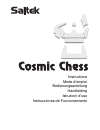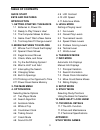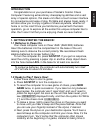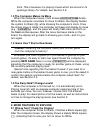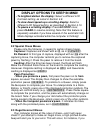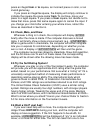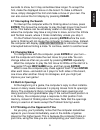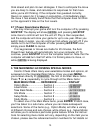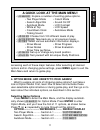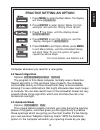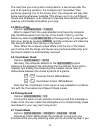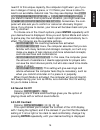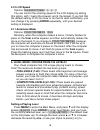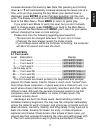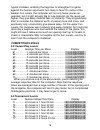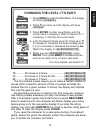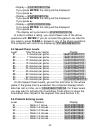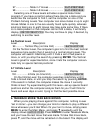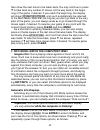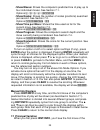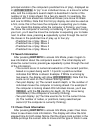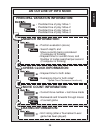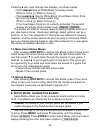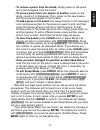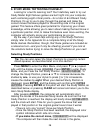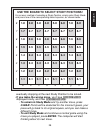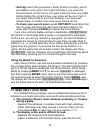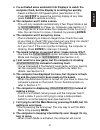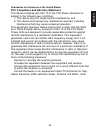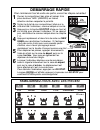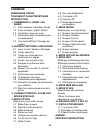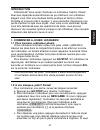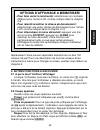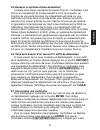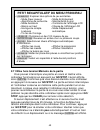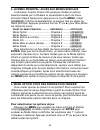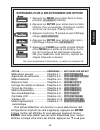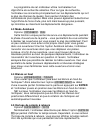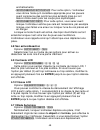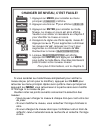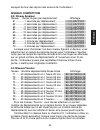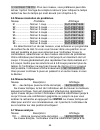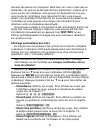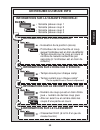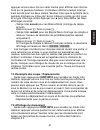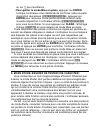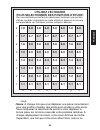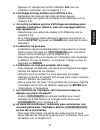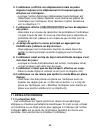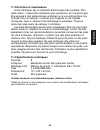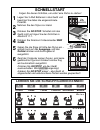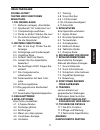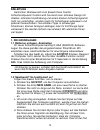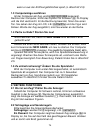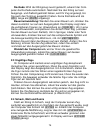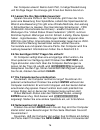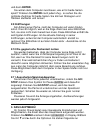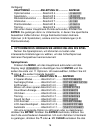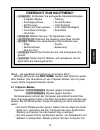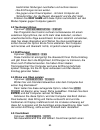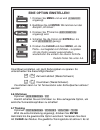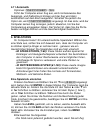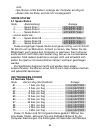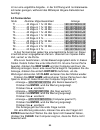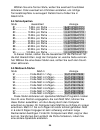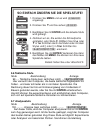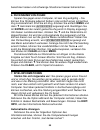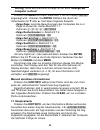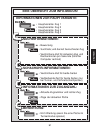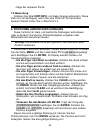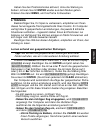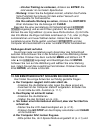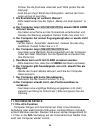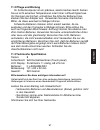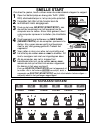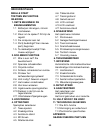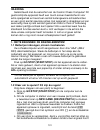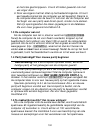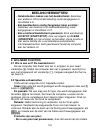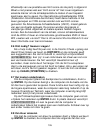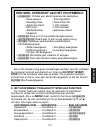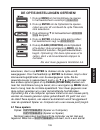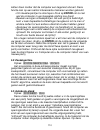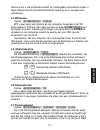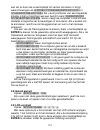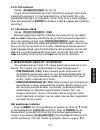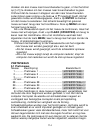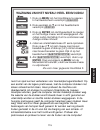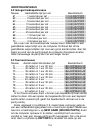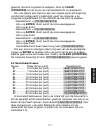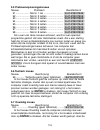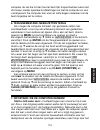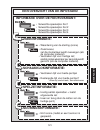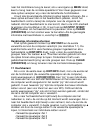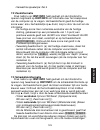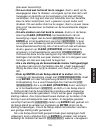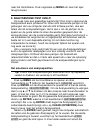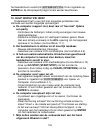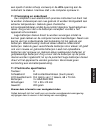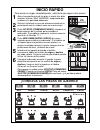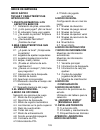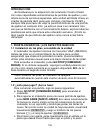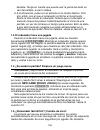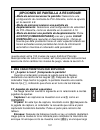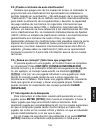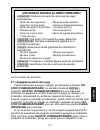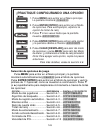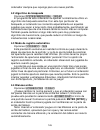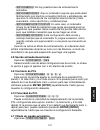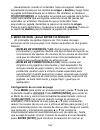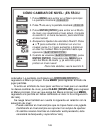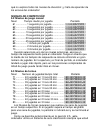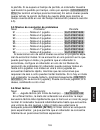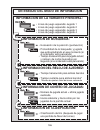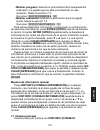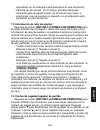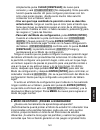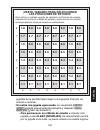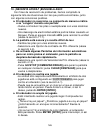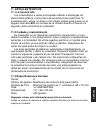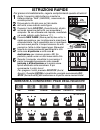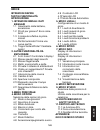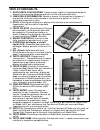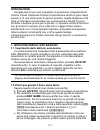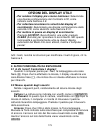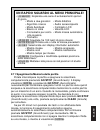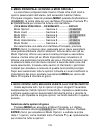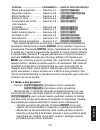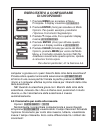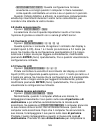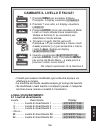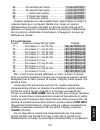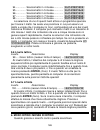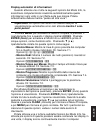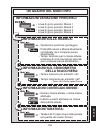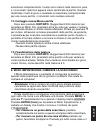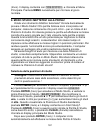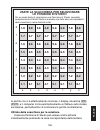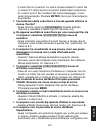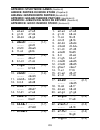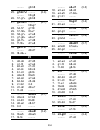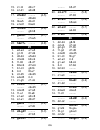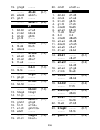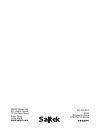- DL manuals
- Saitek
- Game
- chess
- Instructions Manual
Saitek chess Instructions Manual
Summary of chess
Page 1
Instructions mode d’emploi bedienungsanleitung handleiding istruzioni d’uso instrucciones de funcionamiento.
Page 2: Quick Start
K` q` r` b` n` p` get to know the chess pieces! W h i t e b l a c k knight king queen rook bishop pawn x2 3 x aaa (am4/r03) ıpd7-d5```` quick start to play a game right away, simply follow these steps! Open the battery cover and insert three “aaa” (am4/r03) alkaline batteries, making sure to observe...
Page 3: Quick Start
English 3 quick start keys and features introduction 1. Getting started: the basics 1.1 batteries in, power on 1.2 ready to play? Here’s how! 1.3 the computer makes its move 1.4 game over? Start a new game 1.5 too easy/hard? Change levels! 2. More features to explore 2.1 whose turn? Check the displa...
Page 4: Keys and Features
4 keys and features 1. Touch screen chessboard: each square registers piece movement when pressed gently with stylus or fingertip. 2. Information line: shows moves, game information, and chess clocks. Also used when selecting options and levels, setting up positions, and more. 3. Stylus: used to mak...
Page 5: Introduction
English 5 introduction congratulations on your purchase of saitek’s cosmic chess computer! Featuring extraordinary chessplaying abilities and a vast array of special options, this sleek unit offers a touch screen interface for convenience and ease of play. Portable and always travel-ready, it will a...
Page 6
6 think. This is because it is playing moves which are stored in its openings library. For details, see section 2.9. 1.3 the computer makes its move when the computer moves, it first shows thinking... Briefly. While the computer considers its move for black, the display flashes the symbol for black ...
Page 7: 2.2 Special Chess Moves
English 7 2.2 special chess moves please note the following, in regard to certain chess moves. Captures: captures are shown with an x , as in ıpa7xb6 . En passant: in this type of capture, displayed with an ep after the capturing move, the computer reminds you to remove the captured pawn by flashing...
Page 8: 2.4 Check, Mate, And Draw
8 press an illegal from or to square, an incorrect piece or color, or an invalid game key. If you press an illegal to square, the display will simply continue to indicate the square the piece came from. To continue, move your piece to a legal square. If you press a from square, but decide not to mak...
Page 9: 2.7 Interrupting The Search
English 9 seconds to show, but it may sometimes take longer. To accept the hint, make the displayed move on the board. To make a different move, simply disregard the hint and make a move of your own. You can also cancel the hint display by pressing clear. 2.7 interrupting the search to interrupt the...
Page 10: 2.11 Power Down/game Memory
10 think ahead and plan its own strategies. It tries to anticipate the move you are likely to make, and calculates its responses for that move while you’re still thinking. If the computer has guessed correctly, there’s no reason for it to keep on calculating—it immediately plays the move it has alre...
Page 11: Selecting Game Options
English 11 accessing each of these major features. After selecting all desired options and/or changing game settings, press menu again to exit the main menu and return to game play. 4. Option mode: add variety to your games! Want to explore all sorts of intriguing game options? Just take a look at o...
Page 12: 4.1 Two Player Mode
12 white at top ................. Section 4.4 ........... Top: black countdown clock ......... Section 4.5 ........... Clock: up ticking sound .............. Section 4.6 ........... Ticks: off coach mode ................. Section 4.7 ........... Coach: off sound on/off ............... Section 4.8 .....
Page 13: Practice Setting An Option!
English 13 1. Press menu to enter the main menu. The display will show ¿option . Practice setting an option! 3. Press ¯ five times, until the display shows ticks: off . 4. Press enter to turn this option on, and the display changes to ticks:on . 5. Press clear to exit option mode, press menu to exit...
Page 14: 4.4 White At Top
14 the next time you end up with a bad position a few moves after the end of an opening variation, the computer will “remember” that particular opening line. In the future, then, the computer will play that same opening whenever possible. This allows you to try out different moves and strategies, in...
Page 15: 4.8 Sound On/off
English 15 need it! In this unique capacity, the computer might warn you if you are in danger of losing a piece, or if it thinks your move is about to lead to an avoidable material loss. You may see displays like your queen is in jeopardy! Or watch your knight! . If you stand to benefit from a parti...
Page 16: 4.10 Lcd Speed
16 4.10 lcd speed options: lcd speed: 1 / 2 / 3 / 4 you can control the scrolling speed of the lcd display by setting this option, with 1 being the slowest, and 4 the fastest. If you find that the default setting of 2 is too slow or too fast to read comfortably, you can change it by pressing enter r...
Page 17: Fun Levels
English 17 increase/decrease the levels by ten. Note that pressing and holding down ˘ or ¯ will automatically increase/decrease the levels one at a time, until you stop pressing the key. When your desired level is displayed, press enter to enter that level selection into the com- puter. The display ...
Page 18: Competition Levels
18 typical mistakes, enabling the beginner to strengthen his game against the human opponents he’s likely to face! On some of the weaker fun levels, the computer will not only leave pieces un- guarded, but it might actually try to lose material. As the levels get higher, they give away material less...
Page 19
English 19 >` 1. Press menu to enter the main menu. The display will show ¿option . Changing the level: it’s easy! 2. Press ¯ one time, and the display will show ¿level . 4. Let’s find speed chess level 81. Press ˘ or ¯ to increase or decrease the levels by one; press > or to increase or decrease th...
Page 20: 5.4 Speed Chess Levels
20 • display = rate as draw? . If you press enter, the rating will be displayed. If you press ˘ : • display = rate as win? . If you press enter, the rating will be displayed. If you press ˘ : • display = machine wins? . If you press enter, the rating will be displayed. If you press ˘ : the display w...
Page 21: 5.6 Tactical Level
English 21 97 .................... Mate in 7 moves ..................... 98 .................... Mate in 8 moves ..................... Selecting one of these levels activates a special mate finder program. If you have a position where there may be a mate and you would like the computer to find it, s...
Page 22: Automatic Info Displays
22 then show the next move to be taken back. You may continue to press ¯ to take back any number of moves, all the way back to the begin- ning of the game, if desired. If you reach the beginning, the display will show end takebacks , and you’ll automatically be returned to the main menu. Note that, ...
Page 23: Manual Info Displays
English 23 • show moves: shows the computer’s predicted line of play, up to four individual moves. See section 7.1. Options: 0 / 1 / 2 / 3 / 4 moves • show nodes: shows the number of nodes (positions) searched per second. See section 7.2. Options: nodes: off / on • show time per move: shows the time...
Page 24: 7.2 Search Information
24 principal variation (the computer’s predicted line of play), displayed as in ply1: b1-c3 . A “ply” is an individual move, or a move for either side, and the computer’s search depth is described in terms of the number of ply it looks ahead. On a two-ply search, for example, the computer will look ...
Page 25: An Outline of Info Mode
English 25 principal variation information: • predicted line of play: move 1 an outline of info mode search information: • search depth; and move currently being considered (if computer is thinking) • elapsed time for current move; and number of nodes searched per second (if computer is thinking) ch...
Page 26: 7.4 Move Count/game Moves
26 pressing ˘ will cycle through two displays, as shown below: • total elapsed time for white/black (countup clock) white to move [ , black to move ] . • total remaining time for white/black (countdown clock: prob- lem solving/speed chess levels only) white to move { , black to move } . If the count...
Page 27: , Press Enter To Return
English 27 • to remove a piece from the board, simply press on the piece and it will disappear from the board. • to move a piece from one square to another, press on the piece, causing it to disappear. Then, press on the new square, and the piece will appear in that location. • to add a piece to the...
Page 28: Selecting Study Positions
28 9. Study mode: try testing yourself! Looking for a terrific learning tool? You’ll definitely want to try out study mode! Eight famous games are built right into your computer, each containing eight critical points—for a total of 64 different study positions. It’s up to you to play through the gam...
Page 29: 1-8
English 29 8 7 6 5 4 3 2 1 a b c d e f g h 1-8 2-8 3-8 4-8 5-8 6-8 7-8 8-8 1-7 2-7 3-7 4-7 5-7 6-7 7-7 8-7 1-6 2-6 3-6 4-6 5-6 6-6 7-6 8-6 1-5 2-5 3-5 4-5 5-5 6-5 7-5 8-5 1-4 2-4 3-4 4-4 5-4 6-4 7-4 8-4 1-3 2-3 3-3 4-3 5-3 6-3 7-3 8-3 1-2 2-2 3-2 4-2 5-2 6-2 7-2 8-2 1-1 2-1 3-1 4-1 5-1 6-1 7-1 8-1 f...
Page 30: Mode By Pressing Menu And
30 • scoring: each time you solve a study position correctly, points are added to your score. You’ll get full points if you solve the study position on the first try. For each incorrect move you make before finding the correct move, your score will be cut in half. If you reach zero points at any tim...
Page 31: Instead of Resetting Itself.
English 31 c. I’ve activated some automatic info displays to watch the computer think, but the display is scrolling too quickly. • select a different lcd speed option (see section 4.10). • press go/stop to pause the scrolling display at any time; press clear to resume scrolling. D. The computer won’...
Page 32: 11. Technical Details
32 reminder beeps during your turn. L. The computer isn’t beeping when it moves. • go into option mode to turn the sound on (see section 4.8). M.The computer won’t allow me to exit setup mode. • you’ve set up an illegal position (e.G., a king may be in check, there may be too many pawns on the board...
Page 33
English 33 information for customers in the united states: fcc compliance and advisory statement this device complies with part 15 of the fcc rules. Operation is subject to the following two conditions: 1. This device may not cause harmful interference, and 2. This device must accept any interferenc...
Page 34: Demarrage Rapide
K` q` r` b` n` p` familiarisez-vous avec les pieces! B l a n c n o i r cavalier roi reine tour fou pion x2 3 x aaa (am4/r03) ıpd7-d5```` demarrage rapide pour commencer tout de suite une partie, suivez les étapes suivantes! Ouvrez le compartiment des piles et insérez trois piles alcalines “aaa” (am4...
Page 35: Sommaire
FranÇais 35 demarrage rapide touches et caractÉristiques introduction 1. Commencer a jouer: les bases 1.1 piles insérées, ordinateur allumé 1.2 a vos marques, prêts? Partez! 1.3 l’ordinateur joue son coup 1.4 partie terminée! Commencez une nouvelle partie! 1.5 trop facile/difficile? Changez de nivea...
Page 36: Touches Et Caracteristiques
36 touches et caracteristiques 1. Echiquier tactile: chaque case enregistre le déplacement d’une pièce par simple contact du bout des doigts ou à l’aide du stylet. 2. Ligne d’informations: affiche les déplacements, les informations de jeu et les pendules d’échec. Egalement utile lors de la sélection...
Page 37: Introduction
FranÇais 37 introduction félicitations! Vous venez d’acheter un ordinateur cosmic chess! Avec ses capacités extraordinaires au jeu d’échecs, cet ordinateur élégant vous offre une interface tactile pratique et facile à utiliser. Portable et toujours prêt à voyager, il vous permettra d’apprécier une p...
Page 38
38 préférez, vous pouvez appuyer sur la pièce du bout des doigts au lieu d’utiliser le stylet. D. Appuyez ensuite à l’aide du stylet sur la case d’arrivée. Vous entendez alors un deuxième ‘bip’ qui confirme le déplacement. C’est maintenant à l’ordinateur de jouer. Vous remarquerez que l’ordinateur d...
Page 39: 2.2 Coups Spéciaux
FranÇais 39 déplacement. Vous pouvez cependant sélectionner un des 100 niveaux de jeu! Pour une description de tous les niveaux et les instructions à suivre pour changer le niveau, veuillez vous référer au chapitre 5. 2. Autres fonctions a decouvrir 2.1 a qui le tour? Vérifiez l’affichage! Lorsque l...
Page 40: Promouvoir Un Pion:
40 promouvoir un pion: • lors de la promotion d’un pion, appuyez tout d’abord sur la case de départ, comme à votre habitude. L’affichage indique alors les pièces disponibles ( q r b n ). Pour choisir une reine, appuyez simplement sur la case d’arrivée pour confirmer votre déplacement. Si vous préfér...
Page 41
FranÇais 41 2.5 essayez le système d’auto-évaluation! Lorsque vous jouez une partie du niveau tournoi, l’ordinateur vous donne un classement elo approximatif à la fin de la partie, en fonction de vos performances. Ce classement est basé sur une méthode reconnue dans le monde entier pour évaluer les ...
Page 42: 2.8 Changement De Camp
42 interrompu avant de trouver une position de mat. Pour continuer, passez à un autre niveau. 2.8 changement de camp pour changer de camp avec l’ordinateur, appuyez sur enter pendant votre tour. L’ordinateur effectuera alors le prochain déplacement à votre place. Vous pouvez changer de camp autant d...
Page 43
FranÇais 43 2.11 mise hors tension/mémoire de la partie vous pouvez interrompre une partie en cours et mettre votre ordinateur hors tension en appuyant sur go/stop. L’écran affiche alors stop? . Confirmez que vous désirez éteindre votre ordinateur en appuyant à nouveau sur go/stop. La partie est alo...
Page 44
44 3. Le menu principal: acces aux modes speciaux l’ordinateur cosmic chess offre plusieurs modes et options sélectionnables par l’utilisateur et accessibles à partir du menu principal intégré. Après avoir appuyé sur la touche menu, l’objet ¿option s’affiche immédiatement, le premier des six objets ...
Page 45
FranÇais 45 1. Appuyez sur menu pour entrer dans le menu principal. ¿option s’affiche. Entrainez-vous a selectionner une option! 3. Appuyez cinq fois sur ¯ , jusqu’à ce que l’affichage indique ticks: off . 4. Appuyez sur enter pour activer cette option. L’affichage indique alors ticks:on . 5. Appuye...
Page 46: 4.1 Mode Deux Joueurs
46 passer à une autre option ou appuyez sur clear pour retourner au menu principal, puis sur menu pour retourner à la partie en cours. Pour de plus amples informations sur chacune de ces options, veuillez consulter les chapitres de référence. Nb: lorsque vous réinitialisez l’ordinateur pour une nouv...
Page 47: 4.3 Mode Autobook
FranÇais 47 le programme de cet ordinateur utilise normalement un algorithme de recherche sélective. Pour ce type de recherche, l’ordinateur se concentre principalement sur les déplacements qui ont le plus de chances de réussir. Ceci permet d’obtenir des combinaisons plus rapides. Mais vous pouvez é...
Page 48: 4.7 Mode Coach
48 différence entre les deux types d’horloges: [ / ] horloge du temps écoulé (blancs/noirs) { / } horloge de compte à rebours (blancs/noirs) nb: l’option horloge de compte à rebours n’est disponible qu’en combinaison avec les niveaux tournoi et partie rapide. 4.6 ‘tic-tac’ de l’horloge options: tick...
Page 49: 4.8 Son Activé/désactivé
FranÇais 49 enchaînements. • coach: intermediate : pour cette option, l’ordinateur vous donne l’aide qu’il considère appropriée pour les joueurs ayant conscience des points les plus évidents mais qui ont besoin d’être averti pour les coups plus sophistiqués. • coach: advanced : pour cette option, vo...
Page 50
50 comme d’habitude, mais ce sera à vous d’effectuer le déplacement sur l’échiquier. Lorsque l’ordinateur annonce qu’il est prêt à déplacer une pièce, il fait clignoter la case de départ. Appuyez sur la pièce qui clignote: elle sera alors déplacée sur la case d’arrivée. Appuyez sur cette case d’arri...
Page 51
FranÇais 51 >` 1. Appuyez sur menu pour accéder au menu principal. ¿option s’affiche. Changer de niveau, c’est facile! 2. Appuyez une fois sur ¯ pour afficher ¿level . 4. Essayons de régler une partie rapide, niveau 81. Appuyez sur ˘ ou ¯ pour augmenter ou diminuer les niveaux de ‘un’, appuyez sur >...
Page 52: Niveaux De Divertissement
52 niveaux de divertissement 5.1 niveaux de divertissement niveau description affichage 1 ....... Niveau de divertissement 1 ............... 2 ....... Niveau de divertissement 2 ............... 3 ....... Niveau de divertissement 3 ............... …jusqu’au… 58 ...... Niveau de divertissement 58 .......
Page 53: Niveaux Competition
FranÇais 53 essayez de tirer des leçons des erreurs de l’ordinateur! Niveaux competition 5.2. Niveau amateur niveau temps moyen par déplacement affichage 61 ............ 1 seconde par déplacement ............ 62 ............ 2 secondes par déplacement ........... 63 ............ 5 secondes par dépla...
Page 54: 5.4 Niveaux Partie Rapide
54 l’ordinateur en appuyant deux fois sur new game, l’ordinateur affiche rapidement votre classement avant de passer à la nouvelle partie. Si vous n’avez pas eu le temps de voir votre classement, vous pouvez l’afficher à nouveau à tout moment en appuyant cinq fois de suite sur hint/info. Pour masque...
Page 55: 5.6 Niveau Tactique
FranÇais 55 white time out . Pour ces niveaux, vous préférerez peut-être activer l’option ‘horloge de compte à rebours’ pour indiquer le temps restant au lieu du temps qui s’est écoulé (voir chapitre 4.5). 5.5 niveau résolution de problèmes niveau problème affichage 91 .................... Mat en 1 ...
Page 56: Clear.
56 qu’il trouve un mat forcé ou jusqu’à ce que vous arrêtiez la recherche en appuyant sur enter. Si la recherche est interrompue, l’ordinateur effectue le coup qu’il considère comme étant le meilleur à ce mo- ment. Essayez d’utiliser au maximum les possibilités offertes par ce niveau - mettez par ex...
Page 57: Train De Réfléchir!
FranÇais 57 actuelle des pièces sur l’échiquier. Mais bien sûr, vous n’osez pas lui demander, car cela ne se fait pas! Eh bien maintenant, lorsque vous jouez contre cet ordinateur, vous pouvez lui demander tout ce que vous voulez et l’ordinateur vous répondra! En fait, vous pouvez obtenir une multit...
Page 58: 7.1 Variante Principale
58 l’ordinateur réfléchit. Voir le chapitre 7.4. Options: progress: off / on • show evaluation (afficher l’évaluation): pour afficher le score pour la position actuelle. Voir le chapitre 7.2. Options: evaluation: off / on pour activer ou désactiver une option (on/off) ou pour sélectionner un paramét...
Page 59: Un Resume Du Mode Info
FranÇais 59 informations sur la variante principale: • variante prévue: coup 1 un resume du mode info informations sur la recherche: • profondeur de la recherche et coup auquel l’ordinateur est en train de réfléchir. • temps écoulé pour le coup en cours et nombre de nœuds recherchés par seconde (si ...
Page 60
60 deux déplacements individuels (un pour les noirs et un pour les blancs). Veuillez noter que l’affichage du premier demi-coup peut également servir de suggestion, puisque c’est le coup auquel l’ordinateur s’attend de votre part. Si vous jetez un coup d’œil à cet affichage lorsque l’ordinateur réfl...
Page 61: 7.5 Affichage Du Classement
FranÇais 61 appuyez encore deux fois sur cette touche pour afficher des informa- tions sur la pendule d’échecs. L’ordinateur affiche le temps total qui s’est écoulé pour les deux camps. Veuillez noter que le symbole de la pendule d’échecs au milieu de l’écran indique le camp qui doit jouer et le typ...
Page 62
62 8. Mode mise en place: modifiez l’echiquier! Le mode mise en place (set-up) vous permet d’installer les pièces sur l’échiquier pour commencer à jouer ou laisser l’ordinateur résoudre un problème particulier! Attention: tous les coups de la partie en cours seront effacés si vous modifiez la positi...
Page 63
FranÇais 63 ou sur „ pour les blancs. • pour quitter le mode mise en place, appuyez sur enter. Lorsque l’ordinateur vous demande de confirmer cette nouvelle disposition des pièces ( new position? ), appuyez sur enter pour retourner à une partie normale utilisant cette nouvelle disposition. L’ordinat...
Page 64
64 sélection des positions d’étude conseil: vous pouvez également sélectionner les positions d’études en appuyant sur certaines cases de l’échiquier, comme décrit un peu plus loin dans ce chapitre! Appuyez sur menu pour accéder au menu principal et plusieurs fois sur ¯ (ou ˘ ) jusqu’à ce que ¿study ...
Page 65: 1-8
FranÇais 65 8 7 6 5 4 3 2 1 a b c d e f g h 1-8 2-8 3-8 4-8 5-8 6-8 7-8 8-8 1-7 2-7 3-7 4-7 5-7 6-7 7-7 8-7 1-6 2-6 3-6 4-6 5-6 6-6 7-6 8-6 1-5 2-5 3-5 4-5 5-5 6-5 7-5 8-5 1-4 2-4 3-4 4-4 5-4 6-4 7-4 8-4 1-3 2-3 3-3 4-3 5-3 6-3 7-3 8-3 1-2 2-2 3-2 4-2 5-2 6-2 7-2 8-2 1-1 2-1 3-1 4-1 5-1 6-1 7-1 8-1 ...
Page 66: Cours De Partie.
66 diminue plus, même si vous faites d’autres déplacements incorrects. • pour vérifier votre score actuel, appuyez deux fois de suite sur hint/info. La première fois que vous appuyez sur cette touche, vous remarquerez que l’ordinateur affiche le dernier déplacement réalisé par le camp adverse. Appuy...
Page 67: Trop Rapidement.
FranÇais 67 appuyez à l’intérieur de l’orifice indiquant acl pour ré- initialiser l’ordinateur (voir le chapitre 11.1). B. L’affichage est trop sombre et/ou difficile à lire. • remplacez les piles par des piles alcalines neuves. • sélectionnez une option de contraste lcd différente (voir le chapitre...
Page 68: I. L’Ordinateur Affiche
68 h. L’ordinateur a affiché son déplacement mais sa pièce clignote toujours et le déplacement n’a toujours pas été effectué sur l’échiquier. • lorsque l’option automove (déplacement automatique) est désactivée, vous devez déplacer vous-même les pièces de l’ordinateur sur l’échiquier. Pour réactiver...
Page 69
FranÇais 69 11.2 entretien et maintenance votre ordinateur est un dispositif électronique très sensible. Pour cette raison, il devra être manipulé avec précaution et il ne devra pas être exposé à des températures extrêmes ou à une atmosphère trop humide. Pour le nettoyer, n’utilisez pas d’agents ou ...
Page 70: Schnellstart
K` q` r` b` n` p` lernen sie die schachfiguren kennen! W e i s s s c h w a r z springer kÖnig dame turm lÄufer bauer x2 3 x aaa (am4/r03) ıpd7-d5```` schnellstart folgen sie diesen schritten, um sofort eine partie zu starten! Legen sie 3 aaa batterien in das gerät und beachten sie dabei die eingezei...
Page 71: Schnellstart
Deutsch 71 schnellstart tasten und funktionen einleitung 1. Die grundlagen 1.1 batterien einlegen, anschalten 1.2 spielbereit? So funktioniert es! 1.3 computerzüge ausführen 1.4 partie zu ende? Starten sie neu! 1.5 zu einfach/schwierig? Ändern sie die spielstufe! 2. Weitere funktionen 2.1 wer ist am...
Page 72: Tasten Und Funktionen
72 tasten und funktionen 1.Touch screen schachbrett: drücken sie einfach mit einem stylus oder manuell auf ein feld, um eingaben vorzunehmen. 2.Informationsanzeige: sie sehen züge, spielinformationen und schachuhren. Darüber hinaus bietet das lcd hilfe bei der einstellung und nutzung von optionen, s...
Page 73: Einleitung
Deutsch 73 einleitung herzlichen glückwunsch zum erwerb ihres cosmic schachcomputers! Cosmic wird sie durch sein schickes design mit direkter, schneller handhabung und einem starken schachprogramm nicht nur unterhalten, sondern auch ihr schachspiel verbessern und jederzeit herausfordern. Sie erhalte...
Page 74: 1.3 Computerzüge Ausführen
74 wenn er aus der eröffnungsbibliothek spielt (s. Abschnitt 2.9). 1.3 computerzüge ausführen ist der computer am zug, wird thinking... Angezeigt. Rechnet der computer, blinkt das symbol für schwarz ( ı ) im display und die zeit verstreicht. Ist die rechnung beendet, hören sie einen ton. Sie sehen d...
Page 75: 2.3 Ungültige Züge
Deutsch 75 rochade: wird der königszug zuerst gemacht, erkennt der com- puter die rochade automatisch. Nachdem sie den könig auf sein ausgangs- und zielfeld gedrückt haben, wird ihr zug angezeigt, bis sie auch den turmzug ausgeführt haben. Kurze rochade wird als o-o , lange als o-o-o angezeigt. Baue...
Page 76
76 der computer erkennt remis durch patt, 3-malige wiederholung und 50-züge regel. Die anzeige gibt ihnen den remis-grund an. 2.5 lassen sie ihre spielstärke bewerten! Spielen sie eine partie in der turnierstufe, gibt ihnen der com- puter eine bewertung ihrer spielstärke, sobald das spiel beendet is...
Page 77: Und Dann Enter.
Deutsch 77 und dann enter. Sie wollen dem computer zuschauen, wie er für beide seiten spielt? Drücken sie enter nach jedem zug - so sehen sie die optimale zugfolge für beide seiten. Sie können strategien und taktiken studieren und lernen! 2.9 eröffnungen am anfang einer partie, zieht der computer au...
Page 78: Spieloptionen
78 verfügung: hauptmenÜ ............. Anleitung in ............. Anzeige optionsmodus ................ Abschnitt 4 .................. ¿option spielstufen ...................... Abschnitt 5 .................. ¿level rücknahmefunktion ....... Abschnitt 6 .................. ¿takeback infomodus ...........
Page 79: 4.1 2-Spieler-Modus
Deutsch 79 menü – die gewählten einstellungen sind dann aktiv! Wichtig: aktivieren sie new game, werden alle optionen weiter aktiv bleiben. Die ausnahme ist der 2-spieler-modus, der vor jeder neuen partie eingestellt werden muss! 4.1 2-spieler-modus optionen: player: p-c (spieler gegen computer) pla...
Page 80: 4.2 Suchalgorythmus
80 bestimmten stellungen zuschalten und rechnen lassen. • sie eröffnungen lernen wollen. • sie gegen einen freund spielen - mit dem computer als schiedsrichter, der die regeln überwacht und die zeit misst. Drücken sie new game wird diese option automatisch auf den modus spieler gegen computer gesetz...
Page 81: Eine Option Einstellen!
Deutsch 81 1. Drücken sie menu und es wird ¿option angezeigt. Eine option einstellen! 3. Drücken sie ¯ 5mal bis ticks: off angezeigt wird. 4. Schalten sie die option mit enter an. Es wird ticks:on gezeigt. 5. Drücken sie clear und dann menu, um die partie – nun begleitet von uhrticken – zu spielen. ...
Page 82: 4.8 Sound An/aus
82 eine wirklich ideale option, um ihr spiel zu verbessern. Cosmic wird sie sogar mit kommentaren im display unterstützen und auf diese art, aktiv warnungen und hinweise geben. Wie unterscheiden sich die trainingseinstellungen? Hier einige erklärungen: • coach: off : es stehen ihnen keine trainingsh...
Page 83: 4.11 Automatik
Deutsch 83 4.11 automatik optionen: automove: on / off führt der computer einen zug aus, wird normalerweise das ausgangs- und zielfeld kurz blinken und der zug wird dann automatisch auf dem brett ausgeführt. Schalten sie jedoch die option ab, wird automove: off angezeigt. Ist dies aktiv, wird der co...
Page 84: Spass-Stufen
84 sind. • sie können nichts ändern, solange der computer am zug ist. • Ändern sie die stufe, wird die uhr zurückgesetzt. Spass-stufen 5.1 spass-stufen stufe beschreibung anzeige 1 ............ Spass-stufe 1 ............................... 2 ............ Spass-stufe 2 ..................................
Page 85: 5.3 Turnierstufen
Deutsch 85 ist nur eine ungefähre angabe - in der eröffnung wird normalerweise schneller gezogen, während das mittelspiel längere kalkulationen benötigt. 5.3 turnierstufen stufe nummer züge/gesamtzeit anzeige 71 .............. 40 züge in 1 hr. 20 min. ............... 72 .............. 40 züge in 1 h...
Page 86: 5.4 Schnellpartien
86 wählen sie eine turnier-stufe, wollen sie eventuell countdown aktivieren. Oder eventuell ein uhrticken einstellen, um richtige turnieratmosphäre zu erzeugen! Details hierzu finden sie in abschnitt 4. 5.4 schnellpartien stufe gesamtzeit anzeige 81 ................ 5 min. Pro partie ..................
Page 87: In 10Er Schritten Bis
Deutsch 87 >` 1. Drücken sie menu und es wird ¿option angezeigt. So einfach Ändern sie die spielstufe! 2. Drücken sie ¯ und sie sehen ¿level . 4. Nehmen wir an, sie wollen die schnellpartie einstellen, also stufe 81. Blättern sie mit ˘ oder ¯ in 1er schritten durch die stufen oder mit dem stylus und...
Page 88: 6. Rücknahme Von Zügen
88 berechnen lassen und schwierige situationen besser beherrschen. 6. RÜcknahme von zÜgen spielen sie gegen einen computer, ist kein zug endgültig – sie können ihre strategie jederzeit ändern oder einfach einen schlechten zug zurücknehmen. Sind sie am zug, drücken sie einfach menu und dann ¯ mehrmal...
Page 89: Computer Rechnet!
Deutsch 89 wichtig: diese automatische anzeige ist nur aktiv, solange der computer rechnet! Drücken sie menu und dann mehrmals ¯ bis im display ¿info angezeigt wird. Drücken sie enter. Blättern sie durch die untermenüs mit ¯ oder ˘ . Sie haben folgende auswahl: • zeige züge: zeigt die berechnungen d...
Page 90: 7.2 Suchinformationen
90 rufen sie die information ab, solange der computer rechnet, sehen sie genau, was er gerade kalkuliert. Rufen sie die information ab, wenn sie am zug sind, sehen sie, welchen zug der computer von ihnen erwartet. Drücken sie ˘ mehrmals, um die nächsten informationen zu sehen: • wahrscheinlichste va...
Page 91: Suchinformationen:
Deutsch 91 informationen zur hauptvariante: • hauptvariante: zug 1 eine Übersicht zum info-modus! Suchinformationen: • suchtiefe; und derzeit berrechneter zug • verstrichene zeit für aktuellen zug und rechenknoten pro sekunde (falls der computer rechnet) schachuhr-informationen: • verbleibende zeit ...
Page 92: 7.5 Bewertung
92 • züge der aktuellen partie 7.5 bewertung drücken sie 3mal hint/info, um diese gruppe aufzurufen. Diese steht nur zur verfügung, wenn sie eine partie im turniermodus spielen! Details finden sie in abschnitt 5.3. 8. Positionen Ändern oder aufbauen diese funktion ist ideal, um bestimmte stellungen ...
Page 93: 9. Training
Deutsch 93 haben sie den poistionsmodus aktiviert, ohne die stellung zu ändern, können sie mit enter wieder aus dem modus gehen. Drücken sie dann menu, um ihre partie fortzusetzen. 9. Training beabsichtigen sie, ihr spiel zu verbessern, empfehlen wir ihnen dieses hervorragende trainingsmethodik ihre...
Page 94: Stellungen Direkt Aufrufen
94 • um das training zu verlassen, drücken sie enter. Sie sind wieder im normalem spielmodus. • wertung: lösen sie die aufgaben korrekt, erhalten sie punkte. Volle punktzahl bei lösung mit dem ersten versuch und minuspunkte für fehlversuche. • um ihre aktuelle wertung zu sehen, drücken sie hint/info...
Page 95: 1-8
Deutsch 95 8 7 6 5 4 3 2 1 a b c d e f g h 1-8 2-8 3-8 4-8 5-8 6-8 7-8 8-8 1-7 2-7 3-7 4-7 5-7 6-7 7-7 8-7 1-6 2-6 3-6 4-6 5-6 6-6 7-6 8-6 1-5 2-5 3-5 4-5 5-5 6-5 7-5 8-5 1-4 2-4 3-4 4-4 5-4 6-4 7-4 8-4 1-3 2-3 3-3 4-3 5-3 6-3 7-3 8-3 1-2 2-2 3-2 4-2 5-2 6-2 7-2 8-2 1-1 2-1 3-1 4-1 5-1 6-1 7-1 8-1 s...
Page 96: G. Der Computer Zeigt
96 führen sie die rochade unkorrekt aus? Bitte prüfen sie die stellung! • sind sie am zug? Blinkt das farbsymbol, rechnet der com- puter und es ist sein zug. F. Die brettstellung ist verdreht. Warum? • bitte deaktivieren sie die option „weiss von oben spielen“ (s. 4.4). G. Der computer zeigt rate as...
Page 97: 11.2 Pflege Und Wartung
Deutsch 97 11.2 pflege und wartung ihr schachcomputer ist ein präzises, elektronisches gerät. Setzen sie es nicht extremen temperaturen oder hoher luftfeuchtigkeit aus. Vor reinigen der einheit, entnehmen sie bitte die batterien bzw. Stecken sie den adapter aus. Verwenden sie keine chemischen mittel...
Page 98: De Schaakstukken!
X2 3 x aaa (am4/r03) ıpd7-d5```` k` q` r` b` n` p` de schaakstukken! W i t z w a r t paard koning dame toren loper pion snelle start om direct te spelen, hoeft u alleen maar de onderstaande stappen te volgen! Open het batterijvakje en breng drie “aaa” (am4/ r03) alkalinebatterijen in; let op de juis...
Page 99: Snelle Start
Nederlands 99 snelle start toetsen en functies inleiding 1. Om te beginnen: de basiselementen 1.1 batterijen inbrengen, stroom inschakelen 1.2 klaar om te spelen? Dit zijn de regels! 1.3 de computer aan zet 1.4 partij beëindigd? Een nieuwe partij beginnen 1.5 te makkelijk/moeilijk? Van niveau wijzig...
Page 100: Toetsen En Functies
100 toetsen en functies 1. Touchscreen-schaakbord: elk veld registreert beweging van een schaakstuk als er voorzichtig met een stilet of vinger op wordt gedrukt. 2. Informatieregel: geeft zetten, partij-informatie en schaakklok weer. Wordt ook gebruikt voor het selecteren van opties en niveaus, het ...
Page 101: Inleiding
Nederlands 101 inleiding gefeliciteerd met de aanschaf van de cosmic chess computer! Dit gestroomlijnde apparaat heeft een touch-screen beeldscherm voor extra spelgemak en bevat een aantal buitengewone schaakfuncties en een groot aantal speciale opties. Het apparaat is draagbaar en kan eenvoudig mee...
Page 102: 1.3 De Computer Aan Zet
102 en het stuk gaat knipperen. U kunt dit indien gewenst ook met uw vinger doen. D. Druk vervolgens met het stilet op het bestemmingsvlak. U hoort een tweede signaal als de computer uw zet bevestigt. Daarna is de computer weer aan de beurt! U zult zien dat de computer aan het begin van een partij v...
Page 103: 2. Nog Meer Functies
Nederlands 103 2. Nog meer functies 2.1 wie is aan zet? Zie beeldscherm! Als de computer met zwart aan zet is, knippert er een zwart vierkantje ( ı ). Nadat de computer aan zet is geweest, verschijnt er een niet-knipperend wit vierkantje ( „ ), hetgeen aangeeft dat het nu uw beurt is. 2.2 speciale s...
Page 104: 2.3 Onjuiste Zetten
104 op het veld van. Het beeldscherm laat vervolgens de beschikbare promotiestukken zien ( q r b n ). Om naar een dame te promoveren hoeft u alleen maar op het veld naar te drukken. Om te promoveren naar een toren, loper of paard, dient u op het betreffende promotiesymbool te drukken. Het beeldscher...
Page 105: 2.7 Het Zoeken Onderbreken
Nederlands 105 afhankelijk van uw prestatie een elo-score als de partij is afgerond. Weet u niet precies wat een ‘elo-score’ is? Het is een algemeen erkende manier om de schaakprestatie te meten of een bepaald spelniveau aan te geven. De internationale schaakfederatie fide (fédération internationale...
Page 106
106 uw kleur. U kunt zo vaak als u wilt van kleur wisselen door herhaaldelijk op enter te drukken. Wilt u dat de computer de eerste zet aan het begin van een nieuwe partij voor wit uitvoert? Druk tweemaal op new game (nieuwe partij) en druk vervolgens op enter! Wilt u de computer tegen zichzelf zien...
Page 107
Nederlands 107 als er 20 minuten lang geen handelingen worden verricht, schakelt de computer zichzelf automatisch uit. Druk op go/stop (start/ stop) om de computer weer aan te zetten. De computer schakelt zichzelf niet uit als er over een zet wordt nagedacht of als het bericht stop? Wordt weergegeve...
Page 108: Spelopties Selecteren
108 analysestand .................. Hoofdstuk 9 ................. ¿study druk op enter om een van de items in het hoofdmenu te selecteren. U komt vervolgens terecht in een submenu waar u nog meer instellingen kunt selecteren. Sommige items (bijv. De optiestand) hebben een groot aantal keuze- en subk...
Page 109: 4.1 Twee Spelers
Nederlands 109 1. Druk op menu om het hoofdmenu te openen. In het beeldscherm verschijnt ¿option . De optie-instellingen oefenen! 3. Druk vijfmaal op ¯ tot het beeldscherm ticks: off aangeeft. 4. Druk op enter om deze optie aan te zetten; het beeldscherm zegt nu ticks:on . 5. Druk op clear (opheffen...
Page 110: 4.2 Zoekalgoritme
110 zetten doen zonder dat de computer een tegenzet uitvoert. Deze functie kan op een aantal interessante manieren worden gebruikt: • om meesterpartijen te doorlopen. Druk op enter om te zien wat de computer in een bepaalde stelling zou doen! • bewaar uw eigen schaakpartijen. Als een partij is beëin...
Page 111: 4.4 Wit Boven
Nederlands 111 manier kunt u verschillende zetten en strategieën uitproberen zodat u meer bekend wordt met de betreffende opening en u uw spel kunt verbeteren. 4.4 wit boven opties: top: black / white wilt u wel eens wat anders en de computer bovenaan met wit laten spelen? Probeer dan deze functie e...
Page 112: 4.8 Geluid Aan/uit
112 een zet te doen die onvermijdelijk tot verlies zal leiden. U krijgt waarschuwingen als your queen is in jeopardy! Of watch your knight! . Als u kunt profiteren van een bepaalde situatie, krijgt u misschien wel een bericht zoals he’s giving you a big chance! . Soms vraagt de computer u ook om een...
Page 113: 4.10 Lcd-Snelheid
Nederlands 113 4.10 lcd-snelheid opties: lcd speed: 1 / 2 / 3 / 4 u kunt de scrollsnelheid van het lcd-scherm wijzigen door deze instelling te wijzigen; 1 is het langzaamst en 4 het snelst. Als u de standaardinstelling 2 te langzaam of snel vindt, kunt u deze wijzigen door herhaaldelijk op enter te ...
Page 114: Pretniveaus
114 drukken om één niveau naar boven/beneden te gaan, of met het stilet op > of te drukken om tien niveaus naar boven/beneden te gaan. Onthoud dat de niveaus in stappen van één naar boven/beneden zullen blijven gaan zolang u de toets ˘ of ¯ ingedrukt houdt. Als het gewenste niveau wordt weergegeven,...
Page 115
Nederlands 115 >` 4. Laten we snelschaakniveau 81 eens opzoeken. Druk op ˘ of ¯ om één niveau naar boven/ beneden te gaan of druk op > of om tien niveaus naar boven/beneden te gaan. Kijk of op het beeldscherm verschijnt. 1. Druk op menu om het hoofdmenu te openen. In het beeldscherm verschijnt ¿opti...
Page 116: Wedstrijdniveaus
116 wedstrijdniveaus 5.2 gelegenheidsspelniveaus niveau gemiddelde tijd per zet beeldscherm 61 ................ 1 seconde per zet ........................ 62 ................ 2 seconden per zet ...................... 63 ................ 5 seconden per zet ...................... 64 .............. 10 ...
Page 117: 5.4 Snelschaakniveaus
Nederlands 117 gewenst moment nogmaals te bekijken. Druk op clear (opheffen) om de score van het beeldscherm te verwijderen. Als u de tijdens een toernooi aan een nieuwe partij wilt beginnen voordat de huidige partij is beëindigd, geeft de computer u de volgende mogelijkheden om de uitkomst van de p...
Page 118: 5.6 Tactisch Niveau
118 5.5 probleemoplossingsniveaus niveau probleem beeldscherm 91 .................... Mat in 1 zet ............................ 92 .................... Mat in 2 zetten ....................... 93 .................... Mat in 3 zetten ....................... 94 .................... Mat in 4 zetten .......
Page 119: Vervolgens Op Menu.
Nederlands 119 computer de zet die tot dan toe het best lijkt. Experimenteer eens met dit niveau; creëer speciale bordstellingen en laat de computer ze voor u analyseren! De computer kan uren en zelfs dagen nadenken om de best mogelijke zet te vinden. 6. Terugneemstand: neem zetten terug als u tegen...
Page 120
120 spel kunt leren! U kunt de spelinformatie op elk willekeurig moment via de infostand opvragen. Zoals onderstaand aangegeven, kunt u deze informatie ook handmatig opvragen door op hint/info te drukken; als u de infostand kiest, wordt de informatie elke keer dat de com- puter over een zet nadenkt ...
Page 121: Zoekinformatie:
Nederlands 121 informatie over de hoofdvariant: • verwachte speelwijze: zet 1 een overzicht van de infostand zoekinformatie: • zoekniveau; zet die momenteel wordt overwogen (als de computer nadenkt) • verstreken tijd voor huidige zet; aantal nodes waarnaar per seconde wordt gezocht (als de computer ...
Page 122: 7.1 Hoofdvariant
122 naar het hoofdmenu terug te keren; als u vervolgens op menu drukt, keert u terug naar de normale speelstand. Voor meer gegevens over deze opties verwijzen wij u naar de betreffende hoofdstukken. U kunt alle bovenstaande infostand-opties tegelijk activeren. Als u meer opties activeert dan in het ...
Page 123: 7.2 Zoekinformatie
Nederlands 123 • verwachte speelwijze: zet 4 7.2 zoekinformatie druk nadat u op hint/info hebt gedrukt om de infostand te openen nogmaals op hint/info om informatie over het zoekproces van de computer op te vragen. Het beeldscherm geeft de huidige score weer; als u herhaaldelijk op ˘ drukt, loopt u ...
Page 124: 7.4 Aantal Zetten/spelzetten
124 controleert, als u de opties bekijkt, wanneer u een stelling creëert of als u de computer uitzet. De tijden worden echter in het geheugen opgeslagen en de klok gaat weer lopen als het spel wordt hervat. Als u de spel niveaus wijzigt of de computer opnieuw instelt voor een nieuwe partij, wordt de...
Page 125
Nederlands 125 plek weer tevoorschijn. • om een stuk aan het bord toe te voegen, dient u eerst op de weergegeven kleur te drukken, vervolgens op het stuk dat u wilt toevoegen en tenslotte op het veld waar u het stuk wilt laten verschijnen. Om nog een stuk van hetzelfde soort en dezelfde kleur te lat...
Page 126
126 naar het hoofdmenu. Druk nogmaals op menu om naar het spel terug te keren. 9. Analysestand: test uzelf! Op zoek naar een geweldige leerfunctie? Dan moet u absoluut de analysestand eens proberen! Er zitten acht beroemde partijen in het geheugen van uw computer met elk acht kritieke punten, dus ee...
Page 127: 1-8
Nederlands 127 8 7 6 5 4 3 2 1 a b c d e f g h 1-8 2-8 3-8 4-8 5-8 6-8 7-8 8-8 1-7 2-7 3-7 4-7 5-7 6-7 7-7 8-7 1-6 2-6 3-6 4-6 5-6 6-6 7-6 8-6 1-5 2-5 3-5 4-5 5-5 6-5 7-5 8-5 1-4 2-4 3-4 4-4 5-4 6-4 7-4 8-4 1-3 2-3 3-3 4-3 5-3 6-3 7-3 8-3 1-2 2-2 3-2 4-2 5-2 6-2 7-2 8-2 1-1 2-1 3-1 4-1 5-1 6-1 7-1 8...
Page 128
128 • als u een foutieve zet doet, verschijnt er in het scherm wrong move gevolgd door quit study? . • om in de analysestand te blijven en een andere zet te proberen, drukt u op clear (opheffen). Er worden punten afgetrokken voor een verkeerde zet en uw stuk zal op de oorspronkelijke positie worden ...
Page 129: 10. Hulp Nodig? Zie Hier!
Nederlands 129 het beeldscherm verschijnt start study? . Druk nogmaals op enter en de analysepartij begint zoals eerder beschreven. 10. Hulp nodig? Zie hier! Onderstaand treft u een lijst met mogelijke problemen aan alsmede een aantal mogelijke oplossingen. A. De computer reageert niet, doet raar of...
Page 130: Wordt Gestart.
130 • de optie white: top is geactiveerd. Ga naar de optiestand en wijzig dit naar black: top (zie hoofdstuk 4.4). G. Ik wil een nieuwe partij opstarten, maar de computer zegt rate as draw? In plaats van dat er een nieuwe partij wordt gestart. • u hebt een toernooipartij onderbroken en u dient aan t...
Page 131
Nederlands 131 een speld of ander scherp voorwerp in de acl-opening aan de onderkant te steken. Hiermee stelt u de computer opnieuw in. 11.2 verzorging en onderhoud uw computer is een elektronisch precisie-instrument en dient niet te worden onderworpen aan ruw gebruik of worden blootgesteld aan extr...
Page 132: Inicio Rápido
K` q` r` b` n` p` ¡conozca las piezas de ajedrez! B l a n c a s n e g r a s caballo rey reina torre alfil peÓn x2 3 x aaa (am4/r03) ıpd7-d5```` inicio rÁpido para ponerse a jugar inmediatamente, ¡sólo tiene que seguir estos pasos! Abra el compartimento de las pilas e inserte tres pilas alcalinas tam...
Page 133: Índice De Materias
Esp aÑol 133 Índice de materias inicio rÁpido teclas y caracterÍsticas introducciÓn 1. Puesta en marcha: los aspectos bÁsicos 1.1 instalación de pilas, encendido 1.2 ¿listo para jugar? ¡así se hace! 1.3 el ordenador hace una jugada 1.4 ¿se acabó la partida? Empiece un nuevo juego 1.5 ¿demasiado fáci...
Page 134: Teclas Y Características
134 teclas y caracterÍsticas 1. Tablero de ajedrez tÁctil: cada casilla registra un movimiento de pieza cuando se pulsa suavemente con el estilete o con la yema de los dedos. 2. LÍnea de informaciÓn: muestra movimientos, información del juego y relojes de ajedrez. También se utiliza cuando se selecc...
Page 135: Introducción
Esp aÑol 135 introducciÓn ¡enhorabuena por la adquisición del ordenador cosmic chess! Con unas capacidades extraordinarias de partidas de ajedrez y una amplia serie de opciones especiales, esta unidad estilizada ofrece un interfaz de pantalla táctil para jugar cómoda y fácilmente. Portátil y siempre...
Page 136
136 destelle. Tenga en cuenta que puede usar la yema del dedo en vez del estilete, si así lo desea. D. A continuación, pulse con el estilete en la casilla destino. Oirá otro pitido, con el que el ordenador confirma el movimiento. Ahora le toca mover al ordenador. Notará que el ordenador a menudo mue...
Page 137
Esp aÑol 137 ¡puede elegir entre 100 niveles de juego distintos! Para las descripciones de todos los niveles, así como para las instrucciones acerca de cómo cambiar los niveles de juego, véase la sección 5. 2. MÁs caracterÍsticas que explorar 2.1 ¿a quién le toca? ¡compruebe la pantalla! Cuando el o...
Page 138: Coronación De Un Peón:
138 como o-o-o . Coronación de un peón: • cuando corona un peón, primero pulse el peón en la casilla de origen de la forma usual. La pantalla cambiará entonces para mostrar las piezas de coronación disponibles ( q r b n ). Para coronar a reina sólo tiene que pulsar la tecla de destino para completar...
Page 139: [Despejar].
Esp aÑol 139 2.5 ¡pruebe el sistema de auto-clasificación! Siempre que juegue uno de los niveles de torneo, el ordenador le proporcionará una clasificación elo aproximada tras acabarse la partida, basado en su actuación. ¿no está seguro de lo que significa “clasificación”? Se trata de un método reco...
Page 140: 2.8 Cambio De Bando
140 ordenador haga una jugada. En vez de ello, el ordenador mostrará no move found! Para indicar que se le interrumpió antes de encontrar un mate. Para continuar, cambie de nivel. 2.8 cambio de bando para cambiar de bando con el ordenador, pulse enter [intro] cuando sea su turno: y el ordenador hará...
Page 141: [Despejar] Para Cancelar.
Esp aÑol 141 ¡un vistazo rÁpido al menÚ principal! • ¿option : explore una serie de opciones de juego estimulantes. • modo de dos jugadores • modo de entrenamiento • algoritmo de búsqueda • sonido activado/desactivado • modo de registro automático • contraste de pcl • blancas arriba • velocidad de p...
Page 142
142 apagará automáticamente mientras esté pensando acerca de una jugada o mientras se muestre en pantalla stop? . 3. El menÚ principal: acceso a los modos especiales el cosmic chess ofrece muchos modos y opciones seleccionables por parte del usuario, todos accesibles a través del menú principal inte...
Page 143
Esp aÑol 143 1. Pulse menu para entrar en el menú principal. La pantalla mostrará ¿option . ¡practique configurando una opciÓn! 3. Pulse ¯ cinco veces hasta que la pantalla muestre ticks: off . 4. Pulse enter [intro] para activar esta opción y la pantalla cambia a mostrar ticks:on . 5. Pulse clear [...
Page 144: 4.1 Modo De dos Jugadores
144 modo de jugada automática .... Sección 4.11 . Automove: on para activar/desactivar una opción o seleccionar los valores de la opción (si algunos), pulse enter [intro] cuando se muestre la opción. Pulsando enter [intro] repetidamente se desplazará cíclicamente a través de todas las elecciones de ...
Page 145: 4.2 Algoritmo De Búsqueda
Esp aÑol 145 ordenador siempre que reponga para una nueva partida. 4.2 algoritmo de búsqueda opciones: search: select / brute el programa de este ordenador de ajedrez normalmente utiliza un algoritmo de búsqueda selectiva. Con este tipo particular de búsqueda, el ordenador se concentra especialmente...
Page 146: 4.5 Reloj De Cuenta Atrás
146 4.5 reloj de cuenta atrás opciones: clock: up / down normalmente, el ordenador tiene el valor por defecto de la opción clock: up , mostrando el tiempo transcurrido. No obstante, activando la opción de reloj de cuenta atrás, en vez de ello se mostrará el tiempo restante. Esta es la forma de disti...
Page 147: 4.9 Contraste De Pcl
Esp aÑol 147 • coach: off : no hay prestaciones de entrenamiento activadas. • coach: novice : aquí el ordenador supone que está usted familiarizado con muchos conceptos tácticos y estratégicos, así que sólo le informará de los conceptos menos obvios y más avanzados, como sacrificios y combinaciones....
Page 148
148 generalmente, cuando el ordenador hace una jugada, destella brevemente la pieza en las casillas de origen y destino y luego hace la jugada automáticamente en el tablero. No obstante, si cambia a automove: off , el ordenador anunciará sus jugadas de la forma usual: pero tendrá que encargarse uste...
Page 149
Esp aÑol 149 >` 1. Pulse menu para entrar en el menú principal. La pantalla mostrará ¿option . CÓmo cambiar de nivel: ¡es fÁcil! 2. Pulse ¯ una vez y la pantalla mostrará ¿level . 4. Busquemos ajedrez de velocidad, nivel 81. Pulse ˘ o ¯ para aumentar o disminuir en uno los niveles; pulse > o para au...
Page 150: Niveles De Diversión
150 niveles de diversiÓn 5.1 niveles de diversión nivel descripción pantalla 1 ....... Nivel de diversión 1 ........................... 2 ....... Nivel de diversión 2 ........................... 3 ....... Nivel de diversión 3 ........................... …y así sucesivamente hasta… 58 ...... Nivel de...
Page 151: Niveles De Competición
Esp aÑol 151 qué no explora todos los niveles de diversión: ¡y trata de aprender de los errores del ordenador! Niveles de competiciÓn 5.2 niveles de juego casual nivel tiempo medio por jugada pantalla 61 ................ 1 segundo por jugada .................. 62 ................ 2 segundos por juga...
Page 152: [Despejar].
152 juegue una partida de nivel de torneo! Después que se ha terminado una partida de torneo y pulsa new game [nuevo juego] dos veces para reponer la unidad, el ordenador mostrará brevemente su clasificación antes de visualizar el nuevo juego. Si no ve la pantalla de clasificación, puede pulsar hint...
Page 153: 5.6 Nivel Táctico
Esp aÑol 153 la partida. Si se supera el tiempo de partida, el ordenador muestra qué bando ha perdido por tiempo, como por ejemplo white time out [se terminó el tiempo para las blancas]. En estos niveles puede querer activar la opción de reloj de cuenta atrás para mostrar el tiempo cuenta atrás en v...
Page 154: 5.7 Nivel Infinito
154 5.7 nivel infinito nivel descripción pantalla 100 ........... Infinito (sin límite de tiempo) .......... En el nivel infinito el ordenador busca indefinidamente hasta que encuentra un mate forzado o hasta que usted pare la búsqueda pulsando enter [intro]. Si se para la búsqueda, el ordenador rea...
Page 155: Información De Búsqueda:
Esp aÑol 155 informaciÓn de la variante principal: • línea de juego esperada: jugada 1 un esbozo del modo de informaciÓn informaciÓn de bÚsqueda: • profundidad de la búsqueda; y jugada que está estudiando en ese momento (si el ordenador está pensando) • tiempo transcurrido para la jugada actual; y n...
Page 156: . Pulse Enter
156 jugada de éste. Le encantaría saber qué jugada está considerando y le gustaría saber su opinión acerca de la posición actual del tablero. Pero, por supuesto, no se lo preguntará: ¡porque simplemente eso no se hace! Pues, ¿sabe qué? Cuando juega al ajedrez con este ordenador, le puede preguntar l...
Page 157: 7.1 Variante Principal
Esp aÑol 157 • mostrar progreso: muestra la profundidad de la búsqueda del ordenador y la jugada que se está considerando en ese momento. Véase la sección 7.4. Opciones: progress: off / on • mostrar evaluación: muestra la puntuación para la jugada actual. Véase la sección 7.2. Opciones: evaluation: ...
Page 158
158 informaciÓn], verá la primera jugada de la variante principal (la línea de juego esperada del ordenador), que aparecerá como ply1: b1-c3 . Una “ply” es una jugada individual, o una jugada por cada bando, y la profundidad de búsqueda del ordenador se describe con relación al número de jugadas por...
Page 159
Esp aÑol 159 estudiando (si el ordenador está pensando en ese momento). • pantalla de dos partes: (a) el tiempo utilizado hasta ese momento para la jugada actual. (b) el número de nodos, o posiciones, que se buscan por segundo (si el ordenador está pensando en ese momento). 7.3 información de reloj ...
Page 160
160 • número de jugada actual y última jugada realizada. • jugadas de la partida actual. 7.5 muestra de clasificación después de pulsar hint/info [consejo/informaciÓn] para acceder al modo de información, pulse cuatro veces más para ver su clasificación actual. Tenga en cuenta que las clasificacione...
Page 161
Esp aÑol 161 simplemente pulse clear [despejar] de nuevo para cancelar y verá not cleared [no despejado]. Note que esta función puede resultar útil para configurar posiciones con tan sólo unas pocas piezas, ¡donde sería mucho más sencillo comenzar con un tablero vacío! • una vez que haya cambiado la...
Page 162
162 prestación le ofrece un gran potencial para mejorar su conocimiento del ajedrez, a la vez que le permite aprender a realizar la mejor jugada en una posición en particular. Y, para hacer que esta prestación sea todavía más emocionante, el ordenador le marcará su actuación según juega. Por cierto,...
Page 163: 1-8
Esp aÑol 163 8 7 6 5 4 3 2 1 a b c d e f g h 1-8 2-8 3-8 4-8 5-8 6-8 7-8 8-8 1-7 2-7 3-7 4-7 5-7 6-7 7-7 8-7 1-6 2-6 3-6 4-6 5-6 6-6 7-6 8-6 1-5 2-5 3-5 4-5 5-5 6-5 7-5 8-5 1-4 2-4 3-4 4-4 5-4 6-4 7-4 8-4 1-3 2-3 3-3 4-3 5-3 6-3 7-3 8-3 1-2 2-2 3-2 4-2 5-2 6-2 7-2 8-2 1-1 2-1 3-1 4-1 5-1 6-1 7-1 8-1...
Page 164: De Estudio Pulsando Menu Y
164 y podrá realizar una jugada diferente. • para salir del modo de estudio y continuar con una partida normal utilizando la jugada que ha realizado, pulse enter [intro]. El ordenador comenzará a pensar su próxima jugada. • puntuación: cada vez que resuelve una posición de estudio correctamente, se ...
Page 165
Esp aÑol 165 10. ¡necesita ayuda? ¡bÚsquela aquÍ! Con fines de resolución de problemas, hemos compilado la siguiente lista de situaciones con las que podría encontrarse, junto con algunas soluciones posibles. A. El ordenador no reacciona, se comporta de manera errática o se “congela” durante una par...
Page 166: Jugadas. ¿por Qué?
166 f. La anotación del tablero está invertida cuando realizo jugadas. ¿por qué? • tiene la opción de white: top activada. Vaya a modo de opción y cámbiela a black: top (véase la sección 4.4). G. He repuesto un nuevo juego, pero el ordenador muestra rate as draw? En vez de reponerse. • ha interrumpi...
Page 167: 11. Detalles Técnicos
Esp aÑol 167 11. Detalles tÉcnicos 11.1 la función acl los ordenadores a veces se bloquean debido a descargas de electricidad estática u otros tipos de perturbaciones eléctricas. Si sucediera esto, utilice un alfiler u otro objeto afilado para pulsar en el agujero marcado acl en la base de la unidad...
Page 168: Istruzioni Rapide
K` q` r` b` n` p` imparate a conoscere i pezzi degli scacchi! B i a n c h i n e r i cavallo re dama torre alfiere pedone x2 3 x aaa (am4/r03) ıpd7-d5```` istruzioni rapide per giocare immediatamente, seguire semplicemente queste istruzioni! Aprite il coperchio della batteria e inserite tre batterie ...
Page 169: Istruzioni Rapide
It aliano 169 istruzioni rapide tasti e funzionalitÀ introduzione 1. Istruzioni iniziali: dati basilari 1.1 inserimento delle batterie, accensione 1.2 pronti per giocare? Ecco come farlo! 1.3 il computer effettua la prima mossa 1.4 partita terminata? Inizia una nuova partita 1.5 troppo facile/diffic...
Page 170: Tasti E Funzionalità
170 tasti e funzionalitÀ 1. Scacchiera touchscreen: ciascuna casa registra il movimento dei pezzi quando viene premuta delicatamente con lo stilo o la punta delle dita. 2. Linea delle informazioni: mostra le mosse, le informazioni sul gioco e il cronometro. Utilizzata anche quando si selezionano le ...
Page 171: Introduzione
It aliano 171 introduzione congratulazioni per aver acquistato la scacchiera computerizzata cosmic chess computer! Dotata di straordinarie abilità di gioco degli scacchi e di una vasta serie di opzioni speciali, questa elegante unità offre un’interfaccia touchscreen per convenienza e facilità di gio...
Page 172
172 invece dello stilo. D. Premete poi lo stilo sulla casa di destinazione. Sentirete un secondo bip quando la scacchiera conferma la vostra mossa. Adesso, è il turno della scacchiera. Spesso il computer effettua la mossa istantaneamente all’inizio di una partita, invece di soffermarsi a riflettere,...
Page 173: Opzioni Del Display Utili!
It aliano 173 tutti i livelli, nonché le istruzioni per modificare i livelli di gioco, cfr. La sezione 5. 2. Altre funzionalitÀ da esplorare 2.1 a chi tocca? Controllate il display! Quando il computer pensa per i neri, fa lampeggiare una casa nera ( ı ). Dopo che ha effettuato la mossa, il display v...
Page 174: Promozione Del Pedone:
174 promozione del pedone: • quando promuovete un pedone, prima premete sul pedone sulla sua casa di partenza, come al solito. Il display cambia per mostrare i pezzi di promozione disponibili ( q r b n ). Per promuovere a una dama premete semplicemente sulla casa di destinazione per completare la mo...
Page 175: Info
It aliano 175 di patta. 2.5 provate il sistema di autotaratura! Quando giocate ad uno dei livelli torneo, il computer vi fornisce una taratura elo approssimativa dopo la conclusione della partita, basata sulla vostra prestazione. Non sapete cosa sia una “taratura”? È un metodo universalmente riconos...
Page 176: 2.8 Cambio Di Lato
176 pensa, il computer non effettua una mossa, ma visualizza, invece, no move found! Per indicare che è stata interrotta prima di aver trovato uno scaccomatto. Per continuare selezionate un altro livello. 2.8 cambio di lato per cambiare lato con il computer, premete enter (invio) quando è il vostro ...
Page 177: , E Premendo Go/stop
It aliano 177 2.11 spegnimento/memoria della partita potete interrompere la partita e spegnere la scacchiera computerizzata premendo go/stop (avvio/arresto). Il display visualizza stop? , e premendo go/stop (avvio/arresto) nuovamente per confermare spegnete l’unità. La partita viene quindi sospesa e...
Page 178: Enter
178 3. Menu principale: accesso a modi speciali la scacchiera computerizzata cosmic chess offre molti modi e opzioni selezionabili dall’utente, tutti accessibili tramite il menu principale integrato. Quando premete menu, passate direttamente a ¿option , la prima delle sei voci del menu principale. P...
Page 179: Premete Clear
It aliano 179 opzione .................................... Riferimento ..... Display preconfigurato modo a due giocatori ......... Sezione 4.1 .... Player: p-c algoritmo ricerca ................ Sezione 4.2 .... Search: select modo autobook .................. Sezione 4.3 .... Book: on bianco in cima...
Page 180: 4.2 Algoritmo Di Ricerca
180 • studiate linee di apertura inserendole manualmente. • giocate contro un amico, con il computer che funge da arbitro. La scacchiera controlla tutte le mosse per verificarne la legalità e misura il tempo per entrambi i lati! Se giocate contro un’altra persona e volete vedere quello che il comput...
Page 181: Esercitatevi A Configurare
It aliano 181 1. Premete menu per accedere al menu principale. Il display visualizza ¿option . Esercitatevi a configurare di un’opzione! 3. Premete ¯ cinque volte, fino a quando il display mostra ticks: off . 4. Premete enter (invio) per attivare questa opzione e il display cambia a ticks:on . 5. Pr...
Page 182: 4.6 Ticchettio
182 [ / ] cronometri per misurazione del tempo (bianco/nero) { / } cronometri per conto alla rovescia (bianco/nero) notate che l’opzione cronometro per conto alla rovescia è solo disponibile in combinazione con i livelli torneo e partita rapida. 4.6 ticchettio opzioni: ticks: off / on accendendo que...
Page 183: 4.8 Audio Acceso/spento
It aliano 183 • coach: advanced : questa configurazione fornisce avvertenze e consigli quando il computer li ritiene necessari, come quando commettete un errore o se un pezzo è in pericolo. Quando il modo didattico è attivato, la scacchiera computerizzata emette bip intermittenti durante il vostro t...
Page 184: . Premete Enter
184 mossa del computer. 5. Modo livelli: scegliete fra 100 livelli! La vostra scacchiera computerizzata comprende 100 livelli di gioco unici tra cui potete scegliere! I livelli sono divisi in due gruppi di base: • livelli di divertimento (1-60): questi livelli offrono ai principianti e ai giocatori ...
Page 185: Di Uno; Premete
It aliano 185 >` 1. Premete menu per accedere al menu principale. Il display visualizza ¿option . Cambiare il livello È facile! 2. Premete ? Una volta, e il display visualizza ¿level . 4. Troviamo il livello partita veloce 81. Premete ˘ o ¯ per aumentare o ridurre i livelli di uno; premete > o per a...
Page 186: Livelli Competizione
186 60 ............ Livello di divertimento 60 ............ I livelli di divertimento sono intesi principalmente per giocatori principianti e più giovani. In questi livelli, la scacchiera computerizzata cosmic chess è molto più umana della maggior parte delle altre scacchiere computerizzate – dà a t...
Page 187: 5.3 Livelli Torneo
It aliano 187 66 .............. 30 secondi per mossa .................... 67 .............. 45 secondi per mossa .................... 68 ................ 1 minuto per mossa ...................... 69 ................ 2 minuti per mossa ....................... 70 ................ 3 minuti per mossa .....
Page 188: Domande Con Enter
188 stabilire l’esito come segue. • display = rate as draw? . Se premete enter (invio), la taratura viene visualizzata. Se premete ˘ : • display = rate as win? . Se premete enter (invio), la taratura sarà visualizzata. Se premete ˘ : • display = machine wins? . Se premete enter (invio), la taratura ...
Page 189: 5.6 Livello Tattico
It aliano 189 94 .............. Scaccomatto in 4 mosse ............. 95 .............. Scaccomatto in 5 mosse ............. 96 .............. Scaccomatto in 6 mosse ............. 97 .............. Scaccomatto in 7 mosse ............. 98 .............. Scaccomatto in 8 mosse ............. La selezion...
Page 190: . Premete Enter
190 computerizzata nessuna mossa è definitiva; potete cambiare idea o decidere di giocare una mossa diversa quando volete! Al vostro turno, premete semplicemente menu per accedere al menu principale e premete ¯ ripetutamente fino a quando il display indica ¿takeback . Premete enter (invio)per accede...
Page 191: Puter Pensa!
It aliano 191 display automatici di informazioni quando attivate una o tutte le seguenti opzioni del modo info, la scacchiera computerizzata visualizza automaticamente quelle informazioni ogni volta in cui riflette sulla sua mossa. Potete letteralmente vedere mentre “pensa ad alta voce”! Importante:...
Page 192: Premete Hint/info
192 considera la sua mossa successiva. Se il display scorre troppo rapidamente, cambiate la velocità lcd, come illustrato nella sezione 4.10. Potete anche premere go/stop (avvio/arresto)per mettere il display in pausa e poi premete clear (annulla)per riprendere lo scorrimento. Quando le informazioni...
Page 193: Un Quadro Del Modo Info
It aliano 193 informazioni variazione principali: • linea di gioco prevista: mossa 1 un quadro del modo info informazioni sulla ricerca: • profondità ricerca; e mossa attualmente considerata (se il computer pensa attualmente) • tempo trascorso per la mossa attuale; e numero di nodi ricercati per sec...
Page 194: Dopo Aver Premuto Hint/info
194 7.2 informazioni sulla ricerca dopo aver premuto hint/info (suggerimenti/informazioni)per accedere al modo info, premete nuovamente per vedere le informazioni sulla ricerca del computer. La visualizzazione iniziale mostra il punteggio attuale; premendo ˘ ripetutamente ciclate fra le altre inform...
Page 195: Dopo Aver Premuto Hint/info
It aliano 195 scacchiera computerizzata. I tempi sono ritenuti nella memoria, però, e i cronometri ripartono appena viene ripristinata la partita. Quando modificate i livelli di gioco o resettate la scacchiera computerizzata per una nuova partita, i cronometri sono sempre azzerati. 7.4 conteggio mos...
Page 196
196 pezzo compare in quella posizione. • per aggiungere un pezzo alla scacchiera premete prima direttamente sul simbolo del colore e del pezzo visualizzato per il pezzo che volete aggiungere e poi premete sulla casa dove volete aggiungere il pezzo. Per aggiungere un altro prezzo dello stesso tipo e ...
Page 197: Premete Enter
It aliano 197 (invio). Il display conferma con unchanged , e ritornate al menu principale. Premete menu nuovamente per ritornare al gioco normale. 9. Modo studio: mettetevi alla prova! Volete uno strumento didattico fenomale? Vorrete decisamente provare il modo studio! Otto partite famose sono incor...
Page 198
198 selezionata. Appena viene raggiunta la prima posizione di studio, il display visualizza brevemente your move , e parte il cronometro. Voi dovete indovinare adesso la mossa che è stata giocata in quella posizione nella partita originale! Ecco come funziona: • esiste solo una mossa “corretta” per ...
Page 199: 1-8
It aliano 199 8 7 6 5 4 3 2 1 a b c d e f g h 1-8 2-8 3-8 4-8 5-8 6-8 7-8 8-8 1-7 2-7 3-7 4-7 5-7 6-7 7-7 8-7 1-6 2-6 3-6 4-6 5-6 6-6 7-6 8-6 1-5 2-5 3-5 4-5 5-5 6-5 7-5 8-5 1-4 2-4 3-4 4-4 5-4 6-4 7-4 8-4 1-3 2-3 3-3 4-3 5-3 6-3 7-3 8-3 1-2 2-2 3-2 4-2 5-2 6-2 7-2 8-2 1-1 2-1 3-1 4-1 5-1 6-1 7-1 8-...
Page 200: Premendo Menu E
200 come illustrato nella tabella del modo studio, ciascuna delle 64 case rappresenta una posizione di studio. Accedete al modo studio premendo menu e ¯ (o ˘ ) fino a quando visualizzate ¿study , e premendo poi enter (invio). Vedete poi la tabella e premete una delle case della scacchiera per selezi...
Page 201: Mosse. Perché?
It aliano 201 • il vostro re è in scacco? La vostra mossa metterà il vostro re in scacco? Il vostro arrocco è errato? Esaminate la posizione. • È il vostro turno? Se il simbolo del colore lampeggia, il com- puter sta pensando. Premete enter (invio) per interromperlo, se preferite. F. L’annotazione d...
Page 202: 11. Particolari Tecnici
202 posizione valida (cfr. Sezione 8). 11. Particolari tecnici 11.1 la funzione acl a volte le scacchiere computerizzate si congelano a causa delle scariche di elettricità statica o di altri disturbi elettrici. Se questo succede, usate uno spillo o un altro oggetto acuminato per premere nel foro mar...
Page 203: D4Xe5!
203 #1 1. E2-e4 e7-e5 2. G1-f3 d7-d6 3. D2-d4 c8-g4 4. D4xe5! ......... (1-1) ......... G4xf3 5. D1xf3 d6xe5 6. F1-c4 g8-f6 7. F3-b3! ......... (1-2) ......... D8-e7 8. B1-c3 c7-c6 9. C1-g5! ......... (1-3) ......... B7-b5 10. C3xb5! ......... (1-4) ......... C6xb5 11. C4xb5+ b8-d7 12. 0-0-0 a8-d8 1...
Page 204: 25. G7Xh7+! .........
204 ......... G8-h8 25. G7xh7+! ......... (2-6) ......... H8-g8 26. H7-g7+ g8-h8 27. G4-h4+! ......... (2-7) ......... H8xg7 28. H4-h7 g7-f8 29. H7-h8+ f8-e7 30. H8-g7+ e7-e8 31. G7-g8+ e8-e7 32. G8-f7+ e7-d8 33. F7-f8+ d7-e8 34. G5-f7+! ......... (2-8) ......... D8-d7 35. F8-d6++ #3 1. D2-d4 d7-d5 ...
Page 205: 17. D1Xd6!
205 15. C1-f4 d8-c7 16. A1-d1 a8-d8 17. D1xd6! ......... (4-5) ......... D8xd6 18. F4xe5 d6-d1 19. E1xd1 f6xe5 20. F5-h6+! ......... (4-6) ......... G8-h8 21. G3xe5! ......... (4-7) ......... C7xe5 22. H6xf7+ ......... (4-8) #5 1. E2-e4 e7-e5 2. G1-f3 d7-d6 3. D2-d4 e5xd4 4. D1xd4 b8-c6 5. F1-b5 c8-...
Page 206: D5-D4
206 19. G1xg2 ......... ......... D5-d4 (6-7) 20. E2xd4 a6-b7+ 21. G2-f1 ......... ......... D8-d7!! (6-8) #7 1. B2-b3 e7-e5 2. C1-b2 b8-c6 3. C2-c4 g8-f6 4. G1-f3 ......... ......... E5-e4! (7-1) 5. F3-d4 f8-c5 6. D4xc6 ......... ......... D7xc6! (7-2) 7. E2-e3 c8-f5 8. D1-c2 d8-e7 9. F1-e2 ..........
Page 207
©2002 saitek ltd. 5/f lladró centre 72 hoi yuen road kwun tong hong kong www.Saitek.Com art. No. K21 0302 printed in china p/n 41k210-61000