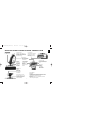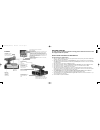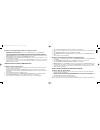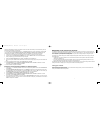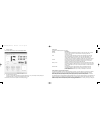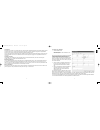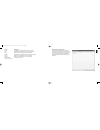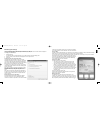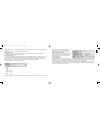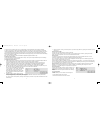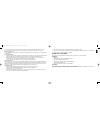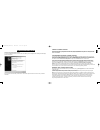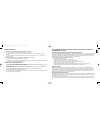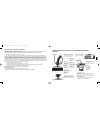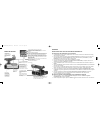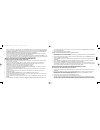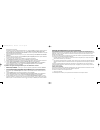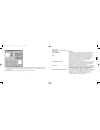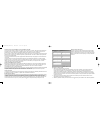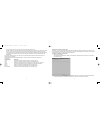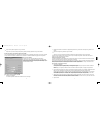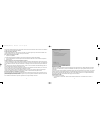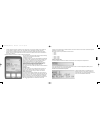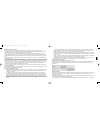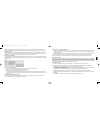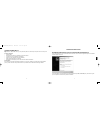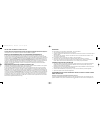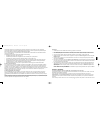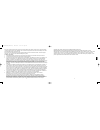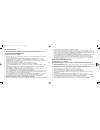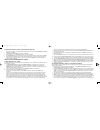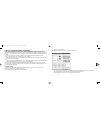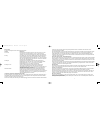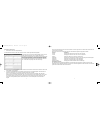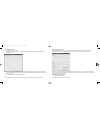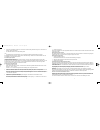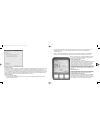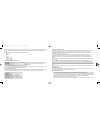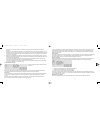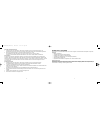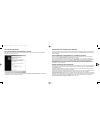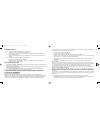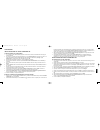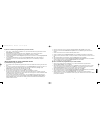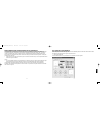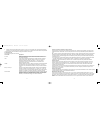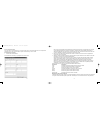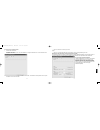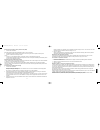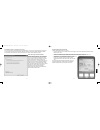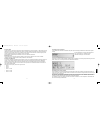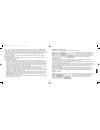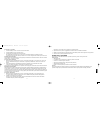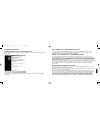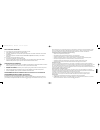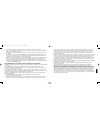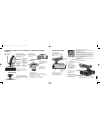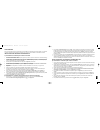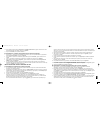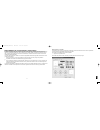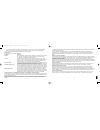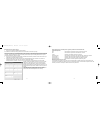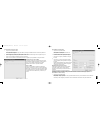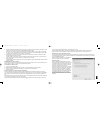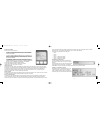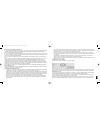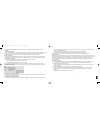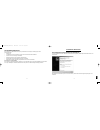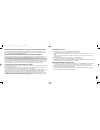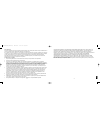- DL manuals
- Saitek
- Video Game Controller
- X52
- User Manual
Saitek X52 User Manual
3
ENGLISH
Cool-touch
metal pinkie
switch can be
assigned shift
functionality to
double up on
programmable
commands.
5-position adjustment
to suit all hand sizes.
2-Stage metal trigger
Destroy the enemy with the aid of a
precise and durable, cool-touch trigger.
Two-stages can be programmed with
separate fire functions.
3D Rudder Twist
handle on
joystick for
precise rudder
control; includes
integrated rudder
lock mechanism.
3 toggle switches
Spring loaded and conveniently
positioned on the base for an
extra 6 programmable flight
commands.
Precision centering mechanism
Non-contact technology on x and
y axes and constant spring force
reduce free play, improve control
and increase durability.
3 Fire Buttons
Backlit buttons
conveniently
positioned on
joystick head for
instant access in the
heat of the battle.
Missile Launcher
Flip up the spring-loaded
safety cover to activate
missile launches.
2 x 8-way hat switches
-1 pre-defined as point
of view; select from
multiple view
perspectives and
assign frequently used
commands.
General Features
Backlighting
Illuminated buttons and Multi-Function Display (MFD) - ideal for
low light environments, guaranteed to stand out from the crowd.
Adjust brightness via Windows control panel.
Metal parts
Part metal construction for increased durability and maximum
comfort during extended gameplay.
Mode selector switch
3-position rotary switch with tri-
state LED to indicate program
mode.
SAITEK X52 FLIGHT CONTROL SYSTEM - PRODUCT TOUR
Joystick
X52 manual(ok)(24/11/04) 2004.12.22 9:05 PM Page 3
Summary of X52
Page 1
3 english cool-touch metal pinkie switch can be assigned shift functionality to double up on programmable commands. 5-position adjustment to suit all hand sizes. 2-stage metal trigger destroy the enemy with the aid of a precise and durable, cool-touch trigger. Two-stages can be programmed with separ...
Page 2
5 english 4 getting started in order for this product to function correctly please install the drivers on the cd supplied with this product. Installation for users of windows¨ xp a) drivers only for typical users 1 with your computer switched on, close down any programs that are currently running an...
Page 3
7 english 6 7 when the controller properties screen appears, click next to view the test screen. 8 now try out all your controllerÕs buttons and controls to show that it is working properly. When you have finished, click ok . 9 at the programming software screen, select typical user and click next ....
Page 4
Maintaining your controller settings your saitek x52 flight control system (fcs) is supplied ready for use. However, we want you to use it in the way that suits you best. We've therefore included the facility for you to change various settings on your stick and throttle units.You can, for example, v...
Page 5
Testing axes you can test the following axes and controls: feature explanation x/y axes move the flight stick backwards and forwards or from left to right. The + symbol moves in the x/y axes box, to show the drivers are picking up the stick movement correctly. Twist the vertical gray line represents...
Page 6
To maintain your deadzones 1 click the deadzone tab. The controls you can create deadzones for are shown, as follows: each axis is represented by a white box that contains a red line that represents where the control is currently sitting. Moving the corresponding control moves the red line. Use this...
Page 7
Maintaining your led brightness the authenticity of the flight control experience provided by your saitek x52 fcs is enhanced by a number of leds on the throttle unit and flight stick. You can control the appearance of these leds, making them brighter or dimmer according to your preference. 15 engli...
Page 8
To change the brightness of your mfd 1 click the mfd tab. A brightness sliding scale is displayed at the top of the tab. 2 change the brightness of your mfd by moving the slider along the scale. To move the slider, you can either: ¥ click and drag the slider along the scale. Or: ¥ click a point on t...
Page 9
Of the driver and software versions that you currently have installed. To view this information, click the about tab. This tab is shown above: using the mfd the mfd, or multi-functional display, is an integral part of your throttle unit. It displays a variety of information including button names, t...
Page 10
If you have selected one of the three pinkie modes described above, the word shift is displayed, because the pinkie switch is acting as a shift key. Working with profile information you can use the center section of the mfd to view the names assigned to buttons on your flight stick and throttle. It ...
Page 11
4 release the clutch. The way you do this depends on your clutch settings. Either stop pressing the clutch button or press and release it. Viewing the time and date the lower part of the mfd displays the current time and date: this part of the mfd can also be used as a stopwatch. You toggle between ...
Page 12
3 move the screw until the hand rest and pinkie switch are at the height you want. 4 place the screw in the position that best suits your preferred height. There are five positions for you to choose from. 5 tighten the screw in position by turning it clockwise. Roger wilco software roger wilco is a ...
Page 13
27 english 26 a word on driver updates from time to time there may be updates to the driver and programming software for this product. You can check for the latest software updates by visiting the saitek website and clicking on downloads . A drop down menu will appear. Select drivers and software. F...
Page 14
29 english 28 programming your saitek controller with saitek smart technology programming software introducing saitek smart technology programming software saitek smart technology programming software (sst) is the software saitek supplies to configure your saitek controller for enhanced functionalit...
Page 15
31 english 30 conditions of warranty 1 warranty period is 2 years from date of purchase with proof of purchase submitted. 2 operating instructions must be followed. 3 product must not have been damaged as a result of defacement, misuse, abuse, neglect, accident, destruction or alteration of the seri...
Page 16
Fran‚ais fcc compliance and advisory statement warning : changes or modifications to this unit not expressly approved by the party responsible for compliance could void the userÕs authority to operate the equipment. This device complies with part 15 of the fcc rules. Operation is subject to the foll...
Page 17
Dƒmarrer installation pour les utilisateurs de windows¨ xp a) pilotes pour des utilisateurs type uniquement 1 l'ordinateur allumŽ, fermez tous les programmes en cours d'exŽcution et insŽrez le cd saitek smart technology dans votre lecteur de cd-rom. 2 lorsque l'Žcran d'introduction appara”t, cliquez...
Page 18
Mon contr™leur saitek) et suivez les instructions donnŽes ˆ l'Žcran ou sŽlectionnez register later (enregistrer plus tard) et cliquez sur suivant . 11 cliquez sur terminer pour terminer l'installation. B) pilotes et logiciel de programmation pour les utilisateurs avancŽs 1 suivez les points 1 ˆ 8 de...
Page 19
Gestion des rƒglages de votre contrïleur votre simulateur de vol saitek x52 est fourni pr•t ˆ l'emploi. Cependant, nous voulons que vous l'utilisiez au maximum de ses potentialitŽs. Pour cette raison, nous avons intŽgrŽ un syst•me vous permettant de modifier les diffŽrents rŽglages de votre joystick...
Page 20
Tester les axes vous pouvez les axes et les contr™les suivants : caractŽristique explication x/y axes (axes x/y) dŽplacez le joystick vers l'avant et vers l'arri•re ou de gauche ˆ droite. Le symbole + se dŽplace dans la fen•tre x/y axes pour indiquer que les pilotes dŽtectent correctement les mouvem...
Page 21
Qu'est-ce qu'une zone morte ? Une zone morte est une partie de la plage de mouvements dans laquelle un dŽplacement de l'axe n'est pas dŽtectŽ par les pilotes, et donc n'a aucun effet sur la partie en cours. Cette zone peut •tre dŽfinie comme Žtant au centre de la plage, ou ˆ chaque extrŽmitŽ de cell...
Page 22
Gestion de la luminositŽ des diodes led la simulation de vol est rendue d'autant plus crŽdible gr‰ce aux diffŽrentes diodes led situŽes sur la manette des gaz et sur le joystick de votre contr™leur de jeu saitek x52. Vous pouvez modifier l'apparence de ces diodes led, en rendant l'intensitŽ lumineus...
Page 23
2 modifiez la luminositŽ de votre mfd en dŽpla•ant la glissi•re le long de l'Žchelle. Pour dŽplacer la glissi•re, vous pouvez : ¥ cliquer et faire glisser la glissi•re le long de l'Žchelle. - ou - ¥ cliquer sur un point de l'Žchelle pour dŽplacer la glissi•re par Žtapes graduŽes le long de cette Žch...
Page 24
Utilisation du mfd le mfd (ou affichage multi-fonctions) fait partie intŽgrante de votre manette des gaz. Il affiche diffŽrentes informations, notamment le nom des boutons, le profil en cours d'utilisation et la date du jour. Il peut Žgalement fonctionner comme chronom•tre. Vous pouvez changer certa...
Page 25
EnfoncŽe tout en faisant tourner la molette de sŽlection de mode. En faisant cela, le mot shift s'affiche dans la partie sŽlection de mode de votre mfd. Dans chaque profil, vous pourrez utiliser les modes suivants : ¥ mode 1 ¥ mode 2 ¥ mode 3 ¥ mode 1 + pinkie ¥ mode 2 + pinkie ¥ mode 3 + pinkie aff...
Page 26
Nb : vous pouvez utiliser le mfd pour accŽder ˆ diffŽrents dossiers de votre ordinateur. Pour ouvrir un dossier, appuyez ˆ droite (est) sur le pov. Pour accŽder au dossier parent, faites dŽfiler les fichiers et les dossiers dans le dossier actuel jusqu'ˆ ce que [É] soit affichŽ, puis appuyez ˆ droit...
Page 27
Pour utiliser le verrouillage du palonnier 1 positionnez votre manche ˆ balai avec les trois commutateurs (t1 ˆ t6) face ˆ vous. Le verrouillage du palonnier est situŽ sur la base du manche ˆ balai, sur le c™tŽ gauche. Si vous regardez de plus pr•s, vous remarquerez qu'il est ŽtiquetŽ rlock. 2 tirez...
Page 28
Information importante information importante pour les utilisateurs de windows¨ xp si vous avez effectuŽ une mise ˆ jour windows xp service pack 2, l'Žcran suivant va appara”tre lorsque vous installerez la souris magique et le clavier : lors de cette Žtape, nous recommandons que vous sŽlectionniez l...
Page 29
Dƒpannage q1 mon ordinateur ne reconna”t pas le contr™leur saitek : quel est le probl•me ? 1 avez-vous installŽ les pilotes sur le cd fourni avec ce produit ? 2 vŽrifier les connections du c‰ble. DŽbranchez votre contr™leur et branchez-le ˆ nouveau, en vous assurant qu'il est solidement attachŽ. 3 a...
Page 30
Introduction 1 double-cliquez sur l'ic™ne saitek smart technology ˆ gauche de votre bureau. 2 dans l'editeur de profil , sŽlectionnez les commandes que vous dŽsirez assigner ˆ chaque commande du clavier. Pour cela, cliquez ˆ gauche sur la cellule de commande dans la liste des commandes situŽe ˆ droi...
Page 31
Applicables. En aucun cas nous ne pourrons etre tenus pour responsables pour des degats specifiques ou resultant d'une infraction a cette garantie ou a toute autre garantie, expresse ou implicite, quelle qu'elle soit. Certains etats n'autorisent pas l'exclusion ou la restriction des dŽg‰ts accidente...
Page 32
Deutsch multifunktionsanzeige-(mfd)-ansicht zeigt an: modus und einstellung der umschaltfunktion. Die moduseinstellung wird durch die modusauswahl an der oberseite des joysticks festgelegt. Benutzerdefiniertes textfeld - zeigt den einer taste zugewiesenen befehlsnamen an, sofern aktiviert. - gibt de...
Page 33
Sie hier die option fŸr fortgeschrittene spieler und klicken sie weiter . 2 im fenster treiber klicken sie auf update und folgen den anweisungen. Jetzt werden sie gefragt, ob sie funktionen wie saitek magic mouse oder saitek magic keyboard installieren wollen (dies sind xp-namen fŸr einige funktione...
Page 34
Directx¨ 8.1 installiert ist, wird die installation automatisch mit dem nŠchsten schritt fortfahren. 5 folgen sie den bildschirm-anweisungen und wŠhlen sie ja, ich mšchte den computer jetzt neustarten , wenn diese aufforderung erscheint. 6 nach dem neustart erscheint das gerŠtetreiber-installationsf...
Page 35
1 klicken sie auf die test-leiste. Die ŸberprŸfbaren eigenschaften werden folgenderma§en angezeigt: 2 testen sie jede funktion nach bedarf. Der testablauf hŠngt von der ausgewŠhlten funktion ab. Sie mŸssen dabei z. B. Die entsprechende taste drŸcken oder die entsprechende drehkontrolle drehen. Die Ÿ...
Page 36
Funktionen unter verwendung der sst-programming-software zuweisen. Einzelheiten dazu finden sie im sst- programming-software-handbuch. Die nummerierten zellen in der umschalter-leiste leuchten auf, wenn sie die umschalter auf ihrem flight stick drŸcken. Die drei roten zellen auf der modus-leiste zei...
Page 37
Sie kšnnen bestehende tote zonen fŸr eine achse lšschen, indem sie irgendwo in der wei§en zelle rechts klicken und tote zone lšschen auswŠhlen. Sie kšnnen tote zonen fŸr die folgenden funktionen des saitek x52 flugsteuerungssystems einstellen: funktion erlŠuterung x-achse bewegung des sticks von lin...
Page 38
Mfd-einstellungen vornehmen ihr saitek x52 flight stick verfŸgt Ÿber eine mfd oder multifunktionsanzeige. Durch anpassung unterschiedlicher einstellungen in der mfd-leiste kšnnen sie festlegen, wie informationen auf ihrer mfd dargestellt werden. Was ist die mfd? Die mfd ist eine anzeige, die eine vi...
Page 39
4 klicken sie anwenden. Sie kšnnen die aktuelle zeit in den ausgewŠhlten zeitzonen auf der mfd ansehen. Weitere informationen finden sie in verwenden der mfd. Datumseinstellungen anpassen das aktuelle datum wird rechts unten in ihrer mfd angezeigt. Sie kšnnen auswŠhlen, wie das datum angezeigt wird....
Page 40
¥ der mittlere bereich der mfd wird dazu verwendet, die bezeichnungen der tasten auf ihrem flight stick und schubregler anzusehen bzw. Um das aktuelle profil anzusehen und zu verŠndern. Siehe arbeiten mit profilinformation unten. ¥ die zeit- und datumsanzeige befindet sich unten auf der mfd. Die akt...
Page 41
Tastenbezeichnungen ansehen sie kšnnen die den tasten zugewiesenen bezeichnungen im aktiven betriebsmodus ansehen. Sie kšnnen die sst- programming-software verwenden, um eine anzahl von profilen zu erstellen. Jedes profil kann bis zu sechs verschiedene betriebsmodi umfassen, wobei den einzelnen tast...
Page 42
In der grundeinstellung ist die mittlere greenwich-zeit (gmt) verfŸgbar, die durch die nummer 1 dargestellt wird. Sie kšnnen auswŠhlen, welche anderen zeitzonen verfŸgbar sind und in welchem format diese zeitangaben dargestellt werden. Weitere informationen Ÿber diesen vorgang finden sie in uhreinst...
Page 43
Roger wilco software roger wilco ist ein "virtueller walkie-talkie", der es ihnen ermšglicht, mit freunden beim online-spielen zu sprechen. Highlights ¥ einfache verwendung ¥ tonqualitŠt entspricht oder Ÿbertrifft cb-radio ¥ funktioniert mit hunderten von windows-spielen. ¥ unterstŸtzung fŸr webinte...
Page 44
Anmerkungen zur treiber-aktualisierung falls notwendig werden neuere versionen der treiber und der programmier-software fŸr dieses produkt veršffentlicht. Sie erhalten jeweils die aktuellste software auf der saitek website unter der rubrik downloads unter dem menŸpunkt treiber + software . Nur f†r b...
Page 45
Die komplette anleitung zur programmierung ihres saitek controllers, finden sie auf der saitek homepage unter www.Saitek.De. Eigenschaften der saitek smart technology programmiersoftware: ¥ schnelle und leichte konfiguration fŸr jedes spiel ¥ passt den controller optimal an ihre lieblinsspiele an ¥ ...
Page 46
2 die bedienungsanleitung ist zu beachten. 3 die garantie ist ausgeschlossen beu verunstaltung des gerŠts, unsachgemŠ§er oder missbrŠuchlicher benutzung, mangelnder sorgfalt, unfall, beseitigung oder €nderung der seriennummer; anschluss an eine falsche spannung oder stromart; reparatur, umbau oder w...
Page 47
95 it alano 94 throttle controllo throttle progressivo azione agilissima con regolazione della tensione del metallo e detent per programmare le impostazioni idle (0-20%) e afterburner (80-100%). Controller del mouse, che pu˜ anche funzionare come interruttore hat. Interruttore hat a 8 direzioni sele...
Page 48
Installare funzionalitˆ come il saitek magic mouse e saitek magic keyboard (xp chiama cos“ i vari elementi della periferica saitek). Continua a cliccare su avanti , continua comunque e finisci per accettare l'installazione fino a quando viene visualizzata la schermata installazione del software di p...
Page 49
5 seguire le istruzioni sullo schermo e selezionare s“, voglio riavviare il mio computer quando richiesto. 6 dopo il riavvio, alla schermata installazione driver periferica , fare clic su avanti e seguire le istruzioni sullo schermo. 7 quando viene richiesto, inserire il connettore usb della perifer...
Page 50
Collaudo della periferica potete controllare il corretto funzionamento delle varie funzionalitˆ della periferica. Potete farlo nella scheda test della finestra delle proprietˆ del saitek x52 flight stick. Per effettuare il test delle periferiche, seguite le seguenti istruzioni: 1 fate clic sulla sch...
Page 51
Controllo di pulsanti, interruttori a levetta e di modo potete accertarvi che le pressioni sui pulsanti siano rilevate dai driver. Premete ciascun pulsante a turno sul joystick o sull'unitˆ throttle che volete testare. Il numero corrispondente si accende nel pannello buttons (pulsanti) della scheda ...
Page 52
Ciascun asse • rappresentato da una casella bianca contenente una linea rossa che rappresenta dove il comando si trova attualmente. Spostando il comando corrispondente, spostate la linea rossa. Utilizzate questa linea per determinare esattamente dove deve iniziare e finire la vostra zona morta. Sott...
Page 53
¥ fate clic e trascinate il cursore lungo la scala. Oppure ¥ fate clic su un punto della scala stessa, per spostare il cursore in passi graduati lungo la scala. Mantenimento delle impostazioni del display multifunzionale (mfd) il joystick x52 fcs per la simulazione di volo comprende un display multi...
Page 54
Quando la casella non • selezionata, l'ora • visualizzata in formato d'orologio di 24 ore, cio• fra 00:00 e 23:59. Se • selezionata l'ora • visualizzata nel formato d'orologio di 12 ore. 4 fate clic su applica. Adesso potete visualizzare le ore attuali nei fusi orario che avete selezionato nel displ...
Page 55
Funzionalitˆ del display multifunzionale il display multifunzionale • diviso in tre sezioni: ¥ la sezione del modo si trova nella parte superiore del display e mostra il modo attualmente selezionato. Vedere utilizzo dei modi, sotto. ¥ la sezione centrale del display • utilizzata per visualizzare i n...
Page 56
Visualizzazione del modo attuale il modo attualmente selezionato • visualizzato nella parte superiore del display multifunzionale, illustrato nel seguente esempio. Se avete selezionato uno dei tre modi pinkie descritti sopra, la parola shift • visualizzata, perchŽ l'interruttore pinkie agisce come t...
Page 57
Visualizzazione dell'ora e della data nella parte inferiore del display multifunzionale visualizzate l'ora e la data attuale: questa parte del display multifunzionale pu˜ essere utilizzata anche come cronometro. Passate da una funzione all'altra premendo il pulsante funzione. Vedere ulteriori inform...
Page 58
Spostando la vite, spostate anche il poggiamano e l'interruttore pinkie. 3 spostate la vite fino a quando il poggiamano e l'interruttore pinkie sono all'altezza desiderata. 4 mettete la vite nella posizione pi• appropriata per la vostra altezza preferita. Potete scegliere fra cinque posizioni. 5 chi...
Page 59
Brevi commenti sugli aggiornamenti dei driver periodicamente sono disponibili aggiornamenti dei driver e del software di programmazione per questo prodotto. E' possibile verificare la disponibilitˆ degli aggiornamenti pi• recenti visitando il sito web saitek e facendo clic su download . Visualizza u...
Page 60
Della periferica di gioco con la configurazione migliore per la totale interazione. Nonostante un livello di sofisticatezza mai visto prima sul mercato e grazie alla presenza della saitek smart technology all'interno, il software • semplice e intuitivo da usare. Per una guida completa sulla programm...
Page 61
Manutenzione effettuate da qualsiasi persona o riparatore dal nostro servizio di manutenzione o un centro di manutenzione autorizzato, utilizzo o installazione di parti di ricambio non saitek nel prodotto o la modifica di questo prodotto in qualsiasi modo, o l'incorporazione di questo prodotto in qu...
Page 62
Esp a„ol 125 palanca de gases 2 botones disparadores colocados convenientemente en el cabezal de la palanca de gases para un acceso instant‡neo en medio de la batalla. Control de palanca de gases progresivo acci—n extra suave con ajuste de tensi—n met‡lica y retenes para programaci—n de marcha lenta...
Page 63
2 en la pantalla de software setup haga clic en next y siga las instrucciones de pantalla. En esta fase se le pedir‡ instalar prestaciones como el rat—n m‡gico de saitek y el teclado m‡gico de saitek (esto es lo que xp denomina los diferentes elementos del controlador de saitek). Prosiga haciendo cl...
Page 64
Reinicie el ordenador cuando as’ se le solicite. Asegœrese de dejar el cd de saitek en la unidad cuando reinicie el sistema. Una vez que se haya instalado este software, se le llevar‡ autom‡ticamente al proceso de instalaci—n para proseguir en el paso siguiente. 5 siga las instrucciones de pantalla ...
Page 65
Modo de probar el controlador puede asegurar que funcionen correctamente las diferentes funciones del controlador. Esto lo hace en la pesta–a de test de la ventana de propiedades de saitek x52 flight stick. Para probar los controladores siga los pasos siguientes: 1 haga clic en la pesta–a de test. S...
Page 66
Los cuadros numerados del panel de interruptores de palanca se iluminan cuando pulsa los interruptores de palanca de la unidad de la palanca de vuelo. Los tres cuadros rojos del panel de modos indican quŽ modo est‡ seleccionado actualmente. El cuadro superior representa el modo 1, el mediano el modo...
Page 67
Puede mantener zonas muertas para las siguientes prestaciones del saitek x52 fcs: prestaci—nexplicaci—n eje x movimientos de la palanca de derecha a izquierda o viceversa. Eje y movimientos de la palanca de atr‡s adelante o viceversa. Torsi—n rotaciones de la palanca a derecha e izquierda. Palanca d...
Page 68
137 esp a„ol para mantener el brillo de los led 1 haga clic en la pesta–a de leds. Se visualiza una escala gradual que puede utilizar para elegir la cantidad de brillo de los led de la palanca de vuelo y la palanca de gases: 2 mueva la regleta de escala para ajustar el brillo del led. Los led cambia...
Page 69
Volver a activar los botones deber‡ pulsar y soltar el embrague de nuevo. Cuando la casilla est‡ desmarcada, los botones se desactivan en el juego solamente mientras el embrague estŽ pulsado. Cuando se suelta el embrague, la pulsaci—n de botones vuelve a tener efecto en el juego en curso. Visualizac...
Page 70
Modos adicionales manteniendo pulsado el interruptor para me–ique segœn gira el conmutador selector de modos. Cuando hace esto, se visualiza la palabra mayòs. En la secci—n de modos del mfd. Puede usar los modos siguientes con cada perfil: ¥ modo 1 ¥ modo 2 ¥ modo 3 ¥ modo 1 + interruptor de me–ique...
Page 71
Nota: puede utilizar el mfd para acceder a cualquier carpeta de su ordenador. Para abrir una carpeta, empuje el pov hacia la derecha (este). Para subir un nivel, despl‡cese por los archivos y las subcarpetas de la carpeta actual hasta que se visualice [É] y luego empuje el pov hacia la derecha (este...
Page 72
Enclavamiento de tim—n se puede ver en la base de la palanca de vuelo, en el lado izquierdo. Si mira m‡s de cerca, ver‡ que lleva la etiqueta rlock. 2 dŽ al conmutador rlock. Puede resultarle m‡s f‡cil usando el pulgar de la mano izquierda. La acci—n de torsi—n de la palanca de vuelo ahora queda enc...
Page 73
Informaciîn importante nota importante para usuarios de windows xp si se ha actualizado el sistema a windows xp service pack 2 la siguiente pantalla aparecer‡ al instalar el raton o el teclado saitek: recomendamos seleccionar la opcion no en este momento y seleccionar el bot—n de siguiente para segu...
Page 74
Resoluciîn de fallos p1 mi ordenador no reconoce el controlador de saitek: Àcu‡l es el problema? 1 Àha instalado los controladores del cd suministrado con este producto? 2 revise las conexiones elŽctricas. Desenchufe el controlador y vuelva a enchufarlo, asegurando que est‡ bien metido. 3 Àha probad...
Page 75
Pr‡cticamente ilimitadas y le permite personalizar el controlador para ajustarlo a sus necesidades de juego exactas. El editor de perfiles le permite programar los botones de su palanca de mando para que ejecuten diferentes acciones en sus juegos: esto resulta especialmente œtil si el juego que se e...
Page 76
Cualesquiera garantêas, obligaciones o responsabilidades implêcitas, incluyendo, sin limitarse a lo mismo, las garantêas implêcitas de comerciabilidad y aptitud para un fin particular, se limitarçn en cuanto a duraciîn al perêodo de esta garantêa limitada escrita. Algunos estados no permiten limitac...
Page 77
154 x52 manual(ok)(24/11/04) 2004.12.22 9:05 pm page 154.