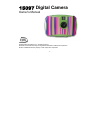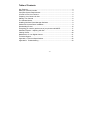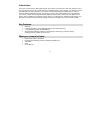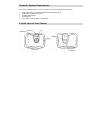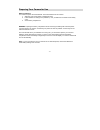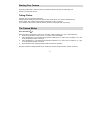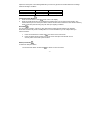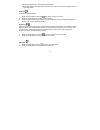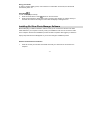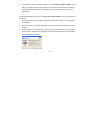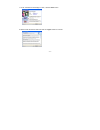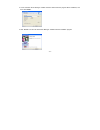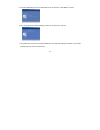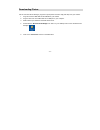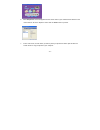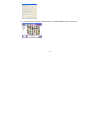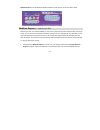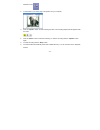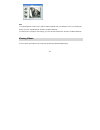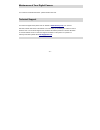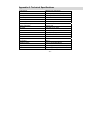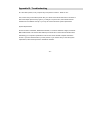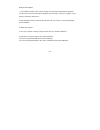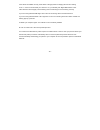- DL manuals
- Sakar
- Digital Camera
- 15097
- Owner's Manual
Sakar 15097 Owner's Manual
Summary of 15097
Page 1
- 1 - 15097 digital camera owner’s manual © 2006 sakar international, inc. All rights reserved. Windows and the windows logo are registered trademarks of microsoft corporation. All other trademarks are the property of their respective companies..
Page 2
- 2 - table of contents key features ............................................................................................................ 3 what your camera includes: ..................................................................................... 3 computer system requirements ...........
Page 3
- 3 - introduction thank you for purchasing a 15097 digital camera. This camera can be used as a web cam (camera to use to chat over the internet) and as a digital camera. To download photos to your computer, you need only connect the usb cable from your computer to your camera. Girl gear photo mana...
Page 4
- 4 - computer system requirements to be able to download photos to your pc you will need the following minimum configuration: pentium processor or above with ms windows 98 se, 2000, me, xp 32 mb ram, 80 mb free disk space available usb interface cd-rom drive color display (16 bit or higher recommen...
Page 5
- 5 - preparing your camera for use battery installation your camera requires two aaa batteries. Insert the batteries into the camera: 1. Slide the cover of the battery compartment open. 2. Insert batteries according to the polarities (+ and -) indicated on the inside of the battery cover. 3. Close ...
Page 6
- 6 - starting your camera press the mode button to start the camera. The camera will sound a beep to confirm that your camera is on and ready for use. Taking photos compose your shot using the view finder. Hold the camera steady and press the shutter button to take photo. The camera will beep when ...
Page 7
- 7 - required for each photo. The following table tells you how many photos can be taken based on the image resolution and light conditions: continuous shoot mode 1. Press the mode button to select shown on the lcd display. 2. Press the shutter button and do not release the shutter button until you...
Page 8
- 8 - 2. Press the shutter button, the photo counter will flash. 3. Press the shutter button again within 5 seconds. The lcd counter will now display one less photo than before. Delete all to delete the last photo taken: 1. Press the mode button to select the icon shown on the lcd screen. 2. Press t...
Page 9
- 9 - energy save mode: in order to conserve battery power, if the camera is not used within 30 seconds, the camera will automatically switch off. Video mode: to take video clips (avi format): 1. Press the mode button to select shown on the lcd screen. 2. Press and hold down the shutter button until...
Page 10
- 10 - 2. For win 2000 or win xp operating systems - on the “install your camera software” screen, select your camera model from the drop down list and click the “install” button to install girl gear photo manager followed by the installation of photags webcam express and your camera driver. For win...
Page 11
- 11 - 1. On the “girl gear photo manager" screen, click the “next” button. 2. Please review the license terms and click the “agree” button to continue..
Page 12
- 12 - 3. Let the “girl gear photo manager” installer create the folder where the program will be installed to, and then click “install”. 4. Click “finish” to let the “girl gear photo manager” installer finish the installation program..
Page 13
- 13 - 5. This will automatically launch the install shield for the camera driver. Click “next” to continue. 6. Once the program has finished installing you will have to restart your computer. 7. Congratulations!! You have successfully installed the “girl gear photo manager” software, the “photags w...
Page 14
- 14 - downloading photos use the “girl gear photo manager” program to import photos and video clips (avi files) from your camera. 1. Plug one end of the usb cable into the usb slot on your camera. 2. Plug the other end of the usb cable into a usb port on your computer. 3. Make sure that your camera...
Page 15
- 15 - 6. The “get photos” wizard will appear with the correct name of your camera device selected in the “active devices” list in the “express” mode. Click the “next” button to proceed. 7. On the next screen, choose where you want to place your photos and video clips and click the “finish” button t...
Page 16
- 16 - 8. All of the pictures you imported will then appear in the “select photos” mode’s main window..
Page 17
- 17 - everything you need to get the most of your photos and more download photos instantly from your digital camera, media cards, cds and storage devices to your computer. Manage your photos by creating countless unique photo collections without duplicating any photos. Burn cds of any folders for ...
Page 18
- 18 - webcam express- use the webcam express software to snap photos, record and create videos. Webcam express – capturing avi files now that you have your camera installed you can use it to capture short movies called avi files. The length of time you can record an avi while the camera is connecte...
Page 19
- 19 - webcam “sees”. 2. To add audio to your video, plug a microphone into your computer. 3. Click the “capture” button to start recording the video. The recording elapse time will appear under the video. 4. Click the “pause” button to hold the recording. To continue recording click the “capture” b...
Page 20
- 20 - note: 1. To take snapshots: to learn how to capture jpeg snapshots from your webcam or from your existing avi movies, go to the “take snapshots” section in the quick start help. 2. To learn how to change the user settings, go to the “set user preferences” section in the quick start help. View...
Page 21
- 21 - maintenance of your digital camera your camera is a delicate instrument - please handle it with care. Technical support for technical support issues please visit our website at www.Sakarhelp.Com . You can find manuals, software and faq’s at the website. Can’t find what you are looking for? Fi...
Page 22
- 22 - appendix a: technical specifications image sensor cmos sensor 300k pixels resolution 640x480 (vga); 352x288 (cif) memory 4x16m bytes sdram number of pictures hr about 32 vga; lr about 117 cif lens fixed lens: f=7.2mm/f2.4 focus range 40 cm to infinity shutter speed range 1/6~ 1/16000 second s...
Page 23
- 23 - appendix b: troubleshooting q: i have taken photos, but my computer says "no photos in camera." what do i do? First, ensure that you have taken photos with your camera. Press the shutter button a few times to take some sample photos and try again. If you still get a no photos error, this indi...
Page 24
- 24 - software re-installation: 1. First install the software. Click on start, settings, control panel and add/remove programs. You will need to remove girl gear photo manager. After removing it, restart your computer. If your camera is connected, disconnect it. 2. Now reinstall the software. Inser...
Page 25
- 25 - if the camera is installed correctly, there will be a category listed for "imaging devices" and clicking on the "+" next to it should reveal your camera. If not, you will likely see "digital still camera" under "other devices" with a brightly colored marking next to it indicating it is not fu...