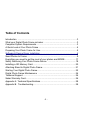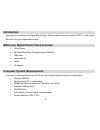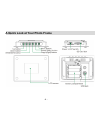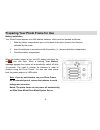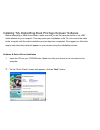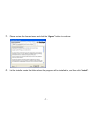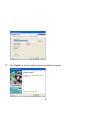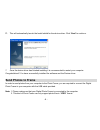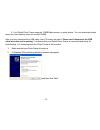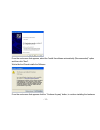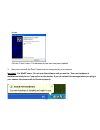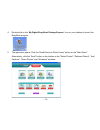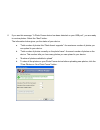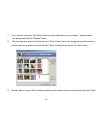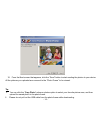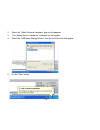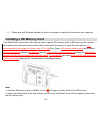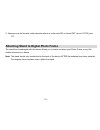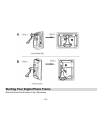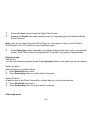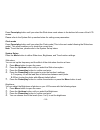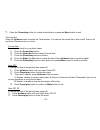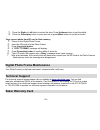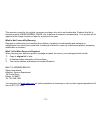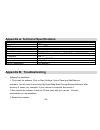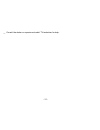- DL manuals
- Sakar
- Digital Photo Frame
- 15490
- Owner's Manual
Sakar 15490 Owner's Manual
Summary of 15490
Page 1
2.4” digital photo frame owner’s manual © 2007 sakar international, inc. All rights reserved. Windows and the windows logo are registered trademarks of microsoft corporation. All other trademarks are the property of their respective companies. - 1 -.
Page 2: Table Of Contents
Table of contents introduction ....................................................................................................3 what your digital photo frame includes: .......................................................3 computer system requirements.............................................
Page 3: Introduction
Introduction thank you for purchasing the digital photo frame. Please read this manual carefully first in order to get the most out of your digital photo frame. What your digital photo frame includes: photo frame my digital brag book photags express software usb cable user’s manual stand ac adaptor ...
Page 4
A quick look at your photo frame - 4 -.
Page 5
Preparing your photo frame for use battery installation your photo frame requires four aaa alkaline batteries, which must be inserted as follows: 1. Slide the battery compartment open on the back of the photo frame in the direction indicated by the arrow. 2. Insert the batteries in accordance with t...
Page 6
Installing “my digital brag book photags express” software before attempting to install the software, make sure that you do not have the device or the usb cable attached to your computer. This may cause your installation to fail. Do not connect the cable to the computer until the entire installation...
Page 7
3. Please review the license terms and click the “agree” button to continue. 4. Let the installer create the folder where the program will be installed to, and then click “install”. - 7 -.
Page 8
5. Click “finish” to let the installer finish the installation program. - 8 -.
Page 9: Send Photos To Frame
6. This will automatically launch the install shield for the device driver. Click “next” to continue. 7. Once the device driver has finished installing it is recommended to restart your computer. Congratulations!! You have successfully installed the software and the device driver. Send photos to fra...
Page 10
3. Your digital photo frame supports 128mb flash memory to store photos. You can download photos where the total capacity does not exceed 128mb. After you have connected the usb cable, the lcd screen will show “please don’t disconnect the usb cable when the unit is working.” it indicates that your d...
Page 11
From the next screen that appears, select the “install the software automatically (recommended)” option and then click “next”. Wait while the wizard installs the software. From the next screen that appears click the “continue anyway” button, to continue installing the hardware - 11 -.
Page 12
Drivers. Click the “finish” button. The hardware drivers have now been installed. 3. Be sure to wait until the photo frame device is recognized by your computer. Important: for winxp users - do not open the software until you see the “your new hardware is installed and ready to use” pop-up box on th...
Page 13
4. Double-click on the “my digital brag book photags express” icon on your desktop to launch the brag book program. 5. The application opens. Click the “send photos to photo frame” button on the "main menu". Alternatively, click the” send" button on the toolbar on the "select photos", “enhance photo...
Page 14
6. If you see this message: “a photo frame device has been detected on your usb port”, you are ready to receive photos. Select the “next” button. The information below gives you the status of your device. A. “total number of photos this ‘photo frame’ supports”- the maximum number of photos you can u...
Page 15
7. If you see this message: “no photo frame has been detected on your computer”, please connect your device and click the “refresh” button. 8. The next step is to select the photos for your “photo frame” device by dragging the exact number of pictures that are available to upload into the “send” lis...
Page 16
10. From the next screen that appears, click the “send” button to start sending the photos to your device. All the pictures you uploaded are now sent to the “photo frame” to be viewed. Tip: 1. You can click the “crop photo” enhance photos option to select your favorite picture area, and then upload ...
Page 17
Everything you need to get the most of your photos and more upload photos instantly from your computer to your photo frame device. Manage your photos by creating countless unique photo collections without duplicating any photos. Burn cd’s of any folders for backup and storage. Enhance your photos; a...
Page 18
Safely removing your photo frame device your photo frame is a mass storage device. In order to successfully remove your photo frame device please don’t disconnect the usb cable directly, this may result in the photos not being displayed in the photo frame. . 1. Double click the “safely remove hardwa...
Page 19
2. Select the “safely remove hardware” pop-up that appears. 3. The “safely remove hardware” message box will appear. 4. Select the “usb mass storage device” from the list of devices that appear. 5. Lick the “stop” button. - 19 -.
Page 20
6. Please wait until windows notifies you that it is now safe to unplug the device from your computer. Installing a sd memory card your digital photo frame has a sd card slot which supports sd memory cards. A sd memory card can store more photos than the flash memory of the photo frame itself. It de...
Page 21
3. Assurez-vous de formater votre mémoire interne et votre carte sd en format fat (et non fat32) pour pc. Attaching stand to digital photo frame the stand that is packaged with this device allows you to stand and place your photo frame on any flat surface wherever you desire. Note: the stand should ...
Page 22
Starting your digital photo frame slide the power on/off switch to the on position. - 22 -.
Page 23
1. Press the power button to start the digital photo frame. 2. Pressing the power button and holding it down for 3 seconds again will switch the digital photo frame off. Note: if you do not intend using your photo frame for a long period of time, move the power on/off switch to the off position to s...
Page 24
Press power/play button until you select the slide show mode shown in the bottom left corner of the lcd screen. Please refer to the system set up section below for setting more parameters. Clock mode press power/play button until you select the clock mode (this is the next mode following the slide s...
Page 25
5. Press the power/play button to confirm the selection or press the menu button to exit. Time function press the up/down button to select the time function. You can set the current time, auto on/off, auto on at, and auto off at times of your choice. Current time: to set up the clock for your photo ...
Page 26: Technical Support
3. Press the right or left button to select the time, press up/down button to set the digital. 4. Press the power/play button to save and exit or press menu button to exit but not save. Copy current photo from sd card to flash memory 1. Power on the digital photo frame. 2. Insert the sd card in to t...
Page 27
This warranty covers for the original consumer purchaser only and is not transferable. Products that fail to function properly under normal usage, due to defects in material or workmanship. Your product will be repaired at no charge for parts or labor for a period of one year. What is not covered by...
Page 28
Appendix a: technical specifications product type digital photo frame image format jpeg only lcd display 2.4 inch tft internal memory store 2000 photos external memory sd card key function up,down, delete/left, copy/right, power/play, menu pc interface usb 1.1 system requirements windows 2000/xp bat...
Page 29
4. Once your computer is back up, plug the photo frame into your computer's usb port. 5. Right-click on the "my computer" icon. Select properties. In windows 2000 or xp: click on hardware and then device manager. If the photo frame is installed correctly, there will be a category listed for "imaging...
Page 30
R : vérifiez si votre mémoire interne ou votre carte sd est formatée en format fat (et non fat32). Vous pouvez la formater à l’aide de votre pc. Utilisez ‘my digital brag book’ (mon livre promotionnel numérique) pour télécharger de nouveau les photos. Q: i have a mac, will your my digital brag book ...
Page 31
__ consult the dealer or experienced radio/ tv technician for help. - 31 -.