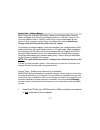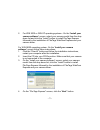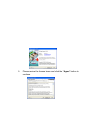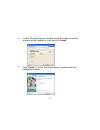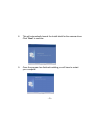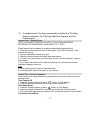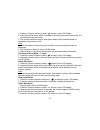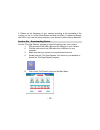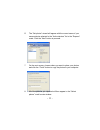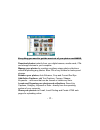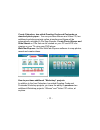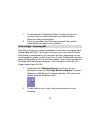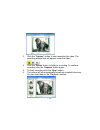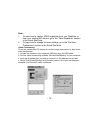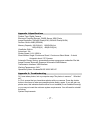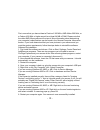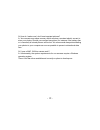- DL manuals
- Sakar
- Digital Camera
- 24280
- Owner's Manual
Sakar 24280 Owner's Manual
Summary of 24280
Page 1
24280/24282 digital camera owner’s manual © 2006 sakar international, inc. All rights reserved. Windows and the windows logo are registered trademarks of microsoft corporation. All other trademarks are the property of their respective..
Page 2
- 1 - section one - profile overview thank you for purchasing this digital camera. Not only can it take photos but it also has built-in pc camera functions. This camera is equipped with 8mb sdram. In order to download photos from your camera to your computer, you need only connect the usb cable from...
Page 3
- 2 - section two - lithium battery before using your camera for the first time, charge your camera’s battery. Once the battery is charged, move the camera/charger selector to “camera” mode. Do not move the selector back to “charge” mode until you have downloaded all your photos to your computer and...
Page 4
- 3 - 2. For win 2000 or win xp operating systems - on the “ install your camera software ” screen, select your camera model from the drop down list and click the “install” button to install photags express followed by the installation of photags webcam express and your camera driver. For win 98se o...
Page 5
- 4 - 5. Please review the license terms and click the “agree” button to continue..
Page 6
- 5 - 6. Let the “photags express” installer create the folder where the program will be installed to, and then click “ install ” 7. Click “ finish ” to let the “photags express” installer finish the installation program..
Page 7
- 6 - 8. This will automatically launch the install shield for the camera driver. Click “ next ” to continue. 9. Once the program has finished installing you will have to restart your computer..
Page 8
- 7 - 10. Congratulations!! You have successfully installed the “photags express” software, the “photags webcam express” and the camera driver. Section four - taking photos note: to achieve the most clarity, the optimal distance between the camera and the subject is “5” feet. Please ensure that the ...
Page 9
- 8 - 1. Press the function button to select “ ” shown on the lcd display. 2. Press the shutter button within 5 seconds to activate continuous shoot mode. Do not release the shutter button. 3. The camera will beep once for each photo taken until the shutter button is released or the memory is full. ...
Page 10
- 9 - 4. Press the shutter button within 5 seconds, the mode changes to vga mode. (in vga mode, you can take up to 25 photos). Photo compression ratio you can choose the compression ratio for your photos -“hd” high compression or “ld” low compression. The higher the compression, the more photos you ...
Page 11
- 10 - 3. Please set the frequency of your camera according to the standards of the country you live in. In the united states and asia use 60hz, in japan and europe use 50hz. If you use the wrong frequency your photos or videos may be distorted. Section six – downloading photos use the “photags expr...
Page 12
- 11 - 6. The “get photos” wizard will appear with the correct name of your camera device selected in the “active devices” list in the “express” mode. Click the “next” button to proceed . 7. On the next screen, choose where you want to place your photos and click the “finish” button to copy the phot...
Page 13
- 12 - everything you need to get the most out of your photos and more download photos instantly from your digital camera, media cards, cds and storage devices to your computer. Manage your photos by creating countless unique photo collections without duplicating any photos. Burn cds of any folders ...
Page 14
- 13 - create calendars, two-sided greeting cards and postcards on standard photo paper... You can purchase albums and video cd, two additional workshop projects online at anytime and these will be automatically activated in photags express. Create photo albums and slide shows on cds that can be vie...
Page 15
- 14 - 1. To purchase the “workshop project” simply click the one you want and you will be referred to an online website where you can purchase them. 2. Once you purchase the “workshop projects” they will be automatically activated in the software. Section eight – capturing avi now that you have you...
Page 16
- 15 - 3. Click the “ capture ” button to start recording the video. The recording elapse time will appear under the video. 4. Click the “ pause ” button to hold the recording. To continue recording click the “ capture ” button again. 5. To finish recording click the “ stop ” button. 6. The videos w...
Page 17
- 16 - note: 1. To learn how to capture jpeg snapshots from your webcam or from your existing avi movies, go to the “take snapshots” section in the quick start help. 2. To learn how to change the user settings, go to the “set user preferences” section in the quick start help. Video conferencing to u...
Page 18
- 17 - appendix 1:specifications product type: digital camera electronic coupling element: cmos sensor 300k pixels image resolution: 640x480 pixels(vga) 320x240 pixels(qvga) devices: built-in 8mb (sdram) memory capacity: 25(vga)(hi) 102(qvga)(lo) 102(vga)(hi) 409(qvga)(lo) viewfinder: built-in auto ...
Page 19
- 18 - first, ensure that you have at least a pentium ii 300 mhz, amd athlon 300 mhz, or a celeron 400 mhz or higher as well as at least 64 mb of ram. Please note that the older amd k6 processors will not work. More information about determining your computer's specifications can be found in the gen...
Page 20
- 19 - q: how do i make sure i don't lose important pictures? A: your camera uses sdram memory which requires a constant electric current to store your photos. Should your camera lose power (for instance if the battery dies or is removed) all stored pictures will be lost. We recommend always downloa...