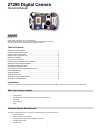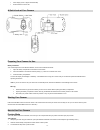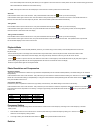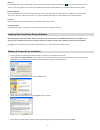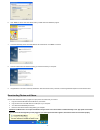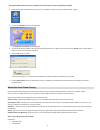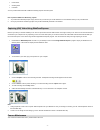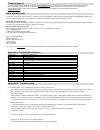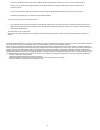Sakar 27290 Owner's Manual
- 1 -
27290 Digital Camera
Owner’s Manual
© 2007 Sakar International, Inc. All rights reserved.
Windows and the Windows logo are registered trademarks of Microsoft Corporation.
All other trademarks are the property of their respective companies.
Table of Contents
What Your Camera Includes ...................................................................................... 1
Computer System Requirements ............................................................................... 1
A Quick Look at Your Camera ................................................................................... 2
Preparing Your Camera for Use ................................................................................. 2
Starting Your Camera ................................................................................................. 2
How to Use Your Camera .......................................................................................... 2
Installing Kids Cam Sticker Factory Software ............................................................ 4
Software & Camera Driver Installation ....................................................................... 4
Downloading Photos and Videos ............................................................................... 5
About Kids Cam Sticker Factory ................................................................................ 6
Capturing (AVI) Video Using WebCam Express ........................................................ 7
Camera Maintenance ................................................................................................. 7
Technical Support ....................................................................................................... 8
Sakar Warranty Card .................................................................................................. 8
Appendix A: Technical Specifications ........................................................................ 8
Appendix B: Troubleshooting .................................................................................... 8
Introduction
Thank you for purchasing your 27290 digital camera. Please read this manual carefully FIRST in order to get the most out of your digital camera.
What Your Camera Includes
Digital
Camera
Kids Cam Sticker Factory software and camera driver installation CD
USB
cable
Owner’s
Manual
Strap
Computer System Requirements
To be able to download photos to your PC you will need the following minimum configuration:
Windows
2000/XP
Pentium-based PC (or equivalent)
200 MB hard disk free space and 128 MB or more RAM
Available USB Interface
CD-ROM
Drive