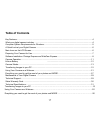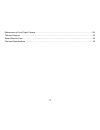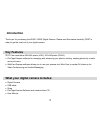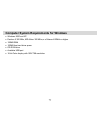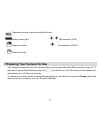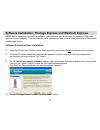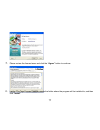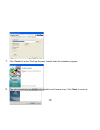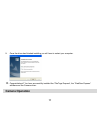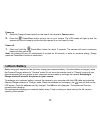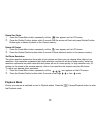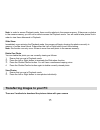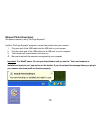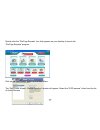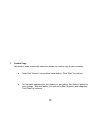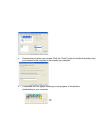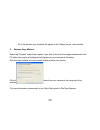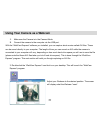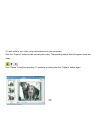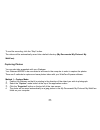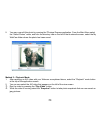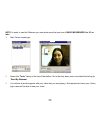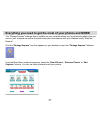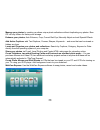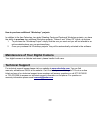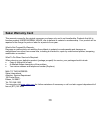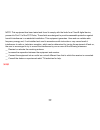- DL manuals
- Sakar
- Digital Camera
- 28290
- Owner's Manual
Sakar 28290 Owner's Manual
Summary of 28290
Page 1
28290 / 28292 digital camera owner’s manual © 2007 sakar international, inc. All rights reserved. Windows and the windows logo are registered trademarks of microsoft corporation. All other trademarks are the property of their respective companies..
Page 2: Table Of Contents
Table of contents key features .................................................................................................................................................4 what your digital camera includes: ..........................................................................................
Page 3
Maintenance of your digital camera……………………………………………………………………………..…28 technical support ………………………………………………………………………………………………..…...28 sakar warranty card ……………………………………………………………………………………………..…..29 technical specifications …………………………………………………………………………………………...…30 - - 3.
Page 4: Introduction
Introduction thank you for purchasing the 28290 / 28292 digital camera. Please read this manual carefully first in order to get the most out of your digital camera. Key features • pc cam resolutions 640 x480 pixels (vga), 320 x240pixels (qvga). • photags express software for managing and enhancing y...
Page 5
Computer system requirements for windows • windows 2000 and xp • pentium ii 300 mhz, md athion 300 mhz,or a celeron 400mhz or higher • 128mb ram • 100mb free hard drive space • cd-rom drive • available usb port • 16-bit color display with 1024*768 resolution - - 5.
Page 6
A quick look at your digital camera main icons on the lcd screen - - 6.
Page 7
Remaining number of photos available to shoot battery power lever high resolution (vga) delete one photo low resolution (qvga) delete all photos preparing your camera for use your camera is powered by a built-in lithium battery and is powered through usb connection to your pc. If the camera has insu...
Page 8
Software installation: photags express and webcam express note: before attempting to install the software, make sure that you do not have the camera’s usb cable attached to your computer. This will affect the install process and can cause a failed installation of the camera software and drivers. Sof...
Page 9
5. Please review the license terms and click the “agree” button to continue. 6. Let the “photags express” installer create the folder where the program will be installed to, and then click “ install ”. - - 9.
Page 10
7. Click “ finish ” to let the “photags express” installer finish the installation program. 8. This will automatically launch the install shield for the camera driver. Click “ next ” to continue. - - 10
Page 11: Camera Operation
9. Once the driver has finished installing you will have to restart your computer. 10. Congratulations!! You have successfully installed the “photags express”, the “webcam express” software and the camera driver. Camera operation - - 11.
Page 12: Lithium Battery
Power on 1. Slide the charger/camera switch on the side of the camera to camera status. 2. Press the power/menu button once to turn on your camera. The lcd screen will light up and the camera will sound a beep to confirm that the camera is on and ready for use. Power off 1. Press and hold the power/...
Page 13: Camera Modes
Note: the camera batteries must be recharged for at least four hours on the first use. In order to conserve battery power, if the camera is not used for 60 seconds, the camera will automatically enter energy save mode. Camera modes your camera has two main modes: camera mode and playback mode. Camer...
Page 14: Playback Mode
Delete one photo 1. Press the power/menu button repeatedly until the icon appears on the lcd screen. 2. Press the shutter/confirm button within 3 seconds that the screen will flash and press shutter/confirm button again to delete all photos in the camera memory. Delete all photos 1. Press the power/...
Page 15
Note : in order to access playback mode, there must be photos in the camera memory. If there are no photos in the camera memory you will not be able to access the playback mode. You will need to take photos first in order to view them afterwards in playback. Slide show immediately upon entering the ...
Page 16: Manual Photo Download:
Manual photo download: get photos manually using “photags express”? Use the “photags express” program to import the photos from your camera. 1. Plug one end of the usb cable into the usb slot on your camera. 2. Plug the other end of the usb cable into a usb port on your computer. 3. Your camera will...
Page 17
Double-click the “photags express” icon that appears on your desktop to launch the “photags express” program. Click on the “get photos” button on the main menu. The “get photos wizard - device selection” window will appear. Select the “913d camera” driver from the list of active devices. - - 17.
Page 18
1. Custom copy: this mode is used to manually select the photos you wish to copy to your computer. A. Select the "custom" copy method radial button. Click "next" to continue. B. Set the batch operations for the photos you are getting. Add active captions to your pictures. With this feature, you can ...
Page 19
C. Choose where to place your photos. Click the “finish” button to transfer the photos from your camera to the computer to the location you selected. D. A download box will appear showing you the progress of the pictures downloading to your computer. - - 19.
Page 20
All of the pictures you imported will appear in the “select photos” main window. 2. Express copy method: select the “express” radial button option if you wish to have all the images transferred to the pc without the option of adding active captions to your pictures at this stage. With this copy meth...
Page 21
Using your camera as a webcam 1. Make sure the camera is in the camera mode. 2. Connect the camera to the computer via the usb port. With the “webcam express” software you installed, you can capture short movies called avi files. These can be saved directly to your computer .The length of time you c...
Page 22
(to add audio to your video, plug a microphone into your computer) click the “capture” button to start recording the video. The recording elapse time will appear under the video. Click “pause” to hold the recording. To continue recording click the “capture” button again. - - 22.
Page 23
To end the recording, click the “stop” button. The videos will be automatically saved into a default directory (my documents/ my pictures/ my webcam). Capturing photos: you can also take snapshots with your webcam. Your webcam needs to be connected at all times to the computer in order to capture th...
Page 24
5. You may now edit this photo by opening the "photags express application. From the main menu select the “select photos” mode, and from the directory tree on the left of the thumbnails screen, select the my webcam folder where the photo has been saved. Method 2 – playback mode: 1. After capturing a...
Page 25
5. The photo will be saved automatically as a jpeg picture in the my documents/ my pictures/ my webcam folder on your computer. 6. You may now edit your photos with the “photags express” software application by selecting the “photags express” icon on the desktop, and from main menu that appears sele...
Page 26
Note: in order to use this webcam you must make sure that you have yahoo messenger ver 5.5 or later. 1. Start yahoo messenger. 2. Select the “ tools ” listing on the top of the toolbar. Go to the drop down menu and select the listing for “ start my webcam ”. 3. You will see a window appear with your...
Page 27
Everything you need to get the most of your photos and more the “photags express” software that is installed on your computer allows you to edit existing photos that you have on your computer as well as the photos that you have captured with your webcam using “webcam express”: click the “ photags ex...
Page 28
Manage your photos by creating countless unique photo collections without duplicating any photos. Burn cd’s of any folders for backup and storage. Enhance your photos ; auto enhance, crop, correct red eye, manually adjust and add special effects. Add active captions - add text captions, frames, shap...
Page 29: Technical Support
How to purchase additional “workshop” projects in addition to the free calendars, two-sided greeting cards and postcards workshop projects, you have the ability to purchase two additional workshop projects: "albums" and "video cd" online, at anytime. 1. To purchase the “workshop project” simply clic...
Page 30: Sakar Warranty Card
Sakar warranty card this warranty covers for the original consumer purchaser only and is not transferable. Products that fail to function properly under normal usage, due to defects in material or workmanship. Your product will be repaired at no charge for parts or labor for a period of one year. Wh...
Page 31: Technical Specifications
Technical specifications product type digital camera sensor cmos sensor lens 1/6`f=3.0 f=28 image resolution 640*480(vga), 320*240 (qvga) storage device built-in 8mb sdram storage capacity high resolution 640*480 24 photos, low resolution 320*240 93 photos battery built-in lithium battery shutter sp...
Page 32
Note: this equipment has been tested and found to comply with the limits for a class b digital device, pursuant to part 15 of the fcc rules, these limits are designed to provide reasonable protection against harmful interference in a residential installation. This equipment generates. Uses and can r...