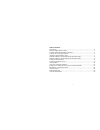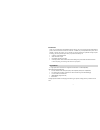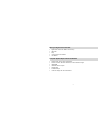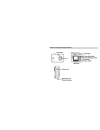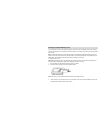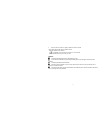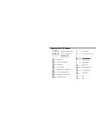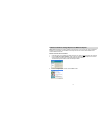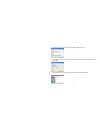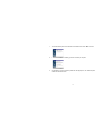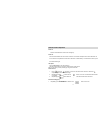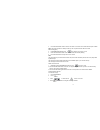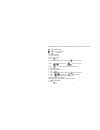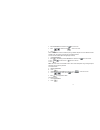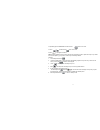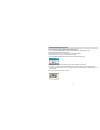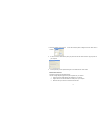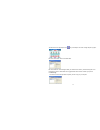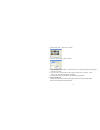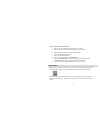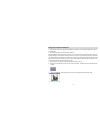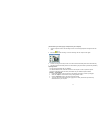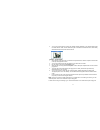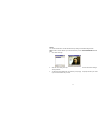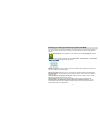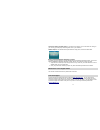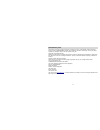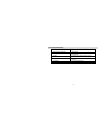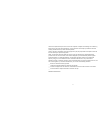- DL manuals
- Sakar
- Digital Camera
- 57490
- Owner's Manual
Sakar 57490 Owner's Manual
Summary of 57490
Page 1
57490 digital camera owner’s manual © 2007 sakar international, inc. All rights reserved. Windows and the windows logo are registered trademarks of microsoft corporation. All other trademarks are the property of their respective companies..
Page 2
2 table of contents key features ....................................................................................................................... 3 what your digital camera includes: ..................................................................................... 4 computer system requir...
Page 3
3 introduction thank you for purchasing the 57490 digital camera. Not only can you shoot video clips and take individual photos, it also has the built-in functions of a webcam. In addition, any sd compatible memory card can be inserted to expand the memory of your camera.Your camera includes the pat...
Page 4
4 what your digital camera includes: • digital video camera with 16mb on board memory • usb cable. • strap • photags express cd software • user manual computer system requirements for windows • windows 2000, xp and vista (32-bit edition) • pentium ii 300 mhz, md athion 300 mhz,or a celeron 400mhz or...
Page 5
5 a quick look at your digital camera.
Page 6
6 preparing your camera for use battery installation: your camera requires three “aaa” batteries (not included). It is recommended that alkaline batteries be used. 1. Open the battery compartment. 2 .Insert the batteries in accordance with the polarity indicated on the back of the battery cover. 3. ...
Page 7
7 installing an optional memory card your camera has a memory card slot that enables you to insert any “sd” compatible memory card. Adding a memory card will allow you to increase the number of photos you can take at a time before you have to transfer them to a pc. Note: limited internal memory is p...
Page 8
8 4. To remove the card, push it in slightly to release it from the card slot. This product supports sd cards up 1gb fat format. Insert the sd card into the camera. If is displayed on the lcd screen, the card is in not fat format. Click the shutter button twice to format your card. Caution: formatti...
Page 9
9.
Page 10
10 software installation: photags express and webcam express note: before attempting to install the software, make sure that you do not have the camera’s usb cable attached to your computer. This will affect the install process and can cause a failed installation of the camera software and drivers. ...
Page 11
11 4. Please review the license terms and click the “agree” button to continue. 5. Let the “photags express” installer create the folder where the program will be installed to, and then click “install”. 6. Click “finish” to let the “photags express” installer finish the installation program..
Page 12
12 7. This will automatically launch the install shield for the webcam driver. Click “next” to continue. 8. Once the driver has finished installing you will have to restart your computer. 9. Congratulations!! You have successfully installed the “photags express”, the “webcam express” software and th...
Page 13
13 camera function operation power on press the power button the lcd monitor will light up. Power off press the power button and hold for about 3 seconds. The buzzer will beep and the camera will switch off. If the camera is not operated for 60 seconds it will switch off automatically. To reactivate...
Page 14
14 2. Press the shutter button within 5 seconds. The timer runs for about 10 seconds before the photo is taken. Note: the camera will return to standby mode if you do not press the button within 5 seconds. Motion photography 3. Power/menu repeatedly press to select the icon shown on lcd. 4. Press th...
Page 15
15 note: repeat this procedure to select other resolution settings as per the icons shown below - high resolution. - normal resolution. - low resolution. Photo quality selection from high to standard: 1. Press power/menu. 2. Press 3. Press power/menu again to select the icon shown on the lcd. 4.Pres...
Page 16
16 3. Press power/menu to select the icon shown on the lcd. 4. Press or to select the icon shown on the lcd. 5. Press . Set the camera to pc camera mode before opening “webcam express” to use the webcam function. In msdc mode, the camera can be used as a removable hard drive. From pc camera to msdc ...
Page 17
17 3. Repeatedly press power/menu to select the icon shown on the lcd. 4. Press or to select the icon shown on the lcd. 5.Press to change 60hz to 50hz. Note: generally speaking, 60hz is used in the usa and asia. 50hz is used in japan and europe. If you select the incorrect frequency, your photos or ...
Page 18
18 transferring images to your pc transfer images using photags express auto detect feature: 1. Turn on your camera. Make sure the camera is in the msdc mode. (see camera function operation-msdc/pc camera mode selection) 2. Connect your camera to your computer using the usb cable provided. 3. Make s...
Page 19
19 7. Add active captions to your pictures. You can add a date, keywords, categories and more. Click “next” to continue. 8. On the next screen, select where to place your photos and click the “finish” button to copy the photos to your computer. 9. All of the pictures you have imported will appear in...
Page 20
20 ” double-click the “photags express icon on your desktop to launch the “photags express” program. Click on the “get photos” button on the main menu. The “device selection” mode will appear. Both your camera and the memory card will each appear in the “active devices” list as a “removable disk”. T...
Page 21
21 a. Select "custom copy". Click "next" to continue. B. Select your photos and click "next" to continue. C. Add active captions to your pictures. With this feature, you can add a date, keywords and categories. Click “next” to continue. D. On the next screen, choose where you wish to place your phot...
Page 22
22 transfer images directly from windows 1. Plug one end of the usb cable into the usb slot on your camera. 2. Plug the other end of the usb cable into a usb port on your computer. 3. Make sure that your camera is connected and is turned on. 4. Click on the start button in windows. 5. Click on the m...
Page 23
23 using your camera as a webcam 1. Make sure the camera is in the pc camera mode. (see camera function operation-msdc/pc camera mode selection) 2. Connect the camera to the computer via the usb port. With the “webcam express” software you installed, you can capture short movies called avi files. Th...
Page 24
24 (to add audio to your video, plug a microphone into your computer) 4. Click the “capture” button to start recording the video. The recording elapse time will appear under the video. 5. Click ”pause” to hold the recording. To continue recording click the “capture” button again. 6. To finish record...
Page 25
25 5. You may now edit this photo by opening the "photags express application. From the main menu select the “select photos” mode, and from the directory tree on the left of the thumbnails screen, select the my webcam folder where the photo has been saved. Method 2 – playback mode: 1. After capturin...
Page 26
26 webcam: you can use this webcam to chat with friends and family, sending live video feeds straight to them. Note: in order to use this webcam you must make sure that you have yahoo messenger ver 5.5 or later. 1. Start yahoo messenger. 2. Select the “tools” listing on the top of the toolbar. Go to...
Page 27
27 everything you need to get the most of your photos and more the “photags express” software that is installed on your computer allows you to edit existing photos that you have on your computer as well as the photos that you have captured with your webcam using “webcam express”: click the “photags ...
Page 28
28 create photo albums and slide shows on cds that can be viewed on your pc and vcd’s for viewing on your tv using your dvd player. Add background music to your slideshow. Webcam express- use the webcam express software to snap photos, record and create videos. How to purchase additional “workshop” ...
Page 29
29 sakar warranty card this warranty covers for the original consumer purchaser only and is not transferable. Products that fail to function properly under normal usage, due to defects in material or workmanship. Your product will be repaired at no charge for parts or labor for a period of one year....
Page 30
30 technical specifications product type digital camera electronic coupling element cmos sensor image resolution dsc: 2048x1536 (qxga), 1600x1200 (uxga), 640x480 (vga) pc cam 640x480 (vga), 320x240 (qvga),160 x120 (qqvga) memory device internal built-in 16mb(sdram), external memory card slot lcd mon...
Page 31
31 this device complies with the part 15 of the fcc rules. Operation is subject to the following two conditions:(1) this device may not cause harmful interference , and (2) this device must accept any interference received, including interference that may cause undesired operation. Caution: changes ...