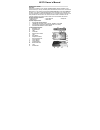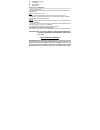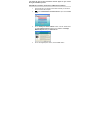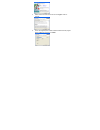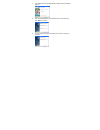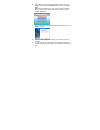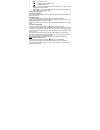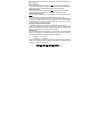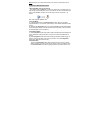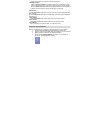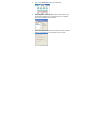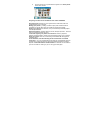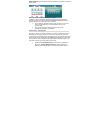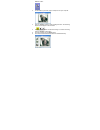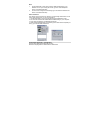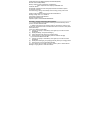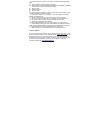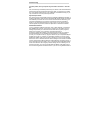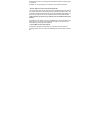68379 owner’s manual section one - profile overview thanks for purchasing of our model: cd30dm (digital camera with mp3 music format function). It not only can take photos but also has the built-in pc camera and mp3 function. This camera is equipped with 8mb sdram for photo and 16mb flash for mp3: i...
P. Sd/mmc card socket q. Lock button r. Switch button s. Battery box section two - install battery 1. Open the battery door. 2. Please place two aaa batteries according to the pole directions for batteries on the battery box. 3. Close the battery box cover. Note: when you use the usb cable to connec...
You follow the step by step instructions that will appear on your screen during the installation process. Section three- software, camera driver & mp3 driver installation 1. Insert the cd into your cd-rom drive. Make sure that your camera is not connected to the computer. 2. Select the “install soft...
5. Please review the license terms and click the “agree” button to continue. 6. Let the “photags express” installer create the folder where the program will be installed to, and then click “install”.
7. Click “finish” to let the “photags express” installer finish the installation program. 8. This will automatically launch the install shield for the camera driver. Click “next” to continue. 9. Once the program has finished installing you will have to restart your computer..
10. After restarting your computer, make sure that the cd is still in your cd-rom drive. Select the “install mp3 drivers” option on the install menu. Note: please install mp3 driver if your operation system is windows 98 se. And you needn’t install this driver if your operation system is windows 200...
Section four - camera functions control taking photos please be sure that the switch button was at “dsc” side, and the batteries power is enough before you use this camera to take photos. If you want to take photos, please: 1. Press function button to open the camera and “000” will show on lcd at th...
¾ – continuous shoot. ¾ – delete all photos in the memory. ¾ – delete the last photo. ¾ mode – hi means vga mode (300k pixels resolution). Lo means qvga mode (100k pixels resolution). ¾ “50” or “60” – “50” or “60” to select the frequency of light used indoors. “50” means 50hz and “60”means 60hz. Cam...
Note: if it is not operated within 3 seconds, lcd will return to preview status form menu options. Delete all photos 1. Press the function button to select the “ ” icon shown on the lcd display; 2. Press the shutter button the photo counter will flash. Press the shutter button again within 5 seconds...
Note: each time you change the resolution, the number of photos taken do not change. Section five - mp3 function control 1.Download mp3 music on the internet push switch button to mp3 side. Connect the camera with a computer.Then you may directly download the mp3 music on the internet. You also can ...
Skip out of the last song to play the first song in the playlist. 5.Backward button press the backward button when mp3 is playing the current song or pause mode, it will skip out of the current song to play the previous song in playlist. Press the backward button when mp3 is playing the first song o...
5. Click on the “get photos” button on the main menu. 6. The “get photos” wizard will appear with the correct name of your camera device selected in the “active devices” list in the “express” mode. Click the “next” button to proceed. 7. On the next screen, choose where you want to place your photos ...
8. All of the pictures you imported will then appear in the “select photos” mode’s main window. Everything you need to get the most of your photos and more download photos instantly from your digital camera, media cards, cds and storage devices to your computer. Manage your photos by creating countl...
Webcam express- use the webcam express software to snap photos, record and create videos. How to purchase additional “workshop” projects in addition to the free calendars, two-sided greeting cards and postcards workshop projects, you have the ability to purchase two additional workshop projects: "al...
Webcam “sees”. 2. To add audio to your video, plug a microphone into your computer. 3. Click the “capture” button to start recording the video. The recording elapse time will appear under the video. 4. Click the “pause” button to hold the recording. To continue recording click the “capture” button a...
Note: 1. To take snapshots: to learn how to capture jpeg snapshots from your webcam or from your existing avi movies, go to the “take snapshots” section in the quick start help. 2. To learn how to change the user settings, go to the “set user preferences” section in the quick start help. Video confe...
Image resolution: 640*480pixels(vga) 320*240pixels(qvga) devices: built-in 8mb (sdram) memory capacity: dsc: 32(vga)(hi) 117(qvga)(lo) mp3: it depends on the capacity of sd/mmc card. Viewfinder: built-in shoot mode: single/continuous photograph/automatic shoot/take 3 photos continuously / pc cam aut...
A: it’s because of the collision of the computer peripheral please follow below steps: (1) select vga dual camera in [device manager] (2) press right key of mouse and select [uninstall] (if os is win98se or win me, press right key of mouse and select [remove]) (3) remove usb (4) restart computer (5)...
Troubleshooting i've taken photos, but my computer says 'no photos in camera' - what do i do? First, ensure that you have taken photos with your camera. Press the shutter button a few times to take some sample photos and try again. If you still get a no photos error, this indicates that the driver i...
Xp: right click on the non functioning device and select uninstall. If a warning pops up, press ok. 6) restart your computer again. Your camera is now successfully installed. · how do i make sure i don't lose important pictures? Your camera uses flash memory which requires a constant electric curren...