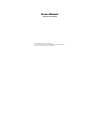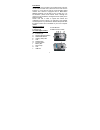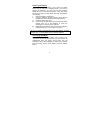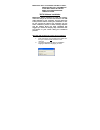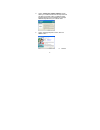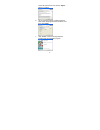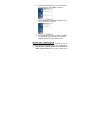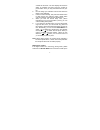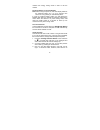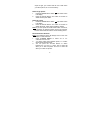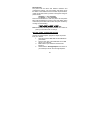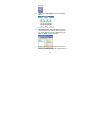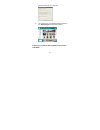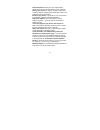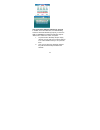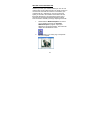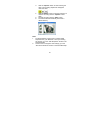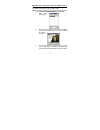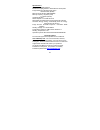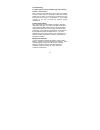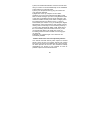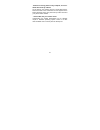- DL manuals
- Sakar
- Digital Camera
- 76379
- User Manual
Sakar 76379 User Manual
Summary of 76379
Page 1
Users manual 76379 owner’s manual © 2002 sakar international, inc. All rights reserved. Windows and the windows logo are registered trademarks of microsoft corporation. All other trademarks are the property of their respective..
Page 2
1 introduction thank you for your purchase of our digital camera. This unit can be used as a web cam (camera to use to chat over the internet), or it can also be used as a low-resolution digital camera. This camera is equipped with an 8mb built-in sdram, therefore you are able to use it to take up t...
Page 3
2 replacing the batteries when the batteries power is low, press the shutter button and you will hear a beeping sound. If you want to replace the batteries, you must use two aa batteries. Please be sure to download all photos, which are stored inside of the camera, as they will be lost when the batt...
Page 4
3 important note: to achieve the best clarity, make certain that thecamera is 5 feet way from the subject being photographed when taking pictures. 76379 software installation important: before attempting to install the software, make sure that you do not have the camera or the usb cable attached to ...
Page 5
4 3. On the “install your camera software” screen, select your camera model from the drop down list and click the “install” button to install photags express followed by the installation of photags webcam express and your camera driver. 4. On the “photags express" screen, click the “next” button. 5....
Page 6
5 review the license terms and click the “agree” button to continue. 6. Let the “photags express” installer create the folder where the program will be installed to, and then click “install” 7. Click “finish” to let the “photags express” installer finish the installation program..
Page 7
6 8. This will automatically launch the install shield for the camera driver. Click “next” to continue. 9. Once the program has finished installing you will have to restart your computer. 10. Congratulations!! You have successfully installed the “photags express” software, the “photags webcam expres...
Page 8
7 camera will be active. The lcd display will show the status of resolution and then show the number of photos taken. Then you may download them into your pc. 2. Find the image you would like to shoot and center the image in the viewfinder. 3. Hold the camera steadily, and press the shutter button t...
Page 9
8 camera from energy saving mode in order to use the camera. Functions shown on the lcd display note: after turning the power on, the lcd display will show the resolution setting (hi / lo) for 3 seconds, then show how many photos you have already taken. In order to conserve battery power (you will c...
Page 10
9 ample of light, your camera will not use a flash when you take a picture, as it is not necessary. Delete single photos 1. Press the delete button to select “ ” icon shown on the lcd display. 2. Press the shutter button once within 5 seconds to delete the last photo taken. Delete all photos 1. Pres...
Page 11
10 photo storage the photos can be taken with different resolution and compression settings. The lcd display will always show the status of the resolution and the number of photos taken, unless the shutter button is pressed. The highest storage of photos will be: 32 photos --- “hi” resolution 117 ph...
Page 12
11 program. 5. Click on the “get photos” button on the main menu. 6. The “get photos” wizard will appear with the correct name of your camera device selected in the “active devices” list in the “express” mode. Click the “next” button to proceed. 7. On the next screen, choose where you want to place ...
Page 13
12 copy the photos to your computer. 8. All of the pictures you imported will then appear in the “select photos” mode’s main window. Everything you need to get the most of your photos and more.
Page 14
13 download photos instantly from your digital camera, media cards, cds and storage devices to your computer. Manage your photos by creating countless unique photo collections without duplicating any photos. Burn cds of any folders for backup and storage. Enhance your photos; auto enhance, crop, cor...
Page 15
14 how to purchase additional “workshop” projects in addition to the free calendars, two-sided greeting cards and postcards workshop projects, you have the ability to purchase two additional workshop projects: "albums" and "video cd" online, at anytime. 1. To purchase the “workshop project” simply c...
Page 16
15 section four-capturing avi now that you have your camera installed you can use it to capture short movies called avi files. The length of time you can record an avi while the camera is connected to your computer will vary, depending on how much hard drive space you will use to save the file. Plea...
Page 17
16 3. Click the “capture” button to start recording the video. The recording elapse time will appear under the video. 4. Click the “pause” button to hold the recording. To continue recording click the “capture” button again. 5. To finish recording click the “stop” button. 6. The videos will be autom...
Page 18
17 section five – using the camera as a web camera you can use this camera as a web cam to chat with friends and family, sending live video straight to them. Note: in order to use this camera you must make sure that you have yahoo messenger ver 5.5 or later. 1. Start yahoo messenger. 2. Select the “...
Page 19
18 specifications product type: digital camera electronic coupling element: cmos sensor 300 k pixels image resolution: 640*480 pixels (vga) 320*240 pixels (qvga) memory device: built-in 8mb (sdram) memory capacity: 32 pieces (vga) 117 pieces (qvga) viewfinder: built-in shutter speed: 1/6-1/15000 sec...
Page 20
19 troubleshooting i've taken photos, but my computer says 'no photos in camera' - what do i do? First, ensure that you have taken photos with your camera. Press the shutter button a few times to take some sample photos and try again. If you still get a no photos error, this indicates that the drive...
Page 21
20 2) now, let's reinstall the software. Insert the cd that came with your camera. It should automatically run the installation 3) now restart your computer again. 4) once your computer is back up, plug the camera into your computers usb port 5) right-click on the my computer icon and select propert...
Page 22
21 · now that i have my photos on my computer, how can i delete them from my camera? On the back of your camera, there is a mode select button. Press this button until a small trash can icon appears in the bottom left hand corner, then press the top button twice and your photos will be deleted. · i ...