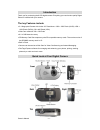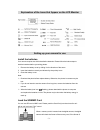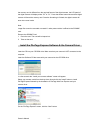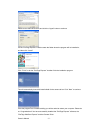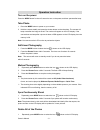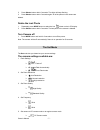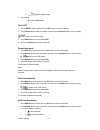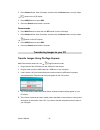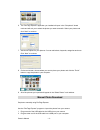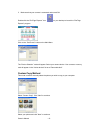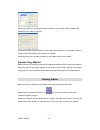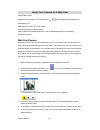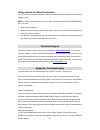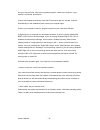Sakar 81379 Owner's Manual
Owner’s Manual - 1 -
81379
Digital Camera
Owner’s Manual
© 2005 Sakar International, Inc. All rights reserved.
Windows and the Windows logo are registered trademarks of Microsoft Corporation. All other
trademarks are the property of their respective companies.
Table of Content
Introduction .............................................................................................................................. 2
Quick Look at Your Digital Camera .......................................................................................... 2
Explanation of the Icons that Appear on the LCD Monitor ........................................................ 3
Setting up your camera for use ................................................................................................ 3
Install the PhoTags Express Software & the Camera Driver ..................................................... 4
Operation Instruction ................................................................................................................ 6
The Set Mode .......................................................................................................................... 7
Transferring Images to your PC ............................................................................................. 10
Manual Photo Download ........................................................................................................ 11
Viewing Videos ...................................................................................................................... 13
Using Your Camera As A Web Cam ....................................................................................... 14
Technical Support .................................................................................................................. 15
Appendix: Troubleshooting ..................................................................................................... 15