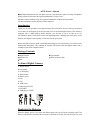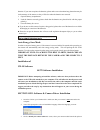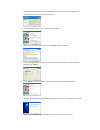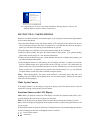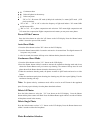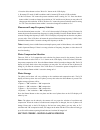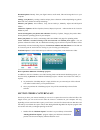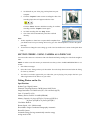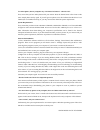Sakar 84379 Owner's Manual
84379 Owner’s Manual
2002 Sakar International, Inc. All rights reserved. Cyber Gear, the Cyber Gear Logo, and product
names referred to herein are the registered trademarks of Cyber Gear.
Windows and the Windows Logo are registered trademarks of Microsoft Corporation.
All other trademarks are the property of their respective.
Introduction
Thank you for your purchase of our digital camera. This unit can be used as a web cam (camera to
use to chat over the Internet) it can also be used as a low-resolution digital camera. This camera is
equipped with a 16MB built-in RAM, therefore you are able to use it to take up to 152
low-resolution photos under QCIF mode and highcompression. Although the clarity may not be
flawless, the Digital Camera quality is of the best for the price point.
Please note that in order to speak with friends and colleagues over the Internet, you will need a PC
headset and microphone. Any standard PC headset will operate with this digital camera and is
available at your local computer retailer.
Package Contents:
Digital Camera Users Manual
Software CD USB Connector Cable
Base
To Know Digital Camera
A. Shutter button
B.View finder
C. LCD Display
D. Select button
E. Battery cover
F. Lens
G. Clip
H. USB socket
I. USB plug (A-TYPE)
J. USB cable
K. USB plug (A-TYPE)
A
B
C
D
E
F
G
H
I
J
Replacing the Batteries
When the battery power is low press the shutter button and you will hear a beeping sound. The
battery compartment is located at the lower part of the back of camera, and you must use two AAA