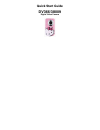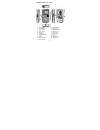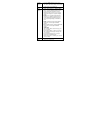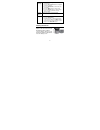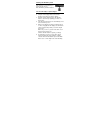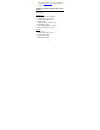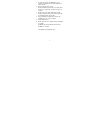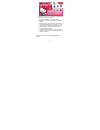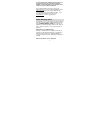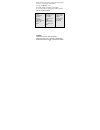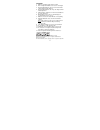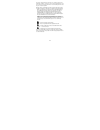Summary of DV366/38009
Page 1
Quick start guide dv366/38009 digital video camera.
Page 2
2 getting to know your camera 1. Power button 12. Usb connector 2. Delete button 13. Tv out port 3. Menu button 14. Wrist strap hole 4. Mode button 15. Tripod socket 5. Shutter 16. Usb ejector 6. Up/zoom in 17. Led light 7. Down/zoom out 18. Lens 8. Left 19. Speaker 9. Right 20. Microphone 10. Flip ...
Page 3
3 power on the camera 1. Press the power button to power on the camera. 2. The camera will emit a startup sound and the lcd preview screen will light up. Mode button toggles between video capture mode, photo capture mode and playback mode shortcut buttons 1. Up: zooms in when capturing videos and ph...
Page 4
4 (camera settings) 2. Press the left or right buttons to select the specific menu. 3. Press the up and down buttons to highlight your menu selection. 4. Press the shutter/ok to confirm and save your setting. 5. Press the mode button to exit the menu. 6. Press the shutter button to capture images (p...
Page 5
5 installing the sd memory card insert sd memory card (up to 16gb) in the direction as shown before you begin using the camera. Note: sd memory card not included. You are now ready to capture images 1. Turn the camera on by pressing the “power” button. 2. Using the lcd display, aim the camera in the...
Page 6
6 snap n’ share software or select your camera model online from www.Sakar.Com to download and open the user manual. Installing and using the hello kitty snap n’ share software your computer must meet these minimum system requirements: windows os • xp service pack 2, vista or windows 7 • pentium® 4 ...
Page 7
7 1. Insert the disc into the cd-rom drive of your computer to install and run the hello kitty snap n’ share software 2. Please review the license terms. On pc and macintosh: click the “i accept the terms of this license agreement” and then click “next” to continue. 3. On pc only: let the “hello kit...
Page 8
8 7. Click on the “take a tour” button on the application`s main menu screen to learn how to: • get photos and videos from your camera. • manage and organize your images by creating albums. • edit the images using automatic and manual tools. • upload and manage photos and videos to and from the most...
Page 9
9 if you would like more detailed instructions beyond the quick start guide, the full camera manual is available on the home window or in the application’s “help” menu after software installation. If you still require further assistance, please visit www.Sakar.Com. For phone support including techni...
Page 10
10 when returning your defective product (postage pre-paid) for service, your package should include: 1) copy of original bill of sale 2) a detailed written description of the problem. 3) your return address and telephone number (daytime) mail to address below: warning: do not mix old and new batter...
Page 11
11 attention: 1. Batteries should be replaced by an adult. 2. Non-rechargeable batteries are not to be recharged. 3. Rechargeable batteries are to be removed from the camera before being charged. 4. Rechargeable batteries are only to be charged under adult supervision. 5. Different types of batterie...
Page 12
12 this device complies with part 15 of the fcc rules. Operation is subject to the following two conditions: (1) this device may not cause harmful interference, and (2) this device must accept any interference received, including interference that may cause undesired operation. Warning: changes or m...