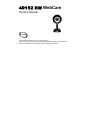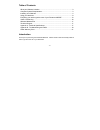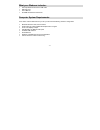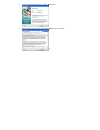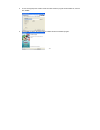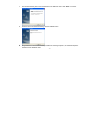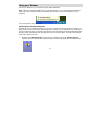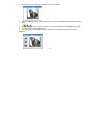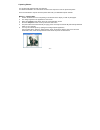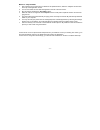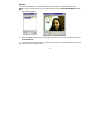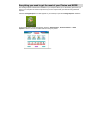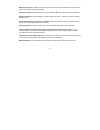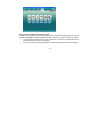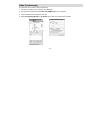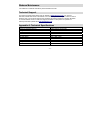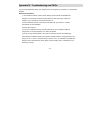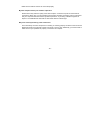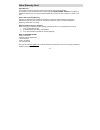- DL manuals
- Sakar
- Webcam
- iConcepts 49152 DM
- Owner's Manual
Sakar iConcepts 49152 DM Owner's Manual
Summary of iConcepts 49152 DM
Page 1
- 1 - 49152 dm webcam owner’s manual © 2007 sakar international, inc. All rights reserved. Windows and the windows logo are registered trademarks of microsoft corporation. All other trademarks are the property of their respective companies..
Page 2
- 2 - table of contents what your webcam includes: ............................................................................... 3 computer system requirements .......................................................................... 3 installing your webcam .........................................
Page 3
- 3 - what your webcam includes: iconcepts webcam with built-in usb cable warranty card user’s manual cd rom with software and drivers computer system requirements to be able to use this webcam with your pc you will need the following minimum configuration: • microsoft windows 2000, xp and vista • p...
Page 4
- 4 - installing your webcam note: before attempting to install the software, make sure that you do not have the webcam’s usb cable attached to your computer. This will affect the install process and can cause a failed installation of the webcam software and drivers. Software & camera driver install...
Page 5
- 5 - 3. On the “photags express" screen, click the “next” button. 4. Please review the license terms and click the “agree” button to continue..
Page 6
- 6 - 5. Let the “photags express” installer create the folder where the program will be installed to, and then click “install”. 6. Click “finish” to let the “photags express” installer finish the installation program..
Page 7
- 7 - 7. This will automatically launch the install shield for the webcam driver. Click “next” to continue. 8. Once the driver has finished installing, click the “finish” button. 9. Congratulations!! You have successfully installed the “photags express”, the “webcam express” software and the webcam ...
Page 8
- 8 - using your webcam connect your webcam to your computer using the usb cable attached. Note: in win xp or vista please wait for the “found new hardware – your new hardware is installed and ready to be used” message to appear on the taskbar (this may take up to 2 minutes depending on your compute...
Page 9
- 9 - 2. To add audio to your video, plug a microphone into your computer. 3. Click the “capture” button to start recording the video. The recording elapse time will appear under the video. 4. Click the “pause” button to hold the recording. To continue recording click the “capture” button again. 5. ...
Page 10
- 10 - capturing photos: you can also take snapshots with your webcam. Your webcam needs to be connected at all times to the computer in order to capture the photos. There are 2 methods to capture and save photos taken with your webcam express software. Method 1 – capture mode: 1. Position the webca...
Page 11
- 11 - method 2 – playback mode: 1. After capturing an avi video with your webcam as explained above, select the “playback” mode button at the top of the application screen. 2. You can now select the avi video that appears on the left of the view screen. 3. Run the video by pressing the “play video”...
Page 12
- 12 - webcam: you can use this webcam to chat with friends and family, sending live video feeds straight to them. Note: in order to use this webcam you must make sure that you have yahoo messenger ver 5.5 or later. 1. Start yahoo messenger. 2. Select the “tools” listing on the top of the toolbar. G...
Page 13
- 13 - everything you need to get the most of your photos and more the photags express software that is installed on your computer allows you to edit existing photos that you have on your computer as well as the photos that you have captured with your webcam using webcam express: click the “photags ...
Page 14
- 14 - manage your photos by creating countless unique photo collections without duplicating any photos. Burn cd’s of any folders for backup and storage. Enhance your photos; auto enhance, crop, correct red eye, manually adjust and add special effects. Add active captions- add text captions, frames,...
Page 15
- 15 - how to purchase additional “workshop” projects in addition to the free calendars, two-sided greeting cards and postcards workshop projects, you have the ability to purchase two additional workshop projects: "albums" and "video cd" online, at anytime. 1. To purchase the “workshop project” simp...
Page 16
- 16 - video conferencing your webcam can be used for video conferencing: 1. Connect the camera to your computer with usb cable. 2. Run the video conference software microsoft netmeeting on your computer. 3. Input ip address in the address bar and dial. 4. Select [tool]\[video]\[send] and [transfer]...
Page 17
- 17 - webcam maintenance your webcam is a delicate instrument- please handle it with care. Technical support for technical support issues please visit our website at www.Sakarhelp.Com . You can find manuals, software and faq’s at the website. Can’t find what you are looking for? Fill out an online ...
Page 18
- 18 - appendix b: troubleshooting and faq’s if you are having problems where your computer does not recognize you webcam, try to reinstall the software. Software re-installation: 1. First install the software. Click on start, settings, control panel and add/remove programs. You will need to remove ...
Page 19
- 19 - if you are running windows 2000 or xp: right click on the non functioning device and select uninstall. If a warning pops up, press ok. 6. Restart your computer again. Your webcam is now successfully installed. How do i make sure i don't lose important pictures? Unlike cameras, your webcam doe...
Page 20
- 20 - make sure the webcam and pc are connected properly. My video reception seems poor. How do i improve it? Several factors may affect the quality of the video reception. If a slower computer or slower internet connection is being used, you may experience poorer video reception and choppy video. ...
Page 21
- 21 - sakar warranty card sakar warranty this warranty covers the original consumer purchaser only and is not transferable. This warranty covers products that fail to function properly under normal usage, due to defects in material or workmanship. Your product will be repaired at no charge for part...
Page 22
- 22 -.