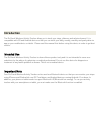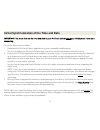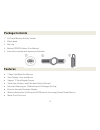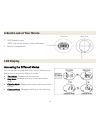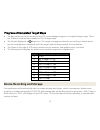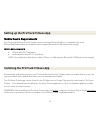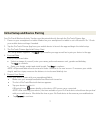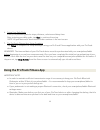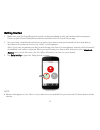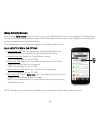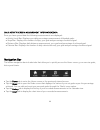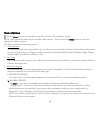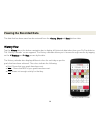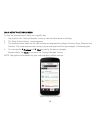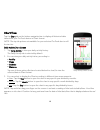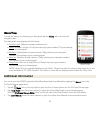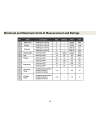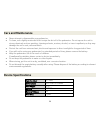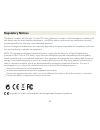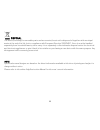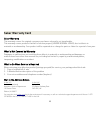- DL manuals
- Sakar
- Heart Rate Monitor
- protrack pt-2600
- Instruction Manual
Sakar protrack pt-2600 Instruction Manual
Summary of protrack pt-2600
Page 1
Protrack wireless activity tracker instruction manual item #pt-2600 © 2014 sakar international, inc. All rights reserved..
Page 2: Introduction
1 introduction the protrack wireless activity tracker allows you to track your steps, distance and calories burned. It is compatible with ios and android devices so that you can track your daily, weekly, monthly and yearly data via app on your mobile device or tablet. Please read this manual first b...
Page 3
2 initial synchronization of the time and date important: you must first set the time and date of your protrack device before you initially wear it and start measuring, to set the device time and date: 1. Download the protrack fitness application to your compatible mobile device. See the ‘installing...
Page 4: Package Contents
3 package contents 1. Protrack wireless activity tracker 2. Watch band 3. Belt clip 4. Battery (cr2025 lithium coin battery) 5. Instruction manual with warranty information features 7 days total work out memory time display: hour and minute support 12 hour display format track step, distance and cal...
Page 5: Lcd Display
4 a quick look at your device 1. Lcd display screen note: tap on the screen or side = mode key 2. Battery compartment lcd display accessing the different modes you can tap on the mode button (screen or side) on your pedometer to access the different modes. Time mode: displays the current time. Step ...
Page 6
5 progress of completed target steps the bars shown on the left section of the lcd screen displays progress of completed target steps. There are 10 bars in total and each stands for 10% of target steps. The left bar displays by a target icon. The target icon appears when the sync with your mobile de...
Page 7
6 setting up the protrack fitness app mobile device requirements your protrack wireless activity tracker can be used as a bluetooth device, compatible with most iphone/ipad/android phones or tablets which support bluetooth le (bluetooth low energy). Device requirements iphone with ios 7 and above an...
Page 8
7 initial setup and device pairing your protrack wireless activity tracker must be paired directly through the protrack fitness app. 1. Power on your smartphone or tablet. Make sure your smartphone or tablet is set to bluetooth ‘on’. Check your mobile device settings if needed. 2. Tap the protrack f...
Page 9
8 6. Setup your daily goals enter your personal goals for steps, distance, calories and sleep time. After entering your daily goals, tap next to continue the setup. Note: all goal data must be entered in order continue to the next screen. 7. The protrack fitness app: setup complete tap finish to com...
Page 10
9 getting started 1. Make sure your protrack bluetooth activity tracking wristband or belt clip has been placed properly. Power on your iphone/tablet/android device and launch the protrack fitness app. 2. Once you have completed the initial set up, paired your device and synchronized the time and da...
Page 11
10 daily activity screen when you tap daily activity from the ‘home’ screen, the ‘daily activity’ home screen appears. The daily activity counter accumulates daily measurements. These daily measurements can be seen only after connecting and syncing the data from your protrack device. The following o...
Page 12
11 daily activity screen: measurement information/data once you have synced data the following measurements are displayed: activity level bar: displays your daily percentage measurement of blended goals. Steps bar: displays the number of steps, your goal and percentage of achieved goal. Distance bar...
Page 13
12 menu options tap the menu icon on the top right to open the protrack fitness menu options. Note: some android mobile devices include a menu button. Tap the android’s menu button to open the application’s menu options. The menu includes the following options: 1. Personal data the personal data men...
Page 14
13 4. Alarm note: the alarm menu option is available only for protrack fitness devices that support this function. The pt-2600 does not support the alarm function. 5. Share create an account on mapmyfitness.Com then log in via the protrack fitness app to upload your daily activity. Your measurements...
Page 15: Viewing The Recorded Data
14 viewing the recorded data the data that has been saved can be reviewed from the history, chart and goals bottom tabs. History view tap the history tab on the bottom navigation bar to display all historical data taken from your protrack device. The ‘history calendar’ screen appears. The history ca...
Page 16
15 daily activity history screen to view the measurements taken on a specific day: 1. Tap a date in the ‘history calendar’ screen to view the data saved on that day. 2. The ‘daily activity history’ screen appears. 3. The measurements taken on the selected day are displayed according to activity, ste...
Page 17
16 chart view tap the chart tab on the bottom navigation bar to display all historical data taken from your protrack device in chart format. Note: the top tab options not available for your selected protrack device will be inactive. Daily activity chart screen 1. Tap daily activity to view your dail...
Page 18: Additional Information
17 goals view to view the status of achieving your daily goals tap the goals tab on the bottom navigation bar. The daily goals view displays the following: activity level: daily percentage measurement. Steps: number of steps / your personal steps goal number / the percentage of your achieved goal. D...
Page 19: Battery Replacement
18 battery replacement if after an extended period of use your pedometer starts to become less responsive, it may be time to change the battery. To do so, follow the steps below: 1. Use a coin or similarly shaped item to help you twist open the battery compartment cover. Turn clockwise to open. 2. R...
Page 20
19 minimum and maximum units of measurement and ratings.
Page 21: Care and Maintenance
20 care and maintenance never attempt to disassemble your pedometer. To clean, use a lightly moistened cloth to wipe the dirt off of the pedometer. Do not expose the unit to strong chemicals such as gasoline, cleaning solvents, acetone, alcohol, or insect repellents, as they may damage the unit's se...
Page 22: Regulatory Notices
21 regulatory notices this device complies with the part 15 of the fcc rules. Operation is subject to the following two conditions:(1) this device may not cause harmful interference , and (2) this device must accept any interference received, including interference that may cause undesired operation...
Page 23
22 disposal the device (including its removable parts and accessories) must not be disposed of together with municipal waste at the end of its life, but in compliance with european directive 2002/96/ec. Since it must be handled separately from household waste, either carry it to a separately-collect...
Page 24: Sakar Warranty Card
23 sakar warranty card sakar warranty this warranty covers the original consumer purchaser only and is not transferable. This warranty covers products that fail to function properly under normal usage, due to defects in material or workmanship. Your product will be repaired at no charge for parts or...