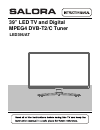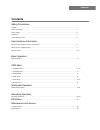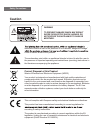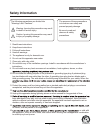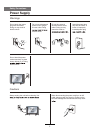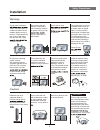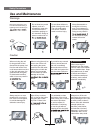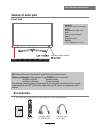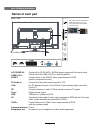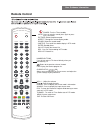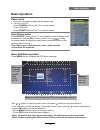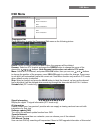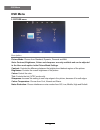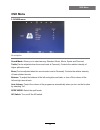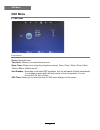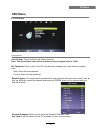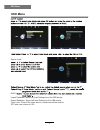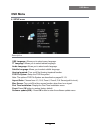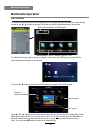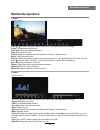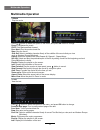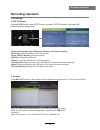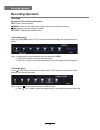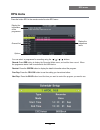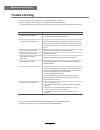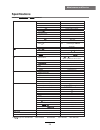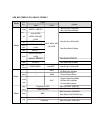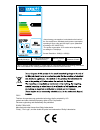- DL manuals
- Salora
- LED TV
- LED39UAT
- Instruction Manual
Salora LED39UAT Instruction Manual
Summary of LED39UAT
Page 1
39” led tv and digital mpeg4 dvb-t2/c tuner led39uat.
Page 3: Contents
6 22-23 contents contents safety precautions caution............................................................................................................................................................... 1 safety information.......................................................................
Page 4: Caution
Safety precautions 1 caution intended to alert the user to the presence of un-insulated “dangerous voltage” a risk of electric shock to the persons. The exclamation point within an equilateral triangle is intend to alert the user to the presence of important operating and maintenance (servicing) ins...
Page 5: Safety Information
Safety precautions 2 safety information the purpose of these precautions is to ensure user safety and prevent property damage. Be sure to read and observe all safety precautions. The following precautions are divided into “warnings“ and “cautions“. Warning: ignoring this precaution may result in dea...
Page 6: Power Supply
Safety precautions power supply 3 warnings cautions do not touch the power plug with wet hands. Doing so may result in electric shock. Do not use a damaged power cord or plug or a loose outlet. Doing electric shock. Do not plug several devices into the same outlet. Doing so may cause the outlet to i...
Page 7: Installation
Safety precautions installation warnings do not place containers vases, soft drink cans, or medicine bottles or small metallic objects on top of the unit. If liquid enters the unit or any metal object falls into the unit, it may or electric shock. Do not place the unit where it is exposed to rain, e...
Page 8: Use and Maintenance
Safety precautions use and maintenance 5 warnings disconnect the power cord from the wall outlet during a lightning storm. Not doing so shock. Do not insert any metal objects, such as a screwdriver, paper clip, or bent wire into the ventilation openings or a/v terminals. Doing so poses a serious ris...
Page 9: Accessories
6 front view accessories (ir) infrared receiver: receives ir signals from the remote control. (power on/standby) led indicator: press power to turn on and off. The effective receiving range for the signal is 5-8 metres from the front of the remote control window, and 30 0 to the left or right side a...
Page 10: Names of Each Part
Headphone out audio in 7 common interface: ci slot. Rf: connect antenna or cable 75 ohm coaxial to receive tv signal. Ypbpr: av: connect them to the ypbpr video output terminal of dvd. Connect it to the audio & video output terminals of dvd with the converter cable. (audio terminals are shared with ...
Page 11: Remote Control
1 2 3 4 5 6 7 8 9 0 fav power mute picture aspect sound sleep subtitle ch.List rec.List rec vol ch source display epg tv/radio menu tv/txt cancel reveal nicam/a2 index hold size subpage exit tv/radio : to switch to tv or radio state in dtv mode. Source: press to display the input source menu. Displa...
Page 12: Remote Control
1 2 3 4 5 6 7 8 9 0 fav power mute picture aspect sound sleep subtitle ch.List rec.List rec vol ch source display epg tv/radio menu tv/txt cancel reveal nicam/a2 index hold size subpage exit pvr : : : : : : stop program. Previous chapter. Next chapter. Play/pause program. Fast reverse. Fast forward....
Page 13: Basic Operation
Button to select the function item, press button to adjust/setup, basic operation 10 basic operation power on/off 1. Connect to the power supply with the power cord. 2. -to turn on the tv press power button on the tv or remote control. Press power button on the tv or remote control. -to turn off the...
Page 14: Osd Menu
Dtv/cadtv manual tuning press ok button to enter the dtv/cadtv manual tuning menu, select a dtv/cadtv channel, and press ok button to start searching. Osd menu 11 osd menu 1. Channel menu description auto tuning press ok button to enter the hint menu, and press / button to select the tune type, then...
Page 15: Osd Menu
Channel by buttons. Osd menu programme edit press ok button to enter the programme edit menu as the following picture. Rename: select an atv channel and press the green button to change the name of the move: select an atv channel, and press yellow button, then you can use and buttons to change the p...
Page 16: Osd Menu
Osd menu 13 osd menu 2. Picture menu description picture mode: choose from standard, dynamic, personal and mild. Note: contrast, brightness, colour and sharpness are only available and can be adjusted in the user mode option in the picture mode settings. Contrast: controls the difference between the...
Page 17: Osd Menu
Osd menu 14 osd menu 3. Sound menu description sound mode: allows you to select among: standard, music, movie, sports and personal. Treble (can be adjusted when the sound mode is personal): controls the relative intensity of higher pitched sounds. Bass (can be adjusted when the sound mode is set to ...
Page 18: Osd Menu
Auto standby : according to the latest erp regulation, this unit will switch off itself automatically if no change in status within the last sereral 4 hours of operation. You can choose 4h, 6h, 8h, or never. Osd menu 15 osd menu 4. Time menu description clock: display the time. Time zone: allows you...
Page 19: Osd Menu
Block program: you must enter the password to view channels that have been locked. Use and buttons to select the channel and press the green button on the remote control to lock the channel. Parental guidance: allows you to select the parental guidance mode. Key lock: lock the buttons on the tv set ...
Page 20: Osd Menu
Osd menu 17 osd menu source lock: l l v a v max import database: import all hotel settings from the usb device. Export database : export all hotel settings to the usb device. Clear lock: clear all the locks above, it means set all the locks to off and max volume to 100. V y r import database export ...
Page 21: Osd Menu
18 osd menu osd menu 6. Setup menu description osd language: allows you to select menu language. Tt language: allows you to select teletext language. Audio language: allows you to select audio language. Subtitle language: allows you to select subtitle language. Hearing impaired: turn on/off the hear...
Page 22: Multimedia Operation
Multimedia operation 19 multimedia operation press / / / buttons to select and the ok button to activate the file or open folder. Press ok button to play the files in full screen mode. When in full screen mode press the ok button to show the option menu on the bottom of the screen or press stop butt...
Page 23: Multimedia Operation
Multimedia operation 20 multimedia operation display the playlist on the screen and play the file by / button and ok button, you can press / button to select the option on the menu, and press 1. Photo 2. Music ok button to change. Pause: play/pause the photo view. Prev./next: view the previous/next ...
Page 24: Multimedia Operation
Multimedia operation 21 multimedia operation multimedia operation press / button to select the option on the menu, and press 3. Movie 4. Text ok button to change. Pause: play/pause the music. Fb/ff: fast backward/fast forward. Prev./next: play the previous/next file. Stop: stop the movie. Repeat: se...
Page 25: Recording Operation
Recording operation 22 recording operation pvr settings press the menu button, select setup menu, and select “pvr file system”, then press ok button to enter the setting menu. 1. Pvr file system note: you select a recorded programme, and press ok button to program. Note: you can delete a recorded pr...
Page 26: Recording Operation
Recording operation 23 recording operation when you press rec button in dtv mode, the screen will display the recording menu as below: record and time shift function buttons 1) recording menu 2) timeshift menu rec: press to start recording. Note: a. Display and exit the navigation menu by pressing t...
Page 27: Epg Menu
Epg menu 24 epg menu press the button epg in the remote control to enter epg menu. Display the information of the programme channel list options display the programme name you can select a programme for recording using the / / / buttons. Record: press red button to display the recorded mode menu, an...
Page 28: Trouble Shooting
Trouble shooting maintenance and service do not use other functions that are not mentioned in this user’s manual. In case a problem occurs with your tv, please take the following steps first. If you still have the problem, turn the power off and contact your dealer or an authorized service center. N...
Page 29: Specifications
873x224x596mm 873x36x512mm 200 x 100 mm 1920*1080 60hz x1 (support ci+) 0.17675(h) ×0.53025(v) 4000:1 853.92(h) × 480.33 (v) panel led screen size 39” display area display res on 1920(h) x 1080(v) viewing angle 178(h)/178(v) (cr>10) aspect o 16: 9 pixel pitch (h/v) brightness 250nits contrast respon...
Page 30
Media movie music photo file ext. .Mpg mpeg-1, mpeg-2 mpeg-1, mpeg-2 rv8/rv9/mp2 cook,mp2 mpeg-1 mpeg-2,h.264 mpeg-2 progressive jpeg baseline jpeg bmp -- -- -- xvid, mjpeg, mpeg-4 sp/asp, mpeg-4 sp/asp, mpeg-4 sp/asp, h.264 h.264 h.264 .Avi .Ts .Dat .Mp4 .Vob .Rm/ .Rmvb .Mp3 .Wma .M4a/ .Aac .Jpg/ ....
Page 31
This tv set may contain lead only in certain parts or components where no technology alternatives exist in accordance with existing exemption clauses under the rohs directive. Screen resolution: 1920(h) x 1080(v) standby mode(w) presence of lead peak luminance ratio (required:>65%) mercury content (...