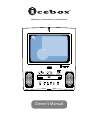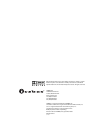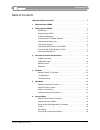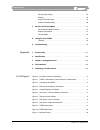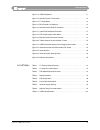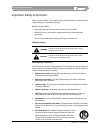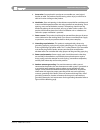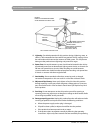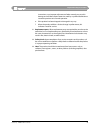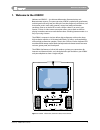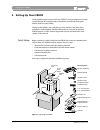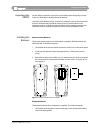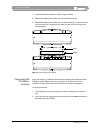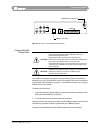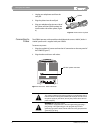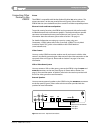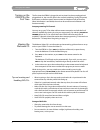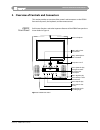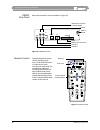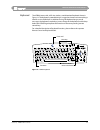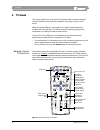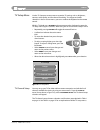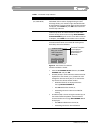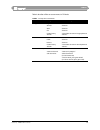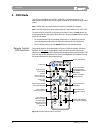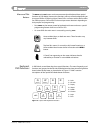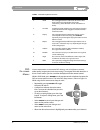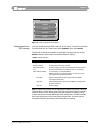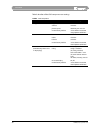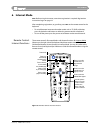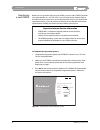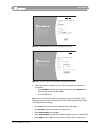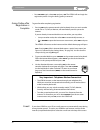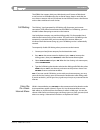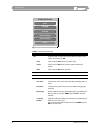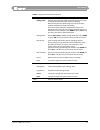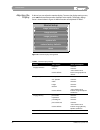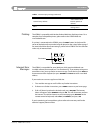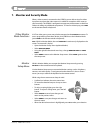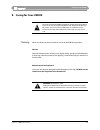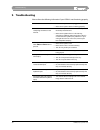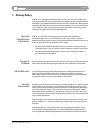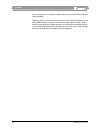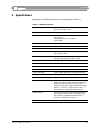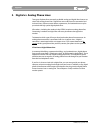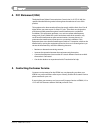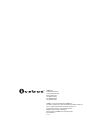- DL manuals
- Salton
- TV DVD Combo
- icebox
- Owner's Manual
Salton icebox Owner's Manual
Summary of icebox
Page 1
Owner’s manual information, communication, entertainment.
Page 2
Icebox, llc 1520 bellevue avenue seattle, wa 98122-2015 www.Iceboxllc.Com tel: (800) 897-8554 tel: (206) 448-0354 fax: (206) 448-0359 icebox is a registered trademark of icebox, llc. Shockwave and flash are registered trademarks of macromedia, inc. Java is a registered trademark of sun microsystems,...
Page 3
Table of contents countertop - icebox™ owner’s manual i table of contents important safety instructions . . . . . . . . . . . . . . . . . . . . . . . . . . . . . . . . . . . . . . . . . . . . . . . . Iv 1. Welcome to the icebox . . . . . . . . . . . . . . . . . . . . . . . . . . . . . . . . . . . . ...
Page 4
Table of contents ii ©icebox, llc, september 2001 adjusting the display . . . . . . . . . . . . . . . . . . . . . . . . . . . . . . . . . . . . . . . . . . . . . . . . .28 printing . . . . . . . . . . . . . . . . . . . . . . . . . . . . . . . . . . . . . . . . . . . . . . . . . . . . . . . . . . . ....
Page 5
Table of contents countertop - icebox™ owner’s manual iii figure 12. Icebox keyboard . . . . . . . . . . . . . . . . . . . . . . . . . . . . . . . . . . . . . . . . . . . . . . . . . . .11 figure 13. Remote control: tv functions . . . . . . . . . . . . . . . . . . . . . . . . . . . . . . . . . . . ....
Page 6
Important safety instructions iv ©icebox, llc, september 2001 important safety instructions when using the icebox ™ , please observe these basic precautions to reduce the risk of personal injury or equipment damage. Before using the icebox: • read and understand all instructions pertaining to the ic...
Page 7
Important safety instructions countertop - icebox™ owner’s manual v 9. Accessories. Do not place this product on an unstable cart, stand, tripod, bracket, or table. The product may fall causing serious injury to a child or an adult and serious damage to the product. 10. Ventilation. Slots and openin...
Page 8
Important safety instructions vi ©icebox, llc, september 2001 15. Lightning. For added protection for this product during a lightning storm, or when it is left unattended and unused for long periods of time, unplug it from the wall outlet and disconnect the antenna or cable system. This will prevent...
Page 9
Important safety instructions countertop - icebox™ owner’s manual vii instructions as an improper adjustment of other controls may result in damage and will often require extensive work by a qualified technician to restore the product to its normal operation. E. If the product has been dropped or da...
Page 10: 1. Welcome To The Icebox!
Welcome to the icebox! Countertop - icebox™ owner’s manual 1 1. Welcome to the icebox! Welcome to icebox™ — the ultimate i nformation, c ommunication, and e ntertainment resource. The space-conscious icebox is packed with great features and designed to fit easily into your lifestyle. From the comfor...
Page 11: 2. Setting Up Your Icebox
2 ©icebox, llc, september 2001 setting up your icebox 2. Setting up your icebox you’re probably eager to try out your new icebox™, but please take a few minutes to read through this manual in order to familiarize yourself with all the great features built in to your icebox. Setting up the icebox is ...
Page 12
Setting up your icebox countertop - icebox™ owner’s manual 3 unpacking the icebox set the shipping container right side up and carefully open the top flaps (do not insert any sharp objects through the top of the box). Locate the quick reference card. It contains a packing list and an illustration of...
Page 13
4 ©icebox, llc, september 2001 setting up your icebox 2. Install the three aa batteries as shown in figure 4 below. 3. Replace the rubber gasket. Make sure it is positioned properly. 4. Reinstall the battery cover. Make sure it is seated correctly in order to maintain the remote control’s waterproof...
Page 14
Setting up your icebox countertop - icebox™ owner’s manual 5 figure 5. Rear panel - tv/in and modem connectors connecting the phone line your icebox is equipped with a built-in modem. When properly connected to a phone line, you can use the icebox to access the internet and to send and receive e-mai...
Page 15
6 ©icebox, llc, september 2001 setting up your icebox 1. Unplug your telephone cord from the wall jack. 2. Plug the splitter into the wall jack. 3. Plug your telephone line into one side of the splitter and the icebox modem line into the other side of the splitter (figure 6). Figure 6. Phone cord an...
Page 16
Setting up your icebox countertop - icebox™ owner’s manual 7 connecting other devices to the icebox printer the icebox is compatible with hewlett packard deskjet 900 series printers. The printer connector is on the rear panel of the unit (figure 8). Please refer to the icebox web site (www.Iceboxllc...
Page 17
8 ©icebox, llc, september 2001 setting up your icebox turning on the icebox for the first time the first time the icebox is plugged in and anytime it has been unplugged and plugged back in, the unit will spend a few seconds initializing. During this period, the buttons on the front panel, remote con...
Page 18
Overview of controls and connectors countertop - icebox™ owner’s manual 9 3. Overview of controls and connectors this section provides an overview of the controls and connectors on the icebox front and rear panels, the keyboard, and the remote control. Icebox front panel push button functions and ot...
Page 19
10 ©icebox, llc, september 2001 overview of controls and connectors icebox rear panel rear panel connectors are shown below in figure 10. Figure 10. Icebox rear panel remote control the omnidirectional remote control provides instant access to all icebox functions. Its sealed case is water resistant...
Page 20
Overview of controls and connectors countertop - icebox™ owner’s manual 11 keyboard the icebox comes with a full size, wireless, omnidirectional keyboard shown in figure 12. The keyboard’s patented design is rugged and water resistant making it ideal for use in the kitchen. In addition to using the ...
Page 21: 4. Tv Mode
12 ©icebox, llc, september 2001 tv mode 4. Tv mode this section explains how to set up the tv for either cable or antenna reception and how to edit the list of channels available for viewing by using on-screen menus. Make sure that the icebox is connected to a tv cable or that the antenna is install...
Page 22
Tv mode countertop - icebox™ owner’s manual 13 tv setup menu use the tv setup on-screen menu to customize tv settings such as brightness, contrast, audio quality, and for channel list editing. To navigate and make selections in the on-screen menus you can use either the keyboard or the remote contro...
Page 23
14 ©icebox, llc, september 2001 tv mode table 1. Tv channel setup submenu menu selection meaning antenna mode (or, cable mode) antenna mode: the tv receives broadcast channels only. Cable mode: the tv receives all programming via cable. To change modes, press the left or right directional button on ...
Page 24
Tv mode countertop - icebox™ owner’s manual 15 table 2 describes all the on-screen menus in tv mode: table 2. Tv setup on-screen menus select to adjust: then select/adjust: image brightness slider bar contrast slider bar color slider bar tint slider bar restore factory defaults “select done to reset...
Page 25: 5. Dvd Mode
16 ©icebox, llc, september 2001 dvd mode 5. Dvd mode you can use the icebox to play dvds, video cds, or listen to audio cds. The information provided in this section applies to all three disc formats except where noted. Note: icebox does not support other cd formats (cd-rom, for example). Note: the ...
Page 26
Dvd mode countertop - icebox™ owner’s manual 17 menu and title buttons the menu and title buttons on the remote control and keyboard have special functions in dvd mode. However, the functions will vary somewhat depending on the type of dvd or vcd being viewed. Some dvds use menu and/or title functio...
Page 27
18 ©icebox, llc, september 2001 dvd mode dvd on-screen menus use on-screen menus to customize dvd settings such as brightness, contrast, audio quality, image aspect, and viewer ratings. To navigate and make selections in the on-screen menus you can use either the keyboard or the remote control. Whil...
Page 28
Dvd mode countertop - icebox™ owner’s manual 19 figure 18. Dvd setup options main menu setting controls on dvd viewing you may control viewing of dvds with x, r, or pg1 ratings. To set the control level: from the main dvd on-screen menu, select controls , then select rating . Three levels of control...
Page 29
20 ©icebox, llc, september 2001 dvd mode table 5 describes all the dvd setup menu user settings. Table 5. Dvd setup menu select then select: then select/adjust image brightness slider bar contrast slider bar picture aspect letterbox, pan and scan restore factory defaults “select done to reset dvd im...
Page 30: 6. Internet Mode
Internet mode countertop - icebox™ owner’s manual 21 6. Internet mode note: before using the internet, a one-time registration is required. Registration instructions begin on page 22. After completing registration, to go online, press net on the remote control or the keyboard. • to switch between in...
Page 31
22 ©icebox, llc, september 2001 internet mode registering a new icebox before you can go online with your new icebox, you must call a icebox customer care representative at 1-877-463-7637. If you currently have an internet service provider account and wish to use it, the representative will assist y...
Page 32
Internet mode countertop - icebox™ owner’s manual 23 figure 21. Icebox-provided internet service registration screen figure 22. Alternate internet service provider (isp) registration screen 4. When registration is complete, you must disconnect from the internet. To disconnect: • press options on the...
Page 33
24 ©icebox, llc, september 2001 internet mode • press options again, select dial and press go . The icebox will now begin the registration process using the dialing prefix just entered. Going online after registration is complete to go online after completing registration: 1. Pressing net on the rem...
Page 34
Internet mode countertop - icebox™ owner’s manual 25 the icebox also supports third party web-based e-mail. Dozens of web-based e-mail services are available and many are free of charge. Keep in mind that you must have an account with an isp (internet service provider) to access the internet and use...
Page 35
26 ©icebox, llc, september 2001 internet mode figure 23. Internet menu table 6. Using the internet menu select function goto to go to a web site, type in the desired web site address in the address field, then press go . Erase select and press go to erase the address field. Cancel select and press g...
Page 36
Internet mode countertop - icebox™ owner’s manual 27 dialing prefix numerals preceding the isp phone number, if required, to access an outside line or to temporarily disable call waiting. Note: contact your local phone company to verify the code required to temporarily disable call waiting. Enter th...
Page 37
28 ©icebox, llc, september 2001 internet mode adjusting the display if desired, you can adjust the monitor display. To access the display settings menu, press net on the remote control or keyboard twice rapidly. The display settings menu is shown below in figure 24. Menu functions are explained in t...
Page 38
Internet mode countertop - icebox™ owner’s manual 29 printing the icebox is compatible with hewlett packard 900 series deskjet printers. For a complete list of compatible printers, please refer to the icebox web site: www.Iceboxllc.Com. If a printer is connected to the icebox, press the print button...
Page 39
30 ©icebox, llc, september 2001 internet mode internet troubleshooting some problems that commonly occur during internet use are described below along with solutions. If problems persist, refer to the warranty card for information on how to contact customer support. Error screens while using the int...
Page 40
Monitor and security mode countertop - icebox™ owner’s manual 31 7. Monitor and security mode when a video camera is connected to the icebox, you are able to view live video input from anywhere the video camera is installed: for example a child’s room, or your front door. The icebox is configured to...
Page 41
32 ©icebox, llc, september 2001 monitor and security mode figure 25. Monitor setup menu table 8 describes the monitor mode sub-menus and user settings. Security mode to provide security functions, the icebox may be connected with professionally installed electronic locks and intercom speakers. The l...
Page 42
Caring for your icebox countertop - icebox™ owner’s manual 33 8. Caring for your icebox cleaning never use solvents or abrasive cleaners on any of the icebox components. Monitor clean the exterior plastic surface using a slightly damp sponge and mild detergent or dish soap. Clean the screen by first...
Page 43: 9. Troubleshooting
34 ©icebox, llc, september 2001 troubleshooting 9. Troubleshooting please refer to the following information if your icebox is not functioning properly: the icebox doesn’t work at all • make sure the power cord is plugged in. • make sure the power outlet is working properly. There’s no dial tone whe...
Page 44: 1. Privacy Policy
Appendix countertop - icebox™ owner’s manual a-1 1. Privacy policy icebox, llc is committed to protecting the privacy and security of icebox users. This privacy policy will advise you about how we protect your personal information and address your potential concerns over the use of this information....
Page 45
Appendix a-2 ©icebox, llc, september 2001 that may attempt to use unethical or illegal means to access information or disrupt communications. Therefore, we must advise you that no security system is perfect and that your use of the icebox product constitutes a waiver of any claim against icebox, llc...
Page 46: 2. Specifications
Appendix countertop - icebox™ owner’s manual a-3 2. Specifications specifications for icebox components are contained below in table a-1. Table a-1. Icebox specifications size: 12.75 in x 11 in x 12.25 in (32.5 cm x 27.8 cm x 31 cm) weight: 20.5 pounds (9.3 kg) environment: operating temperature 0°c...
Page 47
Appendix a-4 ©icebox, llc, september 2001 3. Digital vs. Analog phone lines two types of phone lines commonly available: analog and digital. Most homes are wired with analog phone lines. Digital lines are usually found in commercial and industrial sites. However, newer homes, apartments, and condomi...
Page 48: 4. Fcc Statement (Usa)
Appendix countertop - icebox™ owner’s manual a-5 4. Fcc statement (usa) the united states federal communications commission (in 47 cfr 15.105) has specified that the following notice be brought to the attention of users of this product: this equipment has been tested and found to comply with the lim...
Page 49
Icebox, llc 1520 bellevue avenue seattle, wa 98122-2015 www.Iceboxllc.Com tel: (800) 897-8554 tel: (206) 448-0354 fax: (206) 448-0359 icebox is a registered trademark of icebox, llc. Shockwave and flash are registered trademarks of macromedia, inc. Java is a registered trademark of sun microsystems,...