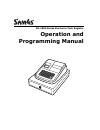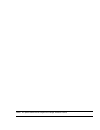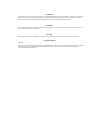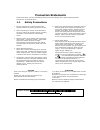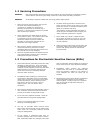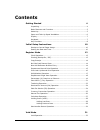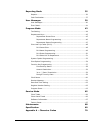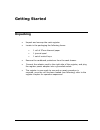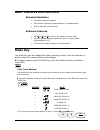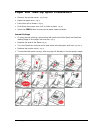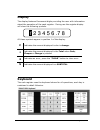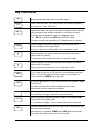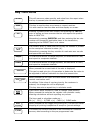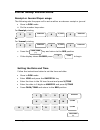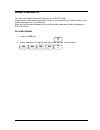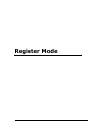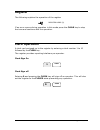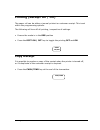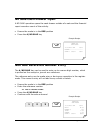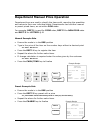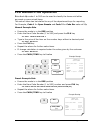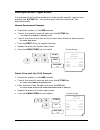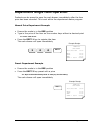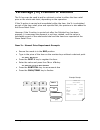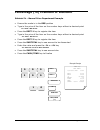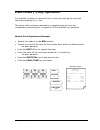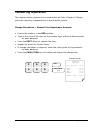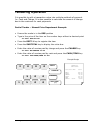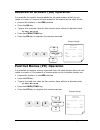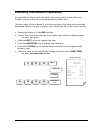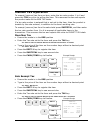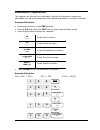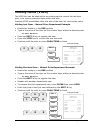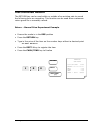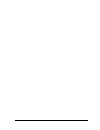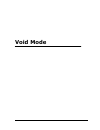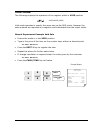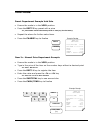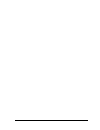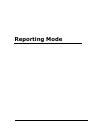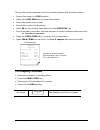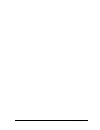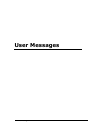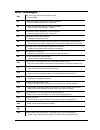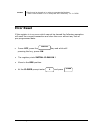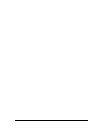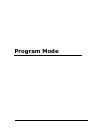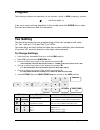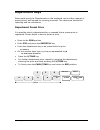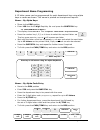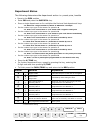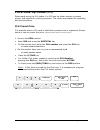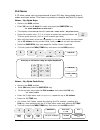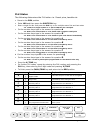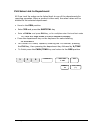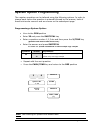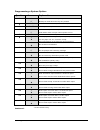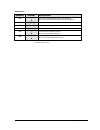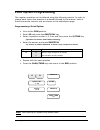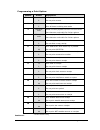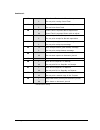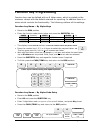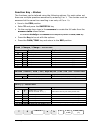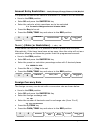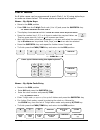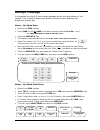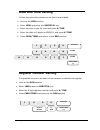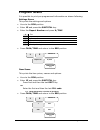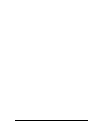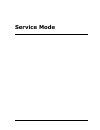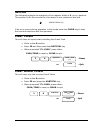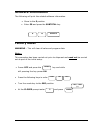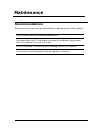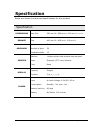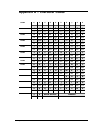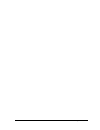- DL manuals
- Sam4s
- Cash Register
- ER-180U Series
- Operation And Programming Manual
Sam4s ER-180U Series Operation And Programming Manual
Summary of ER-180U Series
Page 1
Er-180u series electronic cash register operation and programming manual.
Page 2
Note: all specifications are subject to change without notice..
Page 3
Attention the product that you have purchased contains a rechargeable ms lithium battery. This battery is recyclable. At the end of its useful life, under various state and local laws, it may be illegal to dispose of battery into the municipal waste system. Check with your local solid waste official...
Page 4: Precaution Statements
Precaution statements follow these safety, servicing and esd precautions to prevent damage and to protect against potential hazards such as electrical shock. 1-1 safety precautions 1. Be sure that all built-in protective devices are replaced. Restore any missing protective shields. 2. When reinstall...
Page 5
1-2 servicing precautions warning: first read the-safety precautions-section of this manual. If some unforeseen circumstance creates a conflict between the servicing and safety precautions, always follow the safety precautions. Warning: an electrolytic capacitor installed with the wrong polarity mig...
Page 6: Contents
• •• • 2 contents getting started 4 unpacking ........................................................................................ 4 basic features and functions .............................................................. 5 mode key ...............................................................
Page 7
•••• 3 reporting mode 35 reports .......................................................................................... 36 cash declaration ............................................................................. 37 user messages 39 user messages ...............................................
Page 8: Getting Started
• •• • 4 getting started unpacking • unpack and unwrap the cash register. • locate in the packaging the following items: 1 roll of 57mm thermal paper 1 journal spool 1 set of control keys • remove the cardboard protectors from the cash drawer. • connect the adaptor cord to the right side of the regi...
Page 9: Mode Key
Getting started •••• 5 basic features and functions standard hardware • 8 position segment display • 38 position keyboard, expandable for 10 departments • 57mm thermal, alpha printer software features • 500 price look ups (plu’s) for open or preset sales • up to 5 standard departments for open or pr...
Page 10
• •• • 6 getting started paper and take-up spool installation • remove the printer cover. (fig a & b) • open the paper arm. (fig c) • insert the roll as shown. (fig d) • push down the paper arm until it clicks in place. (fig e) • press the feed button to ensure the paper feeds correctly. Journal set...
Page 11: Display
Getting started •••• 7 display the display features fluorescent digits providing the user with information about the operation of the cash register. During use the register display will show the following symbols. All these symbols appear in position 1 of the display. C indicates the amount displaye...
Page 12: Key Functions
• •• • 8 getting started key functions when pressed this advances the printer paper. These “number keys” are used to enter the numeric amounts for example - enter 100 for £1 department keys are used to sell open or preset items, with the sales quantities and values recorded on the financial report. ...
Page 13: Key Functions
Getting started •••• 9 key functions this will remove a sales quantity and value from the report when the key is pressed prior to entering a sale. This key is used to clear error tones or numeric entries. It is also used to clear the date and time display on screen. Entering a product’s tax rate num...
Page 14: Initial Setup Instructions
• •• • 10 getting started initial setup instructions receipt or journal paper usage the following sets the paper roll to act as either a customer receipt or journal • move to pgm mode • on the number keys enter for receipt printing or for journal printing • press the key and return to the reg positi...
Page 15: Mode Password
•••• 11 mode password you can use ‘mode password’ function on x/z/p/s mode. If you wish to use mode password function, you need to set system option and mode password on programming. After set option and password, you should enter password before operate on x/z/p/s mode. To enter mode • press the po...
Page 16: Register Mode
• •• • 12 register mode.
Page 17: Register
Register mode •••• 13 register the following explains the operation of the register register mode (r) if an error occurs during operation in this mode press the clear key to stop the tone and continue with the operation. Clerk operation a clerk can be signed on to the register by entering a clerk nu...
Page 18: Copy Receipt
• •• • 14 register mode printing (receipt on / off) the paper roll can be either a journal printout or customer receipt. This is set within the programming options. The following will turn off all printing, irrespective of settings. • ensure the mode is in the reg position • press the rcpt on / off ...
Page 19: No Sale Cash Drawer Open
Register mode •••• 15 no sale cash drawer open a no sale operation opens the cash drawer outside of a sale and the financial report records a count of the activity. • ensure the mode is in the reg position • press the #/no sale key example receipt thank-you call again 13/07/2015 mon 09:23 nosale----...
Page 20
• •• • 16 register mode department manual price operation department keys are used to classify the items sold, reporting the quantities and values to their own individual totals. Departments can be either manual or preset priced items, as set within pgm mode. For example, dept.1 is used for food sal...
Page 21
Register mode •••• 17 plu manual price operation price look up codes 1 to 500 can be used to classify the items sold either as preset or open priced items . The sale of items can be totalled to any of the department keys for reporting for example, code 1 for open sweets and code 2 for cake bar sales...
Page 22: Multiplication Operation
• •• • 18 register mode multiplication operation it is possible to sell multiple products by entering the quantity required and pressing the x/time key. The product price will then multiply by the entered quantity. Manual department example • ensure the mode is in the reg position • type in the quan...
Page 23
Register mode •••• 19 department single item operation products can be preset to open the cash drawer immediately after the item price has been recorded. This is set within the department status program. Manual price department example • ensure the mode is in the reg position • type in the price of ...
Page 24
• •• • 20 register mode percentage (%) premium or discount the % keys can be used to add or subtract a value to either the item retail price or the whole sale total, depending on the operation. If the % action is carried out immediately after the item, the % is calculated as part of the item retail ...
Page 25
Register mode •••• 21 percentage (%) premium or discount subtotal % - manual price department example • ensure the mode is in the reg position • type in the price of the item on the number keys without a decimal point i.E. Enter 500 for £5 • press the dept.1 key to register the item • type in the pr...
Page 26
• •• • 22 register mode item minus (-) key operation it is possible to deduct an amount from an item by entering the required value and pressing the (-) key. The minus value is always reported as a negative amount from the immediately preceding item, irrespective of the subtotal key operation. Manua...
Page 27: Tendering Operation
Register mode •••• 23 tendering operation the register allows payment to be made either as cash, charge or cheque with each reporting independently to the financial reports. Change calculation – manual price department example • ensure the mode is in the reg position • type in the price of the item ...
Page 28: Tendering Operation
• •• • 24 register mode tendering operation it is possible to split a transaction value into multiple methods of payment i.E. Cash and charge. It is also possible to calculate the amount of change due to the customer for cash payments. Partial tender – manual price department example • ensure the mo...
Page 29
Register mode •••• 25 received on account (ra) operation it is possible to register monies added to the cash drawer which do not relate to a sale i.E. Amount of float added to the drawer at the start of day • ensure the mode is in the reg position • press the ra key • type in the received value on t...
Page 30
• •• • 26 register mode currency conversion operation it is possible for the current sale total to be converted to a new total as a foreign currency using the pre-programmed currency rate. The item sales will be entered in the home currency, the value due converted and tender taken in foreign curren...
Page 31: Manual Tax Operation
Register mode •••• 27 manual tax operation to exempt (remove) tax from an item, enter the tax rate number 1 to 4 and press the tax key prior to selling the item. This removes the tax and reports the product sales to the non tax totals. If a tax rate number is entered that is not set to the item, the...
Page 32: Calculator Operation
• •• • 28 register mode calculator operation the register will also act as a calculator, during this operation values are not added into the sales totals and the register operates as a simple calculator example calculator • ensure the mode is in the reg position • enter 1 0 0 and press the calc key ...
Page 33: Voiding Items (Void)
Register mode •••• 29 voiding items (void) the void key can be used within an existing sale to correct the last item sold, or to remove previous items within the sale. Pressing void immediately after the sale of the item will remove the value. Voiding last item – manual price department example • en...
Page 34: Merchandise Return
• •• • 30 register mode merchandise return the return key can be used within or outside of an existing sale to record the following item as a negative. This function can be used when customers return goods for a monetary refund. Return – manual price department example • ensure the mode is in the re...
Page 35
•••• 31.
Page 36: Void Mode
• •• • 32 void mode.
Page 37: Void Mode
Void mode •••• 33 void mode the following explains the operation of the register whilst in void position void mode (void) void mode operates in exactly the same way as the reg mode. However the sales entered are reported as a negative and subtracted from the report totals. Manual department example ...
Page 38: Void Mode
• •• • 34 void mode void mode preset department example void sale • ensure the mode is in the void position • press the dept.3 key preset with a price i.E. Press dept.3 which has been preset as 100 (£1) for the lottery • repeat the above for further sales items • press the charge key to finalize exa...
Page 39
Void mode •••• 35.
Page 40: Reporting Mode
• •• • 36 reporting mode.
Page 41: Reports
Reporting mode •••• 37 reports the register has two reporting modes manager mode (x) x to print reports z mode (z) z to print and reset reports the following table below shows the report selections available to print a report • ensure the mode is in either:- x to print reports or z to print and rese...
Page 42: To Display Monies
• •• • 38 reporting mode this can be made compulsory prior to printing reports with a system option. • ensure the mode is in reg position • press the #/no sale key to open cash drawer • count the actual sum of cash • ensure the mode is in x position • enter 90 on the number keys and press the subtot...
Page 43
Reporting mode •••• 39.
Page 44: User Messages
• •• • 40 user messages user messages.
Page 45: User Messages
User messages •••• 41 user messages e00 the wrong key sequence has been used. - press clear e1 a plu code greater than 500 has been entered. - enter a valid code between 1 and 500 e2 a clerk code greater than 10 has been entered. - enter a valid code between 1 and 10 e3 the amount count (quantity) i...
Page 46: Error Reset
• •• • 42 user messages error reset if the register is in an error which cannot be cleared the following operation will reset the current transaction and clear the error without any loss of pre-programmed data. • power off, press the key and while still pressing the key, power on • the register prin...
Page 47
•••• 43.
Page 48: Program Mode
• •• • 44 program mode.
Page 49: Program
Program mode •••• 45 program the following explains the operation of the register, whilst in pgm (program) position program mode (p) if an error occurs during operation in this mode press the clear key to stop the tone and continue with the operation. Tax setting the following allows the pre-program...
Page 50: Department Keys
• •• • 46 program mode department keys sales made using the departments on the keyboard can be either manual or preset priced, and named for printing purposes. The values are totalled for reporting and tax calculation. Department preset price it is possible when a department key is pressed that a pr...
Page 51
Program mode •••• 47 department name programming a 12 letter name can be programmed for each department key using alpha keys or codes as shown. This name is printed on receipts and reports. Name – by alpha keys • move to the pgm position • enter 100 then the 2 digit dept key no. And press the subtot...
Page 52
• •• • 48 program mode department status the following determines the department action i.E. Preset price, taxable • move to the pgm position • enter 500 and press the subtotal key • press a single department or for multiples the first and last department keys i.E. Dept1 for a single number or dept1...
Page 53: Price Look Up Codes
Program mode •••• 49 price look up codes (plu’s) sales made using the plu codes 1 to 500 can be either manual or preset priced, and named for printing purposes. The values are totalled for reporting and tax calculation. Plu preset price it is possible when a plu code is sold that a preset price is r...
Page 54
• •• • 50 program mode plu name a 12 letter name can be programmed to each plu key using alpha keys or codes as shown below. This name is printed on receipts and the plu report. Name – by alpha keys • move to the pgm position • enter 20 then the 3 digit plu code and press the subtotal key i.E. 20001...
Page 55
Program mode •••• 51 plu status the following determines the plu action i.E. Preset price, taxable etc. • move to the pgm position • enter 100 and then press the subtotal key • enter a single plu no. And press the plu key or for multiples enter first and last codes i.E. 1 plu for a single number or ...
Page 56
• •• • 52 program mode plu sales link to department all price look up codes can be linked back to one of the departments for reporting purposes. When a product is then sold, the sales values will be totalled to the selected department. • move to the pgm position • enter 350 and press the subtotal ke...
Page 57: System Option Programming
Program mode •••• 53 system option programming the register operation can be tailored using the following options. In order to change each option the question is entered followed by the answer, both of these entries are numeric and are shown on the subsequent page. Programming a system option: • mov...
Page 58
• •• • 54 program mode programming a system option: question answer explanation 1 * 1 0 a beep is made when the keys are pressed no beep is made when the keys are pressed 2 0 - 2 date format 0 = mmddyy, * 1 = ddmmyy, 2 = yymmdd 3 0 – 3 currency decimal places i.E. * 2 for £’s 4 * 1 0 cash drawer ope...
Page 59
Program mode •••• 55 continued.. Question answer explanation 19 1 * 0 allow triple multiplication using the x/time key allow only single multiplication using the x/time key. 20 non uk non uk rounding 1, europe 2,swedish, 3, thai, 4 nz 21 0 – 10 train clerk is. 22 - reserved 23 1 * 0 use thousand sep...
Page 60: Print Option Programming
• •• • 56 program mode print option programming the register operation can be tailored using the following options. In order to change each option the question is entered followed by the answer, both of these entries are numeric and are shown on the subsequent page. Programming a print option: • mov...
Page 61
Program mode •••• 57 programming a print option: question answer explanation 1 * 1 0 print z report counter on reports do not print counter 2 * 1 0 do not print unused items on reports print all items including zero totals 3 character code home currency symbol i.E.029=£ or 031=euro see character cod...
Page 62
• •• • 58 program mode continued.. 18 * 1 0 print grand total on the financial report do not print running grand total 19 * 1 0 print gross total on the financial report do not print gross total 20 1 * 0 grand total is reported net of adjustment grand total is reported gross with no adjust 21 * 1 0 ...
Page 63: Function Key Programming
Program mode •••• 59 function key programming function keys can be defined with an 8 letter name, which is printed on the customer receipt with the default retained for reporting. In addition there is a status which controls the functionality. The following outlines all the settings. Function key na...
Page 64
• •• • 60 program mode function key – status the functions can be tailored using the following options. For each option set there are multiple questions answered by entering 0 or 1. The choices must be answered at the same time resulting in an entry of 0’s or 1’s. • move to the pgm position • enter ...
Page 65
Program mode •••• 61 amount entry restriction – cash/cheque/charge/return/void/ra/po it is possible to restrict the value of a function i.E. Voids of £10 or more etc. • move to the pgm position • enter 90 and press the subtotal key • enter the value to which operations are to be restricted i.E. To r...
Page 66: Clerk Name
• •• • 62 program mode clerk name an 8 letter name can be programmed to each clerk 1 to 10 using alpha keys or codes as shown below. This name prints on receipts and reports. Name – by alpha keys • move to the pgm position • enter 500 then the 2 digit clerk code (1 to 10) and press the subtotal key ...
Page 67: Receipt Message
Program mode •••• 63 receipt message it is possible to print a 6 line receipt message at the top and bottom of the receipt. This is used to show such details as store name, address and telephone number etc. Name – by alpha keys • move to the pgm position • enter 3000 for top or 4000 for bottom messa...
Page 68: Date And Time Setting
• •• • 64 program mode date and time setting follow the instructions below to set the time and date. • move to the pgm position • enter 1300 and press the subtotal key • enter the time in the 24 hour and press x/time • enter the date in 6 digits as mmddyy and press x/time • press cash/tend and retur...
Page 69: Program Scans
Program mode •••• 65 program scans it is possible to print pre-programmed information as shown following. Settings scans this prints the settings and options • move to the pgm position • enter 15 and press the subtotal key • enter the report number and press x/time 1 tax 2 system options 3 print opt...
Page 70
• •• • 66.
Page 71: Service Mode
•••• 67 service mode.
Page 72: Service
• •• • 68 service mode service the following explains the operation of the register whilst in s (service) position. This position is for service and for this reason is not marked on the lock. Service mode (s) if an error occurs during operation in this mode press the clear key to stop the tone and c...
Page 73: Software Information
Service mode •••• 69 software information the following will print the related software information. • move to the s position • enter 50 and press the subtotal key factory reset warning – this will clear all sales and program data note :- this procedure has been carried out prior to shipment and nee...
Page 74: Maintenance
• •• • 70 maintenance maintenance recommendations shown below are common recommendations regarding care of the register. Avoid excess dust and extreme temperatures. Be certain that the ac cord poses no danger of accidental tripping and that it is inserted firmly into the outlet use no chemicals or a...
Page 75: Specification
Specification •••• 71 specification below are shown the technical specifications for this product. Specification dimensions reg. Size 280 mm w × 360 mm l× 215 mm h (inc drawer) drawer size 400 mm w × 450 mm l 110 mm h keyboard type number of keys keystroke buffer rubber contact type 38 15 printer st...
Page 76
• •• • 72 specification appendix a – character codes code Ç ü é â ä à å ç ê ë 001 002 003 004 005 006 007 008 009 010 code è ï î ì Ä Å É æ Æ ô 011 012 013 014 015 016 017 018 019 020 code ö ò û ù ÿ Ö Ü ¢ £ ¥ 021 022 023 024 025 0 026 027 028 029 030 code € space ! " # % & ' ( 031 032 033 034 035 036...
Page 77
Specification •••• 73.