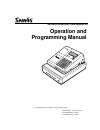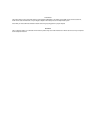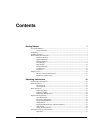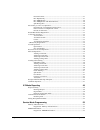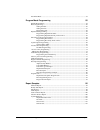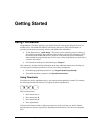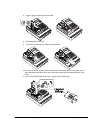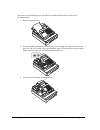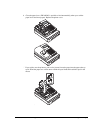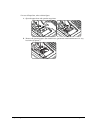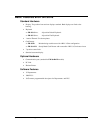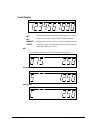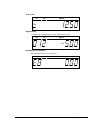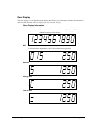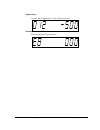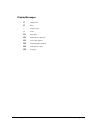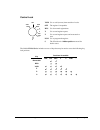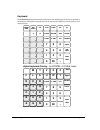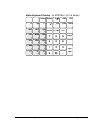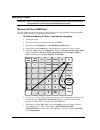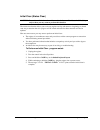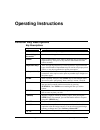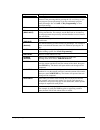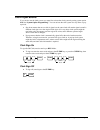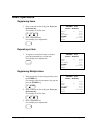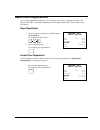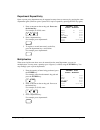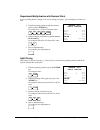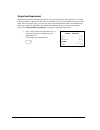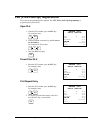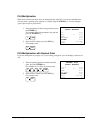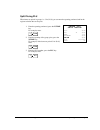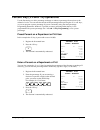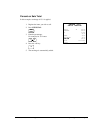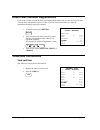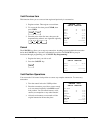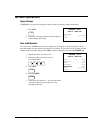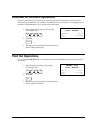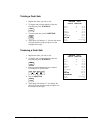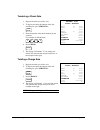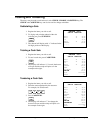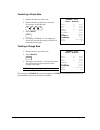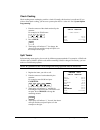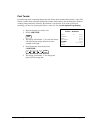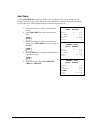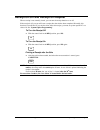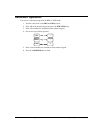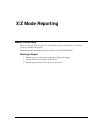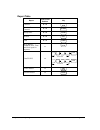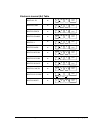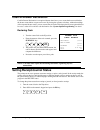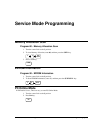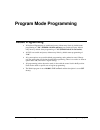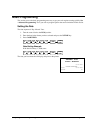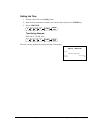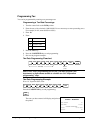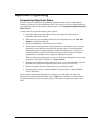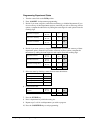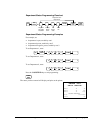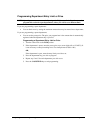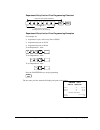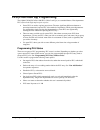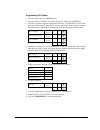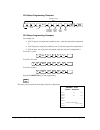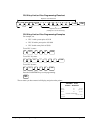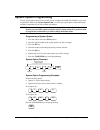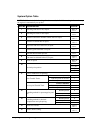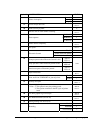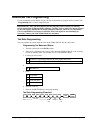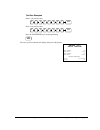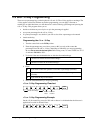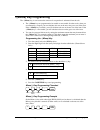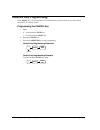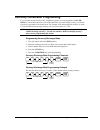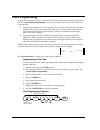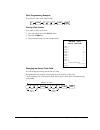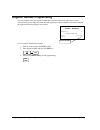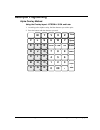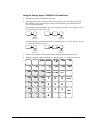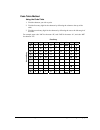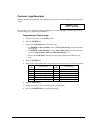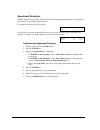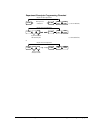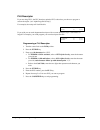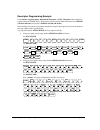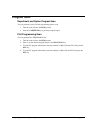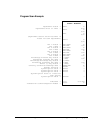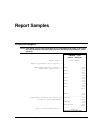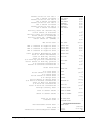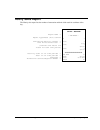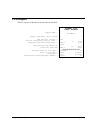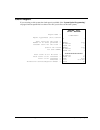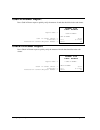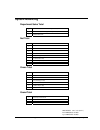- DL manuals
- Sam4s
- Cash Register
- ER-260 SERIES
- Operation And Programming Manual
Sam4s ER-260 SERIES Operation And Programming Manual
Summary of ER-260 SERIES
Page 1
Er-260/265 electronic cash register au operation and programming manual all specifications are subject to change without notice. Jk68-60980a rev. 3.07 (jun11) from er260/265 v01.000 up to er260/265 v05.000
Page 2
Attention the product that you have purchased contains a rechargeable ni-mh battery. This battery is recyclable. At the end of its useful life, under various state and local laws, it may be illegal to dispose of the battery into the municipal waste system. Check with your local solid waste officials...
Page 3: Precaution Statements
Precaution statements follow these safety, servicing and esd precautions to prevent damage and to protect against potential hazards such as electrical shock. 1-1 safety precautions 1. Be sure that all built-in protective devices are replaced. Restore any missing protective shields. 2. When reinstall...
Page 4
1-2 servicing precautions warning: first read the-safety precautions-section of this manual. If some unforeseen circumstance creates a conflict between the servicing and safety precautions, always follow the safety precautions. Warning: an electrolytic capacitor installed with the wrong polarity mig...
Page 5: Contents
Er-260/265 electronic cash register au contents • i contents getting started 1 using this manual .................................................................................................................... 1 using flowcharts.......................................................................
Page 6
Ii • contents er-260/265 electronic cash register au preset price plu........................................................................................................27 plu repeat entry......................................................................................................27 plu...
Page 7
Er-260/265 electronic cash register au contents • iii pc online mode ...................................................................................................................... 53 program mode programming 55 default programming ................................................................
Page 9: Getting Started
Er-260/265 electronic cash register au getting started • 1 getting started using this manual congratulations! You have selected a very flexible electronic cash register designed for years of reliable service. The sam4s er-260/265 will fit many retail stores, shops and restaurants. It provides fast t...
Page 10: Unpacking
2 • getting started er-260/265 electronic cash register au unpacking 1. Unpack and unwrap the cash register. 2. Locate in the packing the following items: • 1 roll of paper • 1 rewind spindle • 1 set of control keys • this operation and programming manual, 3. Remove the cardboard protectors from the...
Page 11
Er-260/265 electronic cash register au getting started • 3 3. Load the paper and close the platen roller. 4. Close the platen roller firmly. 5. Tear off the excess paper and close the platen roller. ※ if you wish to use the printer to print a sales journal, insert the paper into the paper take-up sp...
Page 12
4 • getting started er-260/265 electronic cash register au the earlier versions (god 01.013a and earlier) have different printer unit. Please refer to information below. 1. Remove the printer cover. 2. For proper feeding through the print head, cut or tear a straight even edge on the end of the pape...
Page 13
Er-260/265 electronic cash register au getting started • 5 4. Close the paper lever. (er-260/265 is possible to feed automatically when you rock the paper levers and insert paper). Replace the printer cover. ※ if you wish to use the printer to print a sales journal, insert the paper into the paper t...
Page 14
6 • getting started er-260/265 electronic cash register au * in case of paper jam, refer to below figure. A. Open the paper lever and open the cap printer. B. Remove the jamming paper. (be carefull not to get burned in the hand because it is very hot in the cap printer.).
Page 15: Basic Features and Functions
Er-260/265 electronic cash register au getting started • 7 basic features and functions standard hardware • display: ten position front and rear displays standard. Both displays are fixed to the housing. • keyboard => er-260 series: 48 position raised keyboard. => er-265 series: 48 position flat key...
Page 16
8 • getting started er-260/265 electronic cash register au front display amount dpt rpt dpt indicates the department number of the registration (2 digits). Rpt indicates the number of times an item has been repeated. Amount displays the amount the amount of the item, subtotal or total. Clerk if the ...
Page 17
Er-260/265 electronic cash register au getting started • 9 total of sale amount dpt rpt negative entry 2 of items link to department 1 total at $5.00 has been void amount dpt rpt numbered error conditions e8 reperesent printer error (no paper) amount dpt rpt.
Page 18
10 • getting started er-260/265 electronic cash register au rear display the rear display is a 10 digit florescent display that allows your customer to monitor the transaction and view the sale total. The rear display is for easy customer viewing. Rear display information item count the number of ti...
Page 19
Er-260/265 electronic cash register au getting started • 11 negative entry 2 of items link to department 1 total at $5.00 has been void numbered error conditions e8 reperesent printer error (no paper).
Page 20
12 • getting started er-260/265 electronic cash register au display messages c change due e error - negative entry = total e1 input error e3 printer error (paper jam) e4 non add # required e5 cash declaration required e6 cash drawer is open e8 no paper.
Page 21
Er-260/265 electronic cash register au getting started • 13 control lock void pgm z x reg off s void use to void (correct) items outside of a sale. Off the register is inoperable. Reg use for normal registrations. X use to read register reports. Z use to read register reports and reset totals to zer...
Page 22: •
14 • getting started er-260/265 electronic cash register au keyboard the er-260 series keyboard includes 48 positions with default legends and key assignment as shown below. The keyboard legend sheet can be replaced by lifting the protective plastic cover and/or keycaps. - -% +% c/conv return cancel...
Page 24: Memory Clear
16 • getting started er-260/265 electronic cash register au memory clear warning: this is a one time procedure. Do not repeat this procedure after the cash register is programmed, it causes all programs and totals to be erased. Memory all clear (ram clear) this step insures that the cash register is...
Page 25
Er-260/265 electronic cash register au getting started • 17 initial clear (status clear) caution: do not share this information with unauthorized users. Distribute the s mode key only to those you may want to perform this function. The initial clear function allows you to exit any register activity ...
Page 27: Operating Instructions
Er-260/265 electronic cash register au operating instructions • 19 operating instructions function key descriptions key descriptions key description paper feed press to advance then printer paper. Numeric keypad: 0-9 and 00 use the numeric keypad to enter amounts, other numeric values. Clear press t...
Page 28
20 • operating instructions er-260/265 electronic cash register au key description percentage from an item or the subtotal of the sale. 5you can enter the amount of the percentage before pressing the -% or +% keys, or you can program a preset percentage if you are consistently using the same percent...
Page 29: Clerk Operations
Er-260/265 electronic cash register au operating instructions • 21 clerk operations if you wish to use the clerk system, you must first activate the clerk system by setting system option #16. See “system option programming”. You can activate the clerk system for stay down or pop- up mode. • stay dow...
Page 30: Basic Operations
22 • operating instructions er-260/265 electronic cash register au basic operations registering items ____ thank _ you ___ call _ again dept.1 ____________ t1 $2.99 round $0.01 gst amount $0.27 cash $3.00 16:52 03-01-2006 000002 00 1. Enter an amount on the ten key pad. Do not use the decimal key. F...
Page 31: Department Registrations
Er-260/265 electronic cash register au operating instructions • 23 department registrations as you make department registrations, you can follow your entries by viewing the display. The digits marked “dpt” indicate the department used. The digit marked “rpt” counts items as they are repeated. Open d...
Page 32
24 • operating instructions er-260/265 electronic cash register au department repeat entry open or preset price departments may be repeated as many times as necessary by pressing the same department again. (likewise open or preset plus may be repeated by pressing the plu key again.) ____ thank _ you...
Page 33
Er-260/265 electronic cash register au operating instructions • 25 department multiplication with decimal point if you are selling items by weight, or if you are selling yard goods, you can multiply a fraction of a unit. ____ thank _ you ___ call _ again 3.750 x $0.99 dept.1 ____________ t1 $3.71 ro...
Page 34
26 • operating instructions er-260/265 electronic cash register au single item department single item departments automatically total as a cash sale immediately after registration. Use single item departments for speedy one item sales. For example if you are selling admission tickets, and all ticket...
Page 35
Er-260/265 electronic cash register au operating instructions • 27 plu (price look up) registrations plus must be programmed before operated. See “plu (price look up) programming” to program open or preset plus. Open plu ____ thank _ you ___ call _ again plu2 ______________ t1 $2.99 round $0.01 gst ...
Page 36
28 • operating instructions er-260/265 electronic cash register au plu multiplication when several of the same items are to be entered into the same plu, you can use multiplication. You may enter a quantity up to 4 figures (1 to 9999) using the x/time key. You may multiply open or preset open or pre...
Page 37
Er-260/265 electronic cash register au operating instructions • 29 split pricing plu when items are priced in groups, i.E. 3 for $1.00, you can enter the quantity purchased and let the register calculate the correct price. ____ thank _ you ___ call _ again 2/3 x $1.29 plu1 ______________ t1 $0.86 ro...
Page 38
30 • operating instructions er-260/265 electronic cash register au percent key (+% and -%) operations use the percent keys to add a percentage surcharge or subtract a percentage from an item or the subtotal of a sale. You can enter the amount of the percentage before pressing the -% or +% keys, or y...
Page 39
Er-260/265 electronic cash register au operating instructions • 31 percent on sale total in this example a surcharge of 15% is applied. ____ thank _ you ___ call _ again dept.2 ____________ t1 $10.00 subtotal $10.00 +% 15.000 $1.50 round $0.00 gst amount $1.05 cash $11.50 16:52 03-01-2006 000020 00 ...
Page 40: Voids and Corrections
32 • operating instructions er-260/265 electronic cash register au return merchandise registrations if you wish to return or refund an item, press return merchandise, then re-enter any item you wish. You can return merchandise as part of a sale, or you can return merchandise as a separate transactio...
Page 41
Er-260/265 electronic cash register au operating instructions • 33 void previous item this function allows you to correct an item registered previously in a transaction. 1. Register an item. Then register a second item. 2. To correct the first item, press clear, then press void: void c lear 3. Enter...
Page 42: - (Minus) Key Registrations
34 • operating instructions er-260/265 electronic cash register au - (minus) key registrations you can register a negative amount by entering a price, then pressing the - (minus) key. For example, you can enter bottle returns or coupons using the - (minus) key. Note: you can program the minus key so...
Page 43: No Sale Operations
Er-260/265 electronic cash register au operating instructions • 35 no sale operations open drawer the #/ns key will open the cash drawer when you have not already started a transaction. 1. Press #/ns: # / ns 2. The drawer will open and the receipt will print as in the example on the right. ____ than...
Page 44: Paid Out Operations
36 • operating instructions er-260/265 electronic cash register au received on account operations you can use the received on account key to accept cash into the cash drawer when you are not actually selling merchandise. For example, use the received on account key to accept payments for previously ...
Page 45
Er-260/265 electronic cash register au operating instructions • 37 totaling a cash sale _______ thank _ you ___ call _ again dept.1 ____________ t1 $2.99 dept.1 ____________ t1 $2.99 4 x @1.99 dept.2 ____________ t1 $7.96 subtotal $13.94 round $0.01 gst amount $1.27 cash $13.95 16:51 03-01-2006 0000...
Page 46
38 • operating instructions er-260/265 electronic cash register au tendering a check sale _______ thank _ you ___ call _ again dept.1 ____________ t1 $2.99 dept.1 ____________ t1 $2.99 4 x @1.99 dept.2 ____________ t1 $7.96 subtotal $13.94 gst amount $1.27 total $13.94 check $20.00 change $6.06 16:5...
Page 47: Totaling and Tendering
Er-260/265 electronic cash register au operating instructions • 39 totaling and tendering three keys may be used to total and total a sale: check, charge, cash/tend key. The check and cash/tend keys can also be used for change calculation. Subtotaling a sale 1. Register the items you wish to sell. 2...
Page 48
40 • operating instructions er-260/265 electronic cash register au tendering a check sale 1. Register the items you wish to sell. 2. Enter the amount tendered by the customer. For example, for $20.00 enter: 0 0 0 2 3. Press check: che ck 4. The display will indicate “c” for change, the drawer will o...
Page 49
Er-260/265 electronic cash register au operating instructions • 41 check cashing check cashing means exchanging cash for a check. Normally, this function is not allowed. If you wish to allow check cashing, you must set system option #15 to a value of 1. See “system option programming”. ____ thank _ ...
Page 50
42 • operating instructions er-260/265 electronic cash register au post tender post tendering means computing change after the sale has been totaled and the drawer is open. This feature is useful when a customer changes the amount of the tender or the clerk becomes confused counting change manually....
Page 51
Er-260/265 electronic cash register au operating instructions • 43 currency conversion if you normally accept currency from a neighboring nation, you can program the sam4s er- 260/265 to convert the subtotal of a sale to the equivalent cost in the foreign currency. To do this, you need to program th...
Page 52
44 • operating instructions er-260/265 electronic cash register au add check use the add check key when you wish to issue a receipt, but not yet pay for the sale. For example, one person may wish to pay for two guest checks at a restaurant, or one person may pay for two admissions, where separate re...
Page 53
Er-260/265 electronic cash register au operating instructions • 45 receipt on/off and receipt on request when a receipt is not normally issued, you can turn the receipt function on or off. If the receipt is off, you can still issue a receipt after the sale has been completed. Normally, this function...
Page 55: Calculator Operation
Er-260/265 electronic cash register au operating instructions • 47 calculator operation you can use a calculator program in the reg or void mode. 1. Turn the control lock to the reg or void position. 2. Enter 100 on the numeric keypad and press the sub total key. 3. Enter a first number for calculat...
Page 57: X/z Mode Reporting
Er-260/265 electronic cash register au x/z mode reporting • 49 x/z mode reporting report summary there are two basic types of reports: "x", or read-only and "z", or read & reset to zero. Some reports are available in both types. The following table summaries the reports available on the sam4s er-260...
Page 58
50 • x/z mode reporting er-260/265 electronic cash register au report table report control lock position key financial x or z cash/ tend period-to-date financial x or z charge hourly sales x or z x/time all plu x or z plu clerk x or z clerk string report (financial, plu, time and clerk reports in se...
Page 59
Er-260/265 electronic cash register au x/z mode reporting • 51 electronic journal (ej) table print all ej x cash/ tend 0 0 3 print ej cash x cash/ tend 0 1 3 print ej check x cash/ tend 0 2 3 print ej charge x cash/ tend 0 3 3 print ej % x cash/ tend 0 4 3 print ej ra/po x cash/ tend 0 5 3 print ej ...
Page 60: Cash-In-Drawer Declaration
52 • x/z mode reporting er-260/265 electronic cash register au cash-in-drawer declaration cash-in-drawer declaration is an optional feature that forces you to count the drawer and declare the drawer count before a report can be run. By forcing the operator to declare, without knowledge of the expect...
Page 61: Service Mode Programming
Er-260/265 electronic cash register au service mode programming • 53 service mode programming memory allocation scan program 60 - memory allocation scan 1. Turn the control lock to the s position. 2. To view memory allocation, enter 60, and then press the sbtl key. 6 sub total 0 3. Press cash key. C...
Page 63: Program Mode Programming
Er-260/265 electronic cash register au program mode programming • 55 program mode programming default programming • all keyboard departments are taxable and preset, without entry limits by default status programming of "310" (eprom v01.014a and later); are taxable and open, without entry limits by d...
Page 64: Basic Programming
56 • program mode programming er-260/265 electronic cash register au basic programming this section covers the basic programming necessary to get your cash register running quickly. See “advanced programming” for if you wish to program options that are not included in this section. Setting the date ...
Page 65
Er-260/265 electronic cash register au program mode programming • 57 setting the time 1. Turn the control lock to the pgm position. 2. Enter the hour and minute in military time (24 hour time) and press the x/time key. 3. Press cash/tend. H h x/time m m cash/ tend time setting example if the time is...
Page 66
58 • program mode programming er-260/265 electronic cash register au programming tax you can be programmed by entering a tax percentage rate programming a tax rate percentage 1. Turn the control lock to the pgm position. 2. Enter the rate, with a decimal. 0.000-99.999. It is not necessary to enter p...
Page 67: Department Programming
Er-260/265 electronic cash register au program mode programming • 59 department programming programming department status there are two parts to department programming. Department status is set here. Depending on whether you select open or preset department status is this section, you can also progr...
Page 68
60 • program mode programming er-260/265 electronic cash register au programming department status 1. Turn the control lock to the pgm position. 2. Enter 1 0 0 sbtl for department programming. 3. Decide if you want a negative, enforced non-add entry, or disabled department. If you do not want any of...
Page 69
Er-260/265 electronic cash register au program mode programming • 61 department status programming flowchart tax status code repeat for each department preset? Single item? Negative? Non-add? Disabled? Dept key cash/ tend x/time send kp sub total 100 department status programming examples for exampl...
Page 70
62 • program mode programming er-260/265 electronic cash register au programming department entry limit or price note: open departments are automatically assigned a 7 digit entry limit. You do not need to program this section for open departments, unless you wish to set a different limit. If you are...
Page 71
Er-260/265 electronic cash register au program mode programming • 63 department entry limit or price programming flowchart dept key repeat for each preset department preset price or high amount lock out (leading zeros are not necessary) cash/ tend department entry limit or price programming examples...
Page 72
64 • program mode programming er-260/265 electronic cash register au plu (price look up) programming the sam4s er-260/265 offers 1000 plus (price look ups) as a standard feature. Like departments plus (price look ups) may be open or preset. • preset plus are used to register preset items. The most s...
Page 73
Er-260/265 electronic cash register au program mode programming • 65 programming plu status 1. Turn the control lock to the pgm position. 2. Enter the number of the plu you wish to program (1-1000), press the plu key. 3. Decide if you want a negative, enforced non-add entry, or disabled plu. If you ...
Page 74
66 • program mode programming er-260/265 electronic cash register au plu status programming flowchart tax status code repeat for each plu preset? Single item? Negative? Non-add? Disabled? Plu # dept key c ash/ tend plu send kp plu status programming examples for example, set: • plu #1 preset, not si...
Page 75
Er-260/265 electronic cash register au program mode programming • 67 programming plu entry limit or price note: open plus are automatically assigned a 7 digit entry limit. You do not need to program this section for open plus, unless you wish to set a different limit. If you are programming a open p...
Page 76
68 • program mode programming er-260/265 electronic cash register au plu entry limit or price programming flowchart repeat for each preset plu preset price or high amount lock out (leading zeros are not necessary) x/time c ash/ tend plu plu # plu entry limit or price programming examples for example...
Page 77: System Option Programming
Er-260/265 electronic cash register au program mode programming • 69 system option programming twenty system options are provided so that you can configure the sam4s er-260/265 to your exact requirements. Refer to the “system option table” to review the system options. Read each option carefully to ...
Page 78
70 • program mode programming er-260/265 electronic cash register au system option table note: bold font is the default settings. In other words, the bold font setting indicates the way the register is automaticallyset up after. Option no. System option status 1 print the grand total on x,z report. ...
Page 79
Er-260/265 electronic cash register au program mode programming • 71 option no. System option status incactive 0 stay 1 16 select clerk option: pop up 2 17 allow receipt after sale. No = 0 yes = 1 18 print currency symbol $ 19 enforce cash or check tender at totaling. No = 0 yes = 1 mm-dd-yy 0 dd-mm...
Page 80: Advanced Tax Programming
72 • program mode programming er-260/265 electronic cash register au advanced tax programming use the instructions in this chapter only if you wish to determine tax program entries yourself. See “programming tax” to enter a simple tax rate. Important note: after you have entered your tax program, te...
Page 81
Er-260/265 electronic cash register au program mode programming • 73 tax rate examples if tax 1 is 6 percent, enter: • tax 0 1 0 0 0 0 6 if tax 3 is 8 percent, enter: • tax 0 3 0 0 0 2 8 press the cash/tend key to end programming. Cash/ tend the rates you have entered will display and print on the p...
Page 82: +% and -% Key Programming
74 • program mode programming er-260/265 electronic cash register au +% and -% key programming there are two percentage keys on the keyboard: +% and -%. The +% key applies a surcharge. The -% key applies a discount. Without any further programming, you can apply a discount or surcharge to an individ...
Page 83: - (Minus) Key Programming
Er-260/265 electronic cash register au program mode programming • 75 - (minus) key programming the - (minus) key is used to enter the amount of a coupon that is subtracted from the sale. • the - (minus) key can programmed to be taxable or non-taxable. In other words, when you are subtracting a coupo...
Page 84: Cancel Key Programming
76 • program mode programming er-260/265 electronic cash register au cancel key programming the cancel key can be made inactive. Normally the key is active, however, you may wish to inactivate it for security reasons. Programming the cancel key 1. Enter: 0 to activate the cancel key 1 to inactivate ...
Page 85
Er-260/265 electronic cash register au program mode programming • 77 currency conversion programming if you normally accept currency from a neighboring nation, you can program the sam4s er- 260/265 to convert the subtotal of a sale to the equivalent cost in the foreign currency. To do this, you need...
Page 86: Clerk Programming
78 • program mode programming er-260/265 electronic cash register au clerk programming if you wish to use the clerk system, you must first activate the clerk system by setting system option #16. See “system option programming”. You can activate the clerk system for with a stay down or pop-up mode. •...
Page 87
Er-260/265 electronic cash register au program mode programming • 79 clerk programming example to set clerk 5 with a code of 5 6 7, enter: x/time clerk 7 5 6 c ash/ tend 5 printing clerk codes: if you need to verify clerk codes: 1. Turn the control lock to the pgm position. 2. Press the clerk key. 3...
Page 88: Register Number Programming
80 • program mode programming er-260/265 electronic cash register au register number programming you can program a two digit register number that will print on the lower right corner of each transaction. If you are using more than one cash register, the register number can be used to identify the re...
Page 89: Descriptor Programming
Er-260/265 electronic cash register au program mode programming • 81 descriptor programming alpha overlay method using the overlay layout - eprom v1.013a and later 1. According to the alpha overlay, find the character you wish to print. 2. Press the bottom with the character you need. F l s u w spac...
Page 90: •
82 • program mode programming er-260/265 electronic cash register au using the overlay layout - eprom v1.010 and earlier 1. Find the key that has the character you need. 2. According to the order on the key in the overlay below, press once will give you the first character, press twice will give you...
Page 91
Er-260/265 electronic cash register au program mode programming • 83 code table method using the code table 1. Find the character you wish to print. 2. Find the first entry digit for the character by following the column to the top of the table. 3. Find the second entry digit for the character by fo...
Page 92
84 • program mode programming er-260/265 electronic cash register au customer logo descriptor without otherwise programming, the customer logo will print a two line message at the top of each receipt: ____ thank _ you ___ call _ again if you wish you can replace this message with your own custom mes...
Page 93
Er-260/265 electronic cash register au program mode programming • 85 logo descriptor programming flowchart check cash/ tend repeat for each line of t he logo enter up to 32 charact ers x/time line # code x/time (v1.011 & after) check cash/ tend repeat for each line of the logo • up to 32 characters ...
Page 94
86 • program mode programming er-260/265 electronic cash register au department descriptor without otherwise programming, each department will print the department number for registrations and reporting. (see “alpha program overlay”) for example, the receipt will look like this: dept.1 ____________ ...
Page 95
Er-260/265 electronic cash register au program mode programming • 87 department descriptor programming flowchart x/time repeat for eac h department x/time dept key cash/ tend ent er up t o 18 characters (v1.013a & later) x/time repeat for each department • up to 18 character with decimal point x/tim...
Page 96
88 • program mode programming er-260/265 electronic cash register au plu descriptor if you are using plus, the plu descriptor print the plu code unless you choose to program a custom descriptor. (see “alpha program overlay”) for example, the receipt will look like this: plu1 ______________ t1 $2.99 ...
Page 97
Er-260/265 electronic cash register au program mode programming • 89 plu descriptor programming flowchart x/time repeat for each plu x/time enter up to 18 charact ers plu code plu cash/ tend (v1.011 & after) x/time repeat for each plu • up to 18 character with decimal point plu code x/time plu cash/...
Page 98
90 • program mode programming er-260/265 electronic cash register au descriptor programming example for customer logo descriptor, department descriptor and plu descriptor, the example key sequence between x/time keys is shown below. Please note the different between new (eprom v01.013a and later) an...
Page 99
Er-260/265 electronic cash register au program mode programming • 91 • using two digit code entry method in single size, enter the codes “2 0 3 5 3 5 3 1 2 4 7 0 2 7 3 4 4 0 3 8 2 4” representing the text. X/time 2 0 3 5 3 5 3 1 2 4 7 0 2 7 3 4 4 0 3 8 2 4 x/time in double size, enter the codes “7 9...
Page 100: Program Scan
92 • program mode programming er-260/265 electronic cash register au program scan department and option program scan you can generate a print of all the programming options scan. 1. Turn the control lock to the pgm position. 2. Press the cash/tend key to print the program report. Plu programming sca...
Page 101
Er-260/265 electronic cash register au program mode programming • 93 program scan example department status -> department price or limit -> (department status and price/limit is listed for each department) tax 1 status -> tax 1 rate -> tax 2 status -> tax 2 rate -> tax 3 status -> tax 3 rate -> tax ...
Page 103: Report Samples
Er-260/265 electronic cash register au report samples • 95 report samples financial report note: this sample report is shown with items of zero value listed on the report. Your report may only show totals with values other than zero, depending on the setting for system option #5. Report name -> repo...
Page 104
96 • report samples er-260/265 electronic cash register au taxable sales for tax rate 1 -> tax 1 amount collected -> taxable sales for tax rate 2 -> tax 2 amount collected -> taxable sales for tax rate 3 -> tax 3 amount collected -> taxable sales for tax rate 4 -> tax 4 amount collected -> activity ...
Page 105: Hourly Sales Report
Er-260/265 electronic cash register au report samples • 97 hourly sales report the hourly sales report lists the number of transaction and their dollar total for each hour of the day. Report name -> report type/reset (x/z) counter time period activity counter -> time period sales total -> (counters ...
Page 106: Plu Report
98 • report samples er-260/265 electronic cash register au plu report the plu report lists the activity and sale total for each plu. Report name -> report type/reset (x/z) counter plu activity counter -> plu tax status/plu price or limit -> reporting dept/plu sales total -> (plu counters and totals ...
Page 107: Clerk Report
Er-260/265 electronic cash register au report samples • 99 clerk report if you are using a clerk system, the clerk report is available. (see “system option programming” on page 64 and set option #16 to a value of 1 or 2 if you wish to use the clerk system.) report name -> report type/reset (x/z) cou...
Page 108: Cash-In-Drawer Report
100 • report samples er-260/265 electronic cash register au cash-in-drawer report run a cash-in-drawer report to quickly verify the amount of cash that should be in the cash drawer. Report name -> cash in drawer amount -> time/date -> transaction counter/register number -> ____ thank _ you ___ call ...
Page 109: System Balancing
Er-260/265 electronic cash register au report samples • 101 system balancing department sales total + +dept ttl (add all positive departments) - -dept ttl (add all negative departments) = adjst dept ttl net total + adjst dept ttl + tax1 amount + tax2 amount + tax3 amount + tax4 amount + +% (surcharg...