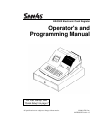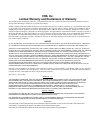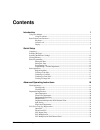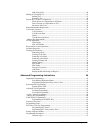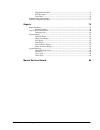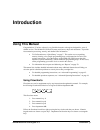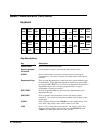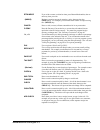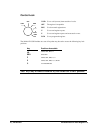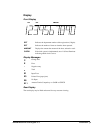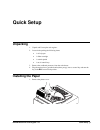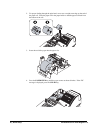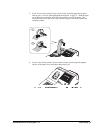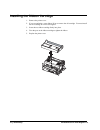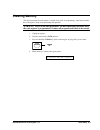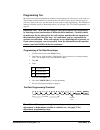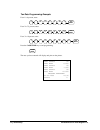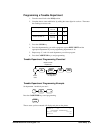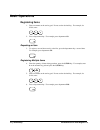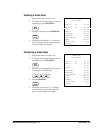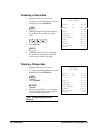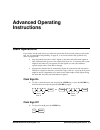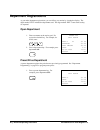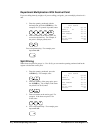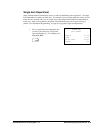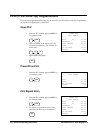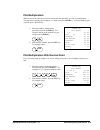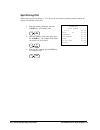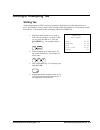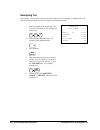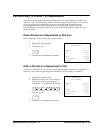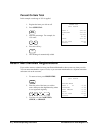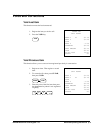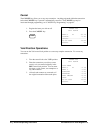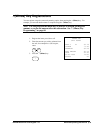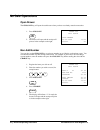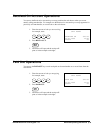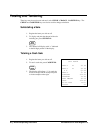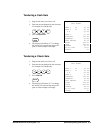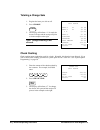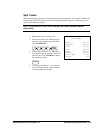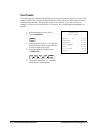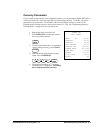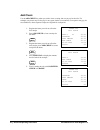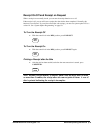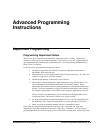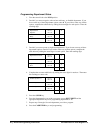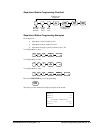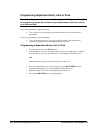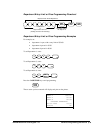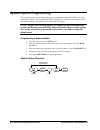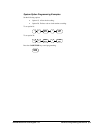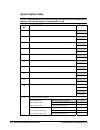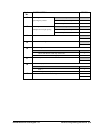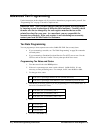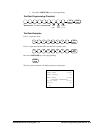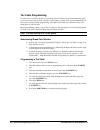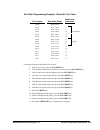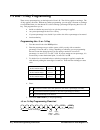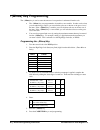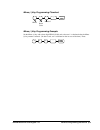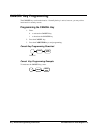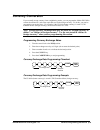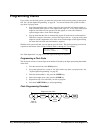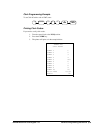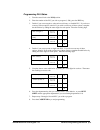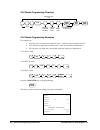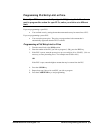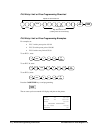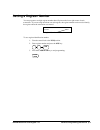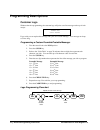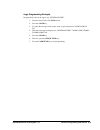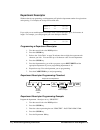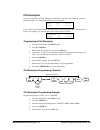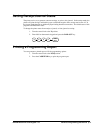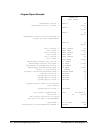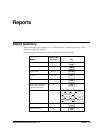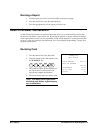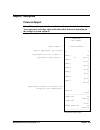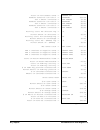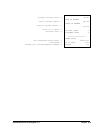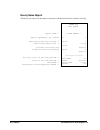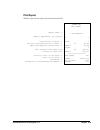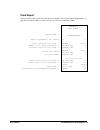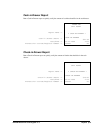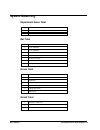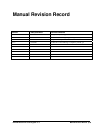- DL manuals
- Sam4s
- Cash Register
- ER-350 II SERIES
- Operator's And Programming Manual
Sam4s ER-350 II SERIES Operator's And Programming Manual
Summary of ER-350 II SERIES
Page 1
For fast startup, see "quick setup" on page 7 er-350ii electronic cash register operator's and programming manual all specifications are subject to change without notice. ©2006, crs, inc. M-er350ii version 1.3.
Page 2: Crs, Inc.
Crs, inc. Limited warranty and disclaimers of warranty this manual has been developed by crs, inc. It is intended for the use of its customers and service personnel and should be read in its entirety before attempting to install, use or program the product(s). Nothing contained in this manual shall ...
Page 3: Contents
Er-350ii electronic cash register v1.3 i contents introduction 1 using this manual .................................................................................................................... 1 using flowcharts.....................................................................................
Page 4
Ii er-350ii electronic cash register v1.3 split pricing plu ......................................................................................................26 shifting or exempting tax ......................................................................................................27 shif...
Page 5
Er-350ii electronic cash register v1.3 iii department descriptor .............................................................................................. 74 plu descriptor ......................................................................................................... 75 code table .....
Page 7: Introduction
Er-350ii electronic cash register v1.3 introduction • 1 introduction using this manual congratulations! You have selected a very flexible electronic cash register designed for years of reliable service. The sam4s er-350ii will fit many retail stores, shops and restaurants. It provides fast transacti...
Page 8: Basic Features and Functions
2 • introduction er-350ii electronic cash register v1.3 basic features and functions keyboard -% 4/12 9 5 4 6 8 void #/no sale paper feed 2 1 3 3/11 c/ conv 7 @/ for clear tax shift 0 2/10 - 1/9 . +% cancel mdse rtrn 00 recd acct clerk # plu 7/15 add check dept shift 6/14 charge paid out 8/16 5/13 c...
Page 9
Er-350ii electronic cash register v1.3 introduction • 3 rtrn mdse if you wish to return or refund an item, press return merchandise, then re- enter any item you wish. - (minus) register a negative amount by entering a price, then pressing the - (minus) key. For example, you can enter bottle returns ...
Page 10
4 • introduction er-350ii electronic cash register v1.3 control lock void pgm z x reg off void use to void (correct) items outside of a sale. Off the register is inoperable. Reg use for normal registrations. X use to read register reports. Z use to read register reports and reset totals to zero. Pgm...
Page 11
Er-350ii electronic cash register v1.3 introduction • 5 display front display amount dpt rpt dpt indicates the department number of the registration (2 digits). Rpt indicates the number of times an item has been repeated. Amount displays the amount the amount of the item, subtotal or total. Clerk if...
Page 13: Quick Setup
Er-350ii electronic cash register v1.3 quick setup • 7 quick setup unpacking 1. Unpack and unwrap the cash register. 2. Locate in the packing the following items: • 1 roll of paper • 1 ribbon cartridge • 1 rewind spindle • 1 set of control keys 3. Remove the cardboard protectors from the cash drawer...
Page 14
8 • quick setup er-350ii electronic cash register v1.3 2. For proper feeding through the print head, cut or tear a straight even edge on the end of the paper roll. Place the paper roll in the paper holder so that the paper will feed from the bottom of the roll. 3. Insert the end of the paper into th...
Page 15
Er-350ii electronic cash register v1.3 quick setup • 9 5. If you wish to use the printer to print a sales journal, insert the paper into the paper take-up spool. Also see “setting receipt/journal status” on page 77. Wind the paper two or three turns around the spool shaft and install the spool in th...
Page 16
10 • quick setup er-350ii electronic cash register v1.3 installing the ribbon cartridge 1. Remove the printer cover. 2. If you are replacing a worn ribbon, lift up to remove the old cartridge. You must install the first cartridge on a new cash register. 3. Insert the new ribbon cartridge firmly into...
Page 17: Clearing Memory
Er-350ii electronic cash register v1.3 quick setup • 11 clearing memory this step insures that the cash register is cleared of any totals or programming. After this procedure, the cash register is ready for programming and operation. Warning: this is a one time procedure. Do not repeat this procedur...
Page 18: Basic Programming
12 • quick setup er-350ii electronic cash register v1.3 basic programming this section covers the basic programming necessary to get your cash register running quickly. See “advanced programming” on page 45 for if you wish to program options that are not included in this section. Setting the date th...
Page 19
Er-350ii electronic cash register v1.3 quick setup • 13 programming tax most sales taxes can be programmed by entering a tax percentage rate. However, in some cases you may find that tax that is entered as a percentage does not follow exactly the tax chart that apply in your area. If this is the cas...
Page 20
14 • quick setup er-350ii electronic cash register v1.3 tax rate programming example if tax 1 is 6 percent, enter: . Tax shift 0 1 0 0 0 0 6 if tax 2 is 7.5 percent, enter: . Tax shift 0 2 0 5 0 0 7 if tax 3 is 10 percent, enter: 0 . Tax shift 0 3 0 0 0 0 1 press the cash/tend key to end programming...
Page 21
Er-350ii electronic cash register v1.3 quick setup • 15 programming a taxable department 1. Turn the control lock to the pgm position. 2. Complete the tax status table below by adding the status digits for each tax. Then enter the resulting tax status code. Taxable by rate 1? Yes = 1 no = 0 + taxabl...
Page 22: Basic Operations
16 • quick setup er-350ii electronic cash register v1.3 basic operations registering items 1. Enter an amount on the ten key pad. Do not use the decimal key. For example, for $2.99, enter: 2 9 9 2. Press a department key. For example, press department 1/9: 1/9 repeating an item 3. To register a seco...
Page 23
Er-350ii electronic cash register v1.3 quick setup • 17 totaling a cash sale 1. Register the items you wish to sell. 2. To display and print the subtotal of the sale including tax, press subtotal: sub total 3. To total a cash sale, press cash/tend: cash/ tend 4. The display will indicate “=” for tot...
Page 24
18 • quick setup er-350ii electronic cash register v1.3 tendering a check sale 1. Register the items you wish to sell. 2. To display and print the subtotal of the sale including tax, press subtotal: sub total 3. Enter the amount of the check tendered by the customer. For example, for $20.00 enter: 0...
Page 25: Advanced Operating
Er-350ii electronic cash register v1.3 advanced operating instructions • 19 advanced operating instructions clerk operations if you wish to use the clerk system, you must first activate the clerk system by setting system option #16. See “system option programming” on page 50. You can activate the cl...
Page 26: Department Registrations
20 • advanced operating instructions er-350ii electronic cash register v1.3 department registrations as you make department registrations, you can follow your entries by viewing the display. The digits marked “dpt” indicate the department used. The digit marked “rpt” counts items as they are repeate...
Page 27
Er-350ii electronic cash register v1.3 advanced operating instructions • 21 department repeat entry open or preset price departments may be repeated as many times as necessary by pressing the same department again. (likewise open or preset plus may be repeated by pressing the plu key again.) 1. Ente...
Page 28
22 • advanced operating instructions er-350ii electronic cash register v1.3 department multiplication with decimal point if you are selling items by weight, or if you are selling yard goods, you can multiply a fraction of a unit. 1. Enter the quantity purchased with the decimal point, press the @/fo...
Page 29
Er-350ii electronic cash register v1.3 advanced operating instructions • 23 single item department single item departments automatically total as a cash sale immediately after registration. Use single item departments for speedy one item sales. For example if you are selling admission tickets, and a...
Page 30
24 • advanced operating instructions er-350ii electronic cash register v1.3 plu (price look up) registrations plus must be programmed before they may be operated. See “plu (price look up) programming” on page 66 to program open or preset plus. Open plu 1. Enter the plu number, press the plu key. For...
Page 31
Er-350ii electronic cash register v1.3 advanced operating instructions • 25 plu multiplication when several of the same items are to be entered into the same plu, you can use multiplication. You may enter a quantity up to 4 figures (1 to 9999) using the @/for key. You may multiply open or preset ope...
Page 32
26 • advanced operating instructions er-350ii electronic cash register v1.3 split pricing plu when items are priced in groups, i.E. 3 for $1.00, you can enter the quantity purchased and let the register calculate the correct price. 1. Enter the quantity purchased, press the @/for key. For example, e...
Page 33: Shifting Or Exempting Tax
Er-350ii electronic cash register v1.3 advanced operating instructions • 27 shifting or exempting tax shifting tax taxable departments and plus can be programmed to automatically add the appropriate tax or taxes. Occasionally, you may need to sell a normally taxable item without tax, or a normally t...
Page 34
28 • advanced operating instructions er-350ii electronic cash register v1.3 exempting tax occasionally, you may need to exempt tax from an entire sale. For example, you might remove all state and local taxes when you sell to a church or charitable institution. 1. Enter an amount on the ten key pad. ...
Page 35
Er-350ii electronic cash register v1.3 advanced operating instructions • 29 percent key (+% and -%) operations use the percent keys to add a percentage surcharge or subtract a percentage from an item or the subtotal of a sale. You can enter the amount of the percentage before pressing the -% or +% k...
Page 36
30 • advanced operating instructions er-350ii electronic cash register v1.3 percent on sale total in this example a surcharge of 15% is applied. 1. Register the items you wish to sell. 2. Press subtotal: sub total 3. Enter the percentage. For example, for 15% enter: 5 1 4. Press the +% key: +% 5. Th...
Page 37: Voids and Corrections
Er-350ii electronic cash register v1.3 advanced operating instructions • 31 voids and corrections void last item this function corrects the last item entered. 1. Register the item you wish to sell. 2. Press the void key. Void thank-you call again dept.1 t1 $2 29 dept 2 $1.29 void dept 2 -1.29 taxabl...
Page 38
32 • advanced operating instructions er-350ii electronic cash register v1.3 cancel the cancel key allows you to stop any transaction. Anything registered within the transaction before the cancel key is pressed is automatically corrected. The cancel key may be inactivated through programming, see “ca...
Page 39: - (Minus) Key Registrations
Er-350ii electronic cash register v1.3 advanced operating instructions • 33 - (minus) key registrations you can register a negative amount by entering a price, then pressing the - (minus) key. For example, you can enter bottle returns or coupons using the - (minus) key. Note: you can program the min...
Page 40: No Sale Operations
34 • advanced operating instructions er-350ii electronic cash register v1.3 no sale operations open drawer the #/no sale key will open the cash drawer when you have not already started a transaction. 1. Press #/no sale: #/no sale 2. The drawer will open and the receipt will print as in the example o...
Page 41: Paid Out Operations
Er-350ii electronic cash register v1.3 advanced operating instructions • 35 received on account operations you can use the received on account key to accept cash into the cash drawer when you are not actually selling merchandise. For example, use the received on account key to accept payments for pr...
Page 42: Totaling and Tendering
36 • advanced operating instructions er-350ii electronic cash register v1.3 totaling and tendering three keys may be used to total and total a sale: check , charge , cash/tend key. The check and cash/tend keys can also be used for change calculation. Subtotaling a sale 1. Register the items you wish...
Page 43
Er-350ii electronic cash register v1.3 advanced operating instructions • 37 tendering a cash sale 1. Register the items you wish to sell. 2. Enter the amount tendered by the customer. For example, for $20.00 enter: 0 0 0 2 3. Press cash/tend: cash/ tend 4. The display will indicate “c” for change, t...
Page 44
38 • advanced operating instructions er-350ii electronic cash register v1.3 totaling a charge sale 1. Register the items you wish to sell. 2. Press charge: charge 3. The display will indicate “=” for total, the drawer will open and the receipt will print as in the example on the right. Note: charge ...
Page 45
Er-350ii electronic cash register v1.3 advanced operating instructions • 39 split tender split tendering means paying for one sale by different payment methods. For example, a $20.00 sale could be split so $10.00 is paid in cash, and the remaining $10.00 is charged. If necessary, you can make severa...
Page 46
40 • advanced operating instructions er-350ii electronic cash register v1.3 post tender post tendering means computing change after the sale has been totaled and the drawer is open. This feature is useful when a customer changes the amount of the tender or the clerk becomes confused counting change ...
Page 47
Er-350ii electronic cash register v1.3 advanced operating instructions • 41 currency conversion if you normally accept currency from a neighboring nation, you can program the sam4s er-350ii to convert the subtotal of a sale to the equivalent cost in the foreign currency. To do this, you need to prog...
Page 48
42 • advanced operating instructions er-350ii electronic cash register v1.3 add check use the add check key when you wish to issue a receipt, but not yet pay for the sale. For example, one person may wish to pay for two guest checks at a restaurant, or one person may pay for two admissions, where se...
Page 49
Er-350ii electronic cash register v1.3 advanced operating instructions • 43 receipt on/off and receipt on request when a receipt is not normally issued, you can turn the receipt function on or off. If the receipt is off, you can still issue a receipt after the sale has been completed. Normally, this...
Page 51: Advanced Programming
Er-350ii electronic cash register v1.3 advanced programming instructions • 45 advanced programming instructions department programming programming department status there are two parts to department programming. Department status is set here. Depending on whether you select open or preset department...
Page 52
46 • advanced programming instructions er-350ii electronic cash register v1.3 programming department status 1. Turn the control lock to the pgm position. 2. Decide if you want a negative, enforced non-add entry, or disabled department. If you do not want any of these department options, enter 0. If ...
Page 53
Er-350ii electronic cash register v1.3 advanced programming instructions • 47 department status programming flowchart dept shift tax status code dept key repeat for each department preset? Single item? Negative? Non-add? Disabled? Use dept shift for depts 9-16 cash/ tend @/ for department status pro...
Page 54
48 • advanced programming instructions er-350ii electronic cash register v1.3 programming department entry limit or price note: open departments are automatically assigned a 7 digit entry limit. You do not need to program this section for open departments, unless you wish to set a different limit. I...
Page 55
Er-350ii electronic cash register v1.3 advanced programming instructions • 49 department entry limit or price programming flowchart dept key repeat for each preset department preset price or high amount lock out dept shift use dept shift for depts 9-16 (leading zeros are not necessary) cash/ tend de...
Page 56: System Option Programming
50 • advanced programming instructions er-350ii electronic cash register v1.3 system option programming twenty system options are provided so that you can configure the sam4s er-350ii to your exact requirements. Refer to the “system option table” on page 52 to review the system options. Read each op...
Page 57
Er-350ii electronic cash register v1.3 advanced programming instructions • 51 system option programming examples set the following options • option 15: allow check cashing. • option 20: enforce cash or check tender at totaling. To set option 16: paid out rect acct 1 5 1 to set option 20: paid out 1 ...
Page 58
52 • advanced programming instructions er-350ii electronic cash register v1.3 system option table note: shaded areas are the default settings, in other words, the shaded area indicates the way the register is automatically set up. Option no. System option status 1 print the grand total on x,/z repor...
Page 59
Er-350ii electronic cash register v1.3 advanced programming instructions • 53 option no. System option status 12 rounding method for round up at 0.50 0 percentage key and tax. Always round up 1 always round down 2 13 rounding method for decimal round up at 0.50 0 multiplication and split pricing. Al...
Page 60: Advanced Tax Programming
54 • advanced programming instructions er-350ii electronic cash register v1.3 advanced tax programming use the instructions in this chapter only if you wish to determine tax program entries yourself. See “programming tax” on page 13 to enter a simple tax rate. Important note: after you have entered ...
Page 61
Er-350ii electronic cash register v1.3 advanced programming instructions • 55 7. Press the cash/tend key to end programming. Tax rate programming flowchart . Tax shift tax rate tax # (1-3) gst tax info tax type cash/ tend tax rate examples if tax 1 is 6 percent, enter: . Tax shift 0 1 0 0 0 0 6 if t...
Page 62
56 • advanced programming instructions er-350ii electronic cash register v1.3 tax table programming in some cases, a tax that is entered as a percentage does not follow exactly the tax charts that apply in your area (even if the tax chart is based on a percentage). In these cases, we recommend that ...
Page 63
Er-350ii electronic cash register v1.3 advanced programming instructions • 57 tax table programming example - illinois 6% tax table tax charged sale dollar range break point differences $0.00 $0.00 - $0.10 $0.01 $0.11 - $0.21 11 $0.02 $0.22 - $0.38 17 $0.03 $0.39 - $0.56 18 non-repeat $0.04 $0.57 - ...
Page 64: +% And -% Key Programming
58 • advanced programming instructions er-350ii electronic cash register v1.3 +% and -% key programming there are two percentage keys on the keyboard: +% and -%. The +% key applies a surcharge. The -% key applies a discount. Without any further programming, you can apply a discount or surcharge to a...
Page 65
Er-350ii electronic cash register v1.3 advanced programming instructions • 59 +% or -% key programming example set the -% (discount) key preset for 50% and so that tax 1 is calculated after the discount is applied and override is allowed. Enter: cash/ tend -% 0 1 1 0 5 0 0 ..
Page 66: - (Minus) Key Programming
60 • advanced programming instructions er-350ii electronic cash register v1.3 - (minus) key programming the - (minus) key is used to enter the amount of a coupon that is subtracted from the sale. • the - (minus) key can programmed to be taxable or non-taxable. In other words, when you are subtractin...
Page 67
Er-350ii electronic cash register v1.3 advanced programming instructions • 61 minus (-) key programming flowchart cash/ tend - hdlo tax status code inactive? Minus (-) key programming example set the minus (-) key with a three digit hdlo ($9.99) and so that tax 1 is calculated after the minus (-) ke...
Page 68: Cancel Key Programming
62 • advanced programming instructions er-350ii electronic cash register v1.3 cancel key programming the cancel key can be made inactive. Normally the key is active, however, you may wish to inactivate it for security reasons. Programming the cancel key 1. Enter: 0 to activate the cancel key 1 to in...
Page 69: Currency Conversion
Er-350ii electronic cash register v1.3 advanced programming instructions • 63 currency conversion if you normally accept currency from a neighboring nation, you can program the sam4s er-350ii to convert the subtotal of a sale to the equivalent cost in the foreign currency. To do this, you need to pr...
Page 70: Programming Clerks
64 • advanced programming instructions er-350ii electronic cash register v1.3 programming clerks if you wish to use the clerk system, you must first activate the clerk system by setting system option #16. See “system option programming” on page 50. You can activate the clerk system for with a stay d...
Page 71
Er-350ii electronic cash register v1.3 advanced programming instructions • 65 clerk programming example to set clerk #5 with a code of 5 6 7, enter: @/ for clerk 7 5 6 cash/ tend 5 printing clerk codes: if you need to verify clerk codes: 1. Turn the control lock to the pgm position. 2. Press the cle...
Page 72
66 • advanced programming instructions er-350ii electronic cash register v1.3 plu (price look up) programming the sam4s er-350ii offers 300 plus (price look ups) as a standard feature. Like departments plus (price look ups) may be open or preset. • preset plus are used to register preset items. The ...
Page 73
Er-350ii electronic cash register v1.3 advanced programming instructions • 67 programming plu status 1. Turn the control lock to the pgm position. 2. Enter the number of the plu you wish to program (1-300), press the plu key. 3. Decide if you want a negative, enforced non-add entry, or disabled plu....
Page 74
68 • advanced programming instructions er-350ii electronic cash register v1.3 plu status programming flowchart dept shift tax status code dept key repeat for each plu preset? Single item? Negative? Non-add? Disabled? Use dept shift for depts 9-16 cash/ tend plu plu # plu status programming examples ...
Page 75
Er-350ii electronic cash register v1.3 advanced programming instructions • 69 programming plu entry limit or price note: open plus are automatically assigned a 7 digit entry limit. You do not need to program this section for open plus, unless you wish to set a different limit. If you are programming...
Page 76
70 • advanced programming instructions er-350ii electronic cash register v1.3 plu entry limit or price programming flowchart repeat for each preset plu preset price or high amount lock out @/ for (leading zeros are not necessary) cash/ tend plu plu # plu entry limit or price programming examples for...
Page 77: Setting A Register Number
Er-350ii electronic cash register v1.3 advanced programming instructions • 71 setting a register number you can program a two digit register number that will print on the lower right corner of each transaction. If you are using more than one cash register, the register number can be used to identify...
Page 78: Programming Descriptions
72 • advanced programming instructions er-350ii electronic cash register v1.3 programming descriptions customer logo without otherwise programming, the customer logo will print a two line message at the top of each receipt: thank-you call again if you wish you can replace this message with your own ...
Page 79
Er-350ii electronic cash register v1.3 advanced programming instructions • 73 logo programming example program the first line of the logo to say “general store” 1. Turn the control lock to the pgm position. 2. Press the @/for key. 3. To center the message on the receipt, enter six space characters: ...
Page 80
74 • advanced programming instructions er-350ii electronic cash register v1.3 department descriptor without otherwise programming, each department will print the department number for registrations and reporting. For example, the receipt will look like this: dept.1 t1 $2.99 dept.7 t1 $1.99 if you wi...
Page 81
Er-350ii electronic cash register v1.3 advanced programming instructions • 75 plu descriptor if you are using plus, the plu descriptor print the plu code unless you choose to program a custom descriptor. For example, the receipt will look like this: plu1 t1 $2.99 plu23 t1 $1.99 if you wish you can e...
Page 82
76 • advanced programming instructions er-350ii electronic cash register v1.3 code table using the code table 1. Find the character you wish to print. 2. Find the first entry digit for the character by following the column to the top of the table. 3. Find the second entry digit for the character by ...
Page 83
Er-350ii electronic cash register v1.3 advanced programming instructions • 77 setting receipt/journal status the printer can be set to generate customer receipts, or print a sales journal. In the receipt mode, the printer will print the logo and feed the paper a sufficient length so that a receipt c...
Page 84
78 • advanced programming instructions er-350ii electronic cash register v1.3 program report example: department status -> department price or limit -> (department status and price/limit is listed for each department) tax 1 status -> tax 1 rate -> tax 2 status -> tax 2 rate -> tax 3 status -> tax 3 ...
Page 85: Reports
Er-350ii electronic cash register v1.3 reports • 79 reports report summary there are two basic types of reports: "x", or read-only and "z", or read & reset to zero. Some reports are available in both types. The following table summaries the reports available on the sam4s er-350ii: report control loc...
Page 86: Cash-In-Drawer Declaration
80 • reports er-350ii electronic cash register v1.3 running a report 1. Find the report you wish to run from the table on the previous page. 2. Turn the control lock to the x or the z position. 3. Press the appropriate key for the report you wish to run. Cash-in-drawer declaration cash-in-drawer dec...
Page 87: Report Samples
Er-350ii electronic cash register v1.3 reports • 81 report samples financial report note: this sample report is shown with items of zero value listed on the report. Your report may only show totals with values other than zero, depending on the setting for system option #5. Report name -> report type...
Page 88
82 • reports er-350ii electronic cash register v1.3 total of non-taxable sales -> taxable sales for tax rate 1 -> tax 1 amount collected -> taxable sales for tax rate 2 -> tax 2 amount collected -> taxable sales for tax rate 3 -> tax 3 amount collected -> activity count for discount key -> dollar am...
Page 89
Er-350ii electronic cash register v1.3 reports • 83 foreign currency total -> cash in drawer amount -> check in drawer amount - > count of no sales -> customer count -> non-resettable grand total -> date/time -> transaction counter/register number -> currency total $0.00 cash in drawer $81.58 check ...
Page 90
84 • reports er-350ii electronic cash register v1.3 hourly sales report the hourly sales report lists the number of transaction and their dollar total for each hour of the day. Report name -> report type/reset (z) counter time period activity counter -> time period sales total -> (counters and total...
Page 91
Er-350ii electronic cash register v1.3 reports • 85 plu report the plu report lists the activity and sale total for each plu. Report name -> report type/reset (z) counter plu activity counter -> plu tax status/plu price or limit -> reporting dept/plu sales total -> (plu counters and totals are liste...
Page 92
86 • reports er-350ii electronic cash register v1.3 clerk report if you are using a clerk system, the clerk report is available. (see “system option programming” on page 50 and set option #16 to a value of 1 or 2 if you wish to use the clerk system.) report name -> report type/reset (z) counter tota...
Page 93
Er-350ii electronic cash register v1.3 reports • 87 cash-in-drawer report run a cash-in-drawer report to quickly verify the amount of cash that should be in the cash drawer. Report name -> cash in drawer amount -> date/time -> transaction counter/register number -> thank-you call again cash-in-drawe...
Page 94: System Balancing
88 • reports er-350ii electronic cash register v1.3 system balancing department sales total + +dept ttl (add all positive departments) - -dept ttl (add all negative departments) = adjst dept ttl net total + adjst dept ttl + tax1 amount + tax2 amount + tax3 amount + +% (surcharge total) - -% (discoun...
Page 95: Manual Revision Record
Er-350ii electronic cash register v1.3 manual revision record • 89 manual revision record edition date published revison contents v1.0 5/26/2006 integrated payment appendix added v1.1 1/05/2006 added postable message programming information v1.2 3/14/2007 dept/plu descriptors 10 characters, not 12 v...