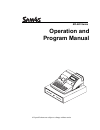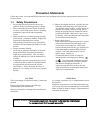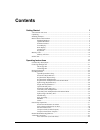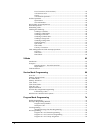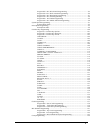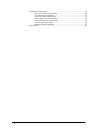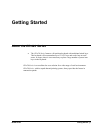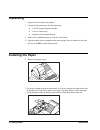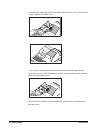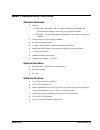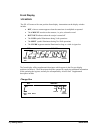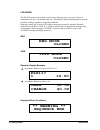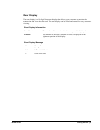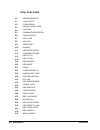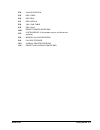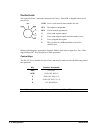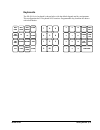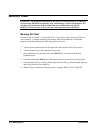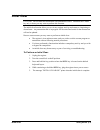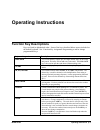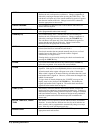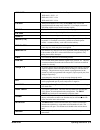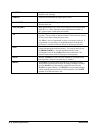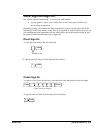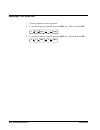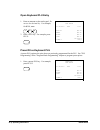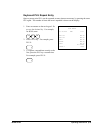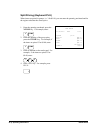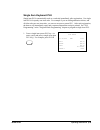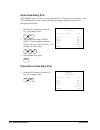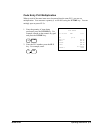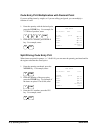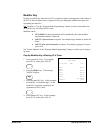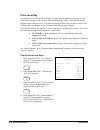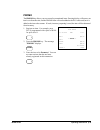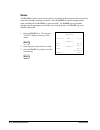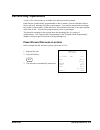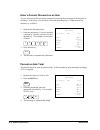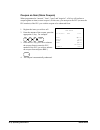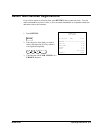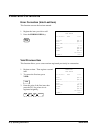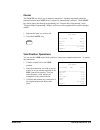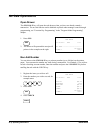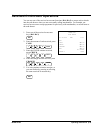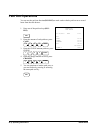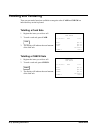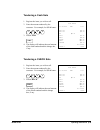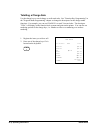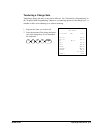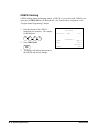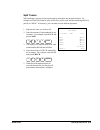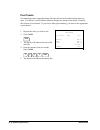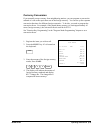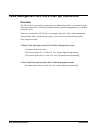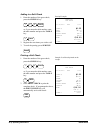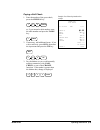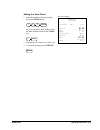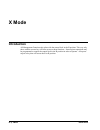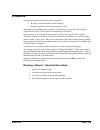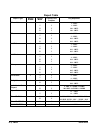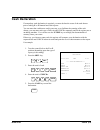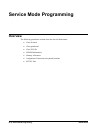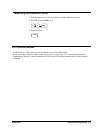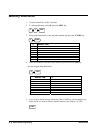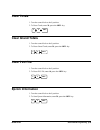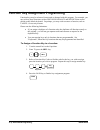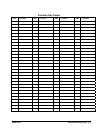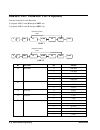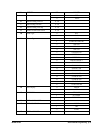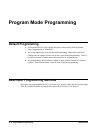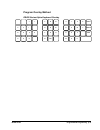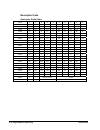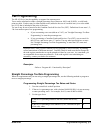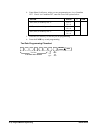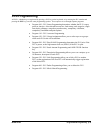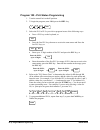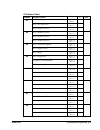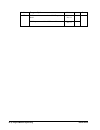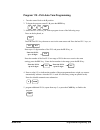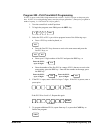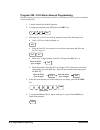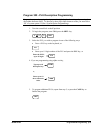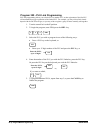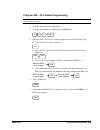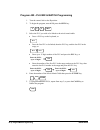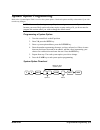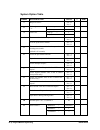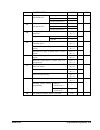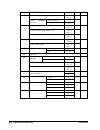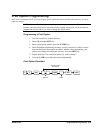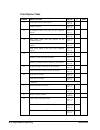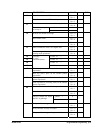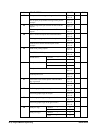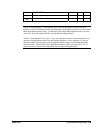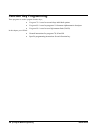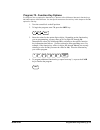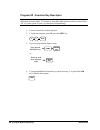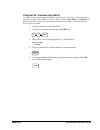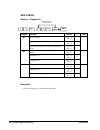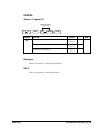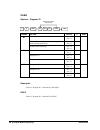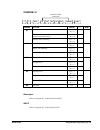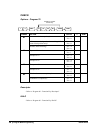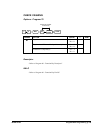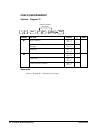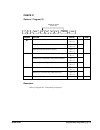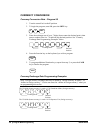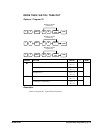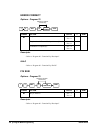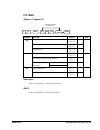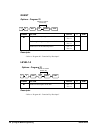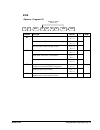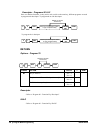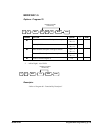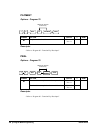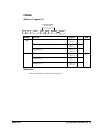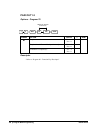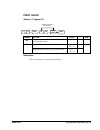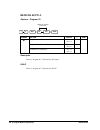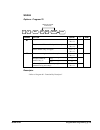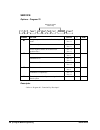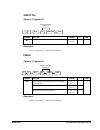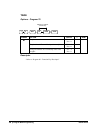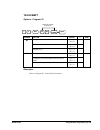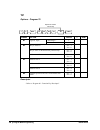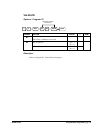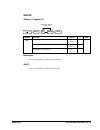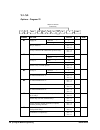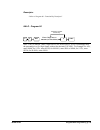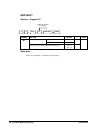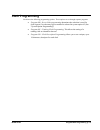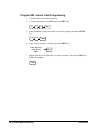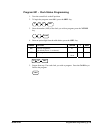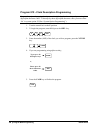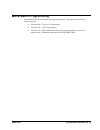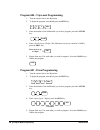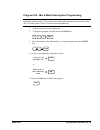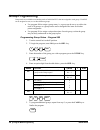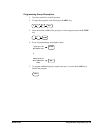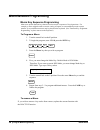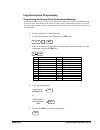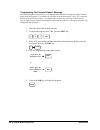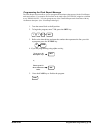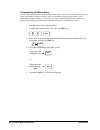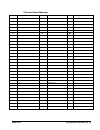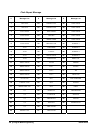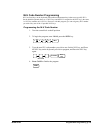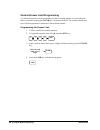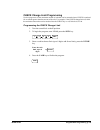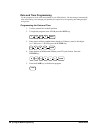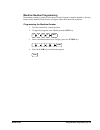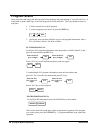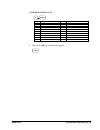- DL manuals
- Sam4s
- Cash Register
- ER-420 Series
- Operation And Program Manual
Sam4s ER-420 Series Operation And Program Manual
Summary of ER-420 Series
Page 1
Er-420 series operation and program manual er-420 el ec tr on ic c as h re gi st er all specificaitons are subject to change without notice.
Page 3: Precaution Statements
Precaution statements follow these safety, servicing and esd precautions to prevent damage and to protect against potential hazards such as electrical shock. 1-1 safety precautions 1. Be sure that all built-in protective devices are replaced. Restore any missing protective shields. 2. When reinstall...
Page 4
1-2 servicing precautions warning: first read the-safety precautions-section of this manual. If some unforeseen circumstance creates a conflict between the servicing and safety precautions, always follow the safety precautions. Warning: an electrolytic capacitor installed with the wrong polarity mig...
Page 5: Contents
Er420 series contents • i contents getting started 1 about the er-420 series ........................................................................................................... 1 unpacking...........................................................................................................
Page 6
Ii • contents er420 series error correction (void last item).............................................................................42 void previous item....................................................................................................42 cancel....................................
Page 7
Er420 series contents • iii program 200 - plu price/halo programming ....................................................... 85 program 250 - plu stock amount programming .................................................... 86 program 300 - plu description programming...................................
Page 8
Iv • contents er420 series miscellaneous programming .................................................................................................146 macro key sequence programming........................................................................146 logo description programming ..............
Page 9: Getting Started
Er420 series getting started • 1 getting started about the er-420 series • the er-420 series features a 48-position keyboard with traditional raised keys. This keyboard will accommodate up to 12 nlu keys and works best in retail stores, or shops where it is not necessary to place a large number of p...
Page 10: Unpacking
2 • getting started er420 series unpacking 1. Unpack and unwrap the cash register. 2. Located in the packing are the following items: • 1 rolls of paper and paper spindle, • 2 sets of control keys, • operation and program manual, 3. Remove the cardboard protectors from the cash drawer. 4. Plug the r...
Page 11
Er420 series getting started • 3 3. Insert the end of the paper into the paper slot. 4. Close the paper lever and press the paper feed key until the paper comes out..
Page 12
4 • getting started er420 series 5. Passing the leading edge of the paper through the cutter slot. Tear off the excess paper. Replace the printer cover. ※ if you wish to use the printer to print a sales journal, insert the paper into the paper take-up spool. Wind the paper two or three turns around ...
Page 13: Basic Features and Functions
Er420 series getting started • 5 basic features and functions standard hardware • display => lcd model : adjustable 2 line, 20 character liquid crystal display and ten position rear displays with a rear pop up display standard. => vfd model : ten position front and rear displays with a rear pop-up d...
Page 14
6 • getting started er420 series front display vfd model the er- 420 comes with a ten position front display. Annotations on the display window include: • rpt, where a counter appears when the same item is multiplied or repeated. • the amount area shows the amount, i.E. Price, subtotal or total. • r...
Page 15
Er420 series getting started • 7 negative entry rcpt off void shift clerk rpt amount subtotal amount rpt rcpt off clerk void shift numbered error conditions amount rpt rcpt off clerk void shift.
Page 16: ** Warning **
8 • getting started er420 series lcd model the er-420m comes with a liquid crystal screen, allowing you to view up to 2 lines of information with up to 20 characters per line. The display is backlit and adjustable to provide excellent visibility, regardless of lighting conditions. When the control l...
Page 17
Er420 series getting started • 9 rear display the rear display is a 10 digit florescent display that allows your customer to monitor the transaction and view the sale total. The rear display can be lifted and turned for easy customer viewing. Rear display information item count the number of times a...
Page 18
10 • getting started er420 series error code table e0 sequence error e1 plu no data e2 clerk error e3 amount count over e4 lan tran e5 communication error e6 time and date e7 limit over e8 inactive e9 xmode only e10 nonadd e11 addcheck error e12 condiment error e13 req. Eat in e14 req. Stock e15 req...
Page 19
Er420 series getting started • 11 e34 invalid function e35 req. Table e36 req. Pbal e37 req.Check # e38 only one table e39 req. Valid per receipt printer paper end pfp system error (if this problem occurs, call the service engineer.) e42 memory allocation error e43 plu delete error pej journal print...
Page 20
12 • getting started er420 series control lock the control lock has 7 positions, accessed with 5 keys. Each ecr is shipped with two full sets of keys. Void p z x reg off void use to void (correct) items outside of a sale. Off the register is inoperable. Reg use for normal registrations. X use to rea...
Page 21
Er420 series getting started • 13 keyboards the er-420 series keyboard is shown below with the default legends and key assignments. This configuration has 12 keyboard nlu locations. Programmable key locations are shown with a bold border. 1 3 2 4 6 5 7 9 8 rcpt on/off error corr x/time void clerk %2...
Page 22: Memory Clear
14 • getting started er420 series memory clear caution: the procedures described in this area are security sensitive. Clearing all or parts of the er-420 series memory may cause damage or loss to the program. Do not share this information with unauthorized users and distribute the special service-mo...
Page 23: Initial Clear
Er420 series getting started • 15 initial clear caution: do not share this information with unauthorized users. Distribute the p mode key only to those you may want to perform this function. The initial clear function allows you to exit any register activity and return to a beginning or cleared stat...
Page 25: Operating Instructions
Er420 series operating instructions • 17 operating instructions function key descriptions keys are listed in alphabetical order. Some of the keys described below are not included on the default keyboard. See “function key assignment programming to add or change programmable keys. Keyboard legend des...
Page 26
18 • operating instructions er420 series check use to finalise check sales. Calculates the sale total including tax, finalises the sale, and opens the cash drawer. Change computation is allowed by entering an amount before pressing the check key. The cash drawer will open only if the amount tendered...
Page 27
Er420 series operating instructions • 19 kbd shift this function provides three levels of keyboard. Kbd shift 1=plu 1-12 kbd shift 2=plu 13-24 kbd shift3=plu 25-36 f/s shift when pressed before a plu entry, the f/s shift key reverses the preprogrammed food stamp status of the plu. For example, an it...
Page 28
20 • operating instructions er420 series subtotal displays subtotal of sale including tax. Must be pressed prior to a sale discount or sale surcharge. Table # tracks the current balance for a guest check or table. Tax exempt press the tax exempt key to exempt tax 1, tax 2, tax 3, and/or tax 4 from t...
Page 29: Clerk Sign-On/sign-Off
Er420 series operating instructions • 21 clerk sign-on/sign-off see "system option programming”, to review your clerk options: • system option #2 allows you to select direct or code entry sign on and/or stay- down or pop-up operation. Depending on how your machine has been programmed, sign-on will t...
Page 30: Receipt On and Off
22 • operating instructions er420 series receipt on and off 1. Turn the control lock to the x position. 2. To turn the receipt off, enter 9 9, press the sbtl key. Enter 1, press cash. 1 sbtl 9 9 cash 3. To turn the receipt on, enter 9 9, press the sbtl key. Enter 0, press cash. 0 sbtl 9 9 cash.
Page 31: Item Registrations
Er420 series operating instructions • 23 item registrations all registrations on er-420 series are made into open or preset plus. • in place of traditional plu keys, some plus are located directly on the keyboard. • when more items or categories are needed than the number of plus available on the ke...
Page 32
24 • operating instructions er420 series open keyboard plu entry 1. Enter an amount on the ten keypad. Do not use the decimal key. For example, for $2.99, enter: 2 9 9 2. Press a plu key. For example, press plu 1: 1 thank-you call again 01/15/2003 wed 8:33 plu1 t1 $2.99 tax1 $0.18 total $3.17 cash $...
Page 33
Er420 series operating instructions • 25 keyboard plu repeat entry open or preset price plus can be repeated as many times as necessary by pressing the same plu again. The number of times the item is repeated is shown on the display. 1. Enter an amount on the ten keypad. Do not use the decimal key. ...
Page 34
26 • operating instructions er420 series keyboard plu multiplication when several of the same items are to be sold ofthe same plu, you can use multiplication. You can enter a quantity (1 to 999.999) using the x/time key. You can multiply open or preset plus. 1. Enter the quantity of items being purc...
Page 35
Er420 series operating instructions • 27 keyboard plu multiplication with decimal point if you are selling items by weight, or decimal quantities such as half-pints, you can multiply a fraction of a unit. 1. Enter the amount with the decimal point, press the x/time key. For example, for 3.75 kilos o...
Page 36
28 • operating instructions er420 series split pricing (keyboard plu) when items are priced in groups, i.E. 3 for $1.00, you can enter the quantity purchased and let the register calculate the correct price. 1. Enter the quantity purchased, press the x/time key. For example, enter: 2 x/time 2. Enter...
Page 37
Er420 series operating instructions • 29 single item keyboard plu single item plus automatically total as a cash sale immediately after registration. Use single item plus for speedy one-item sales. For example if you are selling admission tickets, and all ticket sales are one item sales, you can use...
Page 38
30 • operating instructions er420 series open code entry plu if the preset status of a plu is set to n (no), the plu will operate as an open plu. See "plu programming" in the "program mode programming" chapter to program plu descriptors and options. 1. Enter the plu number; press the plu key. For ex...
Page 39
Er420 series operating instructions • 31 code entry plu multiplication when several of the same items are to be entered into the same plu, you can use multiplication. You can enter a quantity (1 to 999.999) using the x/time key. You can multiply open or preset plus. 1. Enter the quantity of items be...
Page 40
32 • operating instructions er420 series code entry plu multiplication with decimal point if you are selling items by weight, or if you are selling yard goods, you can multiply a fraction of a unit. 1. Enter the quantity with the decimal point, press the x/time key. For example, for 3.75 kilos of pr...
Page 41
Er420 series operating instructions • 33 modifier key pressing a modifier key alters the next plu registered, either by changing the code number of the plu so that a different item is registered, or by just adding the modifier descriptor and registering the same plu. See "modifier 1-5" in the "progr...
Page 42
34 • operating instructions er420 series price level key if you choose to use the price level feature, you must allocate memory for each level. See "memory allocation" in the "service mode programming" chapter. Note that the default program selects one price level. You must also place price level ke...
Page 43
Er420 series operating instructions • 35 promo the promo key allows you to account for promotional items. Pressing this key will remove an item's cost from the sale, and the promo item will not be added to the plu sales total, but it is added to the item sales counter. If stock (inventory) reporting...
Page 44
36 • operating instructions er420 series waste the waste key allows control of inventory by accounting for items that must be removed from stock due to spoilage, breakage or mistakes. Press the waste key before entering wasted items, and then press the waste key again to finalise. The waste key may ...
Page 45: Percent Key Operations
Er420 series operating instructions • 37 percent key operations a total of five % functions are available to be allocated to the keyboard. Each function is individually programmable to add or subtract, from an individual item or from a sale total, amounts (coupons) or percentages. You can also progr...
Page 46
38 • operating instructions er420 series enter a percent discount on an item you can also operate the percentage functions by entering the percentage of the discount or surcharge. If necessary, you can enter a fractional percentage up to 3 digits beyond the decimal (i.E. 99.999%). 1. Register the di...
Page 47
Er420 series operating instructions • 39 coupon on sale (vendor coupon) when programmed as "amount", "sale", "open" and "negative", a % key will perform a coupon against a sale (or vendor coupon.) also, depending upon programming: • you may be allowed to enter only one coupon in a sale, after the sb...
Page 48
40 • operating instructions er420 series coupon on item (store coupon) when programmed as "amount", "item", "open" and "negative", a % key will perform a coupon against an item (or store coupon.) in this case, you must press the plu (or enter the plu number) of the plu you wish the coupon to be subt...
Page 49
Er420 series operating instructions • 41 return merchandise registrations if you wish to return or refund an item, press return, then re-enter any item. You can return merchandise as part of a sale, or you can return merchandise as a separate transaction and return cash to the customer. 1. Press ret...
Page 50: Voids and Corrections
42 • operating instructions er420 series voids and corrections error correction (void last item) this function corrects the last item entered. 1. Register the item you wish to sell. 2. Press the error corr key: error corr thank-you call again 01/15/2003 wed 8:33 plu1 t1 $2 29 plu2 $1.29 err corr ---...
Page 51
Er420 series operating instructions • 43 cancel the cancel key allows you to stop any transaction. Anything registered within the transaction before the cancel key is pressed is automatically corrected. The cancel key can be inactivated through programming, see "function key programming" in the "pro...
Page 52: No Sale Operations
44 • operating instructions er420 series no sale operations open drawer the #/no sale key will open the cash drawer when you have not already started a transaction. The no sale function can be disabled or placed under manager control through programming, see "function key programming" in the "progra...
Page 53
Er420 series operating instructions • 45 received on account operations you can use one of the received on accountfunctions (ra1-ra3) to accept cash or checks into the cash drawer when you are not actually selling merchandise. For example, use received on accountto accept payments for previously sol...
Page 54: Paid Out Operations
46 • operating instructions er420 series paid out operations you can use the paid out function(po1-po3) to track cash or checks paid out or to record loans from the cash drawer. 1. Press one of the paid out keys(po1- po3) po1 2. Enter the amount of cash paid out, press cash. Cash 0 0 0 1 3. Enter th...
Page 55: Subtotalling A Sale
Er420 series operating instructions • 47 subtotalling a sale 1. Register the items you wish to sell. 2. Press sbtl. The subtotal will display with the message "sub" indicated on the rear display. Sbtl the subtotal can be printed if the system option is set. See "print option programming" in the "pro...
Page 56: Totalling and Tendering
48 • operating instructions er420 series totalling and tendering there are ten tender functions available to categorise sales. Cash and check are individual keys on the keyboard totalling a cash sale 1. Register the items you wish to sell. 2. To total a cash sale, press cash: cash 3. The display wil...
Page 57
Er420 series operating instructions • 49 tendering a cash sale 1. Register the items you wish to sell. 2. Enter the amount tendered by the customer. For example, for $20.00 enter: 0 0 0 2 3. Press cash: cash 4. The display will indicate the total amount of the cash tendered and the change due, if an...
Page 58
50 • operating instructions er420 series totalling a charge sale use the charge keys to track charge or credit card sales. See "function key programming" in the "program mode programming" chapter to change the descriptors for the charge tender functions. For example, you can use charge 1 to track vi...
Page 59
Er420 series operating instructions • 51 tendering a charge sale tendering a charge sale may or may not be allowed. See "function key programming" in the "program mode programming" chapter to set tendering options for the charge keys, i.E. Whether to allow over tendering or to enforce tendering. 1. ...
Page 60
52 • operating instructions er420 series check cashing check cashing means exchanging cash for a check. If you wish to cash checks, you must place a chkcash key on the keyboard. See "function key assignment" in the "program mode programming" chapter. 1. Enter the amount of the check tendered by the ...
Page 61
Er420 series operating instructions • 53 split tender split tendering is paying for one transaction by more than one payment method. For example, a $20.00 sale could be split so $10.00 is paid in cash, and the remaining $10.00 is paid by a check. If necessary, you can make several different payments...
Page 62
54 • operating instructions er420 series post tender post tendering means computing change after the sale has been totalled and the drawer is open. This feature is useful when a customer changes the amount of the tender. Normally, this function is not allowed. If you wish to allow post tendering, yo...
Page 63
Er420 series operating instructions • 55 currency conversion if you normally accept currency from neighbouring nations, you can program to convert the subtotal of a sale to the equivalent cost in the foreign currency. You can set up four separate conversion functions for different foreign currencies...
Page 64
56 • operating instructions er420 series table management and clerk interrupt operations overview the er-420 series can employ a manual previous balance, hard check, or soft check system. (you must select hard or soft check posting in memory allocation programming - the default selection is soft.) t...
Page 65
Er420 series operating instructions • 57 soft check opening a soft check 1. Enter the number of the guest check, press the check # key: check# 3 1 2 or, press the check # key to automatically assign a check: check# 2. If required, enter the table number and press the table key: table 3 3. If require...
Page 66
58 • operating instructions er420 series adding to a soft check 1. Enter the number of the guest check, press the check # key: check# 3 1 2 or, if you entered a table number, enter the table number and press the table key: table 3 2. Register the next items you wish to sell. 3. To total the posting,...
Page 67
Er420 series operating instructions • 59 paying a soft check 1. Enter the number of the guest check, press the check # key: check# 3 1 2 or, if you entered a table number, enter the table number and press the table key: table 3 2. If necessary, add additional items. If you wish to add a tip, press s...
Page 68
60 • operating instructions er420 series hard check opening a hard check 1. Enter the number of the guest check, press the check # key: check# 3 1 2 or, press the check # key to automatically assign a check: check# 2. If required, enter the table number and press the table key: table 3 3. If require...
Page 69
Er420 series operating instructions • 61 adding to a hard check 1. Enter the number of the guest check, press the check # key: check# 3 1 2 or, if you entered a table number, enter the table number and press the table key: table 3 2. Register the next items you wish to sell. 3. To total the posting,...
Page 70: X Mode
62 • x mode er420 series x mode introduction all management functions take place with the control lock in the x position. This way only those with the correct key will have access to these functions. Some register operations may be programmed to require the control lock in the x position in order to...
Page 71: X Reports
Er420 series x mode • 63 x reports system reports are divided into two basic categories: • x reports, which read totals without resetting • z reports, which read totals and reset them to zero most reports are available in both categories. Some reports, such as the cash-in-drawer report and the from-...
Page 72
64 • x mode er420 series report table report type report number report mode control lock position key sequence 1 x x 1 – sbtl z z 1 – sbtl x2 x 201 – sbtl financial z2 z 201 – sbtl 2 x x 2 – sbtl z z 2 – sbtl x2 x 202 – sbtl time z2 z 202 – sbtl 3 x x 3 – sbtl z z 3 – sbtl x2 x 203 – sbtl all plu z2...
Page 73: Cash Declaration
Er420 series x mode • 65 cash declaration if compulsory cash declaration is required, you must declare the count of the cash drawer prior to taking x or z financial and clerk reports. You can enter the cash drawer total in one step, or to facilitate the counting of the cash drawer, you can enter eac...
Page 74: Service Mode Programming
66 • service mode programming er420 series service mode programming overview the following procedures are done from the service mode menu: • clear all totals • clear grand total • clear plu file • eprom information • memory allocation • assignment of functions to keyboard locations • rs232c port.
Page 75: Memory Allocation Scan
Er420 series service mode programming • 67 memory allocation scan 1.Turn the control lock to the s position to scan the allocated memory . 2. Enter 60, press the sbtl key. 0 sbtl 6 3.Press cash key cash pc online mode in er-420 series, there are no special commands to enter pc online mode. When you ...
Page 76: Memory Allocation
68 • service mode programming er420 series memory allocation 1. Turn the control lock to the s position. 2. To allocate memory, enter 60, press the sbtl key. 0 sbtl 6 3. Refer to the chart below. Enter the index number and press the x/time key. X x/time x memory item 1 plu 2 clerk 3 group 4 check# 5...
Page 77: Clear Totals
Er420 series service mode programming • 69 clear totals 1. Turn the control lock to the s position. 2. To reset totals, enter 20, press the sbtl key. 0 sbtl 2 clear grand totals 1. Turn the control lock to the s position. 2. To reset grand totals, enter 30, press the sbtl key. 0 sbtl 3 clear plu fil...
Page 78
70 • service mode programming er420 series function key assignment programming function keys may be relocated, inactivated or changed with this program. For example, you may wish to place functions, such as previous balance and service that are not placed on the default keyboard. Or perhaps, you may...
Page 79
Er420 series service mode programming • 71 function key codes code function code function code function code function 1 nlu 1 79 charge 7 109 macro 9 139 void item 50 nlu 50 80 charge 8 110 macro 10 140 waste 51 numeric 1 81 check cashing 111 mdse return 141 validation 52 numeric 2 82 endorse 112 mo...
Page 80
72 • service mode programming er420 series rs232c port 1/rs232c port 2 options turn the control lock to the s position to program port1 enter 80 and press sbtl key. To program port2 enter 81 and press sbtl key. Xtime repeat for another index n1 sbtl 0 8 cash n2 cash port 1 xtime repeat for another i...
Page 81
Er420 series service mode programming • 73 n1 option n2 value 8 eft 9 pole 6 initial feeding line kp 0 - 20 7 end feeding line kp 0 - 20 8 initial feeding line slip 0 - 20 9 print line on guest check 0 - 50 0 nci 10 scale type 1 cas 0 none 1 samsung srp-100 2 srp-250 3 srp-300 4 srp-350 5 citizen355...
Page 82: Program Mode Programming
74 • program mode programming er420 series program mode programming default programming • all keyboard plus are non-taxable and open, without entry limits by default status programming of "00000000". • all system options are set to 0 in default programming, unless otherwise noted. Change only the op...
Page 83
Er420 series program mode programming • 75 program overlay method er420 series alpha keyboard overlay 1 3 2 4 6 5 7 9 8 g k h 0 . 00 d f e t q w v x s u r p m o n space double caps z y a c b i j l.
Page 84
76 • program mode programming er420 series descriptor code descriptor code chart char Ç ü é â ä à å ç ê ë code 001 002 003 004 005 006 007 008 009 010 char è ï î ì Ä Å É æ Ǽ ô code 011 012 013 014 015 016 017 018 019 020 char ö ò û ù ÿ Ö Ü ¢ $ ¥ code 021 022 023 024 0250 026 027 028 029 030 char € s...
Page 85: Tax Programming
Er420 series program mode programming • 77 tax programming the er-420 series has the capability to support four separate taxes. Taxes can be calculated as either a straight percentage rate of between .001% and 99.999%, or a 60 break point tax table. Each tax may be either an add-on tax (added to the...
Page 86
78 • program mode programming er420 series 4. Enter 0 here for all taxes, unless you are programming tax 4 as a canadian gst. If tax 4 is a canadian gst, enter the sum of the options below: option value = sum gst (tax 4) is taxable by rate 1? Yes = 1 no = 0 gst (tax 4) is taxable by rate 2? Yes = 2 ...
Page 87: Plu Programming
Er420 series program mode programming • 79 plu programming all plus, whether they are registered by pressing a plu key on the keyboard, or by entering the plu number and pressing the plu key, have the same programming options. These options are set through separate programs: • program 100 – plu stat...
Page 88
80 • program mode programming er420 series program 100 - plu status programming 1. Turn the control lock to the p position. 2. To begin the program, enter 1 0 0, press the sbtl key. 0 sbtl 0 1 3. Select the plu or plus you wish to program in one of the following ways: • press a plu key on the keyboa...
Page 89
Er420 series program mode programming • 81 plu status chart address program option value = sum plu is preset? Yes = 0 no = 1 plu is override preset ? Yes = 0 no = 2 n1 plu is taxable by rate 1? Yes = 4 no = 0 plu is taxable by rate 2? Yes = 1 no = 0 plu is taxable by rate 3? Yes = 2 no = 0 n2 plu is...
Page 90
82 • program mode programming er420 series address program option value = sum plu counter is not reset when a plu z report is done? Yes = 1 no = 0 n9 plu is preset override in mgr control? Yes = 2 no = 0
Page 91
Er420 series program mode programming • 83 program 110 - plu auto tare programming 1. Turn the control lock to the p position. 2. To begin the program, enter 1 1 0, press the sbtl key 0 sbtl 1 1 3. Select the plu or plus you wish to program in one of the following ways: press on the keyboard, or plu...
Page 92
84 • program mode programming er420 series program 150 - plu group assignment each plu may report to any three levels of groups. Group totals appear on reports, so that you can track sales of different types of items. A group can also be used to designate items that are to print on an optional kitch...
Page 93
Er420 series program mode programming • 85 program 200 - plu price/halo programming if a plu is open, set the halo (high amount lock out) here. If a plu is preset set the preset price here. If a plu is set with gallonage status, enter the price per gallon here. (enter price per gallon in tenths of a...
Page 94
86 • program mode programming er420 series program 250 - plu stock amount programming with this program, you can you can add stock to the plu sales counters for plus you have designated as stock keeping plus. 1. Turn the control lock to the p position. 2. To begin the program, enter 2 5 0, press the...
Page 95
Er420 series program mode programming • 87 program 300 - plu description programming program descriptors by typing descriptors on the alpha keyboard overlay or by entering three digit alpha character codes. To descript by three digit alpha character codes you must select ‘no’ in system option #25(se...
Page 96
88 • program mode programming er420 series program 350 - plu link programming plu link programming allows you to link a plu to another plu, so that registration of the first plu will automatically trigger registration of the linked plu. For example, you may wish to link a bottle deposit with the sal...
Page 97
Er420 series program mode programming • 89 program 400 – plu delete programming note: to delete a plu, all totals for the plu must be cleared from z reports(including stock and plu reports.) 1. Turn the control lock to the p position. 2. To begin the program, enter 4 0 0, press the sbtl key. 0 sbtl ...
Page 98
90 • program mode programming er420 series program 450 - plu mix & match programming 1. Turn the control lock to the p position. 2. To begin the program, enter 4 5 0, press the sbtl key. 0 sbtl 5 4 3. Select the plu you wish to be linked to the mix & match table: • press a plu key on the keyboard, o...
Page 99: System Option Programming
Er420 series program mode programming • 91 system option programming refer to the “system option table” to review the system options. Read each option carefully to determine if you wish to make any changes. Note: because after clearing memory all options settings are automatically set to 0, and beca...
Page 100
92 • program mode programming er420 series system option table address system option value = sum 1 beeper is active? Yes = 0 no = 1 direct entry = 0 2 clerk sign on method is: code entry = 1 pop-up = 1 3 clerks are: stay down = 0 drawer needs to be shut to operate? Yes = 0 no = 1 4 activate open dra...
Page 101
Er420 series program mode programming • 93 address system option value = sum round up at 0.005 = 0(default) always round up = 1 12 percentage and tax calculations will: always round down = 2 round up at 0.005 = 0(default) always round up = 1 13 split price calculations will: always round down = 2 co...
Page 102
94 • program mode programming er420 series address system option value = sum direct multiply more than one digit? Yes = 1 no = 0 amount tendered = 2 20 tender validation amount is: amount of sale = 0 display add price of linked item? Yes = 1 no = 0 allow sale when stock reaches “0”? Yes = 0 no = 2 2...
Page 103: Print Option Programming
Er420 series program mode programming • 95 print option programming refer to the “print option table” to review the print options. Read each option carefully to determine if you wish to make any changes. Note: because after clearing memory all options settings are automatically set to 0, and because...
Page 104
96 • program mode programming er420 series print option table address print option value = sum print media total on clerk report? Yes = 1 no = 0 1 print tax symbol? Yes = 0 no = 2 void/return totals will print on the financial report? Yes = 0 no = 1 2 audaction total will print on the financial repo...
Page 105
Er420 series program mode programming • 97 address print option value = sum print gross total on the x financial report? Yes = 0 no = 1 10 print gross total on the z financial report? Yes = 0 no = 2 print the subtotal without tax on the receipt? Yes = 1 no = 0 combine = 2 11 tax amount to print on r...
Page 106
98 • program mode programming er420 series address print option value = sum print postamble message on the guest check? Yes = 1 no = 0 22 do not print pre/postamble message on the journal receipt? Yes = 0 no = 2 print average items per customer on the financial report? Yes = 0 no = 1 23 print averag...
Page 107
Er420 series program mode programming • 99 address print option value = sum 31 number of pre-feeding lines. 0-5 32 number of post-feeding lines. 0-5 note 1: print option# 8 - users outside of the usa can designate a different currency symbol. To select a different symbol, type descriptors on the alp...
Page 108: Function Key Programming
100 • program mode programming er420 series function key programming three programs are used to program function keys; • program 70 - is used to set each keys individual options • program 80 - is used to program a 18 character alpha numeric descriptor • program 90 - is used to set a high amount limi...
Page 109
Er420 series program mode programming • 101 program 70 - function key options use program 70 to set options for function keys. Because of the differences inherent in function keys, individual options will be different. See the specific instructions for each key in this chapter to find the options fo...
Page 110
102 • program mode programming er420 series program 80 - function key descriptor program descriptors by typing descriptors on the alpha keyboard overlay or by entering three digit alpha character codes. To descript by three digit alpha character codes you must select ‘no’ in system option #25(see “s...
Page 111
Er420 series program mode programming • 103 program 90 - function key halo use program 90 to program a high amount lock out (halo) for a function key. Only specific keys require this program. For example, you can set a halo for the cash, check or charge keys. Refer to the specific function key progr...
Page 112
104 • program mode programming er420 series add check options - program 70 add cehck cash repeat for another function key n1 sbtl 0 7 n2 n3 address option value = sum key is inactive? Yes = 1 no = 0 compulsory before tendering? Yes = 2 no = 0 n1 advance the consecutive # when this function is used? ...
Page 113
Er420 series program mode programming • 105 cancel options - program 70 cancel cash repeat for another function key n1 sbtl 0 7 address option value = sum key is inactive? Yes = 1 no = 0 key is active in x control lock position only? Yes = 2 no = 0 n1 validation is compulsory? Yes = 4 no = 0 descrip...
Page 114
106 • program mode programming er420 series cash options - program 70 cash cash n1 sbtl 0 7 n2 n3 repeat for another function key address option value = sum amount tender is compulsory? Yes = 1 no = 0 allow over tendering and under tendering in x control lock position only? Yes = 2 no = 0 n1 disable...
Page 115
Er420 series program mode programming • 107 charge1-8 charge cash repeat for another function key n1 sbtl 0 7 n2 n3 n4 n5 address option value = sum amount tender is compulsory? Yes = 1 no = 0 allow over tendering and under tendering in x control lock position only? Yes = 2 no = 0 n1 disable under t...
Page 116
108 • program mode programming er420 series check options - program 70 check cash repeat for another function key n1 sbtl 0 7 n2 n3 n4 address option value = sum amount tender is compulsory? Yes = 1 no = 0 allow over tendering and under tendering in x control lock position only? Yes = 2 no = 0 n1 di...
Page 117
Er420 series program mode programming • 109 check cashing options - program 70 check cash cash n1 sbtl 0 7 repeat for another function key address option value = sum key is inactive? Yes = 1 no = 0 key is active in x control lock position only? Yes = 2 no = 0 n1 validation is compulsory? Yes = 4 no ...
Page 118
110 • program mode programming er420 series check endorsement options - program 70 check endorse cash repeat for another function key n1 sbtl 0 7 n2 address option value = sum key is inactive? Yes = 1 no = 0 print the amount of the check and endorsement message? Yes = 2 no = 0 n1 print date? Yes = 4...
Page 119
Er420 series program mode programming • 111 check # options - program 70 check# cash repeat for another function key n1 sbtl 0 7 n2 n3 n4 address option value = sum key is inactive? Yes = 1 no = 0 required at start of sale? Yes = 2 no = 0 n1 opening clerk has exclusive access? Yes = 4 no = 0 check t...
Page 120
112 • program mode programming er420 series currency conversion currency conversion rate - program 90 1. Turn the control lock to the p position. 2. To begin the program, enter 9 0, press the sbtl key. 0 sbtl 9 3. Enter the exchange rate of up to 7 digits (do not enter the decimal point), then enter...
Page 121
Er420 series program mode programming • 113 drive thru / eat in / take out options - program 70 drive thru cash n1 sbtl 0 7 n2 repeat for another function key eat in cash n1 sbtl 0 7 n2 repeat for another function key take out cash n1 sbtl 0 7 n2 repeat for another function key address option value ...
Page 122
114 • program mode programming er420 series error correct options - program 70 error correct cash repeat for another function key n1 sbtl 0 7 address option value = sum key is inactive? Yes = 1 no = 0 key is active in x control lock position only? Yes = 2 no = 0 n1 validation is compulsory? Yes = 4 ...
Page 123
Er420 series program mode programming • 115 f/s tend options - program 70 f/s tend cash repeat for another function key n1 sbtl 0 7 n2 n3 address option value = sum exempt tax 1? Yes = 1 no = 0 exempt tax 2? Yes = 2 no = 0 n1 exempt tax 3? Yes = 4 no = 0 exempt tax 4? Yes = 1 no = 0 the tender is al...
Page 124
116 • program mode programming er420 series guest options - program 70 guest cash repeat for another function key n1 sbtl 0 7 address option value = sum required when opening a new check? Yes = 1 no = 0 before registering, enter a guest number? Yes = 2 no = 0 n1 print guest # at the kitchen printer?...
Page 125
Er420 series program mode programming • 117 #/ns options - program 70 #/ns cash repeat for another function key n1 sbtl 0 7 n2 n3 n4 address option value = sum no sale is inactive? Yes = 1 no = 0 no sale active in x control lock position only? Yes = 2 no = 0 n1 no sale inactive after non-add # entry...
Page 126
118 • program mode programming er420 series descriptor - programs 80 & 81 since two distinct functions, # entry and no sale, reside on the same key, different programs are used to program each descriptor. To program the no sale descriptor: function key cash repeat for another function key sbtl 0 8 e...
Page 127
Er420 series program mode programming • 119 modifier 1-5 options - program 70 mod cash repeat for another function key n1 sbtl 0 7 n2 n3 address option value = sum key is active in x control lock position only? Yes = 1 no = 0 n1 modify plu#? Yes = 2 no = 0 print modifier descriptor on the guest chec...
Page 128
120 • program mode programming er420 series payment options - program 70 payment cash repeat for another function key n1 sbtl 0 7 address option value = sum n1 require to close check? Yes = 1 no = 0 descriptor - refer to “program 80 – function key descriptor” pbal options - program 70 previous balan...
Page 129
Er420 series program mode programming • 121 promo options - program 70 promo cash repeat for another function key n1 sbtl 0 7 n2 address option value = sum key is inactive? Yes = 1 no = 0 key is active in x control lock position only? Yes = 2 no = 0 n1 exempt tax 1? Yes = 4 no = 0 exempt tax 2? Yes ...
Page 130
122 • program mode programming er420 series paid out1-3 options - program 70 p/o cash n1 sbtl 0 7 repeat for another function key address option value = sum key is inactive? Yes = 1 no = 0 key is active in x control lock position only yes = 2 no = 0 n1 validation is compulsory? Yes = 4 no = 0 descri...
Page 131
Er420 series program mode programming • 123 print check options - program 70 print check cash repeat for another function key n1 sbtl 0 7 n2 address option value = sum n1 enter port number. ( zero if the check will print on the receipt printer) 0-2 automatically service check? Yes = 1 no = 0 n2 skip...
Page 132
124 • program mode programming er420 series recd on acct1-3 options - program 70 r/a cash n1 sbtl 0 7 repeat for another function key address option value = sum key is inactive? Yes = 1 no = 0 key is active in x control lock position only? Yes = 2 no = 0 n1 validation is compulsory? Yes = 4 no = 0 d...
Page 133
Er420 series program mode programming • 125 scale options - program 70 scale cash n1 sbtl 0 7 n2 repeat for another function key address option value = sum key is inactive? Yes = 1 no = 0 key is active in x control lock position only? Yes = 2 no = 0 n1 allow manual entry of weight? Yes = 4 no = 0 su...
Page 134
126 • program mode programming er420 series service options - program 70 service cash repeat for another function key n1 sbtl 0 7 n2 n3 n4 address option value = sum compulsory non-add number before this key is used? Yes = 1 no = 0 print on receipt? Yes = 0 no = 2 n1 allow negative balance in x cont...
Page 135
Er420 series program mode programming • 127 subtotal options - program 70 subtotal cash repeat for another function key n1 sbtl 0 7 address option value = sum n1 key is inactive? Yes = 1 no = 0 descriptor - refer to “program 80 – function key descriptor” table options - program 70 table # cash n1 sb...
Page 136
128 • program mode programming er420 series tare options - program 70 tare cash repeat for another function key n1 sbtl 0 7 address option value = sum key is inactive? Yes = 1 no = 0 key is active in x control lock position only? Yes = 2 no = 0 n1 using tare number five to manually enter a tare weig...
Page 137
Er420 series program mode programming • 129 tax exempt options - program 70 tax exemp cash n1 sbtl 0 7 n2 repeat for another function key address option value = sum exempt tax 1? Yes = 1 no = 0 exempt tax 2? Yes = 2 no = 0 n1 exempt tax 3? Yes = 4 no = 0 exempt tax 4? Yes = 1 no = 0 compulsory non-a...
Page 138
130 • program mode programming er420 series tip options - program 70 tip cash repeat for another function key n1 sbtl 0 7 n2 n3 n4 address option value = sum percentage = 1 n1 type of tip is: amount = 0 key is inactive? Yes = 1 no = 0 key is active in x control lock position only? Yes = 2 no = 0 n2 ...
Page 139
Er420 series program mode programming • 131 validate options - program 70 valid cash repeat for another function key n1 sbtl 0 7 n2 address option value = sum n1 enter port number.(0-2) enter zero if validation is not used. 0-2 key is inactive? Yes = 1 no = 0 n2 allow multiple validation? Yes = 2 no...
Page 140
132 • program mode programming er420 series void options - program 70 void cash n1 sbtl 0 7 repeat for another function key address option value = sum key is inactive? Yes = 1 no = 0 key is active in x control lock position only? Yes = 2 no = 0 n1 validation is compulsory? Yes = 4 no = 0 descriptor ...
Page 141
Er420 series program mode programming • 133 waste options - program 70 waste cash n1 sbtl 0 7 repeat for another function key address option value = sum key is inactive? Yes = 1 no = 0 key is active in x control lock position only? Yes = 2 no = 0 n1 validation is compulsory? Yes = 4 no = 0 descripto...
Page 142
134 • program mode programming er420 series %1- %5 options - program 70 % cash repeat for another function key n1 sbtl 0 7 n2 n3 n4 n6 n5 address option value = sum amount = 1 apply an: percentage = 0 key is inactive? Yes = 2 no = 0 n1 % key is active in x control lock position only? Yes = 4 no = 0 ...
Page 143
Er420 series program mode programming • 135 descriptor - refer to “program 80 – function key descriptor” halo - program 90 % cash repeat for another function key sbtl 0 9 enter 5 digit rate or amount (see note below) note: if key is amount , enter 5 digit halo, or 0 for no halo. If key is percentage...
Page 144
136 • program mode programming er420 series kbd shift options - program 70 kbd shift cash repeat for another function key n1 sbtl 0 7 address option value = sum pop up 0 key is inactive? Stay down 1 n1 key is active in x control lock position only? Yes = 2 no = 0 descriptor - refer to “program 80 – ...
Page 145: Clerk Programming
Er420 series program mode programming • 137 clerk programming clerks have the following programming options. These options are set through separate programs: • program 800 - secret code programming determines the code that is used for clerk sign on if a code entry sign on method is selected in syste...
Page 146
138 • program mode programming er420 series program 800 - secret code programming 1. Turn the control lock to the p position. 2. To begin the program, enter 8 0 0, press the sbtl key. 0 sbtl 0 8 3. Enter the number (1-15) of the clerk you wish to program; press the x/time key. X/time 4. Enter a secr...
Page 147
Er420 series program mode programming • 139 program 801 - clerk status programming 1. Turn the control lock to the p position. 2. To begin the program, enter 8 0 1, press the sbtl key. 1 sbtl 0 8 3. Enter the number (1-15) of the clerk you wish to program; press the x/time key. X/time 4. Enter an op...
Page 148
140 • program mode programming er420 series program 810 - clerk description programming program descriptors by typing descriptors on the alpha keyboard overlay or by entering three digit alpha character codes. To descript by three digit alpha character codes you must select ‘no’ in system option #25...
Page 149: Mix & Match Programming
Er420 series program mode programming • 141 mix & match programming mix & match tables have the following programming options. These options are set through separate programs: • program 600 - trip level programming • program 601 - price programming • program 610 - mix & match description programming...
Page 150
142 • program mode programming er420 series program 600 - trip level programming 1. Turn the control lock to the p position. 2. To begin the program, enter 6 0 0, press the sbtl key. 0 sbtl 0 6 3. Enter the number of the m&m table you wish to program; press the x/time key. X/time 4. Enter a level of...
Page 151
Er420 series program mode programming • 143 program 610 - mix & match description programming program descriptors by typing descriptors on the alpha keyboard overlay or by entering three digit alpha character codes. To descript by three digit alpha character codes you must select ‘no’ in system opti...
Page 152: Group Programming
144 • program mode programming er420 series group programming group totals are available to accumulate totals of individual plus that are assigned to each group. Each plu can be assigned to one, two or three different groups. • use program 900 to assign a group status, i.E. A group can be set to not...
Page 153
Er420 series program mode programming • 145 programming group description 1. Turn the control lock to the p position. 2. To begin the program, enter 9 1 0, press the sbtl key. 0 sbtl 1 9 3. Enter the number (1-20) of the group you wish to program; press the x/time key. X/time 4. If you are programmi...
Page 154: Miscellaneous Programming
146 • program mode programming er420 series miscellaneous programming macro key sequence programming macros are special function keys that are used to execute a sequence of key depressions. For example, a macro might be used to execute a string of reports or to automatically tender a preset amount. ...
Page 155
Er420 series program mode programming • 147 logo description programming programming the receipt/check endorsement message a preamble message of up to six lines can be printed at the top of each receipt; a postamble message of up to six lines can be printed at the bottom of each receipt: an endorsem...
Page 156
148 • program mode programming er420 series programming the financial report message the financial report selection allows you to reprogram the descriptors that appear with the financial report totals and counters. For example, the first total on the financial report "+plu ttl" represents the total ...
Page 157
Er420 series program mode programming • 149 programming the clerk report message the clerk report selection allows you to reprogram the descriptors that appear with the clerk report totals and counters. For example, the first total on the clerk report "net sales" might be re-labeled to say "gross sa...
Page 158
150 • program mode programming er420 series programming the macro name up to ten function locations may be designated as macro keys. You may wish to program a name for a macro. For example if a macro executes a series of commands to produce daily reports, you can program the descriptor “daily”, so t...
Page 159
Er420 series program mode programming • 151 financial report message x message line x message line x message line 1 +plu ttl 32 error corr 63 chg5 sales 2 -plu ttl 33 previous vd 64 chg6 sales 3 adjst ttl 34 void mode 65 chg7 sales 4 nontax 35 cancel 66 chg8 sales 5 tax1 sales 36 gross sales 67 fore...
Page 160
152 • program mode programming er420 series clerk report message x message line x message line x message line 1 net sale 25 credit tax3 49 chg4 sales 2 nontax 26 credit tax4 50 chg5 sales 3 tax1 sales 27 fd/s credit 51 chg6 sales 4 tax2 sales 28 return 52 chg7 sales 5 tax3 sales 29 error corr 53 chg...
Page 161
Er420 series program mode programming • 153 nlu code number programming nlu are fixed keys on the keyboard (like traditional department keys) that access specific plus. On the default keyboard, there are 12 nlu keys and the plu# assigned to the nlu key is the same, i.E. Nlu key number one is plu #1....
Page 162
154 • program mode programming er420 series cash-in-drawer limit programming a cash-in-drawer limit can be programmed so that a warning appears on screen when the limit is exceeded. Pressing the clear key will remove the error. The operator should carry out a paid out operation to reduce the cash-in...
Page 163
Er420 series program mode programming • 155 check change limit programming use this program to set the maximum amount of cash that can be returned when a check is tendered for an amount greater than the amount of the sale. For example, if the check change limit is $10.00 the maximum amount that can ...
Page 164
156 • program mode programming er420 series date and time programming use this program to set the clock and calendar on your er420 series. The date changes automatically. After initial setting, time changing will probably be required only for beginning and ending daylight savings time. Programming t...
Page 165
Er420 series program mode programming • 157 machine number programming the machine number is printed on the register receipt. Program a machine number so that any receipt can be identified with the store or register where the transaction took place. Programming the machine number 1. Turn the control...
Page 166: Program Scans
158 • program mode programming er420 series program scans since much time and energy has been invested in the planning and programming of your er-420 series , it is advisable to print a hard copy of the final program for future reference. This copy should be kept in a safe place. 1. Turn the control...
Page 167
Er420 series program mode programming • 159 others program scan x x/time x program x program 0 group 9 financial report message 1 tax 10 clerk report message 2 system option 11 macro name 3 print option 12 drawer limit 4 function keys 13 check change limit 5 clerk 14 time & date 6 preamble message 1...
Page 168
Jk68- 60966a.