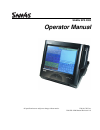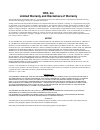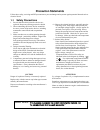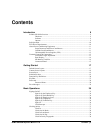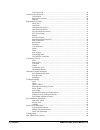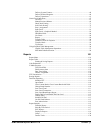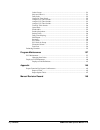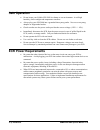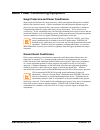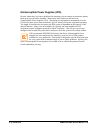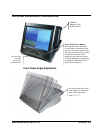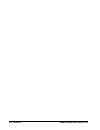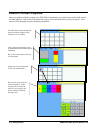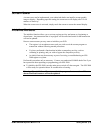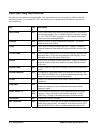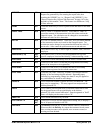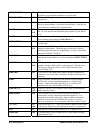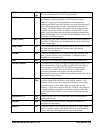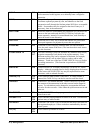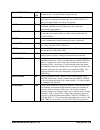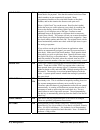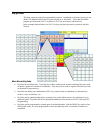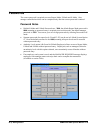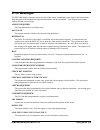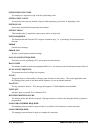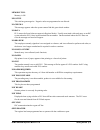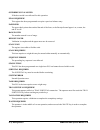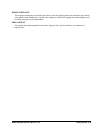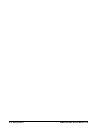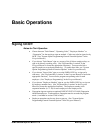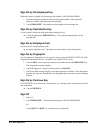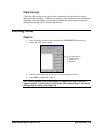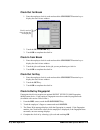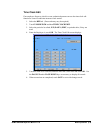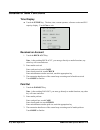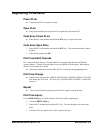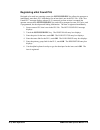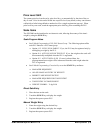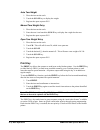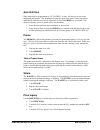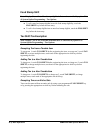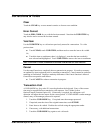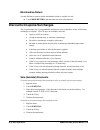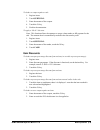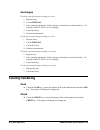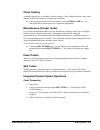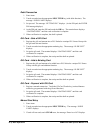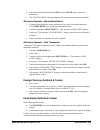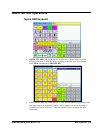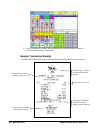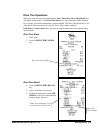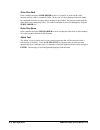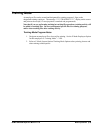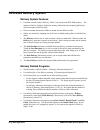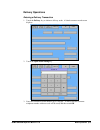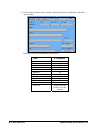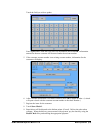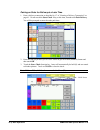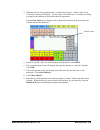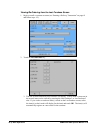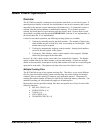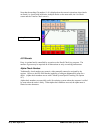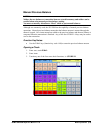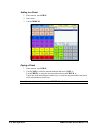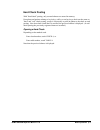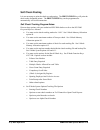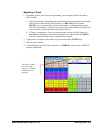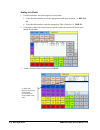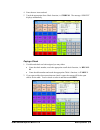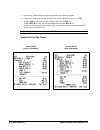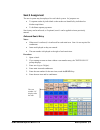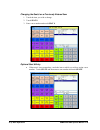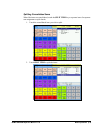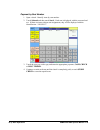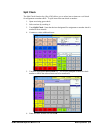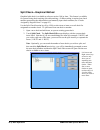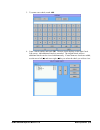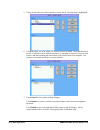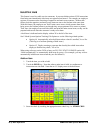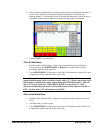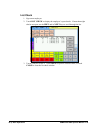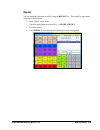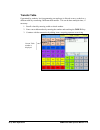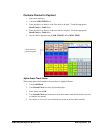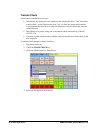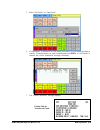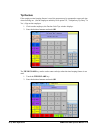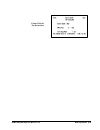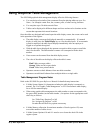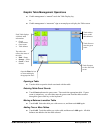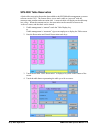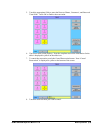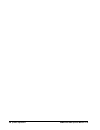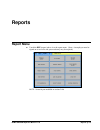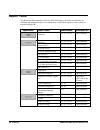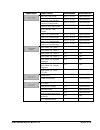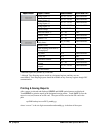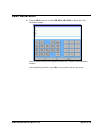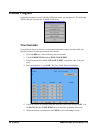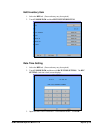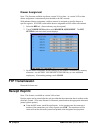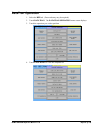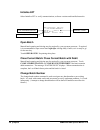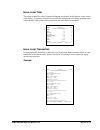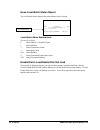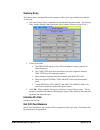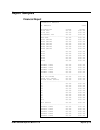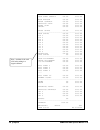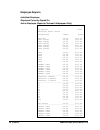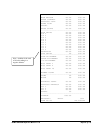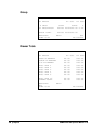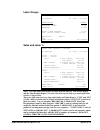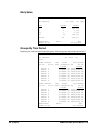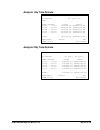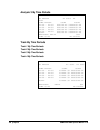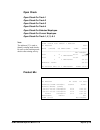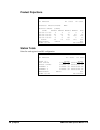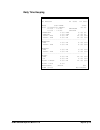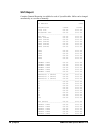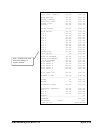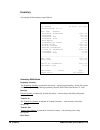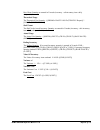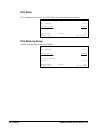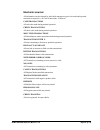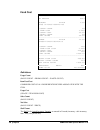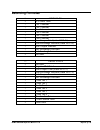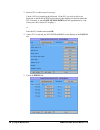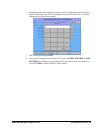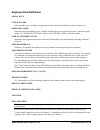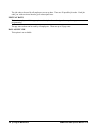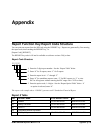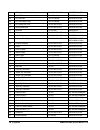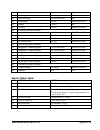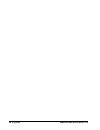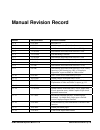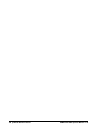- DL manuals
- Sam4s
- Cash Register
- SPS-2000
- Operator's Manual
Sam4s SPS-2000 Operator's Manual
Summary of SPS-2000
Page 1
Sam4s sps 2000 operator manual all specifications are subject to change without notice. ©2010, crs, inc. Pm-sps-2000 manual revision 1.18.
Page 2: Crs, Inc.
Crs, inc. Limited warranty and disclaimers of warranty this manual has been developed by crs, inc. It is intended for the use of its customers and service personnel and should be read in its entirety before attempting to install, use or program the product(s). Nothing contained in this manual shall ...
Page 3: Precaution Statements
Precaution statements follow these safety, servicing and esd precautions to prevent damage and to protect against potential hazards such as electrical shock. 1-1 safety precautions 1. Be sure that all built-in protective devices are replaced. Restore any missing protective shields. 2. When reinstall...
Page 5
1-2 servicing precautions warning: first read the-safety precautions-section of this manual. If some unforeseen circumstance creates a conflict between the servicing and safety precautions, always follow the safety precautions. Warning: an electrolytic capacitor installed with the wrong polarity mig...
Page 7: Contents
Sam4s sps-2000 operator manual v1.18 contents • 5 contents introduction 9 sam4s sps-2000 overview .....................................................................................................9 hardware .............................................................................................
Page 8
6 • contents sam4s sps-2000 operator manual v1.18 time clock edit ........................................................................................................39 outside of sale functions ........................................................................................................
Page 9
Sam4s sps-2000 operator manual v1.18 contents • 7 delivery system features..........................................................................................60 delivery related programs........................................................................................60 delivery operatio...
Page 10
8 • contents sam4s sps-2000 operator manual v1.18 labor groups...........................................................................................................121 sales and labor % ...................................................................................................121 daily ...
Page 11: Introduction
Sam4s sps-2000 operator manual v1.18 introduction • 9 introduction sam4s sps-2000 overview hardware the sps-2000 features a 12.1” color lcd touch screen and many popular off-the-shelf pos peripherals can be connected by way of serial communication ports. The sps-2000 has no hard disk drive, instead ...
Page 12: Safe Operation
10 • introduction sam4s sps-2000 operator manual v1.18 safe operation • do not locate your sam4s sps-2000 in a damp or wet environment. Avoid high humidity, direct sunlight and temperature extremes. • always plug your sps-2000 into a grounded three-prong outlet. Never use two-prong adaptors or ungro...
Page 13
Sam4s sps-2000 operator manual v1.18 introduction • 11 about power conditioning equipment surge protectors and power conditioners most people are familiar with surge protectors, which guard against damage due to sudden spikes in the electrical current. A power conditioner provides protection against...
Page 14
12 • introduction sam4s sps-2000 operator manual v1.18 uninterruptible power supplies (ups) on sites where there is a known problem with temporary power outages or brownouts, battery back-up devices should be installed. Most battery back-up devices are known as uninterruptible power supplies (ups). ...
Page 15
Sam4s sps-2000 operator manual v1.18 introduction • 13 terminal controls & connections front panel angle adjustment standard magnetic card reader (mcr) front panel power button press and hold the front panel power button to alternately shut down or activate the touch screen. Note that the main power...
Page 16
14 • introduction sam4s sps-2000 operator manual v1.18 rear display sd memory card slot standard rear display the sps-2000 sd memory card slot can be used to: • load application program updates • save/load end user program settings • load key images • save screen captures.
Page 17
Sam4s sps-2000 operator manual v1.18 introduction • 15 connection panel standard terminal ports include: • cash drawer port (supports 2-drawers) • lan port • keyboard/mouse ports • 2-usb ports • lpt port (parallel) • 6-rs-232c comm. Ports (2-db9 male/4-rj45) terminal power on/off switch ac power cor...
Page 18
16 • introduction sam4s sps-2000 operator manual v1.18.
Page 19: Getting Started
Sam4s sps-2000 operator manual v1.18 getting started • 17 getting started default screen layout mode tabs touch one of the four tabs to control the sps-2000 mode: reg = registration rep = reports prg = program s = secure mode a password may be required for access to rep, prg & s modes. Transaction d...
Page 20: Custom Screen Layouts
18 • getting started sam4s sps-2000 operator manual v1.18 custom screen layouts after your authorized dealer prepares your sps-2000 for installation, your main screen and keylink screens will look different. Each screen will contain the variety of item and function keys that you require. Your screen...
Page 21: Screen Saver
Sam4s sps-2000 operator manual v1.18 getting started • 19 screen saver a screen saver can be implemented; your authorized dealer can install a custom graphic image to display. Depending upon the setting, the screen saver will display after 1 to 99 minutes of inactivity. When the screen saver is acti...
Page 22: Function Key Definitions
20 • getting started sam4s sps-2000 operator manual v1.18 function key definitions note that key descriptions are programmable. Key descriptions on your screen may be different than the function key name. For example, the “%1” function key may be programmed and labeled to operate as a store coupon k...
Page 23
Sam4s sps-2000 operator manual v1.18 getting started • 21 report 036 you can print out reports from the reg tab using the report key. Reports are generated by first entering the report code, then touching the report key, i.E: [report code] [report]. See “report function key report code structure” on...
Page 24
22 • getting started sam4s sps-2000 operator manual v1.18 park delivery 070 the park delivery function key allows you to accept orders and hold them for preparation and delivery at a later time. Serv delivery 071 the serv delivery function key releases held parked orders for preparation. Delivery li...
Page 25
Sam4s sps-2000 operator manual v1.18 getting started • 23 price lvl 1-20 170- 189 touch a level key prior to a plu entry to shift the price of a plu to a different price set in plu programming. Print 190 touch the print function to send items that require special preparation to the kitchen printer (...
Page 26
24 • getting started sam4s sps-2000 operator manual v1.18 scale 208 touch the scale key to automatically display the weight from a scale connected to the register, or to manually enter a weight for extension. Seat # 209 use to identify a specific seat (or person) within a transaction. Facilitates se...
Page 27
Sam4s sps-2000 operator manual v1.18 getting started • 25 transfer check (1-4) 235- 238 use to transfer one or all open soft checks form one server to another server. A transfer check receipt will print. Tray subtl 239 touch the tray subtl key to finalize a transaction that will be paid later with s...
Page 28
26 • getting started sam4s sps-2000 operator manual v1.18 split check 249 the split check function provides another method of breaking down checks for payment. Note that this method works best when check numbers are not automatically assigned. Many programmers/installers will use the table number as...
Page 29: Keylinks
Sam4s sps-2000 operator manual v1.18 getting started • 27 keylinks the main screen provides 40 programmable locations. In addition to the main screen you can define 199 additional 40-location screens referred to as “keylinks”. (note that the default program pre-defines the first 12 keylinks for plu ...
Page 30: Passwords
28 • getting started sam4s sps-2000 operator manual v1.18 passwords the correct password is required to access report mode, p-mode and s-mode. Also, manager controlled activities can be completed only after the correct password is entered. Password notes • default s-mode and p-mode passwords are: 20...
Page 31: Error Messages
Sam4s sps-2000 operator manual v1.18 getting started • 29 error messages the sps-2000 displays messages on the top line of the screen, immediately to the right of the function tabs. Note that each of the standard messages described below can be customized. Your program may display slightly different...
Page 32
30 • getting started sam4s sps-2000 operator manual v1.18 enter employee code the employee is required to sign on before performing a task. Enter guest count the operator must enter the number of guests when opening a guest check, or beginning a sale. Enter seat# seat # entry required before operati...
Page 33
Sam4s sps-2000 operator manual v1.18 getting started • 31 memory full memory is full. Negative this sale has gone negative. Negative sales are programmed as not allowed. No check # this message appears when the system cannot find this guest check number. No data plu can not be found (does not appear...
Page 34
32 • getting started sam4s sps-2000 operator manual v1.18 override not allowed x-mode override is not allowed for this operation. P/bal required! This register has been programmed to require a previous balance entry. Paper end the guest check printer has reached the end of the form, or the receipt/j...
Page 35
Sam4s sps-2000 operator manual v1.18 getting started • 33 wrong employee the employee attempting to open this guest check is not the original person who started the guest check. Also appears when attempting to sign on a new employee without first signing the current employee off, if overlap employee...
Page 36
34 • getting started sam4s sps-2000 operator manual v1.18.
Page 37: Basic Operations
Sam4s sps-2000 operator manual v1.18 basic operations • 35 basic operations signing on/off notes for clerk operation • choose between "push button", "operating code", "employee number” or “fingerprint” for the employee sign on method. Clerks may also be signed on by mcr. (see "system option programm...
Page 38
36 • basic operations sam4s sps-2000 operator manual v1.18 sign on by the employee key when the register is signed off, the message line displays: sign on required. 1. Enter the employee number (use the operating code number of the sequential employee number, depending upon the program). 2. Touch em...
Page 39: Clocking In/out
Sam4s sps-2000 operator manual v1.18 basic operations • 37 clerk interrupt if allowed, a new employee can sign on while a transaction being processed by another employee is still in progress. Under the new employee, a new transaction can be entered and completed. When the employee processing the sus...
Page 40
38 • basic operations sam4s sps-2000 operator manual v1.18 clock out for break 1. Enter the employee clock in code and touch the clk in/out function key to display the clock in/out window: 2. Touch the out for brk key. 3. Touch ok to complete the clock in. Clock in from break 1. Enter the employee c...
Page 41
Sam4s sps-2000 operator manual v1.18 basic operations • 39 time clock edit if an employee forgets to clock in or out, authorized persons can use the time clock edit function to correct or add time incorrect clock entries. 1. Select the rep tab. (password entry may be required) 2. Touch x mode pgm an...
Page 42: Outside of Sale Functions
40 • basic operations sam4s sps-2000 operator manual v1.18 outside of sale functions time display touch the x/time key. The date, time, current operator, software version and plu capacity display. Touch close to exit. Received on account 1. Touch the recd acct key. Note: after touching recd acct, yo...
Page 43: Registering Plus/items
Sam4s sps-2000 operator manual v1.18 basic operations • 41 registering plus/items preset plus touch a preset plu to register an item. Open plus enter the price and touch an open plu to register an open-priced plu. Code entry preset plus enter the plu code number and touch the plu key to register the...
Page 44
42 • basic operations sam4s sps-2000 operator manual v1.18 registering a not found plu designed to be used in a scanning system, the not found plu key allows the operator to immediately enter basic plu information for an item that is not in the plu file. If the "not found plu" message displays when ...
Page 45
Sam4s sps-2000 operator manual v1.18 basic operations • 43 price level shift the current price level can be set by price level key, or automatically by the time of day or day of week. Price levels can be locked into a specific level (stay down) or they can return to a default level after being shift...
Page 46
44 • basic operations sam4s sps-2000 operator manual v1.18 auto tare weight 1. Place the item on the scale. 2. Touch the scale key to display the weight. 3. Register the open or preset plu. Manual tare weight entry 1. Place the item on the scale. 2. Enter the tare # and touch the scale key to displa...
Page 47
Sam4s sps-2000 operator manual v1.18 basic operations • 45 auto grill item some items may be programmed as "auto grill" so they will always be sent to the designated grill printer. The advantage of using auto grill is the item is sent to the printer immediately when the next item is registered, or w...
Page 48
46 • basic operations sam4s sps-2000 operator manual v1.18 food stamp shift note: display (yes or no) of food stamp eligible indicators is controlled by option #11 of system option programming – tax options. To sell a non-food stamp eligible item with food stamp eligibility, touch the fd/s shift key...
Page 49: Corrections & Voids
Sam4s sps-2000 operator manual v1.18 basic operations • 47 corrections & voids clear touch the clear key to erase numeric entries or clear an error condition. Error correct touch the err. Corr. Key to void the last item entered. Note that the void item key may also be used to correct the last item e...
Page 50: Discounts/coupons/surcharges
48 • basic operations sam4s sps-2000 operator manual v1.18 merchandise return use this function to return (credit) merchandise inside or outside of a sale. Touch mdse return, and then enter the item to be returned. Discounts/coupons/surcharges the % (percentage) key is programmable and may be set up...
Page 51
Sam4s sps-2000 operator manual v1.18 basic operations • 49 to deduct a coupon against a sale: 1. Register items. 2. Touch subtotal. 3. Enter the amount of the coupon. 4. Touch the % key. 5. Finalize the transaction. To apply a “do it” discount: note: this function allows the operator to accept a sho...
Page 52: Totaling/tendering
50 • basic operations sam4s sps-2000 operator manual v1.18 surcharges to add an open percentage surcharge to a sale: 1. Register items. 2. Touch subtotal. 3. Enter surcharge percentage. If the surcharge is fractional, use the decimal key. For example, enter 1 5 . 5 for a 15.5% surcharge. 4. Touch th...
Page 53
Sam4s sps-2000 operator manual v1.18 basic operations • 51 check cashing a separate function key is available for check cashing. Check cashing limits may apply and a manager code may be needed to complete the transaction. Enter the amount of the check to be cashed, touch the check cash key. The cash...
Page 54
52 • basic operations sam4s sps-2000 operator manual v1.18 debit transaction 1. Enter items. 2. Touch or tender into the appropriate misc tend key (with debit function). The message “slide card” displays. 3. Swipe card. The message “getting pin.” displays. (at the pin pad, the enter pin message disp...
Page 55
Sam4s sps-2000 operator manual v1.18 basic operations • 53 4. Enter the account number and touch ok (or touch clear again to abort the transaction.) 5. The “waiting resp.” message displays and the transaction completes normally. Electronic payment – merchandise return 1. Complete the merchandise ret...
Page 56: Post-Finalization Procedures
54 • basic operations sam4s sps-2000 operator manual v1.18 to complete a food stamp transaction: 1. Enter items. (food stamp eligibility is pre-set for each item.) 2. Touch fd/s subtl. The total of items eligible for food stamp payment displays: 3. Enter food stamp tender amount, touch fd/s tend. 4....
Page 57: Quick Service Operations
Sam4s sps-2000 operator manual v1.18 basic operations • 55 quick service operations typical qsr keyboard • child, sm, med, lg and x-lg are modifier keys. When items are sold in different sizes, touch a modifier before touching the desired item. For example, touch med, and then touch frozen bev. • wh...
Page 58
56 • basic operations sam4s sps-2000 operator manual v1.18 • after all options are selected, the completed item is displayed and the register is ready for another entry or finalization. Sample transaction receipt a sam4s ellix 20s thermal receipt printer generated the receipt shown here (actual size...
Page 59
Sam4s sps-2000 operator manual v1.18 basic operations • 57 drive thru operations when drive thru operations are implemented,: drive thru store, drive thru recall keys, will appear on the screen. (the drive thru store key is one of the store check function keys with the “auto check management” featur...
Page 60
58 • basic operations sam4s sps-2000 operator manual v1.18 drive thru park enter a number and press park order to park or "suspend" an order on the video monitor until the order is completely filled. In the case of a drive through order that cannot be completed when the customer arrives at the pick-...
Page 61: Training Mode
Sam4s sps-2000 operator manual v1.18 basic operations • 59 training mode an employee file can be created and designated for training purposed. Sign on the designated training employee. The message “*****training*****” display on the screen and print on the receipt (if a receipt printer is attached a...
Page 62: Sps-2000 Delivery System
60 • basic operations sam4s sps-2000 operator manual v1.18 sps-2000 delivery system delivery system features • customer records (called “delivery tables”) are stored in the sps-2000 memory. The number of deliver tables is defined in memory allocation (each requiring 660 bytes), with a maximum of 999...
Page 63
Sam4s sps-2000 operator manual v1.18 basic operations • 61 delivery operations entering a delivery transaction 1. Touch the delivery key to initiate a delivery order. A blank customer record screen displays: 2. Touch the open new/existing key. 3. Enter the customer account number (up to 10 digits – ...
Page 64
62 • basic operations sam4s sps-2000 operator manual v1.18 4. If the number entered is a new account, a blank record screen will display with fields open for entry. Each field will store information as shown below: field # characters account no 9 title 12 first name 12 last name 20 address 40 addres...
Page 65
Sam4s sps-2000 operator manual v1.18 basic operations • 63 touch the field you wish to update. Enter alphanumeric field data (see field size information) and touch ok. Information entered for the new customer will be stored under the account number. 5. If the customer account number is an existing a...
Page 66
64 • basic operations sam4s sps-2000 operator manual v1.18 parking an order for delivery at a later time 1. Enter a delivery transaction as described in 1-7 of “entering a delivery transaction” on page 61. Do not touch the store check 1 key at this time, instead touch park delivery. You will be prom...
Page 67
Sam4s sps-2000 operator manual v1.18 basic operations • 65 4. When the time set for the parked order is reached, the message: “order in park, press list check” message will display. The error tone will sound every 15 seconds, providing a prompt for the operator to release the order for preparation. ...
Page 68
66 • basic operations sam4s sps-2000 operator manual v1.18 viewing/re-ordering from the last purchase screen 1. Begin or recall a customer account (see “entering a delivery transaction” on page 61 and follow steps 1-5). 2. Touch the last purchase key. 3. The last 48 items ordered by this customer wi...
Page 69: Guest Check Operations
Sam4s sps-2000 operator manual v1.18 basic operations • 67 guest check operations overview the sps 2000 can employ a manual previous balance, hard check, or soft check system. If manual previous balance is selected, the check balance is not saved in memory and is input manually by the operator (use ...
Page 70
68 • basic operations sam4s sps-2000 operator manual v1.18 note that the tracking file number (1-4) is displayed on the screen in situations when checks are listed (i.E. Checks with held items, multiple checks on the same table, the list check screen and the transfer check screen.) # of guests entry...
Page 71
Sam4s sps-2000 operator manual v1.18 basic operations • 69 manual previous balance notes: neither the new balance or transaction items are stored in memory and neither can be recalled when using manual previous balance posting. You must set memory allocation to “hard” check to post manual balances. ...
Page 72
70 • basic operations sam4s sps-2000 operator manual v1.18 adding to a check 1. Enter amount, touch p/bal. 2. Enter items. 3. Touch store #1. Paying a check 1. Enter amount, touch p/bal. 2. Touch cash, or enter the amount tendered and touch cash, or touch check, or enter the amount tendered and touc...
Page 73
Sam4s sps-2000 operator manual v1.18 basic operations • 71 hard check posting with "hard check" posting, only current balances are stored in memory. Procedures and options relating to beginning, adding to and paying a check are the same on "hard" and "soft" check posting, except it is necessary to p...
Page 74
72 • basic operations sam4s sps-2000 operator manual v1.18 soft check posting it is not necessary to print the check at each posting. The print check key will print the check at the designated printer. The print check key can be programmed to automatically service the transaction. Soft check trackin...
Page 75
Sam4s sps-2000 operator manual v1.18 basic operations • 73 beginning a check 1. Depending on how your system is programming, you can begin a check with either a check or table: • enter check number: depending upon programming you may enter the check number and touch one of the recall check functions...
Page 76
74 • basic operations sam4s sps-2000 operator manual v1.18 adding to a check 1. If a table and check are both assigned you may either: • enter the check number, touch the appropriate recall check function, i.E. Recall #1 • enter the table number, touch the appropriate table # function, i.E. Table 1....
Page 77
Sam4s sps-2000 operator manual v1.18 basic operations • 75 4. Enter the new items ordered. 5. Touch the appropriate store check function, i.E. Store #1. The message “served” displays momentarily. Paying a check 1. If a table and check are both assigned you may either: • enter the check number, touch...
Page 78
76 • basic operations sam4s sps-2000 operator manual v1.18 3. If necessary, additional items can be registered at the time of payment. 4. If necessary, enter a tip amount and touch one of the tip function keys, i.E. Tip1. 5. Touch cash, or enter the amount tendered and touch cash, or touch check, or...
Page 79
Sam4s sps-2000 operator manual v1.18 basic operations • 77 seat # assignment the seat # system may be employed in a soft check system. Its' purposes are: • to separate orders by individuals so that orders are identified by individual on kitchen requisitions. • to facilitate separate payments. Seat #...
Page 80
78 • basic operations sam4s sps-2000 operator manual v1.18 changing the seat # on a previously entered item 1. Touch the item you wish to change. 2. Touch seat #. 3. Enter a new number and touch seat #. Optional seat # entry • when seat # is not compulsory, touch the item to which you wish to assign...
Page 81
Sam4s sps-2000 operator manual v1.18 basic operations • 79 splitting consolidated items when like items are consolidated, touch the split item key to separate items for separate seat assignment or split checks. 1. Touch the consolidated item you wish to split. 2. Touch split item to split the items..
Page 82
80 • basic operations sam4s sps-2000 operator manual v1.18 payment by seat number 1. Open a check. Identify items by seat number. 2. Touch subtotal and then touch seat #. Each seat is displayed with the seat total and tax. If there are items without seat assignments, they will be displayed with the ...
Page 83
Sam4s sps-2000 operator manual v1.18 basic operations • 81 split check the split check function key (key #249) allows you to select item or items on a soft check for assignment to another check. To split items from one check to another: 1. Open an existing guest check. 2. Select an item by touching ...
Page 84
82 • basic operations sam4s sps-2000 operator manual v1.18 split check—graphical method graphical split check is available at software version 3.00j or later. This feature is available for systems using check tracking (not table tracking—if table tracking is required use check number representing th...
Page 85
Sam4s sps-2000 operator manual v1.18 basic operations • 83 3. To create a new check, touch add. 4. Enter a check number and touch ok. The new check displays on the split check edit screen. Add additional check(s) as needed. The original check and two additional checks can be viewed simultaneously. I...
Page 86
84 • basic operations sam4s sps-2000 operator manual v1.18 5. Touch an item that you wish to transfer to a new check. Note the item is highlighted. 6. Touch the check you wish where you wish the item to be added. Note that the item is moved. Continue to move items as necessary by touching to select ...
Page 87
Sam4s sps-2000 operator manual v1.18 basic operations • 85 checks assigned by register notes when the split check function is used and the recall check key is set with the “assigned by register” option set to yes, simply touch the add key from the split check edit screen and the next available check...
Page 88
86 • basic operations sam4s sps-2000 operator manual v1.18 hold/print hold this feature is used in a table service restaurant. It prevents kitchen printer /kvs instructions from being sent immediately after items are registered and stored. For example, an employee registers a customer order consisti...
Page 89
Sam4s sps-2000 operator manual v1.18 basic operations • 87 4. If the system is programmed to warn the operator if items are held when the check is stored, (see p mode system options/tracking file options #5) the held item message displays. The message will list all checks with held items, so that th...
Page 90
88 • basic operations sam4s sps-2000 operator manual v1.18 list check 1. Sign on an employee. 2. Touch list check to display the employee’s open checks. If more than eight checks are open, use the prev and/or next keys to scroll through the list. 3. Touch a check to select it. Touch open to open the...
Page 91
Sam4s sps-2000 operator manual v1.18 basic operations • 89 repeat you can repeat the last items posted by using the repeat key. This simplifies registration of another round of drinks. 1. Open a check. Enter items. 2. Touch the appropriate store check key, i.E. Store check 1. 3. Recall the check. 4....
Page 92
90 • basic operations sam4s sps-2000 operator manual v1.18 transfer table if permitted by authority level programming, an employee is allowed to move a check to a different table by re-entering a different table number. This can be done multiple times, if necessary. 1. Recall a check by entering a t...
Page 93
Sam4s sps-2000 operator manual v1.18 basic operations • 91 combine checks for payment 1. Sign on an employee. 2. Touch the add check key. 3. Enter the table # or check # of the first check to be paid. Touch the appropriate recall check or table # key. 4. Enter the table # or check # of the next chec...
Page 94
92 • basic operations sam4s sps-2000 operator manual v1.18 transfer check checks can be transferred in two ways: • individually, by signing on a new employee and opening the check. The "automatic transfer check" system flag must be set to “yes” to allow this option and authority level programming mu...
Page 95
Sam4s sps-2000 operator manual v1.18 basic operations • 93 5. Select “all checks” or “one check”. 6. If “one check” is selected, a list will display from which you can select the check to transfer. Touch the check you wish to transfer and touch open. If “all checks” is selected, the “check transferr...
Page 96
94 • basic operations sam4s sps-2000 operator manual v1.18 tip declare if the employee time keeping feature is used, the operator may be prompted to enter cash tips when clocking out. (set the employee authority level option #33, “compulsory tip entry” to yes.) sign on the employee. 1. Clock out the...
Page 97
Sam4s sps-2000 operator manual v1.18 basic operations • 95 printed chit for tip declaration.
Page 98
96 • basic operations sam4s sps-2000 operator manual v1.18 using graphical table management the sps-2000 graphical table management display offers the following features: • you can design a facsimile of the restaurant floor plan placing tables on up to five floors – for example a main floor, bar, co...
Page 99
Sam4s sps-2000 operator manual v1.18 basic operations • 97 graphic table management operations if table management is “manual” touch the table display key. Or, if table management is “automatic” sign on an employee to display the table screen. Opening a table touch a table to open the check associat...
Page 100
98 • basic operations sam4s sps-2000 operator manual v1.18 sps-2000 table reservation a basic table reservation feature has been added to thesps-2000 table management system at software version 2.03i. The feature allows you to mark a table as “reserved” with the customer name, number and reservation...
Page 101
Sam4s sps-2000 operator manual v1.18 basic operations • 99 5. Touch the appropriate fields to enter the reserved name, customer #, and reserved time fields. Touch ok to finalize the reservation. 6. The reservation screen displays. Note the complete reservation information for the table is displayed ...
Page 102
100 • basic operations sam4s sps-2000 operator manual v1.18.
Page 103: Reports
Sam4s sps-2000 operator manual v1.18 reports • 101 reports report menu touch the rep (report) tab to view the report menu. (note: an employee must be signed on to active the tab; password entry may be required.) note: screen layout modified at version 2.00s.
Page 104: Report Table
102 • reports sam4s sps-2000 operator manual v1.18 report table the following table summarizes all of the sps-2000 reports, the mode in which they are available and whether the report is available from an individual register or from a group of registers through irc. Report button report name mode av...
Page 105
Sam4s sps-2000 operator manual v1.18 reports • 103 report button report name mode available individual/irc sales by time period¹ x1/z1 - x5/z5 individual/irc groups by time periods¹ x1/z1 - x5/z5 individual/irc eat-in by time periods¹ x1/z1 - x5/z5 individual/irc take out by time periods¹ x1/z1 - x5...
Page 106
104 • reports sam4s sps-2000 operator manual v1.18 report button report name mode available individual/irc string report #1 x1/z1 - x5/z5 individual/irc string report #2 x1/z1 - x5/z5 individual/irc string report #3 x1/z1 - x5/z5 individual/irc string report #4 x1/z1 - x5/z5 individual/irc labor gro...
Page 107: Cash Declaration
Sam4s sps-2000 operator manual v1.18 reports • 105 cash declaration from the rep mode tab, touch cash declaration to display the cash declaration screen enter an amount and press the appropriate tender key. Repeat to enter additional amounts. After completing all entries, press ok to accept entries ...
Page 108: X Mode Program
106 • reports sam4s sps-2000 operator manual v1.18 x mode program beginning at software version 2.00s the rep mode screen was reorganized. The following function are now found on the x mode pgm menu: time clock edit if an employee forgets to clock in or out, authorized persons can use the time clock...
Page 109
Sam4s sps-2000 operator manual v1.18 reports • 107 edit inventory item 1. Select the rep tab. (password entry may be required) 2. Touch x mode pgm and then edit inventory item. Date time setting 1. Select the rep tab. (password entry may be required) 2. Touch x mode pgm and then touch date time sett...
Page 110: Ftp Transmission
108 • reports sam4s sps-2000 operator manual v1.18 drawer assignment note: this function available at software version 2.01n or later. At version 2.02b or later drawer assignment is automatically downloaded to the irc network. With enhanced drawer assignment, cashiers can now be assigned to specific...
Page 111: Datatran Operation
Sam4s sps-2000 operator manual v1.18 reports • 109 datatran operation 1. Select the rep tab. (password entry may be required.) 2. Touch datatran. The datatran operation menu screen displays. 3. Touch the operation you wish to perform. 4. Touch page down to view the complete list..
Page 112
110 • reports sam4s sps-2000 operator manual v1.18 initialize eft select initialize eft to verify communications, software versions and installed networks. Date 5/24/2004 thu time 16:15 ** list installed networrks ** chk den --- --- ver:3.89 off on off off employee1 no.000019 reg 01 open batch manua...
Page 113
Sam4s sps-2000 operator manual v1.18 reports • 111 issue local total this report is added for ease of customer balancing actual totals in the datatran to the system wide reports. A summary of each kind of credit card and a batch total should match the totals within the sps 2000 system-wide report be...
Page 114
112 • reports sam4s sps-2000 operator manual v1.18 issue local batch status report the local batch status report also prints when a batch is closed. Date 5/24/2004 mon **** local batch status **** c 1 2 2 5.00 2 5.00 no.000011 reg01 employee1 time 11:07 local batch status explanations: (from left to...
Page 115
Sam4s sps-2000 operator manual v1.18 reports • 113 gratuity entry the gratuity entry command allows the operator to add a tip to a pre-authorized credit sale. To add a tip, 1. Select the gratuity entry command from the datatran operation menu. The gratuity entry window displays (the form shown below...
Page 116
114 • reports sam4s sps-2000 operator manual v1.18 post authorization note: this function was identified as “credit post authorization” on versions prior to v3.00w. If electronic authorization is not approved and the merchant receives voice authorization, the transaction can be entered into the batc...
Page 117: Report Samples
Sam4s sps-2000 operator manual v1.18 reports • 115 report samples financial report f i n a n c i a l r e p o r t x 1 r e p o r t 0 0 0 3 d e s c r i p t o r c o u n t t o t a l + p l u t t l 0 0 . 0 0 0 0 0 . 0 0 - p l u t t l 0 0 . 0 0 0 0 0 . 0 0 a d j u s t e d t t l 0 0 . 0 0 0 0 0 . 0 0 - - - -...
Page 118
116 • reports sam4s sps-2000 operator manual v1.18 f o o d s t m p c r e d i t 0 0 . 0 0 0 0 0 . 0 0 m d s e r e t u r n 0 0 . 0 0 0 0 0 . 0 0 e r r o r c o r r e c t 0 0 . 0 0 0 0 0 . 0 0 p r e v i o u s v o i d 0 0 . 0 0 0 0 0 . 0 0 t r a n s v o i d 0 0 . 0 0 0 0 0 . 0 0 c a n c e l 0 0 . 0 0 0 0...
Page 119
Sam4s sps-2000 operator manual v1.18 reports • 117 sales by time period note: see flag pgm\system options\report options\exclude tax on the time period report = y/n. • if the flag = n then the time period report uses the net sales number. • if the flag = y then the time period report uses the adjst ...
Page 120
118 • reports sam4s sps-2000 operator manual v1.18 employee reports individual employee employee currently signed on active employee (reports clocked-in employees only) e m p l o y e e r e p o r t x 1 r e p o r t 0 0 0 3 e m p l o y e e # 0 0 0 1 k e l l y d e s c r i p t o r c o u n t t o t a l n o...
Page 121
Sam4s sps-2000 operator manual v1.18 reports • 119 f o o d s t m p c r e d i t 0 0 . 0 0 0 0 0 . 0 0 m d s e r e t u r n 0 0 . 0 0 0 0 0 . 0 0 e r r o r c o r r e c t 0 0 . 0 0 0 0 0 . 0 0 p r e v i o u s v o i d 0 0 . 0 0 0 0 0 . 0 0 t r a n s v o i d 0 0 . 0 0 0 0 0 . 0 0 c a n c e l 0 0 . 0 0 0 0...
Page 122
120 • reports sam4s sps-2000 operator manual v1.18 group g r o u p r e p o r t x 1 r e p o r t x 1 0 0 0 3 x 2 0 0 0 1 # g r o u p c o u n t t o t a l % 0 1 d e s c r i p t o r 0 0 0 0 0 0 0 0 0 0 0 0 0 0 . 0 0 0 . 0 0 0 2 d e s c r i p t o r 0 0 0 0 0 0 0 0 0 0 0 0 0 0 . 0 0 0 . 0 0 g r o u p t o t...
Page 123
Sam4s sps-2000 operator manual v1.18 reports • 121 labor groups l a b o u r g r o u p s r e p o r t x 1 r e p o r t x 1 0 0 0 3 x 2 0 0 0 1 d e s c r i p t o r h o u r s c o u n t e r h e l p 0 . 0 0 k i t c h e n s t a f f 0 . 0 0 m a n a g e r 0 . 0 0 t o t a l t i m e w o r k e d 0 . 0 0 a v g . ...
Page 124
122 • reports sam4s sps-2000 operator manual v1.18 daily sales d a i l y s a l e s r e p o r t x 1 r e p o r t x 1 0 0 0 3 x 2 0 0 0 1 d a y c o u n t t o t a l 1 3 1 1 . 5 4 2 1 5 1 8 6 . 8 2 3 6 7 . 9 9 1 3 1 2 . 4 0 1 7 1 3 1 4 6 . 8 2 t o t a l 3 8 3 5 5 . 0 7 e m p l o y e e : k e l l y # 0 1 t...
Page 125
Sam4s sps-2000 operator manual v1.18 reports • 123 analysis 1 by time periods e a t - i n b y t i m e p e r i o d r e p o r t x 1 r e p o r t x 1 0 0 0 3 x 2 0 0 0 1 t i m e p e r i o d c o u n t t o t a l 0 0 : 0 0 - 0 1 : 0 0 9 9 9 9 9 9 . 9 9 9 9 9 9 9 9 9 9 . 9 9 0 1 : 0 0 - 0 2 : 0 0 9 9 9 9 9 ...
Page 126
124 • reports sam4s sps-2000 operator manual v1.18 analysis 3 by time periods a n a l y s i s 3 b y t i m e p e r i o d r e p o r t x 1 r e p o r t x 1 0 0 0 3 x 2 0 0 0 1 t i m e p e r i o d c o u n t t o t a l 0 0 : 0 0 - 0 1 : 0 0 9 9 9 9 9 9 . 9 9 9 9 9 9 9 9 9 9 . 9 9 0 1 : 0 0 - 0 2 : 0 0 9 9 ...
Page 127
Sam4s sps-2000 operator manual v1.18 reports • 125 open check open check for track 1 open check for track 2 open check for track 3 open check for track 4 open check for selected employee open check for current employee open check for track 1, 2, 3, & 4 note: the indicator [t] is used to identify tra...
Page 128
126 • reports sam4s sps-2000 operator manual v1.18 product projections p r o d u c t p r o j e c t i o n s r e p o r t x 1 r e p o r t x 1 0 0 0 3 x 2 0 0 0 1 p r o d u c t p r o j e c t i o n s w e d b o t t l e b e c k s ( c a s e ) t i m e w e e k 1 w e e k 2 w e e k 3 w e e k 4 a v g 0 6 : 0 0 -...
Page 129
Sam4s sps-2000 operator manual v1.18 reports • 127 daily time keeping d a i l y t i m e k e e p i n g r e p o r t x 1 r e p o r t x 1 0 0 0 3 x 2 0 0 0 1 e m p # s s n n a m e t i p s 0 0 0 1 1 2 3 4 5 6 7 8 9 a n n i e 0 0 . 0 0 1 2 : 0 0 - 1 3 : 0 0 m a n a g e r 1 3 : 0 0 - 1 4 : 0 0 s e r v e r ...
Page 130
128 • reports sam4s sps-2000 operator manual v1.18 shift report complete financial reporting is available for each of 4 possible shifts. Shifts can be changed automatically at a set time or manually. S h i f t r e p o r t x 1 r e p o r t 0 0 0 3 d e s c r i p t o r c o u n t t o t a l + p l u t t l ...
Page 131
Sam4s sps-2000 operator manual v1.18 reports • 129 f o o d s t m p c r e d i t 0 0 . 0 0 0 0 0 . 0 0 m d s e r e t u r n 0 0 . 0 0 0 0 0 . 0 0 e r r o r c o r r e c t 0 0 . 0 0 0 0 0 . 0 0 p r e v i o u s v o i d 0 0 . 0 0 0 0 0 . 0 0 t r a n s v o i d 0 0 . 0 0 0 0 0 . 0 0 c a n c e l 0 0 . 0 0 0 0...
Page 132
130 • reports sam4s sps-2000 operator manual v1.18 inventory an example of the inventory report follows: i n v e n t o r y r e p o r t x 1 r e p o r t x 1 0 0 0 3 x 2 0 0 0 1 c o n s o l i d a t e d 0 1 - 0 2 i n v # 0 0 2 b u r g e r b e g i n i n g i n v e n t o r y 1 0 0 0 . 0 0 r e c e i p t s 1...
Page 133
Sam4s sps-2000 operator manual v1.18 reports • 131 raw waste quantity as entered in x-mode (inventory - edit inventory item -daily edit/period). Theoretical usage the theoretical use quantity. =[(promo+waste+sold (item/plu report)] * [count (recipe table)] shelf count the shelf is the actual invento...
Page 134
132 • reports sam4s sps-2000 operator manual v1.18 plu stock plus designated as stock plus (see plu status group programming) will appear f i n a n c i a l r e p o r t x 1 r e p o r t 0 0 0 3 d e s c r i p t o r c o u n t b o t t l e b e c k s 1 2 3 4 e m p l o y e e : k e l l y # 0 1 t i m e 0 9 : ...
Page 135
Sam4s sps-2000 operator manual v1.18 reports • 133 electronic journal all information can be selected by individual transaction type to be stored and reported extracted as required i.E. All cash transactions, voids etc cash transactions all cash sales made during normal operation check transactions ...
Page 136
134 • reports sam4s sps-2000 operator manual v1.18 food cost f o o d c o s t r e p o r t x 1 r e p o r t 0 0 0 3 b u r g e r p r i c e 1 . 9 5 p l u # 0 1 2 3 4 5 6 7 8 9 0 1 2 3 4 5 6 u s a g e c o u n t 2 8 i t e m c o s t 1 . 2 0 0 u s a g e c o s t 3 3 . 6 0 s a l e s c o u n t 2 8 n e t s a l e...
Page 137: Balancing Formulas
Sam4s sps-2000 operator manual v1.18 reports • 135 balancing formulas +/- net sales = plu sales total + tax 1 amount + tax 2 amount + tax 3 amount + tax 4 amount + tax 5 amount + tax 6 amount + item coupon total (when net=n) + item percentage discount (when net=n) + sale coupon amounts + sale percen...
Page 139: Program Maintenance
Sam4s sps-2000 operator manual v1.18 program maintenance • 137 program maintenance plu maintenance changing item prices 1. From the pgm mode programming menu touch plu to view the plu program selection window. 2. Touch plu add & change to view the select plu screen..
Page 140
138 • program maintenance sam4s sps-2000 operator manual v1.18 3. Select a plu to edit in one of two ways: touch a plu key located on the keyboard. (if the plu you wish to edit is not displayed on the main screen, touch the key that displays the keylink where the plu is located, or touch page up/pag...
Page 141
Sam4s sps-2000 operator manual v1.18 program maintenance • 139 6. Depending upon memory allocation, prices or halos (high amount lock outs that apply to open price entry plus) will display for one to five price levels. Touch the current price to make a price change. 7. Enter a new price and touch ok...
Page 142: Employee File Maintenance
140 • program maintenance sam4s sps-2000 operator manual v1.18 employee file maintenance the employee file contains information for register operators as well as employees who use the register only to clock in or out (employee time keeping.) specific functions that are allowed or disallowed for each...
Page 143
Sam4s sps-2000 operator manual v1.18 program maintenance • 141 3. Touch fields as necessary to set the options on page #1. Name set the employee name here. Social sec # enter the employee social security number. Clock in code enter a number (up to 10 digits in length) that will be used by this emplo...
Page 144
142 • program maintenance sam4s sps-2000 operator manual v1.18 4. Touch the page #2 tab to set the remaining employee file options. Training mode? If y, this employee will be in training, regardless of the training mode status of the entire register. Default price level if multiple price levels are ...
Page 145
Sam4s sps-2000 operator manual v1.18 program maintenance • 143 employee field definitions social sec # clock in code enter a number (up to 10 digits in length) that will be used by this employee to clock in and/or out. Operating code enter the secret code number (up to 10 digits in length) that can ...
Page 146
144 • program maintenance sam4s sps-2000 operator manual v1.18 the job codes to be used by all employees are set up here. There are 20 possible job codes. Each job code you wish to activate must be given a descriptor here. Edit pay rates note: an employee with the appropriate authority level must be...
Page 147: Appendix
Sam4s sps-2000 operator manual v1.18 appendix • 145 appendix report function key report code structure you can print out reports from the reg tab using the report key. Reports are generated by first entering the report code, then touching the report key, i.E: [report code] [report] the report key co...
Page 148
146 • appendix sam4s sps-2000 operator manual v1.18 06 plu’s by group for selected group x1 & z1 also x5 to z5 individual & irc 07 top 20 plu’s x1 to x5 read only individual & irc 08 plu zero sales x1 to x5 read only individual & irc 09 plu zero sales by group x1 to x5 read only individual & irc 10 ...
Page 149
Sam4s sps-2000 operator manual v1.18 appendix • 147 42 station totals x1 irc 43 active employees – time keeping x1 read only irc 44 daily time keeping x1 & z1 also x5 to z5 irc 45 shift reporting x1 & z1 individual & irc 46 inventory x1 & z1 irc 47 plu stock x1 & z1 individual & irc 48 not use this ...
Page 150
148 • appendix sam4s sps-2000 operator manual v1.18.
Page 151: Manual Revision Record
Sam4s sps-2000 operator manual v1.18 manual revision record • 149 manual revision record edition date published revision contents v1.0 6/29/2006 revision 1.0 v1.1 9/05/2006 added support for v2.00c/d software. V1.2 9/22/2006 add features associated with software v2.00g v1.3 11/16/2006 add features a...
Page 152
150 • manual revision record sam4s sps-2000 operator manual v1.18.