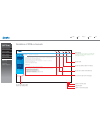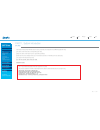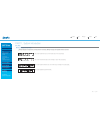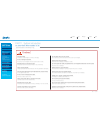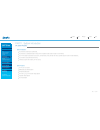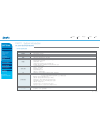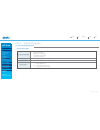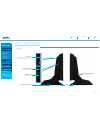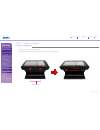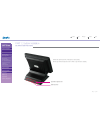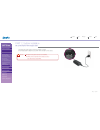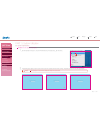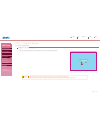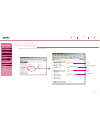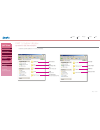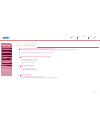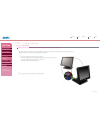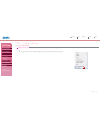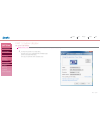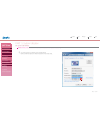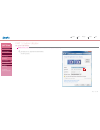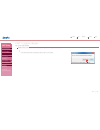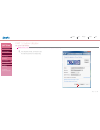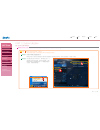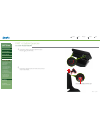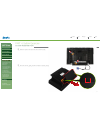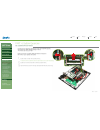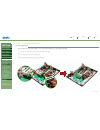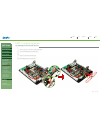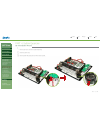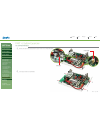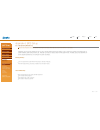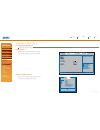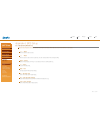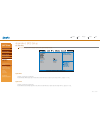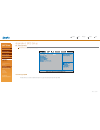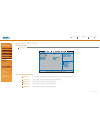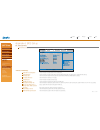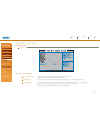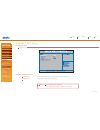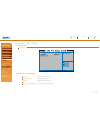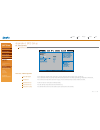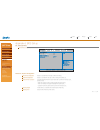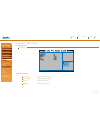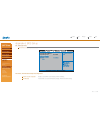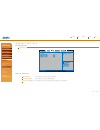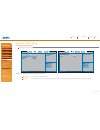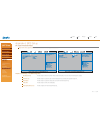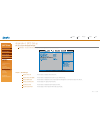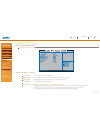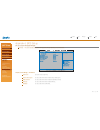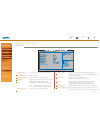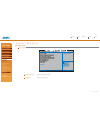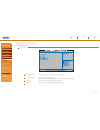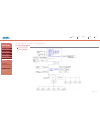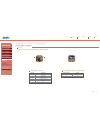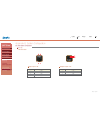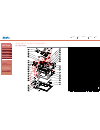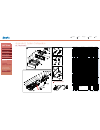- DL manuals
- Sam4s
- Tablet
- SPT-3700 series
- Manual
Sam4s SPT-3700 series Manual
Summary of SPT-3700 series
Page 1
Home list help print end ? Spt - 3700 series pos system electronic manuals rev. 1.00.1211.E this manual consists of system introduction, system expansion and appendix a/b.
Page 2
Home list help print end ? Guideline of pos e-manuals you can see a table of contents list. End manual you can print. Move on to next page page number move on to previous page this button will close the manual. Acrobat reader will remain open until closed separately or enter (ctrl)+(q) to end both. ...
Page 3
List pdf electronic manual consists of system introduction, system installation, system utilizing, system expansion, appendix a(bios set up), appendix b(system configuration) spt-3700 series electronic manuals e-manual spt-3700 system introduction intro safety notices before installation or use cont...
Page 4
Part 1. System introduction 01. Intro ◀ 1 - 1 ▶ this manual provides technical information about the circuits, components and construction of the sam4s pos system spt-3700. The contents of this mamnual may be changed without prior notice. Images and contents of this manual may not be copied without ...
Page 5
Part 1. System introduction 01. Intro ◀ 1 - 2 ▶ warning messages and symbols this symbol means there may be a risk of serious injury if not used properly. This symbol mans that there may be risk of damage or injury if not used properly. This symbol means that there may be a risk of minor injury or d...
Page 6
Part 1. System introduction 02. Safety notices before installation or use ◀ 1 - 3 ▶ read these cautions to avoid damage or injury. Keep rated voltage. The product can be damaged or burned by overvoltage. Do not use damaged components. The product may be damaged unless it is repaired at service cente...
Page 7
Part 1. System introduction 03. Contents ◀ 1 - 4 ▶ home list help print end ? E-manual spt-3700 system introduction intro safety notices before installation or use contents system features specification(options) name and function of each component system installation system utilization system expans...
Page 8
Part 1. System introduction 04. System features ◀ 1 - 5 ▶ system introduction system features this product has passed rigorous quality testing. This product has a sophisticated design to arrange power and peripheral cables neatly and safely in any environment. The all-in-one design incorporates the ...
Page 9
Part 1. System introduction 05. System specification(options) ◀ 1 - 6 ▶ processor chip sets graphic data storage device memory bios display touch panel os i/o interface booting device power supply intel atom cedarview d2550 1.86ghz without fan intel nm10 intel embedded graphics sata-ll (3.0gb/s) 2.5...
Page 10
Part 1. System introduction 05. System specification(options) ◀ 1 - 7 ▶ magnetic swipe reader(msr) wall mount dallas key customer display read track: iso track 1,2,3 interface: internal usb performance: 10~150cm/sec head reliability: 500,000 times error rate: less than 0.5% the device for attaching ...
Page 11
Part 1. System introduction 06. Name and function of each component ◀ 1 - 8 ▶ front view msr(magnetic stripe reader) the device for recognizing credit cards magnetic cards recognition lamp the light is on when recognizing credit cards. Indicating lamp for lan connection the light is on when internet...
Page 12
Part 1. System introduction 06. Name and function of each component ◀ 1 - 9 ▶ side view usb connector usb devices can be used through this port, i.E. Usb scanner, usb keyboard, usb printer, etc. Sd card slot (option) sd card, mmc card can be used. Power button dummy for cable arrangement stand turns...
Page 13
Part 1. System introduction 06. Name and function of each component ◀ 1 - 10 ▶ i / o 1. Rj-45 8pin com(serial) port (cdp sharing com6) 2. Rj-45 6pin cash drawer port 3. Setting switch of cash drawer voltage. Select 12v or 24v(factory status) 4. Cfast memory slot (option) 5. Audio port (line-in / lin...
Page 14
Part 1. System introduction 06. Name and function of each component ◀ 1 - 11 ▶ rear view angle adjustment lever dummy for cable arrangement dual monitor expansion cover 7inch display or cdp(option) cdp(all-in-one customer display) - option it shows advertisements or calculation. Home list help print...
Page 15
01. Remove the cable cover ◀ 2 - 1 ▶ tilt its monitor back to see hooks fixing cable cover. Push these hooks to remove the cover in order to see io ports necessary for connecting peripherals. Cover fixing hook part 2. System installation home list help print end ? E-manual spt-3700 system introducti...
Page 16
◀ 2 - 2 ▶ * remove the cable tidy dummy if necessary to route cables. Remove dual monitor expansion cover for when a dual monitor is installed. Dual monitor expansion cover cable tidy dummy 02. Remove cable tidy dummy part 2. System installation home list help print end ? E-manual spt-3700 system in...
Page 17
◀ 2 - 3 ▶ connect usb type keyboard & mouse. This system supports parallel, serial & usb interface printers. Connect the cable suitable to interface. Connection> connection> 03. Connecting keyboard & mouse 04. Connecting printer part 2. System installation home list help print end ? E-manual spt-370...
Page 18
◀ 2 - 4 ▶ connect a barcode scanner and serial interface device to the serial port. Each serial device a different specification of power supply. Com voltage can be set ri/5v/12v. Voltage setup can be done in bois, referring to appendix a (bios set up). Use rj-11 drawer port in system when cash draw...
Page 19
◀ 2 - 5 ▶ connect lan cable to rj-45 lan port to use internet. It supports 100mbps/1gbps. Usb connectors are located on the side of the lcd panel and the connection panel located under the display. You can connect various usb devices such as keyboard, mouse, ccd camera, printer, etc. (separate devic...
Page 20
09. Connecting dc power supply cable ◀ 2 - 6 ▶ connecting dc power supply cable to the bottom of system. (free voltage system adapter is used. Both 100v and 220v can be used.) ▶ adapter for this system should be only from sam4s . ▶ sam4s cannot be responsible for the damage caused by using other pro...
Page 21
◀ 3 - 1 ▶ click the right button of mouse on elo icon of windows tray icons. And select align... Tab on the menu. If the following screed appears, touch the center of the red circle for 2 seconds and then remove your finger. Repeat the procedure if the red circle appears again. Ball point pens or sh...
Page 22
◀ 3 - 2 ▶ recalibrate if it is not accurate on touch points. If the recalibration is finished, click the green check button and end the recalibration program. Recalibration is not needed when setting up extended screen mode after connecting a dual monitor. Recalibration is also not needed when chang...
Page 23
◀ 3 - 3 ▶ pos driver & other utilities are in util_driver folder of c driver. Part 3. System utilization 02. Pos driver and utility intorduction drivers mother board manual system manual utility home list help print end ? E-manual spt-3700 system introduction system installation system utilization u...
Page 24
◀ 3 - 4 ▶ pos driver & other utilities are in c:/util_driver/utility drawer drivers msr msr setup utility opos opos driver file self test program test utility for peripherals of pos vfd customer display utility adobe reader miniprinter ms excel viewer pos utility home list help print end ? E-manual ...
Page 25
◀ 3 - 5 ▶ support peripherals (the model names below are our products) support os : wepos, win xp pro, posready 2009, posready 7, win 7 pro, win 7 ult linedisplay (customer display) : q202ld cash drawer (cash drawer) : s3700cd posprinter (printer) : ellix series the location of installation file the...
Page 26
03. Use of dual monitors ◀ 3 - 6 ▶ additional monitor can be connected to the vga connector. This contents is written based on windows 7 os. Connect to external monitor when the system is turned off. (if connector protecting cover is removed from the bottom of system, vga connector is shown.) ① conn...
Page 27
◀ 3 - 7 ▶ click the right button of mouse on windows desktop screen, and select screen resolution from a popup menu. 3. Additional monitor can be connected to the vga connector. This contents is written based on windows 7 os. Home list help print end ? 03. Use of dual monitors part 3. System utiliza...
Page 29
◀ 3 - 9 ▶ if you want to change to an extended screen, set multiple displays option as extend these displays on change the appearance of your display dialog. 5. Additional monitor can be connected to the vga connector. This contents is written based on windows 7 os. Home list help print end ? 03. Us...
Page 30
◀ 3 - 10 ▶ set display option as 1. Digital flat panel (1024x768 60 hz) and click apply button. 6. Additional monitor can be connected to the vga connector. This contents is written based on windows 7 os. Home list help print end ? 03. Use of dual monitors part 3. System utilization e-manual spt-370...
Page 31
◀ 3 - 11 ▶ select keep changes button on display settings dialog to keep the current settings. 7. Additional monitor can be connected to the vga connector. This contents is written based on windows 7 os. Home list help print end ? 03. Use of dual monitors part 3. System utilization e-manual spt-3700...
Page 32
◀ 3 - 12 ▶ if the configuration is finished, click ok button to close the change the appearance of your displays dialog. 8. Additional monitor can be connected to the vga connector. This contents is written based on windows 7 os. Home list help print end ? 03. Use of dual monitors part 3. System uti...
Page 33
◀ 3 - 13 ▶ ▶ how to check dual monitor’s settings if dual monitors doesn’t work properly, refer to the following procedure. Note! Check the bios setup(appendix a) make sure that ‘chipset > host bridge > intel igd configuration > boot display device’ menu is selected as ‘d-sub + lvds’ click the right...
Page 34
◀ 4 - 1 ▶ the neck point should be gently pulled out, every time you disconnect dc power supply jack. Note! Make sure the system & peripherals power are off. Take off the connector cab from the bottom of system in case it is fixed with screws. 1. 2. Disconnect cables for peripherals & dc power input...
Page 35
◀ 4 - 2 ▶ cdp should be rotated as the direction shown in the figure and press push area with hands. 4. Cdp should be separated as the arrow shown and its connector should be disconnected. 5. Over pressing locking of connector, pull part 4. System expansion 01. System disassembly(cdp) home list help...
Page 36
Part 4. System expansion 01. System disassembly(cdp) ◀ 4 - 3 ▶ lay the system while preventing lcd panel from being damaged. 6. Remove the stand by rotating the lever. 7. Home list help print end ? E-manual spt-3700 system introduction system installation system utilization system expansion system d...
Page 37
◀ 4 - 4 ▶ stand can be removed as the figure shown. 8. 9. Part 4. System expansion 01. System disassembly(cdp) home list advice print end ? As referring to the figure, unscrew and release lock lever, and then the system back panel should be taken apart by pushing up the cover. ▶ if don't need disass...
Page 38
◀ 4 - 5 ▶ part 4. System expansion 01. System disassembly(7 lcd) home list help print end ? Lcd panel to prevent damage. Place the system, refer to figure. 4. Unscrew the lever to secure the stand. 5. E-manual spt-3700 system introduction system installation system utilization system expansion syste...
Page 39
◀ 4 - 6 ▶ part 4. System expansion 01. System disassembly(7 lcd) home list help print end ? Remove the stand. 6. Disconnect the rgb & dc cable. Remove the screw to release the locking lever. Then slide rear cover to remove 7. Locking lever e-manual spt-3700 system introduction system installation sy...
Page 40
◀ 4 - 7 ▶ part 4. System expansion 01. System disassembly(7 lcd) home list help print end ? Remove two screws on the inside of the cover as shown in picture. 8. Rear cover part of the push press with your fingers to separate 7 display. 9. E-manual spt-3700 system introduction system installation sys...
Page 41
02. System reassemble ◀ 4 - 8 ▶ system dummy back panel can be removed with the aid of figure. 10. It can be done going backwards of removing, and peripherals cable & dc power input jack is connected to the mains power. 1. Part 4. System expansion 01. System disassembly remove the cover. ① ② home li...
Page 42
◀ 4 - 9 ▶ system should be turned off for expanding memory. ※cables for power & peripherals should be disconnected prior to system disassemble. 1. System back cover should be taken off, referring to system remove. 2. Install new memory as shown in the figure and tighten them with levers at both ends...
Page 43
◀ 4 - 10 ▶ save data, turn off the system and disconnect the main power and all cables. 1. 2. Disconnect power & data cable of hard disk drive. 3. Remove screws which hold hdd bracket as the picture below. Check the hard drive type before replacing. The 2.5 inch sata interface is the only interface ...
Page 44
◀ 4 - 11 ▶ remove bracket from the hard disk drive as shown in the figure. 5. Remove screws from the hard disk drive as shown in the figure. 6. Assemble it in the opposite way of dismantling and connect peripheral cables & dc power input jack. 7. Press power button and check bios setup menu (appendi...
Page 45
◀ 4 - 12 ▶ remove system back cover (refer to system disassembly). 1. Disconnect msr (magnetic stripe reader) cable. 2. Remove 3 screws which hold msr bracket. 3. Remove msr bracket as the figure below. 4. Part 4. System expansion 05. Msr(magnetic stripe reader) removal home list help print end ? E-...
Page 46
◀ 4 - 13 ▶ remove system back cover (refer to system disassembly). 1. Disconnect speaker cable. 2. Remove speaker while pressing the hook which holds the speaker. 3. Part 4. System expansion 06. Internal speaker removal home list help print end ? E-manual spt-3700 system introduction system installa...
Page 47
◀ 4 - 14 ▶ remove system back cover (refer to system disassembly). 1. Remove inverter. 2. Disconnect all cables to touch msr board. 3. Remove touch msr board after undoing screws (2ea) which connect to the display bracket. 4. Dallas cable msr cable touch cable main interface cable part 4. System exp...
Page 48
◀ 4 - 15 ▶ remove system back cover (refer to system disassembly). 1. Disconnect cables which connect led board. 2. Remove led board after undoing screws (2ea) which hold led board. 3. Led cable part 4. System expansion 08. Led board removal home list help print end ? E-manual spt-3700 system introd...
Page 49
◀ 4 - 16 ▶ remove system back cover (refer to system disassembly) 1. Remove lpt board after undoing screws (2ea) which hold lpt board. Remove lpt board ass'y 2. 3. Part 4. System expansion 09. Lpt board removal lpt board ass'y home list help print end ? E-manual spt-3700 system introduction system i...
Page 50
◀ 4 - 17 ▶ remove system back cover (refer to system disassembly) 1. Remove hdd module (refer to replacing hard disk drive on page 4-10). 2. Remove joint harness. 3. Joint harness part 4. System expansion 10. Joint harness removal home list help print end ? E-manual spt-3700 system introduction syst...
Page 51
◀ 4 - 18 ▶ remove system back cover (refer to system disassembly) 1. Disconnect cables for hdd and remove hdd module (refer to replacing hard disk drive on page 4-11). 2. Disconnect cables for speaker and remove usb board (refer to system disassembly) 3. Disconnect all cables to power board 4. Remov...
Page 52
◀ 4 - 19 ▶ remove system back cover as referring to system remove (4-4 page). 1. Remove hdd module and inverter board. 2. Disconnect all cables to main board. 3. Remove main board after undoing screws to main board and pushing the direction of arrow. 4. Hdd module main board inverter board part 4. S...
Page 53
◀ 4 - 20 ▶ remove system back cover (refer to system disassembly on page 4-4). 1. Remove touch cable and led cable after undoing fixed screws as the picture below. 2. Remove lcd bracket and front display by undoing fixed screws. 3. ▶ the touch panel is easily damaged from dust or mishandling while d...
Page 54
◀ 4 - 21 ▶ remove lcd and touch panel. 4. ▶ be careful not to damage cables. ▶ the touch panel may separate suddenly from the lcd panel due to a vacuum contition between the touch panel and lcd. ▶ be careful not to damage components. ▶ work in a clean environment. Dust can adhere to the suface of th...
Page 55
◀ 4 - 22 ▶ part 4. System expansion 14. Lcd panel removal remove system back cover (refer to system disassembly on page 4-4). 1. Remove touch cable and led cable after undoing fixed screws as the picture below. 2. Remove lcd bracket and front display by undoing fixed screws. 3. ▶ the touch panel is ...
Page 56
◀ 4 - 23 ▶ part 4. System expansion 14. Lcd panel removal remove lcd and touch panel. 4. System expansion ▶ be careful not to damage cables. ▶ the touch panel may separate suddenly from the lcd panel due to a vacuum contition between the touch panel and lcd. ▶ be careful not to damage components. ▶ ...
Page 57
◀ 4 - 24 ▶ remove lvds and inverter cable. Spread the cable in order not to be twisted with others. 5. Undo display bracket`s side screws(4ea). 6. Inverter cable lvds cable part 4. System expansion 14. Lcd panel removal home list help print end ? E-manual spt-3700 system introduction system installa...
Page 58
Appendix a. Bios set up 01. Understanding bios set up ◀ a - 1 ▶ entering the setup cases of bios setup bios (basic input and output system) set-up is a menu-oriented software utility which enables a user to configure the system's environmental set-up, system hardware, power saving functions, etc. Bi...
Page 59
◀ a - 2 ▶ initial setup screen using keys on bios setup screen. Initial bios set-up sreen has the following menu options: main, advanced, chipset, boot, security and save & exit. Press f1 key to see simple explanations on key functions. Next slide shows key functions used on setup. Appendix a. Bios ...
Page 60
◀ a - 3 ▶ →← : move move the cursor to select a screen. ↑↓ : move move the cursor to select a menu or option tab. The color of selected menu will be changed to white. Enter : select some of menus include sub-menus. You can select sub-menu by clicking key. +- : value use them for setting value. Esc :...
Page 61
02. Main menu ◀ a - 4 ▶ use this menu for basic system setup such as time, date, system information and etc. System time system date if needed, set up the time on system time . The time format is in order. Move to the item with or key and change it with , or key. If needed, set up the date on system...
Page 62
◀ a - 5 ▶ use this menu to set up for system performance. Launch storage oprom this item allows you to enable or disable boot option for legacy mass storage devices with option rom. 03. Advanced menu appendix a. Bios set up home list help print end ? E-manual spt-3700 system introduction system inst...
Page 63
◀ a - 6 ▶ use this menu to set up for system performance. Advanced > pci subsystem settings pci rom priority pci latency timer vga palette snoop perr# generation serr# generation in case of multiple option roms (legacy and efi compatible), this item specifies what pci option rom to launch. This item...
Page 64
◀ a - 7 ▶ use this menu to set up for system performance. Advanced > acpi settings enable acpi auto configuration enable hibernation acpi sleep state lock legacy resources s3 video repost pme wake up from s5 wake system with fixed time wake up date / wake up hour / wake up minute / wake up second eu...
Page 65
◀ a - 8 ▶ use this menu to set up for system performance. Advanced > cpu configuration hyper threading technology execute disable bit limit cpuid maximum enabled for windows xp and linux (os optimized for hyper threading technology) and disabled for other os (os not optimized for hyper threading tec...
Page 66
◀ a - 9 ▶ use this menu to set up for system performance. Advanced > sata configuration sata controller(s) configure sata as this item enables/disables serial ata controller (s) and support ide / ahci modes. This item selects a configuration for sata controller.. Basic setup for spt-3700 is ahci mod...
Page 67
◀ a - 10 ▶ use this menu to set up for system performance. Advanced > intel fast flash standby iffs support entry on s3 rtc wake entry after entry on s3 critical battery wake this item enables or disables iffs. Iffs invocation upon s3 rtc. Enable rtc wake timer as s3 entry. Iffs invocation upon crit...
Page 68
◀ a - 11 ▶ use this menu to set up for system performance. Advanced > usb configuration legacy usb support ehci hand-off usb transfer time-out device reset time-out device power-up delay this item determines if the bios should provide legacy support for usb devices like the keyboard, mouse, and usb ...
Page 69
◀ a - 12 ▶ use this menu to set up for system performance. Advanced > super io configuration serial port 5/6 configuration parallel port configuration restore ac power loss by io watch dog degree watch dog timer decides to use serial port 5/6 and sets up irq and io address. Decides to use parallel p...
Page 70
◀ a - 13 ▶ use this menu to set up for system performance. Advanced > h/w monitor cpu temperature system temperature cpu vcore dram voltage shows current temperature of cpu. Shows current temperature of system. Shows current voltage of cpu. Shows current voltage of dram. 03. Advanced menu appendix a...
Page 71
◀ a - 14 ▶ use this menu to set up for system performance. Advanced > f81216 second super io configuration serial port 1/2/3/4 congifuration uart irq mode decides to use serial port 1/2/3/4 and sets up irq and io address. This item allows you to select pci irq sharing for qs(ex. Windows) and isa irq...
Page 72
◀ a - 15 ▶ use this menu to set up for system performance. Advanced > gpio control audio amp output panel backlight voltage serial port 1/2/3/4 pin9 type this item allows you to set audio amp output db value. This item allows you to set panel backlight voltage. This item allows you to set the output...
Page 73
◀ a - 16 ▶ chipset is the device supporting the data transfer/control between cpu and peripheral components. Chipset > host bridge you can change the setting of host bridge in intel atom processor. Host bridge is responsible for main memory(ram) and graphic control. 04. Chipset menu(host bridge) app...
Page 74
◀ a - 17 ▶ chipset > host bridge > memory frequency and timing mrc fast boot max tolud this item enables or disables mrc fast boot. This item sets maximum value of tolud. Dynamic assignment would adjust tolud automatically based on largest mmio length of installed graphic controller. Chipset is the ...
Page 75
◀ a - 18 ▶ chipset > host bridge > intel igd configuration boot display device lcd panel type panel scaling active lvds fixed graphics memory size this item selects the video device which will be activated during post. This has no effect if external graphics present. This item selects the lcd panel ...
Page 76
◀ a - 19 ▶ south bridge - you can set the items for pci bus system. It is responsible for pci, ide, usb devices. Chipset > south bridge onboard pcie lan1 onboard pcie lan1 oprom dmi link aspm control pci-exp. High priority port high precision timer slp_s4 assertion width this item enables or disable...
Page 77
◀ a - 20 ▶ chipset >south bridge > tpt device azalia controller azalia pme enable azalia vci enable select usb mode uhci#1 (ports 0 and 1) / uhci #2 (ports 2 and 3) / uhci #3 (ports 4 and 5) / uhci #4 (ports 6 and 7) you can use this item to select the azalia controller. You can use this item to ena...
Page 78
◀ a - 21 ▶ chipset >south bridge > tpt device usb function usb 2.0 (ehci) support smbus controller sirq logic sirq mode sets up the number of usb ports. You can use this item to enable or disable usb 2.0 (ehci) support. You can use this item to enable or disable onchip smbus controller. You can use ...
Page 79
◀ a - 22 ▶ setup prompt timeout bootup num-lock state full screen logo display gatea20 active option rom messages you can use this item to set the number of seconds waiting for setup activation key. You can use this item to select the keyboard numlock state after the system has been switched on. Thi...
Page 80
◀ a - 23 ▶ this menu allows you to provide/revise supervisor and user password. Administrator password user password this item sets administrator password. This item sets user password. 06. Security menu appendix a. Bios set up home list help print end ? E-manual spt-3700 system introduction system ...
Page 81
◀ a - 24 ▶ this menu allows you to load the optimal default settings, and save or discard the changes to the bios items. Discard changes and exit save changes and reset restore defaults boot override abandon all changes made during the current session and exit setup. Reset the system after saving th...
Page 82
Appendix b. System configuration 01. System block diagram ◀ b - 1 ▶ system block diagram eic10-sam(d2550) e-manual spt-3700 system introduction system installation system utilization system expansion appendix a bios set up appendix b system configuration system block diagram main board configuration...
Page 83
02. Main board configuration ◀ b - 2 ▶ main chipset & connector usb 6 f-panel hdd power sata1 sata2 so-dimm ddr3 ram socket inverter lvds dc power input(12v) dc power output(12v) serial(com4) / vga serial(com3) / usb(a type) gpio in / out usb 7/8 serial (com5 / 6) intel atom cpu d2700 2.13ghz or d25...
Page 84
◀ b - 3 ▶ main jumper setting jumper setting 1 - 2 short 2 - 3 short voltage normal operation(default) cmos clear jumper setting 1 - 2 short 2 - 3 short voltage 5v 12v (default) jumper setting 1 - 2 short 3 - 4 short 5 - 6 short voltage ri 5v (default) 12v jumper setting 1 - 2 short 3 - 4 short 5 - ...
Page 85
◀ b - 4 ▶ io pin map serial communication port com1/2/4(dsub9 male) pin 1 2 3 4 5 6 7 8 9 assignment carrier detect ( dcd) received data (rxd) transmitted data (txd) data terminal ready (dtr) signal ground (gnd) data set ready (dsr) request to send (rts) clear to send (cts) ring, 5v or 12v com3/com6...
Page 86
◀ b - 5 ▶ io pin map usb & lan ports usb port(type a) pin num 1 2 3 4 assignment vbus(5v) d - d + gnd lan port(rj45) pin num 1 2 3 4 5 6 7 8 assignment mdi [0] + mdi [0] - mdi [1] + mdi [1] - mdi [2] + mdi [2] - mdi [3] + mdi [3] - 4 1 1 4 1 8 02. Main board configuration appendix b. System configur...
Page 87
◀ b - 6 ▶ io pin map printer port 14 1 pin num 1 2 3 4 5 6 7 8 9 10 11 12 13 14 15 16 17 18-25 spp /strobe pd0 pd1 pd2 pd3 pd4 pd5 pd6 pd7 /ack busy perror select /autofd /fault /init /slctin gnd ecp /strobe pd0 pd1 pd2 pd3 pd4 pd5 pd6 pd7 /ack /busy,periphack pe./ackreverse select /autofd,hostack /...
Page 88
◀ b - 7 ▶ io pin map cash drawer port / cash drawer power selection switch cash drawer port (rj11) pin num 1 2 3 4 5 6 description gnd drawer#1 drw_comp vdrw(+12v / +24v) drawer#2 gnd power selection switch for cash drawer 1 6 switch selection off on voltage 12v (default) 24v 02. Main board configur...
Page 89
◀ b - 8 ▶ io pin map dc power jack 4 3 3 2 1 2 adapter output +12v pin num 1 2 3 description nc +12v gnd adapter input +12v pin num 1 2 3 4 description +12v +12v gnd gnd 02. Main board configuration appendix b. System configuration e-manual spt-3700 system introduction system installation system uti...
Page 90
◀ b - 9 ▶ 03. A deal drawing appendix b. System configuration e-manual spt-3700 system introduction system installation system utilization system expansion appendix a bios set up appendix b system configuration system block diagram main board configuration a deal drawing no part code parts name q' t...
Page 91
◀ b - 9 ▶ 03. A deal drawing appendix b. System configuration e-manual spt-3700 system introduction system installation system utilization system expansion appendix a bios set up appendix b system configuration system block diagram main board configuration a deal drawing b42 b45 b43 b27 b27 b33 b24 ...
Page 92
03. A deal drawing appendix b. System configuraton e-manual spt-3700 system introduction system installation system utilization system expansion appendix a bios set up appendix b system configuration system block diagram main board configuration a deal drawing c9 c5 c4 c3 c2 c1 d5 d4 d3 d2 d1 d7 d6 ...
Page 93
03. A deal drawing appendix b. System configuration e-manual spt-3700 system introduction system installation system utilization system expansion appendix a bios set up appendix b system configuration system block diagram main board configuration a deal drawing ◀ b - 11 ▶ part drawing(power) h1 h2 b...