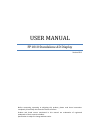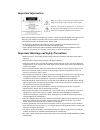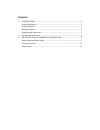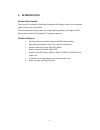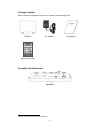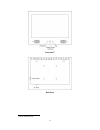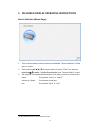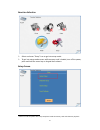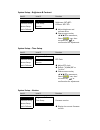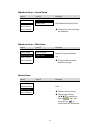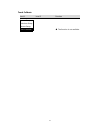User manual fp1010 standalone ad display version 08.1 before connecting, operating or adjusting this product, please read these instructions completely. Please keep this manual of future reference. Product and brand names mentioned in this manual are trademarks of registered trademarks of their resp...
Important information please do not open or remove the cover plate because it may generate a high voltage shocking or other dangers. Please do not precede the maintenance or repairing of this unit by yourself. Carefully read the instruction manual before use, and keep the manual for future reference...
Co tents 1. Introduction .................................................................................................... 1 n product description ............................................................................................... 1 product features ......................................
1. Introduction product description thank you for choosing the solid state standalone ad display and for your continued support and use of our products. This standalone ad display allows you to play back high quality still image for jpeg files as well as video files through 24/7 looping as required....
Package contents please check the package to make sure is contains the following items fp1010‐t ac adapter user manual remote controller assembly and connection top view 1 1 rs‐232 is reserved for special custom feature. ‐2‐.
Front view 2 back view 2 option: motion sensor. ‐3‐.
2. Remote control function no key name description monitor remote control unit 1 mute 2 left / right menu/ exit for navigation key / confirm / exit function 3 output no function 4 ◄/▲/►/▼/ for navigation key / confirm function 5 previous file 6 no function 7 setup into setup screen 3 8 vol + / ‐ adj...
3. On screen display operating instructions device selection (home page) turn on device power without memory card loaded. "device selection" will be seen on screen. Click arrow key◄/▲/►/▼of remote control to select "flash" icon and use enter key to enter / confirm the selection into "function select...
Function selection select and enter "setup" icon to get into setup mode. To get into setup mode screen while memory card is loaded; turn off the power, press and hold the menu key on keypad then reboot. 5 setup screen 5 please turn off the power after setup completed. Load the memory card and reboot...
System setup – brightness & contrast level 1 level 2 function system setup brightness & contrast brightness: 30%‐90% contrast: 30%‐70% slideshow setup time setup volume setup version touch calibrate adjust brightness and contrast value. Please use arrow key ◄/▲/►/▼as movement, select / icon, then ...
Slideshow setup – interval setup level 1 level 2 function system setup interval setup fast/medium/slow/very slow slideshow setup effect setup volume setup touch calibrate to adjust the interval timing for slideshow. Slideshow setup – effect setup level 1 level 2 function system setup interval setu...
‐9‐ touch calibrate level 1 level 2 function system setup slideshow setup volume setup touch calibrate the function is not available..
Memo.