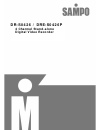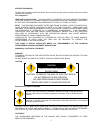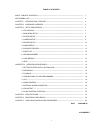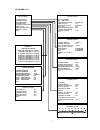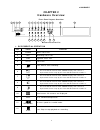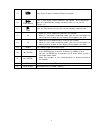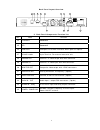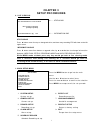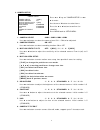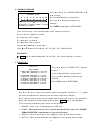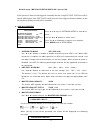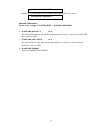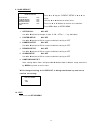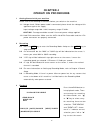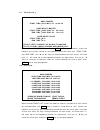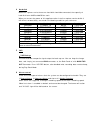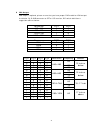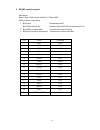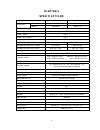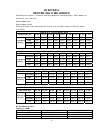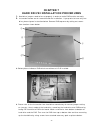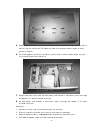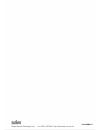- DL manuals
- Sampo
- DVR
- DR-S0426
- Owner's Manual
Sampo DR-S0426 Owner's Manual
Summary of DR-S0426
Page 1
Dr-s0426 / dre-s0426p 4 channel stand-alone digital video recorder.
Page 2
Ii instruction manual to obtain the best performance and ensure device function correctly, please read this instruction manual carefully and completely. Fcc compliance user-installer caution: your authority to operate this fcc verified equipment could be voided if you make changes or modifications n...
Page 3
1 a11633rm4f17 table of contents index - table of contents------------------------------------------------------------------------------------------ 1 setup menu list----------------------------------------------------------------------------------------------------------- 2 chapter 1 introduction /...
Page 4
2 setup menu list setup menu system setup camera setup record setup alarm setup schedule record event list hdd management deafult setup exit system setup dvr id number 1 set time/date time display mode yy/mm/dd time display on language select english key lock off menu setup protection off change pas...
Page 5: Chapter 1
3 chapter 1 introduction this productis 4 cameras input appliance with multiple function which will bring you following features: z device can be performed as vhs system with live display, play back and video recording. Z device operates in hardware base with no os (operating system) necessary for m...
Page 6: Chapter 2
4 a11633rm4f17 chapter 2 hardware overview front panel layout overview 23 22 18 20 17 21 11 16 15 14 13 12 10 9 8 7 6 4 2 1 3 menu 4 3 f.Fwd search 2 1 stop rew pause play quad power copy rec h.D.D play rec digital video recorder search enter 19 5 buttons function list 1. Dvr essential operation par...
Page 7
5 14 pause press pause to pause (field by field) for forward. 15 f.Fwd search press f. Fwd to play video forward at high speed. Press the button again the speed will be change circulative from ×2,×4, to the highest ×8. 16 play press the play button to into time search and play video forward. 17 ▲ 1....
Page 8
6 back panel layout overview 27 28 25 24 26 32 31 30 29 34 35 33 2. Back panel components function list part label function 24 ethernet r eserved 25 led r eserved 26 com port com port for rs-485 interfaces which upon to request. 27 rs-485 header 4 pin terminal. For external control of unit. 28 camer...
Page 9: Chapter 3
7 setup menu system setup camera setup record setup alarm setup schedule record event list hdd management deafult setup exit rec 30p 2005/may/16 10:20:30 mon mot [cam1]o o[cam2] [cam3]o o[cam4] [m] 231gb/239gb 97% [s] n/a chapter 3 setup procedures 0. Live viewing Å---- status bar Å---- information ...
Page 10
8 system setup dvr id number 1 set time/date time display mode yy/mm/dd time display on language select english key lock off menu setup protection off change password system select ntsc exit 2. System setup press ▲ or ▼ key on "system setup" & ◄ or ► to enter: use the ▲ or ▼ button to select items. ...
Page 11
9 camera setup camera select [cam1] camera record on motion sentsitivity 1[min] motion area setup brightness standard contrast standard hub standard camera title edit exit 3. Camera setup press ▲ or ▼ key on "camera setup" & ◄ or ► to enter: use the ▲ or ▼ button to select items. Press the ◄ or ► bu...
Page 12
10 record setup record mode mux normal record fps 30p alarm record fps 30p alarm record dwell 10sec record quality high motion migration on exit 4. Record setup press ▲ or ▼ key on "record setup" & ◄ or ► to enter: use the ▲ or ▼ button to select items. Press the ◄ or ► button to confirm the selecti...
Page 13
11 alarm setup [buzzer] buzzer dwell 5sec video loss alarm on motion alarm off external alarm on [relay] video loss alarm on motion alarm on external alarm on external senor setup alarm display mode off exit external sensor setup channel-1 off channel-2 normal-open channel-3 normal-close channel-4 o...
Page 14
12 event list hdd1: master start time: 2005/may/16 12:07:00 end time: 2005/may/16 12:07:30 >01 record 2005/may/16 12:07:00 02 mot ch1 2005/may/16 12:06:00 03 mot ch2 2005/may/16 12:05:00 04 power 2005/may/16 12:04:00 05 alm ch1 2005/may/16 12:03:00 06 alm ch2 2005/may/16 12:02:00 07 alm ch3 2005/may...
Page 15
13 hdd management overwrite enable yes hdd full warning 10% master hdd capacity 76gb master hdd left ratio 73gb 97% master hdd format n/a slave hdd capacity n/a slave hdd left ratio n/a slave hdd format n/a exit record setup "motion event migration" must at on. In the period of alarm record triggere...
Page 16
14 hard disk formatted otherwise, the following error message will be displayed on the screen: password incorrect! Change password: please refer to page 2 system setup ->change password. 6. Slave hdd capacity n/a the slave hdd capacity sign will be indicated on the screen, it can't be revised. Hdd n...
Page 17
15 deafult setup set for all off system setup off camera setup off record setup off alarm setup off exit are you sure... >no yes 9. Load default press ▲ or ▼ key on "deafult setup" & ◄ or ► to enter: use the ◄ or ► button to select items. Press the ▲ or ▼ button to confirm the selection. Press menu ...
Page 18: Chapter 4
16 playback type select >time search event list exit press [up,down] to move [menu] to exit [right,left] to select chapter 4 operation procedures 1 getting started with your machine please assure the following instructions before you switch on the machine: 1.1 voltage check: before power cable is co...
Page 19
17 3.1 time search: time search hdd1: master start time: 2005/may/04 08:00:00 ^ hard drive: master start time:2005/may/03 08:12:03 end time:2005/may/04 10:10:55 hard drive: slave start time:n/a end time:n/a [right/left] to move [up/down] to change [play] to play [quad] change hdd [menu] exit when en...
Page 20
18 3.3 several ways to perform playback: 3.3.1 press ►play button to play video forward. 3.3.2 "play" sign will be indicated in top left corner on the screen. "mux or quad" sign will be indicated in top right corner on the screen, it means the recording mode you selected. 3.3.3 when playback reaches...
Page 21
19 4 hard disk maximum 2 pieces and at lease one hard disk should be connected, the capacity of hard disk from 40gb to 400gb for each. When you restart the power of this appliance after install or replace new hard disk it will format automatically, we tested the following model for your reference: b...
Page 22
20 7 external alarm connector external alarm functions only when dvr has been set under recording mode. 4 input ports to receive signals from external alarm and gnd port for termination. When external alarm is triggered, currents will be grounded through gnd port to activate the external alarm. A. T...
Page 23
21 8 vga output vga output is optional, please ensure that you have proper dvr model for vga out put installation. By d-sub connecter to crt or lcd monitor, dip switch definition & suggestion table as below: resolution dip1 dip2 640×480 0 0 800×600 0 1 1024×768 1 0 1280×1024 1 1 frequency dip3 dip4 ...
Page 24
22 9 rs-485 control protocol data format data: 1 byte / parity: none / start bit: 1 / baud: 9600 totally 3 bytes in data frame: 1. Byte=0x10 :broadcasting dvr byte=0x80+id number :remote control dvr (id number range: 5~21) 2. Byte=refer to below table :command for each key string 3. Byte=first byte ...
Page 25: Chapter 5
23 chapter 5 specifications image system ntsc pal display 720×480 720×576 resolution record 640×224 640×272 video input bnc × 4 video looping output bnc × 4 video output bnc × 2 audio input (option) rca × 1 audio output (option) rca × 1 display frame 4 × 30 fields/sec 4 × 25 fields/sec recording fra...
Page 26: Chapter 6
24 chapter 6 recording time length recording time length is related to recording speed and recording quality. Tables below are offered for your reference. Record mode=mux record mode=quad recording length under quad mode will shorter than multiplex mode and pal will shorter than ntsc. 80gb h.D.D rec...
Page 27: Chapter 7
25 chapter 7 hard drive installation procedures 1. Hard drive jumpers need to be set properly in order to make dvr function correctly. 2. Instructions below are for second hard drive installation. If you prefer to have only one drive, please ignore instruction below. Remove dvr top cover by taking o...
Page 28
26 5. Hooking up ide cable and power cable to the hard drive as picture below, please take a note on that the red line on ide cable must be next to power cable in order to have correct instillation. 6. This dvr supports maxima 2 hard drives, please take a note on cable length that you use to hook up...
Page 29
27 a11633rm4f17.