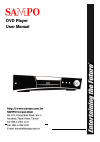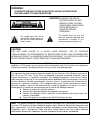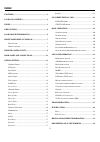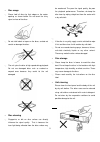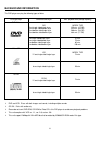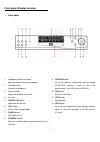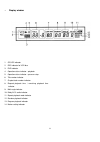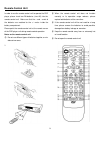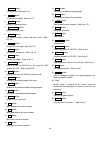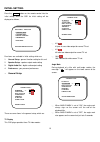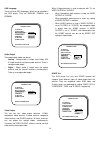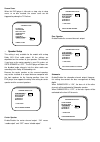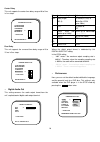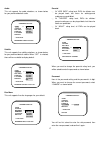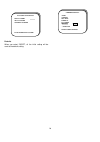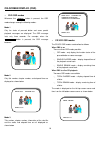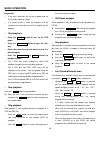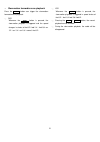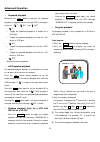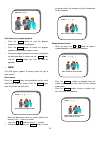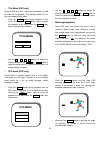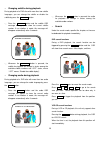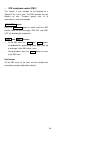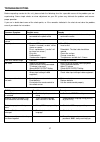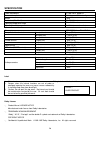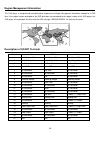- DL manuals
- Sampo
- DVD Player
- DVE-560
- User Manual
Sampo DVE-560 User Manual
Summary of DVE-560
Page 1
1 d d v v d d p p l l a a y y e e r r u u s s e e r r m m a a n n u u a a l l.
Page 2: Warning:
Warning: to reduce the risk of fire or electric shock, do notexpose this appliance to rain or moisture. Caution :to reduce the risk of electric shock, do not remove cover. No user- serviceable parts inside. Refer servicing to qualified service personnel. This symbol warns the user of uninsulated vol...
Page 3
Important safety instruction read the safety and operating instruction before operating your dvd player follow instructions and heed all warnings on your dvd player in this manual . 1. Save these instructions for later use 2. Unplug this product from the wall outlet before cleaning. Do not use liqui...
Page 4: Features
2 features p compatible with video cd, cd, super vcd, and cvd as well as dvd-video this dvd player can playback not only the video cd, cd, and dvd-video but also the super vcd and cvd, which are popular in china. In addition, it also can playback the mp3 audio recorded in cd-rom. P compatible with n...
Page 5: Index
3 index features .................................................................................. 1 package contents ............................................................ 2 index ........................................................................................... 3 precautions .........
Page 6: Precautions
4 precautions please read the followings carefully so that this dvd player can be used correctly and safely. P power supply make sure that the correct power outlet is used (ac100~240v) p power cord 1 do not put any heavy objects on top of the power cord to avoid fires or current leaks caused by the ...
Page 7
5 p disc usage 1 please hold all discs by their edges or the center opening as shown below. Do not touch the shiny signal surface of the discs. 1 do not stick labels or tapes on the discs, and do not scratch or damage the discs. 1 the unit spins the disc at high speed during playback. Do not use dam...
Page 8: Background Information
6 background information this dvd player can play the following types of discs disc type/logo dimension/side/layer max. Playback time(storage capacity) dvd 12 cm/single sided/single layer 12 cm/single sided/double layer 12 cm/double sided/single layer 12 cm/double sided/double layer mpeg2 type 133 m...
Page 9: Front Panel/display Window
7 front panel/display window p front panel 1. Headphone volume level control adjust the volume level of the headphone 2. Headphone jack connect the headphone 3. Display window display the operation information 4. Disc tray 5. Open/close button open/close the disc tray 6. Still button go into “step” ...
Page 10
8 p display window 1. Cd/vcd indicator 2. Pbc indicator for vcd disc 3. Dvd indicator 4. Operation status indicator - playback 5. Operation status indicator – pause or stop 6. Title number indicator 7. Chapter/track number indicator 8. Elapsed playback time / remaining playback time indicator 9. Mul...
Page 11: Remote Control Unit
9 remote control unit in order to use the remote control unit to operate the dvd player, please insert two r6 batteries (size aa) into the remote control unit. Make sure that the + and – ends of the batteries are matched to the +/- marks inside the battery compartment. Please point the remote contro...
Page 12
10 power button turn on/off the dvd player unit 2. Setup button customize the settings. Refer to p. 12 3. Display button display the operation status 4. Open/close button open or close disc tray 5. Search button title search, chapter search, and time search. Refer to p. 24 6. Angle button change the...
Page 13: Rear Panel and Connections
11 rear panel and connections p rear panel there are the following av output terminals in the rear panel 1 video output terminals including ü 0ne y/cb/cr component-video terminal Œ ü one s-video terminal • ü one composite video terminal. Ž 1 audio output terminals including ü one with two jacks for ...
Page 14
12 p video connection 1 y/cb/cr component video output terminal can be connected to the tv set equipped with a component video input terminal for the best possible picture quality Œ. I whenever the component video output terminal is equipped for display, please set the video out setting to y/cr/cb i...
Page 15: Initial Setting
13 initial setting press the setup button on the remote control into the initial setting, while the osd for initial setting will be displayed as follows, four items are available in initial setting, which are 1. General setup : general function setting for this unit 2. Speaker setup : speaker output...
Page 16
14 osd language there are three osd languages, which can be selected in this dvd player. They are english, franch, and german audio output two audio output modes can be set 1 analog : analog audio is output from dolby ac3 5.1audio terminal and stereo audio terminal. There is no digital audio output ...
Page 17
15 screen saver when this dvd player is idle such as stop, stay at setup menu, or no disc inserted, the screen saver can be triggered to prolong the tv life-time. P speaker setup this setting is only available for the models with analog dolby ac3 5.1ch audio output. All the settings are dependent on...
Page 18
16 center delay this unit supports the center time delay range of 0 to 5 ms in 1ms steps. Rear delay this unit supports the surround time delay range of 0 to 15 ms in 3ms steps. P digital audio out this setting concerns the audio output format from the unit’s optical/coaxial digital audio output ter...
Page 19
17 audio this unit supports five audio selections, as shown below, for your preferred default audio. Subtitle this unit supports five subtitle selections, as shown below, for your preferred default subtitle. When “off” is selected, there will be no subtitle to display default. Disc menu this unit su...
Page 20
18 defaults when you select “reset’, all the initial setting will be reset to the default setting. -- preferencespage – audio subtitle disc menu parental password defaults reset 3main page load factory settings password change page old password new password confirm passowrd plase enter old password.
Page 21: On-Screen Display (Osd)
19 on-screen display (osd) p dvd osd modes whenever the display button is pressed, the osd mode changes among the following modes: mode 1 only the status of pressed button and some special playback messages are displayed. The osd message lasts only three seconds. For example, when the open/close but...
Page 22: Basic Operation
20 basic operation preparation: 1 if you use a television set, turn on its power and set the tv/video switch to “video”. 1 if a sound system is used, the amplifier must be turned on first and make sure that its outputs are set properly. P start playback ¬ press the power button to turn on the dvd pl...
Page 23
21 p slow-motion forward/reverse playback press the slow button can trigger the slow-motion forward/reverse playback. 1 dvd whenever the slow button is pressed, the slow-motion playback is triggered and the speed changes in circles of fwd 1/2 Õ fwd 1/4 Õ fwd 1/8Õ rev 1/2 Õ rev 1/4 Õ rev 1/8 Õ normal...
Page 24: Advanced Operation
22 advanced operation p repeated playback whenever the 1/all button is pressed, the repeated playback is triggered and the message osd is changed in circles of “ 1”, “ all”, and “ off”. 1 “ 1” ü trigger the repeated playback of a chapter for a dvd disc. ü trigger the repeated playback of a track for...
Page 25
23 start/cancel the program playback 1 press the play button to start the program playback inorder that you program. 1 press the stop button to cancel the program playback and the program order is reset. 1 during the program playback, the tracks you program will be played back in circles and the nex...
Page 26: Title Menu
24 p title menu (dvd only) some of dvd discs has a title menu recorded on it used to select title for playback. The operation details for the title menu depends on the disc. 1 press the title button during playback to title menu. Pressing the title button again resumes the playback of the scene when...
Page 27
25 p changing subtitle during playback during playback of a dvd disc with more than two subtitle languages, you can change the subtitle or disable the subtitle by press the subtitle button. 1 press the subtitle button and the subtitle osd message will appear to show the current subtitle number. If n...
Page 28
26 p vcd’s playback control (pbc) this function is only available for the playback of a video-cd ver. 2.0 or more. The pbc operation may be different by disc. Therefore, please refer to all explanations in each disc package. Menu/pbc button press the menu/pbc button to switch on/off the pbc function...
Page 29: Troubleshooting
27 troubleshooting before requesting service for this unit, please check the following chart for a possible cause of the problem you are experiencing. Some simple checks or minor adjustment on your av system may eliminate the problem and resume proper operation. If you are in doubt about some of the...
Page 30: Specification
28 specification power requirement ac 100~240 v, 50/60 hz power consumption 26 w ( approx. 6w at standby mode) weight 4.2kg dimensions (w x d x h) 430x310x86 (mm) operating temperature range +5 to 40 ° c operating humidity range 5 to 90 % (no condensation) video system ntsc 525/60 hz or pal 625/50 h...
Page 31
29 region management information this dvd player is designed and manufactured to respond to the region management information recorded on a dvd disc. If the region number described on the dvd disc does not correspond to the region number of this dvd player, this dvd player will not playback this dis...