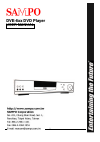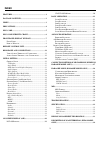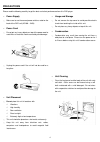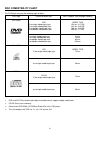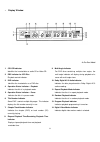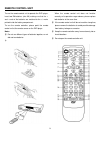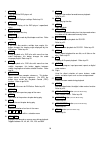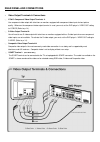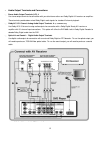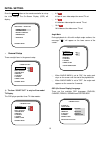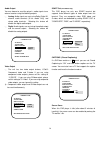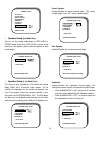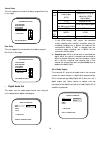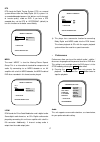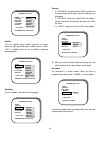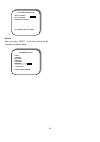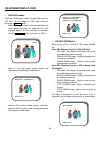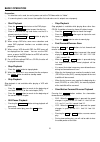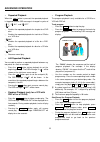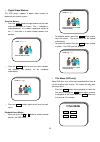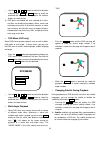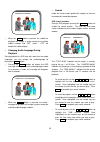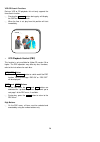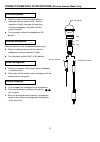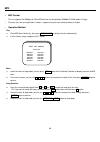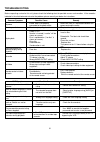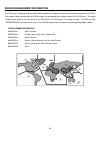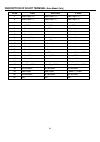- DL manuals
- Sampo
- DVD Player
- DVE-6 Series
- User Manual
Sampo DVE-6 Series User Manual
Summary of DVE-6 Series
Page 1
1 d d v v e e - - 6 6 x x x x d d v v d d p p l l a a y y e e r r user manual.
Page 2: Features
2 features p compatible with dvd, vcd, cd, super vcd, cvd, and mp3 this dvd player can play a variety of disc media including: dvd video, video cd, cd, super vcd, cvd, and mp3 audio recorded on cd-rom discs. P component video output (y/cb/cr) this dvd player’s component video output can send dvd vid...
Page 3: Package Contents
2 package contents please verify that the following items are included within the dvd carton. If items are missing, please promptly return this unit to the retailer for an exchange. P dvd player x1 p remote control unit x1 p aa (r6) batteries x2 p video & audio (l/r) cable x1 p user manual x1.
Page 4: Index
3 index features ...................................................................................1 package contents .............................................................2 index ............................................................................................3 precautions .........
Page 5: Precautions
4 precautions please read the following carefully to get the best and safest performance from this dvd player p power supply 1 make sure to use the correct power outlet as rated on the back of the dvd unit.(ac100 – 240v) p power cord 1 do not put any heavy objects on top of the power cord to avoid f...
Page 6: Disc Care
5 disc care p disc usage 1 please hold all discs by their edges or the center opening as shown below. Do not touch the shiny surface of the discs. 1 do not stick labels or tape on the discs, and do not scratch or damage the discs. 1 the disc spins at a high speed during playback. Do not use damaged,...
Page 7: Disc Compatibility Chart
6 disc compatibility chart this dvd player can play the following types of discs: disc type dimension/side/layer max. Playback time (storage capacity) dvd 12 cm/single sided/single layer 12 cm/single sided/double layer 12 cm/double sided/single layer 12 cm/double sided/double layer mpeg2 type 133 mi...
Page 8: Front Panel/display Window
7 front panel/display window p front panel 1. Headphone volume control adjusts the volume level of the headphone. 2. Headphone jack connects the headphone to the unit. 3. Lcd display window displays operation information. 4. Disc tray 5. Disc tray open/close button opens/closes the disc tray. 6. Sti...
Page 9
8 p display window ★ as per real model 1. Cd/vcd indicator identifies the inserted disc as audio cd or video cd. 2. Pbc indicator for vcd disc playback control indicator. 3. Dvd indicator identifies the inserted disc as a dvd disc. 4. Operation status indicator – playback indicates the disk is in pl...
Page 10: Remote Control Unit
9 remote control unit to use the remote control unit to operate the dvd player, insert two r6 batteries (size aa) making sure that the + and – ends of the batteries are matched to the +/- marks printed inside the battery compartment. To use the remote controller, please point the remote control unit...
Page 11
10 1. Power turns on/off the dvd player unit 2. Setup customizes dvd player settings. Refer to p.13. 3. Display on-screen display of the dvd player’s operational status 4. Open/close opens or closes disc tray 5. Search enables search mode by title/chapter and time. Refer to p.25. 6. Angle if the dvd...
Page 12: Rear Panel and Connections
11 rear panel and connections p video output terminals & connections 1 y/cb/cr component video output terminals Ê use component video output with televisions or monitors equipped with component video inputs for best picture quality. Whenever the component video output terminal is used, you must set ...
Page 13
12 p audio output terminals and connections 1 stereo audio output terminals (l/r) Ê use stereo output terminals for connection with your television or other non-dolby digital a/v receivers or amplifiers. These terminals provide down-mixed dolby digital audio signals for standard 2-channel playback. ...
Page 14: Initial Setting
13 initial setting press the setup button on the remote controller to set up the initial setting. The on-screen display (osd) will display: p general setup there are eight items in the general setup. I the item “scart out” is only for euro model. Tv display this dvd player provides three tv video mo...
Page 15
14 audio output you can choose to send the player’s audio signals to an external receiver using the following outputs: 1 analog: audio signals are sent using dolby digital 5.1 channel audio terminals (5.1ch model only) and stereo audio terminals. Selecting this choice will disable the digital audio ...
Page 16
15 p speaker setup (2ch model only) you can set the analog audio output in pro-logic or stereo mode. If you have a pro-logic surround sound receiver or pre-amplifier, please select this option for best sound quality. P speaker setup (5.1ch model only) this setting is only available for 5.1ch model w...
Page 17
16 center delay this unit supports the center time delay range of 0 to 5 ms in 1ms steps. Rear delay this unit supports the surround/rear time delay range of 0 to 15 ms in 3ms steps. P digital audio out this option sets the audio output format sent using the unit’s optical/coaxial digital audio outp...
Page 18
17 dts dts stands for digital theater system. Dts is a surround system different from the dolby digital (ac-3) system. It is an encoded/decoded process that delivers multi-channels of “master quality” audio on dvd. If you have a dts encoded disc, set the dts to “bitstream” (default) to turn this fun...
Page 19
18 subtitle this unit supports seven subtitle selections, as shown below, for your preferred default subtitle setting. When “off” is selected, there will be no subtitle is displayed during playback. Disc menu this unit supports seven disc menu languages. Parental 1 a ”kids safe” rating level allows ...
Page 20
19 defaults when you select “reset”, all the initial settings will be restored to the default setting. -- preferences page -- audio subtitle disc menu parental password defaults >>reset 3main page load factory settings password change page old password new password confirm passowrd plase enter old p...
Page 21: On-Screen Display (Osd)
20 on-screen display (osd) p dvd osd modes there are 3 osd display modes available when playing a dvd disc. You can toggle the osd mode setting by pressing the display button. 1 mode 1 - shows the status of the pressed button and some special messages are displayed. The osd message displays for thre...
Page 22: Basic Operation
21 basic operation preparation: 1 if a television set is used, turn on its power and set the tv/video switch to “video”. 1 if a sound system is used, turn on the amplifier first and make sure its outputs are set properly. P start playback 1 press the power button to turn on the dvd player. 1 press t...
Page 23: Advanced Operation
22 advanced operation p repeated playback when the 1/all button is pressed, the repeated playback is triggered and the osd message is changed in cycles of “ 1”, “ all”, and “ off.” “ 1” 1 enables the repeated playback of a chapter for a dvd disc. 1 enables the repeated playback of a track for a cd d...
Page 24: Title Menu
23 p digital video markers this dvd player supports 5 digital video markers to bookmark your favorite scenes. Store/set markers 1 press the mark button during playback and the mark menu will be shown on screen. The “+” indicates an empty bookmark. If a number is displayed in place of the “+”, then t...
Page 25: Dvd Menu
24 1 use the 5 , 3 , 6 , 4 buttons to control the direction and press the enter or play button to select the preferred title or you can directly press the numeric buttons to select the title. I dvd discs are divided into units referred to as titles, and titles are divided into chapters. Menu screens...
Page 26
25 1 when the sub-t button is pressed , the subtitle for playback will change in cycles among the available subtitle numbers and “off” status. “ off” will disable the subtitle display. P changing audio language during playback during playback of a dvd disc with more than two audio languages, you can...
Page 27
26 vcd/cd search functions during a vcd or cd playback, this unit only supports the time search function. 1 pressing the search button during play will display the osd for vcd/cd search. 1 when the time is set, play from this position will start immediately. P vcd playback control (pbc) this functio...
Page 28
27 connection method of microphone (wireless karaoke model only) l plug the smaller end of wired microphone’s connector into the socket of mic. And turn clockwise till tight ,then plug the other end of wired microphone’s connector into mic. Jack of the panel. L turn the power switch of microphone to...
Page 29: Karaoke Mode
28 echo +7 karaoke mode (karaoke model only) p connecting the microphones 1 connect the microphone into the "microphone jack" on the front of the dvd player. 1 switch on the microphone. I this machine could use two wired microphones simultaneously. I please unplug the microphones, and shift the micr...
Page 30
29 vocal control 1 using the vocal assist key on the remote controller to toggle between: left vocal, right vocal, both vocal, and no vocal. L left vocal: if you keep the singing voice from the left channel, the singing voice from right channel will be worked off.In this situation, you can sing with...
Page 31: Mp3
30 mp3 p mp3 format 1 this unit supports 56~320kbps/44.1khz mp3 disc that are formatted by iso9660 cd-rom mode 1 file type. 1 file name can’t be over eight letters. It doesn’t support a long file name and only display in english. P operation method play l place mp3 disc into the tray, then press ope...
Page 32: Troubleshooting
31 troubleshooting before requesting service for this unit, please check the following chart for possible causes and remedies. If the remedies indicated in the chart below do not solve the problem, please consult your dealer for instructions. Common symptom possible cause remedy no power ü power cor...
Page 33: Specification
32 specification power requirement 100-240 v ~, 50/60 hz power consumption 26 w (approx. 6w at standby mode) weight 4.2kg (5.1ch model) dimensions (w x d x h) 430x310x91 (mm) operating temperature range +5 to 40 ° c operating humidity range 5 to 90 % (no condensation) video system ntsc 525/60 hz or ...
Page 34
33 region management information this dvd player is designed and manufactured to respond to the region management information recorded on a dvd disc. If the region number described on the dvd disc does not correspond to the region number of this dvd player ( the region number can be found on the rea...
Page 35
34 description of scart terminal (euro model only) pin no video rgb-video s-video 1 audio output ( r ) audio output ( r ) audio output ( r ) 2 audio output ( l ) audio output ( l ) audio output ( l ) 3 no connection no connection no connection 4 audio gnd audio gnd audio gnd 5 no connection blue gnd...