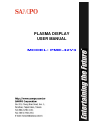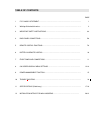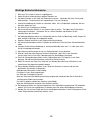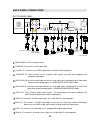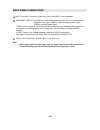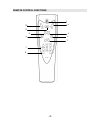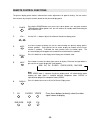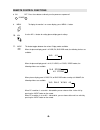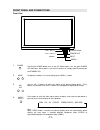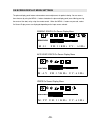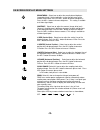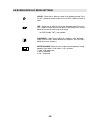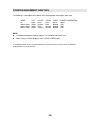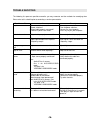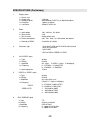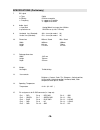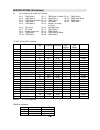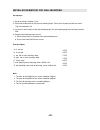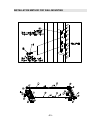Summary of PME-42V3
Page 1
Plasma display user manual model: pme-42v3.
Page 2
Table of contents page 1 fcc class b statement… … … … … … … … … … … … … … … … … … … … … … … … … … … 1 2 wichtige sicherheitshinweise… … … … … … … … … … … … … … … … … … … … … … … … … .… . 2 3 important safety instructions… … … … … … … … … … … … … … … … … … … … … … 3-4 4 back panel connections… … … … ...
Page 3
Fcc class a statement important: the equipment has been tested and found to comply with the limits for a class a digital device, pursuant to part 15 of fcc rules. These limits are designed to provide reasonable protection against harmful interference in a residential installation. This equipment gen...
Page 4
Wichtige sicherheitshinweise 1. Bitte lesen sie sich diese hinweise sorgfältig durch. 2. Heben sie diese anleitung für den späteren gebrauch auf. 3. Vor jedem reinigen ist das gerät vom stromnetz zu trennen. Verwenden sie keine flüssig- oder aerosolreiniger. Am besten dient ein angefeuchtetes tuch z...
Page 5
Important safety instructions warning: 1. To prevent fire or shock hazard, do not expose this monitor to rain or moisture. Precautions: 1. Keep monitor away from excessive dust, high temperatures, moisture or direct sunlight. 2. Use in a well-ventilated area and do not cover ventilation openings. 3....
Page 6
Important safety instructions 12. The unit should be operated from the type of power source indicated on the label. If the type of available power is unknown, consult your dealer or local power company. 13. The unit is equipped with a 3-pin grounded plug. The plug will only fit into a grounded power...
Page 7
Back panel connections button-rear panel main power:the ac main power switch. Power in:this terminal is for ac power cord. S-video: this terminal is for s-video signal cable, used with s-video equipment. Composite in: these terminals are for composite video signals, used with video equipment with co...
Page 8
Back panel connections usb: this terminal is for control system signal, for use with ibm pcs and compatibles. Component video in:this terminal is a multi-functional terminal which can receive high-definition component video signals (ypbpr), standard component video signals (ycbcr), and rgb analog si...
Page 9
Remote control functions -7- 9 4 3 2 10 11 5 6 7 8 1.
Page 10
Remote control functions the plasma display panel features advanced on-screen adjustments for optimal viewing. You can access these features by using the controls located on the plasma display panel. 1. Power pressing the power button turns on the unit. When power is on, the green power led illumina...
Page 11
Remote control functions 8. On off power press these buttons to directly turn the power on or power off. 9. -menu+ to display the monitor’s on-screen display, press menu +/- button. 10. -adj+ use the adj +/- button for setting plasma display panel settings. 11. Wide this button toggles between the v...
Page 12
Battery in remote control open the cover on the back of the remote and insert two r03/aaa/sum-4 batteries. Be sure the polarity is correct. Replace the cover notes: to avoid damage from possible battery leakage, remove the batteries for extended unused periods. Be sure that there are no obstructions...
Page 13
Front panel and connections front view 1. Power pressing the power button turns on the unit. When power is on, the green power led illuminates. When power is off, the unit switches to standby mode illuminating the red standby led. 2. -menu+ to display the monitor’s on-screen display, press menu +/- ...
Page 14
On screen display menu settings the plasma display panel features advanced on-screen adjustments for optimal viewing. You can access these features by using the menu +/- buttons located on the plasma display panel (accessible by pressing the center of the door) or by using the remote control. When t...
Page 15
On screen display menu settings brightness: select icon to adjust the overall picture brightness (image black level). Set the brightness so that the dark areas of the monitor remain black. Press the adj - button to decrease brightness. Press the adj + button to increase brightness. This setting is a...
Page 16
On screen display menu settings color: select icon to adjust the color of the displayed image. Press the adj – button to decrease color. Press the adj + button to increase color. Tint: select icon to adjust the tint of the displayed image. Press the adj + button to increase the level of green in the...
Page 17
Power management function the following is a description of the power states and the power consumed in each state: mode led h-sync v-sync video power consumption on green pulse pulse active normal power saving yellow no pulse pulse blanked power saving yellow pulse no pulse blanked power saving yell...
Page 18
Trouble shooting the following list represents possible anomalies you may encounter and the methods for remedying them please refer to this checklist prior to contacting a service representative. Trouble condition cause remedy no picture 1.Power cord disconnected? 2.Power switch on? 3.Signal cable p...
Page 19
Specifications (preliminary) 1. Display panel a. Screen size b. Aspect ratio 16:9 wide c. Number of pixels 852(horizontal, rgb trio ) x 480(vertical)pixels d. Pixel pitch 1.08mm x 1.08mm e. Luminance 350cd/m 2 ,at apl13% 2. Power a. Input voltage 100 ~ 240 vac , 50 / 60 hz b. Input current 3.3a c. I...
Page 20
Specifications (preliminary) 7. Dvi signal a. Type b. Polarity c. Frequency digital positive or negative h: support to 31~63khz v: support to 50~85hz 8. Audio signal a. Input level b. Practical max analog 500mv rms/more then 22kohm 5w+5w max (at 10% thd max) 9. Horizontal size (standard) 920±8 mm (f...
Page 21
Specifications (preliminary) 16. Pin assignments for 24 pin dvi connector pin 1 : tmds data 2- pin 11 : tmds data 1/3 shield pin 21 : tmds data 5+ pin 2 : tmds data 2+ pin 12 : tmds data 3- pin 22 : tmds clock shield pin 3 : tmds data 2/4 shield pin 13 : tmds data 3+ pin 23 : tmds clock + pin 4 : tm...
Page 22
Installation method for wall mounting set-up steps 1. Set up the roll bars marked 1,2,3,4. 2. Put the two roll bar terminals into the wall-mounting angle. Then fix them in place with m4 size screws. They are marked 5,6,7,8. 3. Use the 3/8” driver head to fix the wall-mounting angle. The wall-mountin...
Page 23
Installation method for wall mounting -21-.