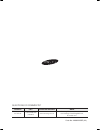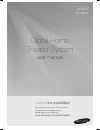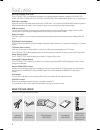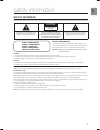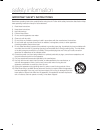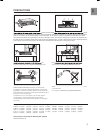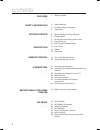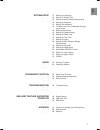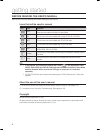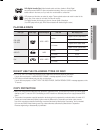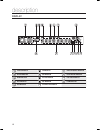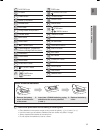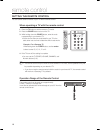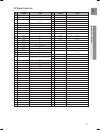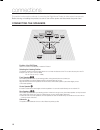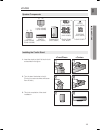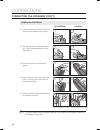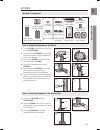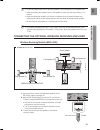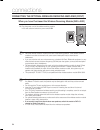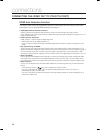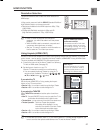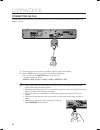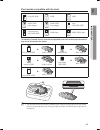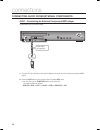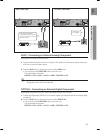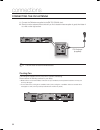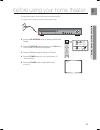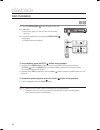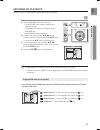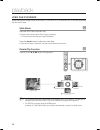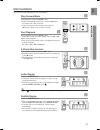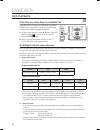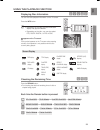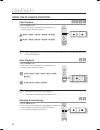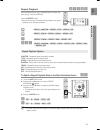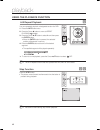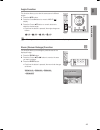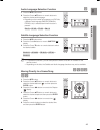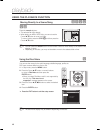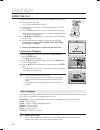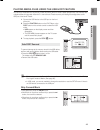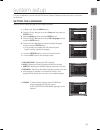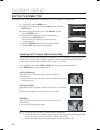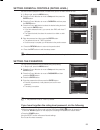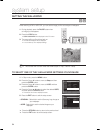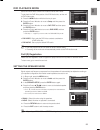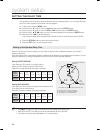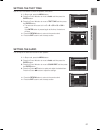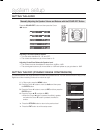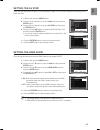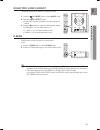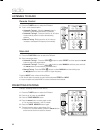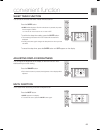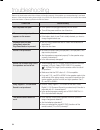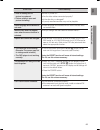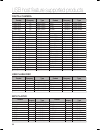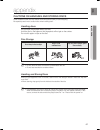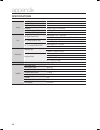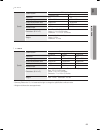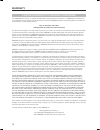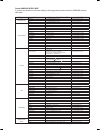Samsung AH68-02055S Manual
Summary of AH68-02055S
Page 1
Ht-z310_xaa(eng)_0201.Indd 1 2008-02-01 3:00:50
Page 2
Questions or comments? Country call or visit us online at write in the us 1-800-samsung (7267864) www.Samsung.Com/us samsung electronics america, inc. 105 challenger road ridgefield park, nj 07660-0511 code no. Ah68-02055r (2.0) ht-z310_xaa(eng)_0201.Indd 2 2008-02-01 3:00:50
Page 3
Digital home theater system user manual imagine the possibilities thank you for purchasing this samsung product. To receive more complete service, please register your product at www.Samsung.Com/global/register ht-z310 ht-tz312 ht-z310_xaa(eng)_0201.Indd 3 2008-02-01 3:00:51.
Page 4
2 features multi-disc playback & fm tuner the ht-z310/ht-tz312 combines the convenience of multi-disc playback capability, including dvd-audio, dvd- video, cd, mp3-cd, wma-cd, divx, cd-r/rw, and dvd±r/rw, with a sophisticated fm tuner, all in a single player. Dvd-audio compatible experience the supe...
Page 5
Eng safety information safety warnings to reduce the risk of electric shock, do not remove the cover(or back). No user-serviceable parts are inside. Refer servicing to qualified service personnel. Caution risk of electric shock do not open the lighting flash and arrowhead within triangle is a warnin...
Page 6
Safety information important safety instructions read these operating instructions carefully before using the unit. Follow all the safety instructions listed below. Keep these operating instructions handy for future reference. 1) read these instructions. 2) keep these instructions. 3) heed all warni...
Page 7
5 eng precautions ensure that the ac power supply in your house complies with the identification sticker located on the back of your player. Install your player horizontally, on a suitable base (furniture), with enough space around it for ventilation (3~4 inches). Make sure the ventilation slots are...
Page 8
Contents features 2 2 what’sincluded safety information 3 3 safetywarnings 4 importantsafetyinstructions 5 precautions getting started 8 8 beforereadingtheuser’smanual 9 playablediscs 9 donotusethefollowingtypesofdisc! 9 copyprotection 10 disctypeandcharacteristics description 11 11 frontpanel 12 di...
Page 9
Eng system setup 51 51 settingthelanguage 52 settingtvscreentype 53 settingparentalcontrols(ratinglevel) 53 settingthepassword 54 settingthewallpaper 54 toselectoneofthe3wallpapersettings you'vemade 55 dvdplaybackmode 55 settingthespeakermode 56 settingthedelaytime 57 settingthetesttone 57 settingth...
Page 10
Getting started before reading the user’s manual make sure to check the following terms before reading the user manual. Icons that will be used in manual icon term definition d dvd this involves a function available with dvd or dvd-r/dvd-rw discs that have been recorded and finalized in video mode. ...
Page 11
Eng ● ge ttin g s tart ed playable discs disc type mark (logo) recorded signals disc size max. Playing time dvd-audio dvd-video audio + video 5 inches approx. 240 min. (single-sided) approx. 480 min. (double-sided) 3 1/2 inches approx. 80 min. (single-sided) approx. 160 min. (double-sided) audio-cd ...
Page 12
Getting started 10 disc type and characteristics this product does not support secure (drm) media files. Cd-r discs some cd-r discs may not be playable depending on the disc recording device (cd-recorder or pc) and the condition of the disc. Use a 650mb/74 minute cd-r disc. Do not use cd-r discs ove...
Page 13
11 eng ● description front panel function button tuning up & skip ( ) button usb connector tuning down & skip ( ) button volume control 10 aux in 1 connector stop (t) button open/close button 11 power( ) button play/pause ( ) button disc tray aux in 1 10 11 description ht-z310_xaa(eng)_0201.Indd 11 ...
Page 14
12 description display function display cd indicator 11 radio frequency indicator repeat indicator usb indicator 12 dolby digital indicator hdmi indicator dts disc indicator 1 pro logic indicator disc indicator dsp indicator 1 lpcm indicator dvd indicator 10 system status display 10 11 12 1 1 ht-z31...
Page 15
1 eng ● description rear panel tx card connection (wireless) the tx card enables communication between the main unit and the optional wireless receiver amplifi er. Ipod jack connect the ipod dock connector here. Video output jack connect the tv's video input jack (video in) to the video out jack. Aux...
Page 16
1 remote control tour of the remote control dvd receiver dvd remain step pause port audio p.Bass sub title 2 1 5 2 1 0 2 2 2 2 25 2 2 22 21 20 1 1 1 1 15 1 1 12 11 10 5 ht-z310_xaa(eng)_0201.Indd 14 2008-02-01 3:01:13.
Page 17
15 eng ● r e m o t e co ntr ol port button open/close button tv/video button cancel button 2 pause button play button stop button search buttons tuning/ch button mute button return button cursor/enter button subtitle button exit button info button sound edit button repeat button dsp/eq button logo b...
Page 18
1 operation range of the remote control the remote control can be used up to approximately 23 feet (7 meters) in a straight line. It can also be operated at a horizontal angle of up to 30° from the remote control sensor. When operating a tv with the remote control 1. Press the tv button to set the r...
Page 19
1 eng ● r e m o t e co ntr ol tv brand code list admiral (m.Wards) a mark anam aoc bell & howell (m.Wards) brocsonic candle cetronic citizen cinema classic concerto contec coronado craig croslex crown curtis mates cxc daewoo daytron dynasty emerson fisher funai futuretech general electric (ge) hall ...
Page 20
1 connections connecting the speakers position of the dvd player place it on a stand or cabinet shelf, or under the tv stand. Selecting the listening position the listening position should be located about 2.5 to 3 times the distance of the tv's screen size away from the tv. Example : for 32" tvs 2~...
Page 21
1 eng ● connections ht-z310 installing the cradle stand 1. Insert the stand so that it fi ts into the hole as described in the fi gure. 2. Turn the stand clockwise to lock it. (turning it counter-clockwise will loosen from the hole.) 3. This is the completion of the stand installation. 1 1 2 2 speak...
Page 22
20 connections connecting the speakers (con't) 5 5 4. Use a coin turn the hole cover clock wise to fi x it. (turning it count-clock wise will loosen from the hole.) 5. Use the wall mount hole (bracket) to install the speaker on the wall. To avoid accident fall and consequent damage to the customer a...
Page 23
21 eng ● connections speaker components how to install the speaker on the stand base connect the speaker with the stand base. Insert the screw into the hole on the rear of the speaker using a screwdriver as shown in the illustration. This is the speaker successfully assembled with the stand base. 1....
Page 24
22 connections connecting the front, rear, center and subwoofer speakers press down the terminal tab on the back of the speaker. Insert the black wire into the black terminal (–) and the red wire into the red (+) terminal, and then release the tab. Connect the connecting plugs to the back of the hom...
Page 25
2 eng ● co nn ec ti o n s connecting the optional wireless receiving amplifier wireless receiving module (swa-4000) ipod aux in 2 reset wireless receiver module rear speaker (l) rear speaker (r) subwoofer front speaker (r) front speaker (l) center speaker connect the front, center and subwoofer spea...
Page 26
2 connections when you have purchased the wireless receiving module (swa-4000) do not insert any other card except the tx card dedicated to the product. If a different tx card is used, the product may be damaged or the card may not be removed easily. Do not insert the tx card upside down or in the r...
Page 27
25 eng ● connections connecting the video out to your tv choose one of the three methods for connecting to a tv. Ipod aux in 2 ipod aux in 2 method3 (supplied) method2 method1 method 1 : hdmi connect the hdmi cable from the hdmi out jack on the back of the dvd home theater to the hdmi in jack on you...
Page 28
2 connections hdmi auto detection function the player's video output will automatically change to hdmi mode when connecting an hdmi cable while power is on. For possible hdmi resolutions, see page 27. Hdmi (high definition multimedia interface) hdmi is an interface that enables the digital transmiss...
Page 29
2 eng ● connections hdmi function resolution selection this function allows the user to select the screen resolution for hdmi output. In stop mode, press and hold the sd/hd (standard defi nition/ high defi nition) button on the remote control. Resolutions available for the hdmi output are 480p, 720p...
Page 30
2 connections connecting an ipod you can listen to the audio from an ipod through the main unit. For ipod operation with this home theater, see pages 31 and 48. Ipod aux in 2 ipod connect the ipod dock connector to the ipod jack on the dvd home theater. Press the port button on the remote control to...
Page 31
2 eng ● connections ipod models compatible with the dock mini (4gb, 6gb) 20gb 40gb 20gb, 30gb (color display) 40gb, 60gb (color display) nano (1gb, 2gb, 4gb) nano (aluminum) (2gb, 4gb, 8gb) 30gb (video) 60gb, 80gb (video) the following 5 models must be used with the applicable dock insert as well as...
Page 32
0 connections connecting audio from external components aux1 : connecting an external component/mp3 player components such as an mp3 player. Aux in 1 audio cable (not supplied) audio out connect aux in 1 (audio) on the home theater to the audio out of the external component/mp3 player. Press the aux...
Page 33
1 eng ● connections ipod aux in 2 ipod aux in 2 aux2 : connecting an external analog component analog signal components such as a vcr. Connect aux in 2 (audio) on the home theater to the audio out of the external analog component. Be sure to match connector colors. Press the aux button on the remote...
Page 34
2 connections connecting the fm antenna connect the fm antenna supplied to the fm 75 Ω coaxial jack. Slowly move the antenna wire around until you fi nd a location where reception is good, then fasten it to a wall or other rigid surface. This unit does not receive am broadcasts. Cooling fan the cool...
Page 35
Eng the dvd home theater's remote can be used to control samsung tvs. Plug the main unit's power cord into the ac power supply. Press the dvd receiver button to operate the dvd home theater. Press the function button on the main unit or dvd button on the remote to enable dvd/cd playback. Press the t...
Page 36
Playback disc playback db press the open/close ( ) button to open the disc tray. Load a disc. Place a disc gently into the tray with the disc’s label facing up. Close the compartment by pressing the open/close ( ) button again. Playback starts automatically. To stop playback, press the stop ( ) butt...
Page 37
5 eng ● playback mp3/wma-cd playback data cds (cd-r, cd-rw) encoded in mp3/wma format can be played. A place the mp3/wma disc on the disc tray. The mp3/wma menu screen will appear and playback will start. The appearance of the menu depends on the mp3/wma disc. Wma-drm fi les cannot be played. In sto...
Page 38
Playback jpeg file playback images captured with a digital camera or camcorder, or jpeg fi les on a pc can be stored on a cd and then played back with this home theater. Slide mode g place the jpeg disc on the disc tray. Playback starts automatically. Each image is displayed for 5 seconds and then t...
Page 39
Eng ● playback divx playback the functions on this page apply to divx disc playback. Skip forward/back d during playback, press the [,] button. Goes to the next fi le whenever you press the ] button, if there are over 2 fi les in the disc. Goes to the previous fi le whenever you press the [ button, ...
Page 40
Playback divx playback if the disc has more than one subtitle file d if the disc has more than one subtitle fi le, the default subtitle may not match the movie and you will have to select your subtitle language as follows: in stop mode, press the cursor , button, select the desired subtitle ( ) fr...
Page 41: Dbagd
Eng ● playback using the playback function displaying disc information dbagd you can view disc playback information on the tv screen. Press the info button. Depending on the disc, the disc information display may appear different. Depending on the disc, you can also select dts, dolby digital, or pro...
Page 42: Dbad
Playback 0 using the playback function fast playback dbad press the (,) button. Each time the button is pressed during playback, the playback speed changes as follows: ( 2x ➞ ( 4x ➞ ( 8x ➞ ( 32x ➞ play ) 2x ➞ ) 4x ➞ ) 8x ➞ ) 32x ➞ play during fast playback of a cd or mp3-cd, sound is heard only ...
Page 43: Dbagd
1 eng ● playback repeat playback dbagd repeat playback allows you to repeatedly play a chapter, title, track (song), or directory (mp3 fi le). Press the repeat button. Each time the button is pressed during playback, the repeat playback mode changes as follows: dvd-video repeat : chapter ➞ repeat : ...
Page 44
Playback 2 using the playback function a-b repeat playback d you can repeatedly play back a designated section of a dvd. Press the info button twice. Press the cursor button to move to repeat playback ( ) display. Press the cursor , button to select a- and then press the enter button. When the e...
Page 45
Eng ● playback angle function d this function allows you to view the same scene in different angles. Press the info button. Press the cursor button to move to angle ( ) display. Press the cursor , button or numeric buttons to select the desired angle. Each time the button is pressed, the angle c...
Page 46
Playback using the playback function bonus group dvd-audio some dvd-audio discs have an extra ‘bonus’ group that requires a 4-digit key number to access. See the disc packaging for details and the key number. When you play a dvd-audio disc that has a bonus group, the key number input screen appears ...
Page 47: Dbag
5 eng ● playback audio language selection function d press the info button twice. Press the cursor , button or numeric buttons to select the desired audio language. Depending on the number of languages on a dvd disc, a different audio language (english, spanish, french, etc.) is selected each time...
Page 48: Dbag
Playback using the playback function moving directly to a scene/song dbag ag press the numeric buttons. The selected fi le will be played. When playing an mp3 or jpeg disc, you cannot use the cursor , button to move to a folder. To move a folder, press the stop (t) and then press the cursor , bu...
Page 49
Eng ● playback using the title menu d for dvds containing multiple titles, you can view the title of each movie. Depending on the disc, the availability of this feature may vary. In stop mode, press the menu button. Press the cursor , button to move to title menu. Press the enter button. The title...
Page 50
Playback using the ipod you can enjoy playback of your ipod using the supplied remote control. Place the ipod in the dock. Your ipod is automatically turned on. Connect the dock connector for ipod to the ipod jack on the dvd home theater. Press the port button on the remote control to select ipod mo...
Page 51
Eng ● playback playing media files using the usb host feature you can enjoy media fi les such as pictures, movies and music saved on an mp3 player (except ipod), usb memory stick or digital camera in high quality video with 5.1 channel home theater sound by connecting the storage device to the usb p...
Page 52
Playback 50 fast playback during playback, press the (,) button. Each time you press either button, the playback speed will change as follows: 2x ➞ 4x ➞ 8x ➞ 32x ➞ normal. Compatible devices usb devices that support usb mass storage v1.0. (usb devices that operate as a removable disc in windows (200...
Page 53
51 eng ● s y s t e m se t up move enter exit return move enter exit return system setup for your convenience, you can set this dvd home theater's features for the best use in your home environment. Move enter exit return move select exit return setting the language osd(on-screen display) language is...
Page 54
52 system setup setting tv screen type depending on your tv type (widescreen or conventional 4:3), you can select the tv's aspect ratio. In stop mode, press the menu button. Press the cursor % button to move to setup and then press the enter button. Press the cursor % button to move to tv display an...
Page 55
5 eng ● s y s t e m se t up setting parental controls (rating level) use this to restrict playback of adult or violent dvds you do not want children to view. In stop mode, press the menu button. Press the cursor % button to move to setup and then press the enter button. Press the cursor % button to ...
Page 56
5 system setup setting the wallpaper dg while watching a dvd or jpeg cd, you can set the image you like as background wallpaper. During playback, press the pause button when an image you like appears. Press the logo button. Copy logo data will be displayed on the tv screen. The power will turn off a...
Page 57
55 eng ● s y s t e m se t up dvd playback mode some dvd-audio discs contain dvd-video as well as dvd-audio. To play back the dvd-video portion of the dvd-audio disc, set the unit to dvd-video mode. Press the menu button while the disc tray is open. Press the cursor % button to move to setup and then...
Page 58
5 system setup setting the delay time if the speakers cannot be placed at equal distances from the listening position, you can adjust the delay time of the audio signals from the center and rear speakers. In stop mode, press the menu button. Press the cursor % button to move to audio and then press ...
Page 59
5 eng ● s y s t e m se t up setting the test tone use the test tone feature to check the speaker connections. In stop mode, press the menu button. Press the cursor % button to move to audio and then press the enter button. Press the cursor % button to move to test tone and then press the enter butto...
Page 60
5 system setup setting the audio press the sound edit button and then press the cursor , button. Adjusting front/rear speaker balance you can select between 00, -06, and off. The volume decreases as you move closer to –6. Adjusting center/rear/subwoofer speaker level the volume level can be adjuste...
Page 61
5 eng ● s y s t e m se t up setting the av sync video may look slower than the audio if it is connected to a digital tv. If this occurs, adjust the audio delay time to match the video. In stop mode, press the menu button. Press the cursor % button to move to audio and then press the enter button. Pr...
Page 62
0 system setup sound field (dsp)/eq function dsp(digital signal processor) : dsp modes have been designed to simulate different acoustic environments. Eq : you can select rock, pop, or classic to optimize the sound for the genre of music you are playing press the dsp/eq button. Dsp appears on the di...
Page 63
1 eng ● system setup dolby pro logic ii effect this function works only in dolby pro logic music mode. Press the pl ii mode button to select music mode. Press the pl ii effect button. Each time the button is pressed, the mode changes as follows. Press the , buttons to select the desired effect set...
Page 64
2 listening to radio remote control press the tuner button to select the fm band. Tune in to the desired station. Automatic tuning 1 : when the [,] button is pressed, a preset broadcast station is selected. Automatic tuning 2 : press and hold the ,,. Button to automatically search for active broadca...
Page 65
Eng sleep timer function you can set the time that the home theater will shut itself off. Press the sleep button. Sleep will be displayed. Each time the button is pressed, the preset time changes as follows : 10 ➞ 20 ➞ 30 ➞ 60 ➞ 90 ➞ 120 ➞ 150 ➞ off. To confi rm the sleep timer setting, press the sl...
Page 66
Troubleshooting refer to the chart below when this unit does not function properly. If the problem you are experiencing is not listed below or if the instruction below does not help, turn off the unit, disconnect the power cord, and contact the nearest authorized dealer or samsung electronics servic...
Page 67
5 eng ● tr oubleshoo tin g symptom check/remedy • disc is rotating but no picture is produced. • picture quality is poor and picture is shaking. • is the tv power on? • are the video cables connected properly? • is the disc dirty or damaged? • a poorly manufactured disc may not be playable. Audio la...
Page 68
Digital camera product company type finepix-a340 fuji digital camera finepix-f810 fuji digital camera finepix-f610 fuji digital camera finepix-f450 fuji digital camera finepix s7000 fuji digital camera finepix a310 fuji digital camera kd-310z konica digital camera finecam sl300r kyocera digital came...
Page 69
Eng ● a ppe n d ix appendix cautions on handling and storing discs small scratches on the disc may reduce sound and picture quality or cause skipping. Be especially careful not to scratch discs when handling them. Handling discs do not touch the playback side of the disc. Hold the disc by the edges ...
Page 70
Specifications general power requirements ac 120v, 60hz power consumption 80 w weight 7.9 ibs dimensions 16.9 (w) x 2.6 (h) x 13.6 (d) inches operating temperature range +41°f to +95°f operating humidity range 10 % to 75 % disc dvd (digital versatile disc) reading speed : 3.49 ~ 4.06 m/sec. Approx. ...
Page 71
Eng ● a ppe n d ix speaker speaker system 5.1ch speaker system impedance frequency range output sound pressure level rated input maximum input dimensions (w x h x d) weights front/rear/center 3 Ω 140hz~20khz 86db/w/m 166w 332w subwoofer 3 Ω 45hz~160hz 86db/w/m 170w 340w front/rear : 3.5 x 5.39 x 3.6...
Page 72
0 warranty limited warranty to original purchaser this samsung brand product, as supplied and distributed by samsung electronics america, inc. (samsung) and delivered new, in the originalcarton to the original consumer purchaser, is warranted by samsung against manufacturing defects in materials and...
Page 73
Contact samsung world wide if you have any questions or comments relating to samsung products, please contact the samsung customer care center. Region country customer care center web site north america canada 1-800-samsung(726-7864) www.Samsung.Com/ca mexico 01-800-samsung(726-7864) www.Samsung.C...