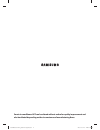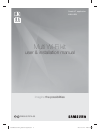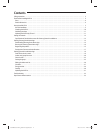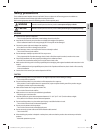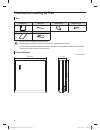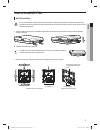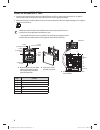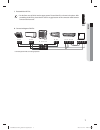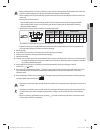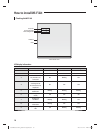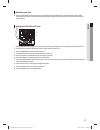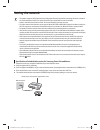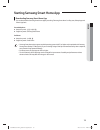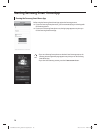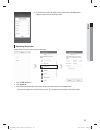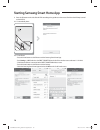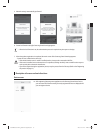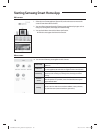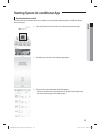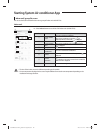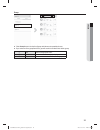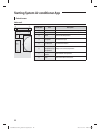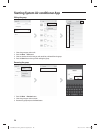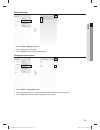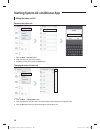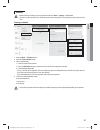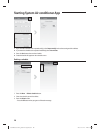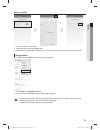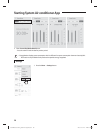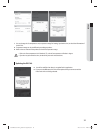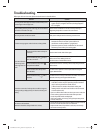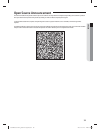- DL manuals
- Samsung
- Adapter
- MIM-H03U
- User & Installation Manual
Samsung MIM-H03U User & Installation Manual
Summary of MIM-H03U
Page 1
Smart air conditioner app can be altered without notice for quality improvement and also be deleted depending on the circumstances of manufacturing firms. Mqtg~pmpgrp{tuhw\^_^htwwluugggy ywx\txwtyzggg㝘䟸g[aywax].
Page 2
Smart ac application mim-h03u multi wi-fi kit user & installation manual imagine the possibilities en fr db68-05787a-00 mqtg~pmpgrp{tuhw\^_^htwwluugggz ywx\txwtyzggg㝘䟸g[aywax].
Page 3: Contents
2 contents safety precautions . . . . . . . . . . . . . . . . . . . . . . . . . . . . . . . . . . . . . . . . . . . . . . . . . . . . . . . . . . . . . . . . . . . . . . . . . . . . . . . . . . . . . . . . . . . . . . . . . . . . . . . 3 check before installing wi-fi kit . . . . . . . . . . . . . . ...
Page 4: Safety Precautions
3 english safety precautions this installation manual explains how to install a wi-fi kit to an indoor unit of samsung system air conditioners. Read the installation manual thoroughly before installing the wi-fi kit. (refer to the appropriate manual for installing product or other optional parts.) w...
Page 5
4 check before installing wi-fi kit parts assy wi-fi kit cable tie (2) cable clamp (3) m4×16 screw (5) user & installation manual u- terminal (6) t wi-fi kit should be installed by a certified installer. T before installing a wi-fi kit, you should check whether the power of the kit is turned off. T ...
Page 6: How To Install Wi-Fi Kit
5 english how to install wi-fi kit wi-fi kit installation t for smooth operation, install the wi-fi kit and the wireless router in open space with no obstacles between them. Operation may not be possible if the distance between the wi-fi kit and the wireless router is too far or if there's any obsta...
Page 7: How To Install Wi-Fi Kit
6 how to install wi-fi kit 3. Use two or more screws to fix the rear cover of the wi-fi kit to a wall. Then, connect the power cable (v1, v2) and the communication cable to the terminals on the back of the front cover in appropriate length. 4. When connecting the v1 and v2, tighten the screws for th...
Page 8
7 english 5. Reassemble the wi-fi kit. T put the front cover of the kit into the upper grooves first and then fit it as shown in the picture. After assembling the wi-fi kit, please check if there is any gap because of the connection cable between front cover and rear cover. ❋ connection diagram of w...
Page 9: How To Install Wi-Fi Kit
8 ❋ if an indoor unit does not have v1 and v2 terminal block, use the sub pba (sold separately) to supply power to the wi-fi kit. Org : connect the org wire to v1 yel : connect the yel wire to v2 org red red : don’t use it yel blu blu : don’t use it sub pba (mim-a00) 12 v com2 f1 f1 f1 f1 f1 v1 v1(o...
Page 10
9 english t when installing a wi-fi kit with 10 m (32.8 feet) or more wire, the communication wire and power wire of a wi-fi kit should be installed separately. (the wi-fi kit will malfunction because of electrical fault. ) t when installing a wi-fi kit on the wall, select proper thickness of wires ...
Page 11: How To Install Wi-Fi Kit
10 checking the wi-fi kit power led ap button wi-fi connect led reset wi-fi configure led led display information no led information power wi-fi connect wi-fi configure 1 initialized on on on 2 normal on on off 3 ap connection ok. But, internet is not connected on blinking off 4 air conditioner sear...
Page 12
11 english initializing user data f if you want to initialize all the user data to set the wi-fi kit as factory default status, press and hold the button (sw3) inside the wi-fi kit for 5 seconds. After releasing the button, all the lamps on the wi-fi kit are turned on and all the user data is delete...
Page 13: Setting The Network
12 setting the network t this product supports dhcp (dynamic host configuration protocol) only. Before connecting the router to the wi-fi kit, check whether the dhcp server option function of your wired/wireless router is activated. T select a channel for wired/wireless router. The channel should be...
Page 14
13 english starting samsung smart home app downloading samsung smart home app f you can download the samsung smart home app by searching "samsung smart home" on play store, galaxy apps and iphone app store. For android phone f korean key word : 삼성 스마트 홈 f english key word : samsung smart home for ip...
Page 15
14 starting samsung smart home app running the samsung smart home app before using the samsung smart home app, register the samsung account. F if you are a samsung smart phone user, you can automatically log on to the app with the samsung account. F if you are not a samsung smart phone user, the log...
Page 16
15 english f search the country where the product will be used and press the save button. It appears only one time at the first operation. Registering the product register the wi-fi kit on the samsung smart home app. 1. Press the add new button. 2. Select system ac. 3. Enter the information of wirel...
Page 17
16 4. Press the ap button on the side of the wi-fi kit according to the guidance on the screen. Check that the ap lamp is turned on the wi-fi kit. 4-1. For an android phone 4-2. For an iphone - press the home button on the iphone to exit the samsung smart home app. - press settings wi-fi and select ...
Page 18
17 english 5. Network setting is automatically performed. 6. Screen lock function setting for samsung smart home app appears. T when the lock function is set, the authentication process is required every time you run the app. 7. When the product registration is completed, the main screen of the sams...
Page 19
18 main screen ① ② ③ 1. Select the icon of smart appliance (system ac) on the main screen to move to the screen of smart home device control. 2. You can perform integrated control of samsung smart appliances by 4 types such as going out, coming home, good night, and good morning. 3. You can check in...
Page 20
19 english starting system air conditioner app smart home device control the smart home device control functions of air conditioner such as operation, additional options, on/off timer, electric power, settings etc. 1. Select the system ac icon on the main screen of samsung smart home app. 2. The loa...
Page 21
20 indoor unit/ group list screen you can see the list of individual indoor units or group of indoor units with wi-fi kit. Indoor unit ① ⑧ ④ ⑥ ② ③ ⑦ ⑤ f select indoors button to see the list of all indoor units (with wi-fi kit). Classification item description ① power / device status turns on or off...
Page 22
21 english group ① ③ ② f select group button to see the list of group with indoor units created by the user. F if you select one of the group from the list, you will see the list of indoor units within a group. ① back moves to the group list screen. ② name the name of the selected group is displayed...
Page 23
22 control screen indoor unit ② ① ⑧ ③ ⑥ ④ ⑤ ⑦ classification item description ① name the name of the selected air conditioner is displayed. ② power turns on or off the air conditioner. ③ mode selects the desired operation. ④ fan speed sets desired fan speed. ⑤ fan direction sets desired fan directio...
Page 24
23 english setting the group 1. Press the group button to add/delete/edit the group. Creating the group ② ① ③ ④ 1. Press the create group button. 2. Enter the name of the group and press ok button. 3. Select indoor units you wish to add to the group. 4. Press the done button when you finish adding i...
Page 25
24 editing the group ② ① ③ ④ 1. Select the group you wish to edit. 2. Press the menu edit button. 3. Select or deselect the indoor unit you wish to add to, or deleted from the group. 4. Press the done button when you finish editing the group. Renaming the group ① ② ③ 1. Press the menu rename button....
Page 26
25 english deleting the group ② ③ ① 1. Press the menu delete group button. 2. Select the group you wish to delete. 3. Press the delete button to delete the selected group. Changing the order of group ② ③ ① 1. Press the menu change order button. 2. Select the group and press it for 1 second and drag ...
Page 27
26 editing the indoor unit list renaming the indoor unit ① ② ③ 1. Press the menu rename button. 2. Select the indoor unit you wish to rename. 3. Rename the indoor unit and press the save button. Changing the order of indoor unit ① ② ③ 1. Press the menu change order button. 2. Select the indoor unit ...
Page 28
27 english schedule t before creating a schedule, you must synchronize the time. (menu settings sync time) if you do not synchronize the time, schedule may not work on desired time. You only have to synchronize the time once. Creating a schedule ① ② ④ ③ ⓐ ⓑ ⓒ ⓓ 1. Press the menu schedule button. 2. ...
Page 29
28 ⑤ ⑥ 5. If you want the schedule to be repeated weekly, select repeat weekly and set the starting and the end date. F if you want the schedule to be repeated indefinitely, select no end date. 6. Press the save button the save the schedule. F created schedule will appear on the schedule screen. Del...
Page 30
29 english editing a schedule ① ② ③ 1. Press the schedule you wish to edit. 2. Change the setting and press the save button. 3. If you do not want the schedule to be effective, you can switch the button on the right side of the schedule to off. Energy monitor you can check the current/daily/weekly/m...
Page 31
30 ② 2. Select current/day/week/month button. - press the arrow to check the data for previous period. T energy monitor displays power consumption which is different from power consumption shown on electricity bills. - this function is only available for the products that provides energy usage data....
Page 32
31 english 2. You can change the set temperature unit, temperature range for heating, synchronize time, or check the information of the wi-fi kit. F temperature range can be set differently according to product. F refer to the user manual of the product to check the temperature range. T if the unit ...
Page 33: Troubleshooting
32 troubleshooting before you call a service center, please check the items in the table below. Problem solution samsung smart home app cannot be searched on play store, galaxy apps or iphone app store. F samsung smart home app supports android operating system 4.0 (ics) or higher. For iphone, the a...
Page 34: Open Source Announcement
33 english open source announcement the software included in this product contains open source software. You may obtain the complete corresponding source code for a period of three years after the last shipment of this product by sending an email to mailto:oss.Request@samsung.Com. It is also possibl...