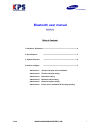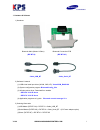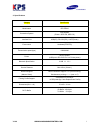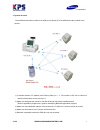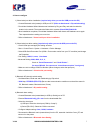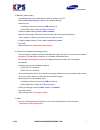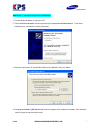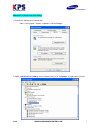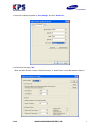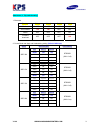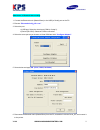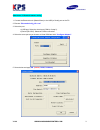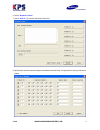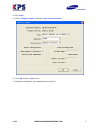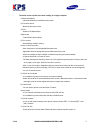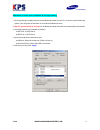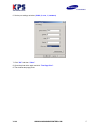V1.00 www.Samsungminiprinters.Com 1 bluetooth user manual (rif-bt10) table of contents 1. Hardware, & software ------------------------------------------------------------------ 2 2. Specifications ----------------------------------------------------------------- 3 3. System structure --------------...
V1.00 www.Samsungminiprinters.Com 2 1. Hardware & software 1) hardware bluetooth main (master & slave) bluetooth connection pcb (rif-bt10) (rif-bt10c) cable_usb_bt cable_serial_bt 2) software & manual (1) usb virtual serial port driver (win98, 2000, xp): virtualcom_r9032148 (2) system configuration ...
V1.00 www.Samsungminiprinters.Com 3 2. Specifications category specification model name rif-btm10 connection system pos system (printer : srp-350, srp-270) interface port usb(pc), rs-232c(pc), uart(printer) flow control hardware(rts/cts) transmission speed (bps) 19200,9600 power dc 5v/150ma (usb por...
V1.00 www.Samsungminiprinters.Com 4 3. System structure connect bluetooth master module to the usb port (or serial) of pc and bluetooth slave module to the printers. 1) a network between pc (master) and printers (slave) is n : n. The number of pc can be infinite on network while printers can be max ...
V1.00 www.Samsungminiprinters.Com 5 4. How to configure 1) virtual serial port driver installation (required only when you use the usb port on the pc) - connect bluetooth main (master) to usb port of pc (refer to attachment 3. Dip switch setting) - found new hardware wizard detects new hardware by p...
V1.00 www.Samsungminiprinters.Com 6 5) bluetooth master setting - connect bluetooth main (master/slave) to usb (or serial) port of pc. - execute bluetoothconfig_v2.X.Exe from the downloaded files . - select the port a) usb port: select the virtual port (com x) of step 2). B) serial (rs-232c): select...
V1.00 www.Samsungminiprinters.Com 7 attachment 1. “virtual serial port driver installation” 1. Connect bluetooth master to usb port of pc. 2. Then found new hardware will show up and pop up found new hardware wizard. Then select installation from a list specific location (advanced). 3. Select the ri...
V1.00 www.Samsungminiprinters.Com 8 attachment 2. Virtual serial port setting 1. Open device manager as the below path: : start > control panel > system > hardware > device manager 2. Select “usb serial port (com x)” that is installed newly. Go to “properties” by right button of mouse..
V1.00 www.Samsungminiprinters.Com 9 3. Select the conditions as below at “port settings” and click “advanced” 4. Set as below and apply “ok” (note: windows 98 dose not have “serial enumerator” or “serial printer” under “miscellaneous option.”).
V1.00 www.Samsungminiprinters.Com 10 attachment 3. “dip switch setting” 1. Bluetooth function sw1-1 sw1-2 sw1-3 sw1-4 usb master off off off off serial master on on off off slaver off off off off firmware download off off off on 2. Printer baud rate (bps) and handshaking setting (default 19200 bps) ...
V1.00 www.Samsungminiprinters.Com 11 attachment 4. Bluetooth slave setting 1. Connect the bluetooth main (master/slave) to the usb (or serial) port on the pc. 2. Execute “ bluetoothconfig_v2.X.Exe” 3. Select the port a) usb port: select the virtual port (com x) of step 2). B) serial (rs-232c): selec...
V1.00 www.Samsungminiprinters.Com 12 attachment 5. Bluetooth master setting 1. Connect the bluetooth main (master/slave) to the usb (or serial) port on the pc. 2. Execute “ bluetoothconfig_v2.X.Exe” 3. Select the port a) usb port: select the virtual port (com x) of step 2). B) serial (rs-232c): sele...
V1.00 www.Samsungminiprinters.Com 13 6. Select “register printers” 7. Select “search” (the printer should be power on) 8. All bluetooth interface found will appear with address automatically. Just apply ok for saving in bluetooth master..
V1.00 www.Samsungminiprinters.Com 14 9. Click “close” . 10. Select “configure adapter” and check “auto connect to printers” 11. Click “ok” and then “quit” to exit. 12. Disconnect the bluetooth main (master/slave) from the pc..
V1.00 www.Samsungminiprinters.Com 15 the below terms explains each item reading at configure adapter 1) bluetooth address - individual address of each bluetooth module. 2) firmware version - bluetooth firmware version. 3) role - selection of master/slave. 4) baud rate - transmission speed setting. 5...
V1.00 www.Samsungminiprinters.Com 16 attachment 6. Printer driver installation & test page printing 1. Once the setting’s complete, disconnect the bluetooth master from the pc, reconnect it and initialize the system. Turn the printer off and then on to initialize the bluetooth slave. 2. Wait for app...
V1.00 www.Samsungminiprinters.Com 17 6. Set the port settings as below (19200, 8, none, 1, hardware) 7. Click “ok” and then “close”. 8. Open the printer drive again and click “test page print”. 9. The windows test page prints..