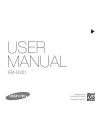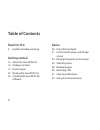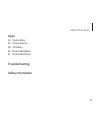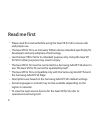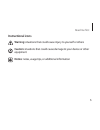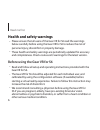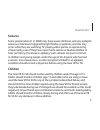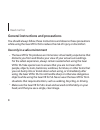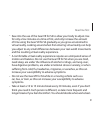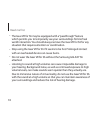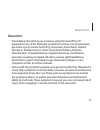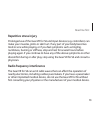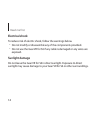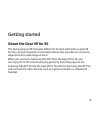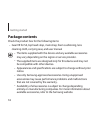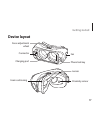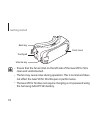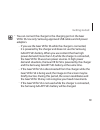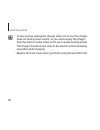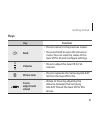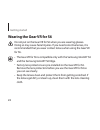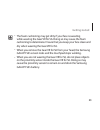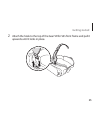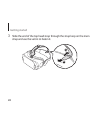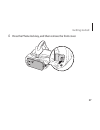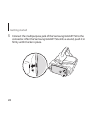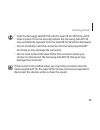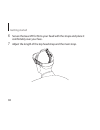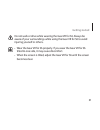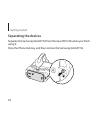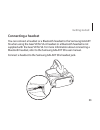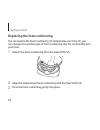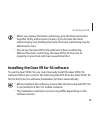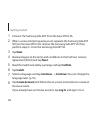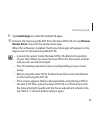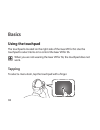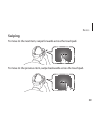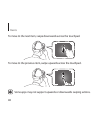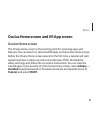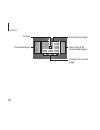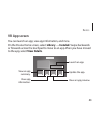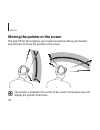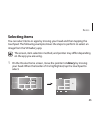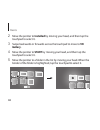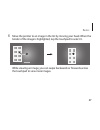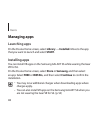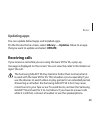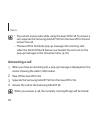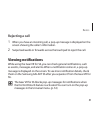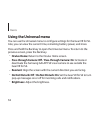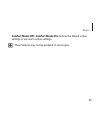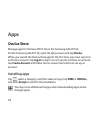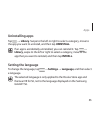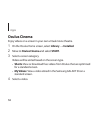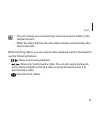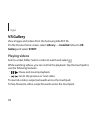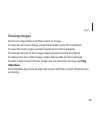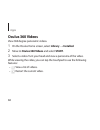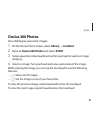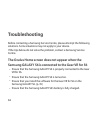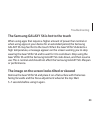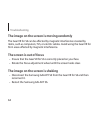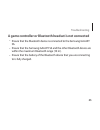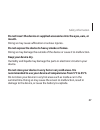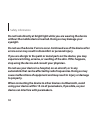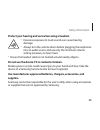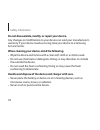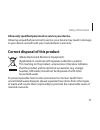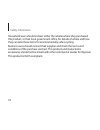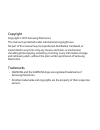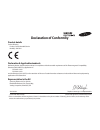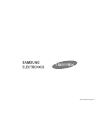- DL manuals
- Samsung
- 3D Glasses
- SM-R321
- User Manual
Samsung SM-R321 User Manual
Summary of SM-R321
Page 1
Printed in korea gh68-43857a rev.1.2 english (eu). 04/2015 user manual sm-r321.
Page 2: Table of Contents
2 table of contents read me first 6 health and safety warnings getting started 15 about the gear vr for s6 16 package contents 17 device layout 22 wearing the gear vr for s6 35 installing the gear vr for s6 software basics 38 using the touchpad 41 oculus home screen and vr app screen 44 moving the p...
Page 3: Apps
3 table of contents apps 54 oculus store 56 oculus cinema 58 vr gallery 60 oculus 360 videos 61 oculus 360 photos troubleshooting safety information.
Page 4: Read Me First
4 read me first • please read this manual before using the gear vr for s6 to ensure safe and proper use. • the gear vr for s6 is an innovator edition device intended specifically for developers and early adopters of technology. • use the gear vr for s6 for its intended purpose only. Using the gear v...
Page 5: Instructional Icons
5 read me first instructional icons warning: situations that could cause injury to yourself or others caution: situations that could cause damage to your device or other equipment notice: notes, usage tips, or additional information.
Page 6: Health and Safety Warnings
6 read me first health and safety warnings • please ensure that all users of the gear vr for s6 read the warnings below carefully before using the gear vr for s6 to reduce the risk of personal injury, discomfort or property damage. • these health and safety warnings are periodically updated for accu...
Page 7: Seizures
7 read me first seizures some people (about 1 in 4000) may have severe dizziness, seizures, epileptic seizures or blackouts triggered by light flashes or patterns, and this may occur while they are watching tv, playing video games or experiencing virtual reality, even if they have never had a seizur...
Page 8
8 read me first general instructions and precautions you should always follow these instructions and observe these precautions while using the gear vr for s6 to reduce the risk of injury or discomfort. Use only in a safe environment • the gear vr for s6 produces an immersive virtual reality experien...
Page 9
9 read me first • ease into the use of the gear vr for s6 to allow your body to adjust. Use for only a few minutes at a time at first, and only increase the amount of time using the gear vr for s6 gradually as you grow accustomed to virtual reality. Looking around when first entering virtual reality...
Page 10
10 read me first • the gear vr for s6 may be equipped with a “passthrough” feature which permits you to temporarily see your surroundings for brief real world interaction. You should always remove the gear vr for s6 for any situation that requires attention or coordination. • stop using the gear vr ...
Page 11: Discomfort
11 read me first discomfort • immediately discontinue use if anyone using the gear vr for s6 experiences any of the following symptoms: seizures, loss of awareness, eye strain, eye or muscle twitching, involuntary movements, altered, blurred, or double vision or other visual abnormalities, dizziness...
Page 12
12 read me first • do not drive, operate machinery, or engage in other visually or physically demanding activities that have potentially serious consequences (i.E., activities in which experiencing any symptoms could lead to death, personal injury, or damage to property), or other activities that re...
Page 13: Repetitive Stress Injury
13 read me first repetitive stress injury prolonged use of the gear vr for s6 and input devices (e.G. Controllers) can make your muscles, joints or skin hurt. If any part of your body becomes tired or sore while playing, or if you feel symptoms such as tingling, numbness, burning or stiffness, stop ...
Page 14: Electrical Shock
14 read me first electrical shock to reduce risk of electric shock, follow the warnings below. • do not modify or disassemble any of the components provided. • do not use the gear vr for s6 if any cable is damaged or any wires are exposed. Sunlight damage do not leave the gear vr for s6 in direct su...
Page 15: Getting Started
15 getting started about the gear vr for s6 the samsung gear vr innovator edition for s6 (also referred to as gear vr for s6) is a head-mounted, virtual reality device that provides an immersive experience for a wide range of users. When you connect a samsung galaxy s6 to the gear vr for s6, you can...
Page 16: Package Contents
16 getting started package contents check the product box for the following items: • gear vr for s6, top head strap, main strap, foam cushioning, lens cleaning cloth, carrying case, and user manual • the items supplied with the device and any available accessories may vary depending on the region or...
Page 17: Device Layout
17 getting started device layout focus adjustment wheel connector charging port phone lock key fan foam cushioning proximity sensor lenses.
Page 18
18 getting started back key touchpad volume key front cover • ensure that the fan air inlet on the left side of the gear vr for s6 is clean and unobstructed. • the fan may cause noise during operation. This is normal and does not affect the gear vr for s6's lifespan or performance. • the gear vr for...
Page 19
19 getting started • you can connect the charger to the charging port on the gear vr for s6. Use only samsung-approved usb cables and 2a power adaptors. – if you use the gear vr for s6 while the charger is connected, it is powered by the charger and does not use the samsung galaxy s6’s battery. When...
Page 20
20 getting started • to save energy, unplug the charger when not in use. The charger does not have a power switch, so you must unplug the charger from the electric socket when not in use to avoid wasting power. The charger should remain close to the electric socket and easily accessible while chargi...
Page 21: Keys
21 getting started keys key function back • press to return to the previous screen. • press and hold to open the universal menu. You can view the status of the gear vr for s6 and configure settings. Volume • press to adjust the gear vr for s6 volume. Phone lock • press to separate the samsung galaxy...
Page 22: Wearing The Gear Vr For S6
22 getting started wearing the gear vr for s6 do not put on the gear vr for s6 when you are wearing glasses. Doing so may cause facial injuries. If you need corrective lenses, it is recommended that you wear contact lenses when using the gear vr for s6. • the gear vr for s6 is compatible only with t...
Page 23
23 getting started • the foam cushioning may get dirty if your face is sweating while wearing the gear vr for s6. Doing so may cause the foam cushioning to deteriorate. Ensure that you keep your face clean and dry when wearing the gear vr for s6. • when you remove the gear vr for s6 from your head, ...
Page 24
24 getting started 1 position the main strap so that the strap loop is at the top. Then, insert each end of the main strap through a strap loop on the gear vr for s6 and use the velcro to fasten each end. 2 1.
Page 25
25 getting started 2 attach the hook to the top of the gear vr for s6’s front frame and pull it upwards until it locks in place..
Page 26
26 getting started 3 slide the end of the top head strap through the strap loop on the main strap and use the velcro to fasten it. 2 1.
Page 27
27 getting started 4 press the phone lock key, and then remove the front cover. 2 1.
Page 28
28 getting started 5 connect the multipurpose jack of the samsung galaxy s6 to the connector. After the samsung galaxy s6 emits a sound, push it in firmly until it locks in place. 2 1.
Page 29
29 getting started • push the samsung galaxy s6 into the gear vr for s6 firmly until it locks in place. If it is not securely locked, the samsung galaxy s6 may accidentally separate from the gear vr for s6 and be damaged. • do not forcefully insert the connector into the samsung galaxy s6. Doing so ...
Page 30
30 getting started 6 secure the gear vr for s6 to your head with the straps and place it comfortably over your face. 7 adjust the length of the top head strap and the main strap..
Page 31
31 getting started do not walk or drive while wearing the gear vr for s6. Always be aware of your surroundings while using the gear vr for s6 to avoid injuring yourself or others. • wear the gear vr for s6 properly. If you wear the gear vr for s6 tilted to one side, it may cause discomfort. • when t...
Page 32: Separating The Devices
32 getting started separating the devices separate the samsung galaxy s6 from the gear vr for s6 when you finish using it. Press the phone lock key, and then remove the samsung galaxy s6. 1 2.
Page 33: Connecting A Headset
33 getting started connecting a headset you can connect a headset or a bluetooth headset to the samsung galaxy s6 when using the gear vr for s6. A headset or a bluetooth headset is not supplied with the gear vr for s6. For more information about connecting a bluetooth headset, refer to the samsung g...
Page 34
34 getting started replacing the foam cushioning you can replace the foam cushioning if it deteriorates over time. Or, you can change it to another type of foam cushioning that fits comfortably over your nose. 1 detach the foam cushioning from the gear vr for s6. 2 align the replacement foam cushion...
Page 35
35 getting started • when you replace the foam cushioning, grip the foam and velcro together firmly and remove it slowly. If you remove the foam cushioning by only holding the foam, the foam cushioning may be deformed or torn. • do not use the gear vr for s6 without the foam cushioning. Without the ...
Page 36: Tap Next.
36 getting started 1 connect the samsung galaxy s6 to the gear vr for s6. 2 when a voice prompt requests you to separate the samsung galaxy s6 from the gear vr for s6, remove the samsung galaxy s6. Then, perform steps 3–10 on the samsung galaxy s6. 3 tap next. 4 read and agree to the terms and condi...
Page 37
37 getting started 9 tap install apps to install the default vr apps. 10 connect the samsung galaxy s6 to the gear vr for s6. Or, tap browse oculus store to launch the oculus store app. When the software is installed, the oculus store app will appear on the apps screen of the samsung galaxy s6. • a ...
Page 38: Basics
38 basics using the touchpad the touchpad is located on the right side of the gear vr for s6. Use the touchpad to select items or to control the gear vr for s6. When you are not wearing the gear vr for s6, the touchpad does not work. Tapping to select a menu item, tap the touchpad with a finger..
Page 39: Swiping
39 basics swiping to move to the next item, swipe forwards across the touchpad. To move to the previous item, swipe backwards across the touchpad..
Page 40
40 basics to move to the next item, swipe downwards across the touchpad. To move to the previous item, swipe upwards across the touchpad. Some apps may not support upwards or downwards swiping actions..
Page 41: Oculus Home Screen
41 basics oculus home screen and vr app screen oculus home screen the oculus home screen is the starting point for accessing apps and features. You can launch or download vr apps on the oculus home screen. Before the oculus home screen opens for the first time, a tutorial will start explaining how t...
Page 42
42 basics download apps. Change the current page. Recently used apps pointer view a list of all downloaded apps..
Page 43: Vr App Screen
43 basics vr app screen you can launch an app, view app information, and more. On the oculus home screen, select library → installed. Swipe backwards or forwards across the touchpad to move to an app. When you have moved to the app, select view details. View app information. View an app summary. Vie...
Page 44
44 basics moving the pointer or the screen the gear vr for s6 recognises your head movements. Move your head in any direction to move the pointer or the screen. The pointer is located in the centre of the screen. Some apps may not display the pointer at all times..
Page 45: Selecting Items
45 basics selecting items you can select items or apps by moving your head and then tapping the touchpad. The following example shows the steps to perform to select an image from the vr gallery app. The screen, item selection method, and pointer may differ depending on the app you are using. 1 on th...
Page 46: Gallery.
46 basics 2 move the pointer to installed by moving your head, and then tap the touchpad to select it. 3 swipe backwards or forwards across the touchpad to move to vr gallery. 4 move the pointer to start by moving your head, and then tap the touchpad to select it. 5 move the pointer to a folder in t...
Page 47
47 basics 6 move the pointer to an image in the list by moving your head. When the border of the image is highlighted, tap the touchpad to select it. While viewing an image, you can swipe backwards or forwards across the touchpad to view more images..
Page 48: Managing Apps
48 basics managing apps launching apps on the oculus home screen, select library → installed. Move to the app that you want to launch and select start. Installing apps you can install vr apps on the samsung galaxy s6 while wearing the gear vr for s6. On the oculus home screen, select store or samsun...
Page 49: Updating Apps
49 basics updating apps you can update default apps and installed apps. On the oculus home screen, select library → updates. Move to an app that you want to update and select update. Receiving calls if you receive a call while you are using the gear vr for s6, a pop-up message is displayed on the sc...
Page 50: Answering A Call
50 basics • you cannot answer calls while using the gear vr for s6. To answer a call, separate the samsung galaxy s6 from the gear vr for s6 and answer the call. • the gear vr for s6 blocks pop-up messages for incoming calls when the do not disturb feature is activated. You can turn on the pop-up me...
Page 51: Rejecting A Call
51 basics rejecting a call 1 when you have an incoming call, a pop-up message is displayed on the screen showing the caller's information. 2 swipe backwards or forwards across the touchpad to reject the call. Viewing notifications while using the gear vr for s6, you can check general notifications, ...
Page 52: Using The Universal Menu
52 basics using the universal menu you can use the universal menu to configure settings for the gear vr for s6. Also, you can view the current time, remaining battery power, and more. Press and hold the back key to open the universal menu. To return to the previous screen, press the back key. • ocul...
Page 53
53 basics • comfort mode: off / comfort mode: on: restore the default colour settings or use warm colour settings. These features may not be available in some apps..
Page 54: Apps
54 apps oculus store manage apps for the gear vr for s6 on the samsung galaxy s6. On the samsung galaxy s6, open the apps screen and tap oculus. When you launch the oculus store app for the first time, you must sign in to an oculus account. Tap log in to sign in to it. If you do not have an account,...
Page 55: Uninstalling Apps
55 apps uninstalling apps tap → library. Swipe to the left or right to select a category, move to the app you want to uninstall, and then tap uninstall. If an app is accidentally uninstalled, you can reinstall it. Tap → library, swipe to the left or right to select a category, move to the app that y...
Page 56: Oculus Cinema
56 apps oculus cinema enjoy videos on a screen in your own virtual movie theatre. 1 on the oculus home screen, select library → installed. 2 move to oculus cinema and select start. 3 select a screen category. Videos will be sorted based on the screen type. • shorts: view or download free videos from...
Page 57
57 apps • you can change your surroundings when viewing the video on the standard screen. • when the video finishes, the next video will play automatically after several seconds. While watching videos, you can control video playback. Tap the touchpad to use the following features: • / : pause and re...
Page 58: Vr Gallery
58 apps vr gallery view images and videos from the samsung galaxy s6. On the oculus home screen, select library → installed. Move to vr gallery and select start. Playing videos select a video folder. Select a video to watch and select . While watching videos, you can control the playback. Tap the to...
Page 59: Viewing Images
59 apps viewing images select an image folder and then select an image. To view the previous image, swipe backwards across the touchpad. To view the next image, swipe forwards across the touchpad. To enlarge the size of the image, swipe upwards on the touchpad. To reduce the size of the image, swipe...
Page 60: Oculus 360 Videos
60 apps oculus 360 videos view 360 degree panoramic videos. 1 on the oculus home screen, select library → installed. 2 move to oculus 360 videos and select start. 3 select a video. Turn your head and view a panorama of the video. While viewing the video, you can tap the touchpad to use the following...
Page 61: Oculus 360 Photos
61 apps oculus 360 photos view 360 degree panoramic images. 1 on the oculus home screen, select library → installed. 2 move to oculus 360 photos and select start. 3 swipe upwards or downwards across the touchpad to select an image category. 4 select an image. Turn your head and view a panorama of th...
Page 62: Troubleshooting
62 troubleshooting before contacting a samsung service centre, please attempt the following solutions. Some situations may not apply to your device. If the tips below do not solve the problem, contact a samsung service centre. The oculus home screen does not appear when the samsung galaxy s6 is conn...
Page 63
63 troubleshooting the samsung galaxy s6 is hot to the touch when using apps that require a higher amount of power than normal or when using apps on your device for an extended period, the samsung galaxy s6 may feel hot to the touch. When the gear vr for s6 detects a high temperature, a message appe...
Page 64: The Screen Is Out of Focus
64 troubleshooting the image on the screen is moving randomly the gear vr for s6 can be affected by magnetic interference created by items, such as computers, tvs, or electric cables. Avoid using the gear vr for s6 in areas affected by magnetic interference. The screen is out of focus • ensure that ...
Page 65
65 troubleshooting a game controller or bluetooth headset is not connected • ensure that the bluetooth device is connected to the samsung galaxy s6. • ensure that the samsung galaxy s6 and the other bluetooth device are within the maximum bluetooth range (10 m). • ensure that the battery of the blue...
Page 66: Safety Information
66 safety information to prevent injury to yourself and others or damage to your device, read the safety information about your device before using it. Use the device for its intended purpose only. Do not drop or cause an impact to the charger or the device. Do not use or store your device in areas ...
Page 67: Mouth.
67 safety information do not insert the device or supplied accessories into the eyes, ears, or mouth. Doing so may cause suffocation or serious injuries. Do not expose the device to heavy smoke or fumes. Doing so may damage the outside of the device or cause it to malfunction. Keep your device dry. ...
Page 68: Eyesight.
68 safety information do not look directly at bright light while you are wearing the device without the mobile device inserted. Doing so may damage your eyesight. Do not use the device if errors occur. Continued use of the device after errors occur may result in discomfort or personal injury. If you...
Page 69: Supplies.
69 safety information protect your hearing and ears when using a headset. • excessive exposure to loud sounds can cause hearing damage. • always turn the volume down before plugging the earphones into an audio source and use only the minimum volume setting necessary to hear music. • ensure the heads...
Page 70
70 safety information do not disassemble, modify, or repair your device. Any changes or modifications to your device can void your manufacturer’s warranty. If your device needs servicing, take your device to a samsung service centre. When cleaning your device, mind the following. • wipe the device a...
Page 71
71 safety information allow only qualified personnel to service your device. Allowing unqualified personnel to service your device may result in damage to your device and will void your manufacturer’s warranty. Correct disposal of this product (waste electrical & electronic equipment) (applicable in...
Page 72
72 safety information household users should contact either the retailer where they purchased this product, or their local government office, for details of where and how they can take these items for environmentally safe recycling. Business users should contact their supplier and check the terms an...
Page 73: Copyright
Copyright copyright © 2015 samsung electronics this manual is protected under international copyright laws. No part of this manual may be reproduced, distributed, translated, or transmitted in any form or by any means, electronic or mechanical, including photocopying, recording, or storing in any in...
Page 74: Declaration of Conformity
Declaration of conformity product details for the following product : smart wearable device model(s) : sm-r321 declaration & applicable standards we hereby declare, that the product above is in compliance with the essential requirements of the electromagnetic compatibility directive (2004/108/ec) by...
Page 75
Www.Samsung.Com.