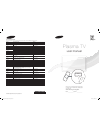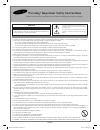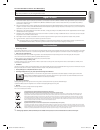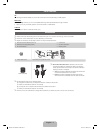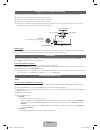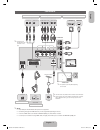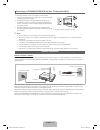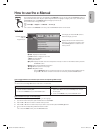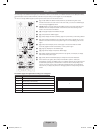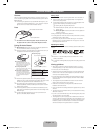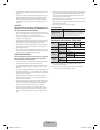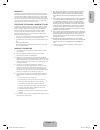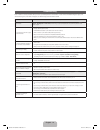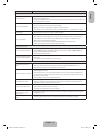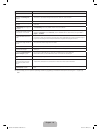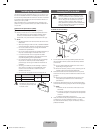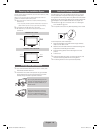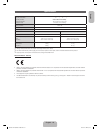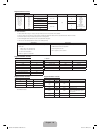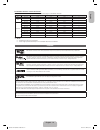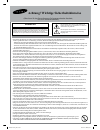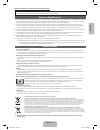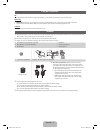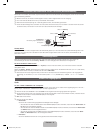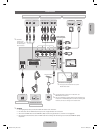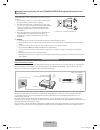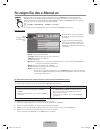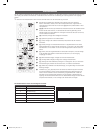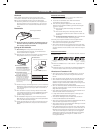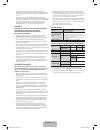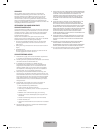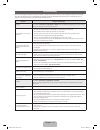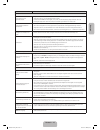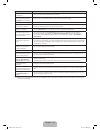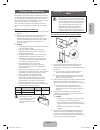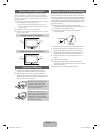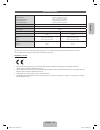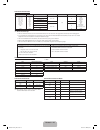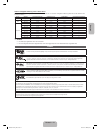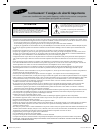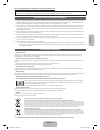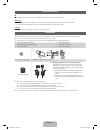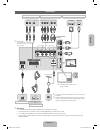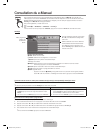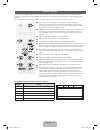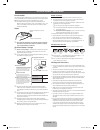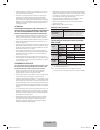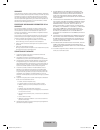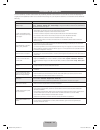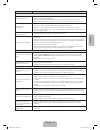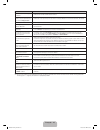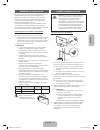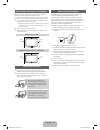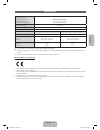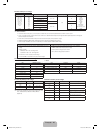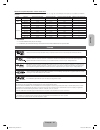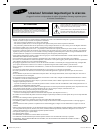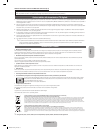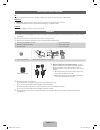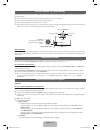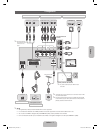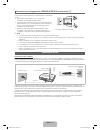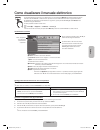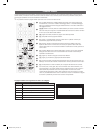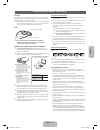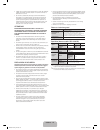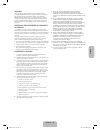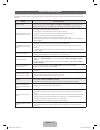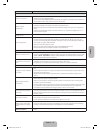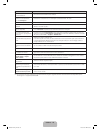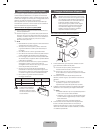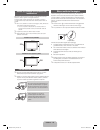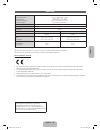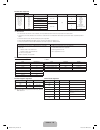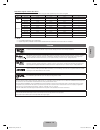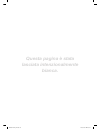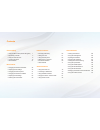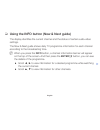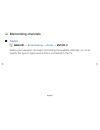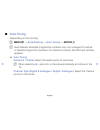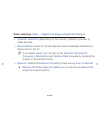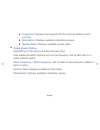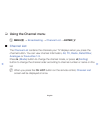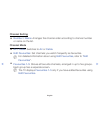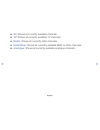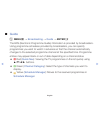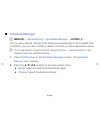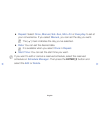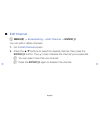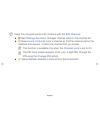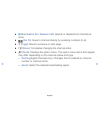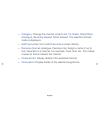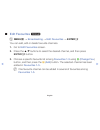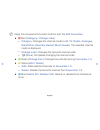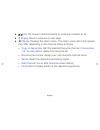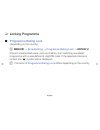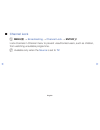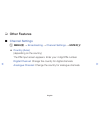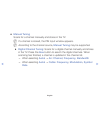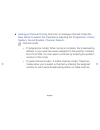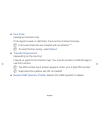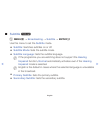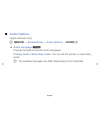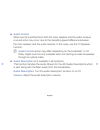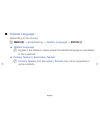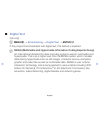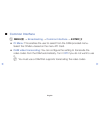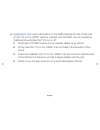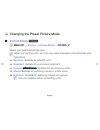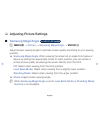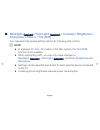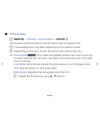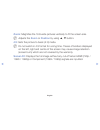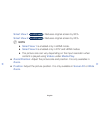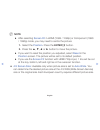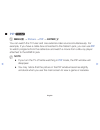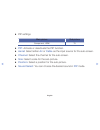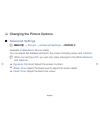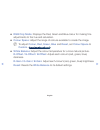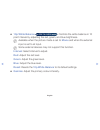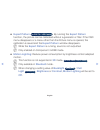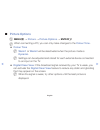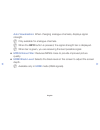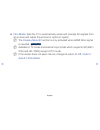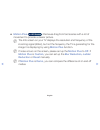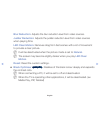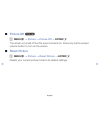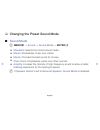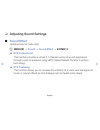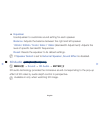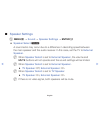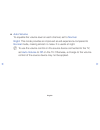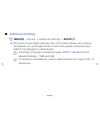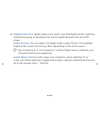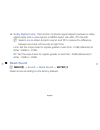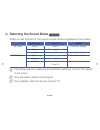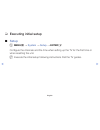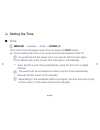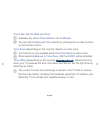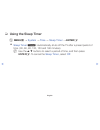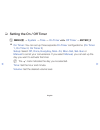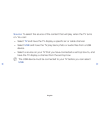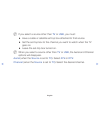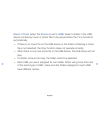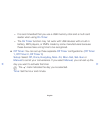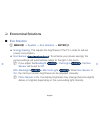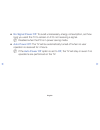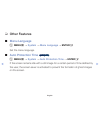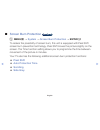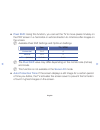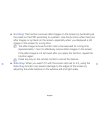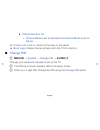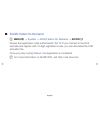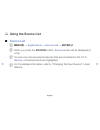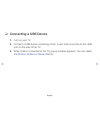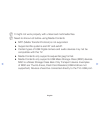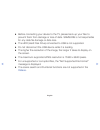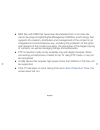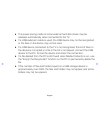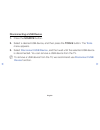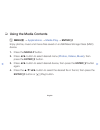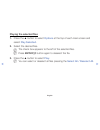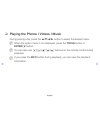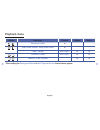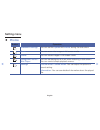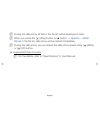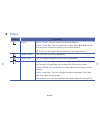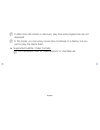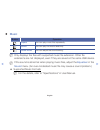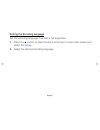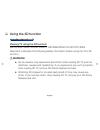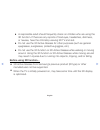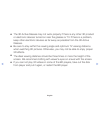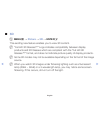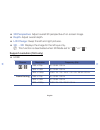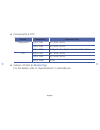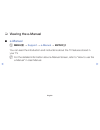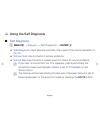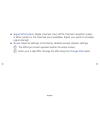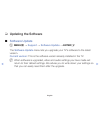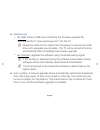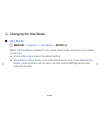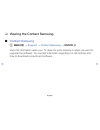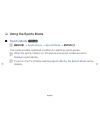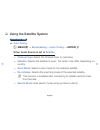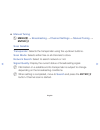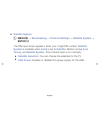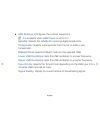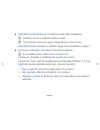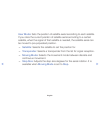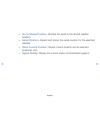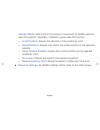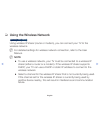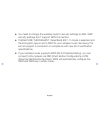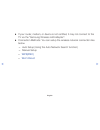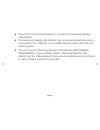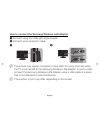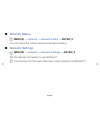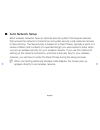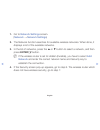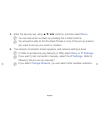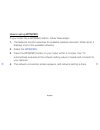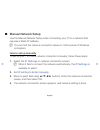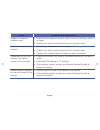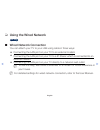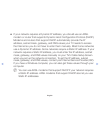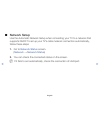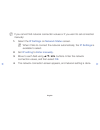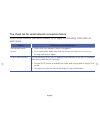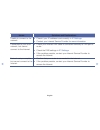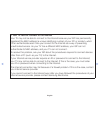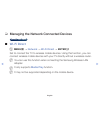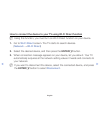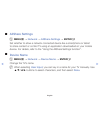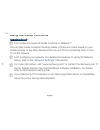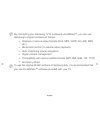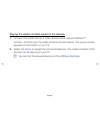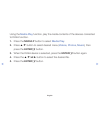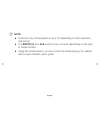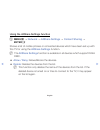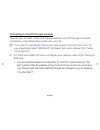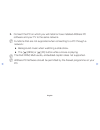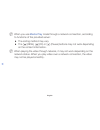- DL manuals
- Samsung
- Plasma TV
- SSG-5100GB
- User Manual
Samsung SSG-5100GB User Manual
Plasma TV
user manual
Thank you for purchasing this Samsung product.
To receive more complete service, please register
your product at
www.samsung.com/register
Model _____________ Serial No. _____________
E-MANUAL
© 2013 Samsung Electronics Co., Ltd. All rights reserved.
BN68-04783B
BN68-04783B-01
Contact SAMSUNG WORLDWIDE
If you have any questions or comments relating to Samsung products, please contact the SAMSUNG customer care centre.
Country
Customer Care Centre
Web Site
AUSTRIA
0810 - SAMSUNG (7267864, € 0.07/min)
www.samsung.com
BELGIUM
02-201-24-18
www.samsung.com/be (Dutch)
www.samsung.com/be_fr (French)
BOSNIA
051 133 1999
www.samsung.com
BULGARIA
07001 33 11, normal tariff
www.samsung.com
CROATIA
062 SAMSUNG (062 726 786)
www.samsung.com
CZECH
800 - SAMSUNG (800-726786)
www.samsung.com
Samsung Electronics Czech and Slovak, s.r.o., Oasis Florenc, Sokolovská 394/17, 180 00, Praha 8
DENMARK
70 70 19 70
www.samsung.com
FINLAND
030-6227 515
www.samsung.com
FRANCE
01 48 63 00 00
www.samsung.com/fr
GERMANY
0180 5 SAMSUNG bzw.
0180 5 7267864* (*0,14 €/Min. aus dem dt. Festnetz, aus dem Mobilfunk
max. 0,42 €/Min.)
www.samsung.com
CYPRUS
From landline : 8009 4000
From landline & mobile : (+30) 210 6897691
www.samsung.com
GREECE
From landline : 80111-SAMSUNG (7267864)
From landline & mobile : (+30) 210 6897691
www.samsung.com
HUNGARY
06-80-SAMSUNG(726-7864)
www.samsung.com
ITALIA
800-SAMSUNG(726-7864)
www.samsung.com
LUXEMBURG
261 03 710
www.samsung.com
MONTENEGRO
020 405 888
www.samsung.com
NETHERLANDS
0900-SAMSUNG (0900-7267864) (€ 0,10/Min)
www.samsung.com
NORWAY
815 56480
www.samsung.com
POLAND
0 801-1SAMSUNG(172-678) *
lub +48 22 607-93-33 **
* (całkowity koszt połączenia jak za 1 impuls według taryfy operatora)
** (koszt połączenia według taryfy operatora)
www.samsung.com/pl
PORTUGAL
808 20-SAMSUNG (808 20 7267)
www.samsung.com
ROMANIA
08008 SAMSUNG (08008 726 7864)
TOLL FREE No.
www.samsung.com
SERBIA
+381 11 321 6899
(old number still active 0700 7267864)
www.samsung.com
SLOVAKIA
0800 - SAMSUNG (0800-726 786)
www.samsung.com/sk
SPAIN
902 - 1 - SAMSUNG (902 172 678)
www.samsung.com
SWEDEN
0771 726 7864 (SAMSUNG)
www.samsung.com
SWITZERLAND
0848 - SAMSUNG(7267864, CHF 0.08/min)
www.samsung.com/ch (German)
www.samsung.com/ch_fr (French)
U.K
0330 SAMSUNG (7267864)
www.samsung.com
EIRE
0818 717100
www.samsung.com
LITHUANIA
8-800-77777
www.samsung.com/lt
LATVIA
8000-7267
www.samsung.com/lv
ESTONIA
800-7267
www.samsung.com/ee
TURKEY
444 77 11
www.samsung.com
[PF4900-ZGZT]BN68-04783B-Cover.indd 1
2013-02-07 3:22:57
Summary of SSG-5100GB
Page 1
Plasma tv user manual thank you for purchasing this samsung product. To receive more complete service, please register your product at www.Samsung.Com/register model _____________ serial no. _____________ e-manual © 2013 samsung electronics co., ltd. All rights reserved. Bn68-04783b bn68-04783b-01 c...
Page 2
- english - • theslotsandopeningsinthecabinetandinthebackorbottomareprovidedfornecessaryventilation.Toensurereliableoperationofthisapparatus, andtoprotectitfromoverheating,theseslotsandopeningsmustneverbeblockedorcovered. -donotcovertheslotsandopeningswithaclothorothermaterials. -donotblocktheslotsa...
Page 3
English for more information on how to use e-manual (p. 9) figures and illustrations in this user manual are provided for reference only and may differ from actual product appearance. Product design and specifications may be changed without notice. Digital tv notice 1. Functionalities related to dig...
Page 4
List of features 3d this exciting new feature enables you to view 3d content from some broadcasting or 3d bd players. Media play • media play connects your tv and compatible samsung mobile phones/devices through a network. • allows you to play music files, pictures, and movies saved on a usb device....
Page 5
English viewing the remote control ✎ this is a special remote control for the visually impaired persons and has braille points on the power, channel, and volume buttons. Installing batteries (battery size: aaa) a b c d e-manual ad/subt. Media.P turns the tv on and off. Displays and selects the avail...
Page 6
Using the tv’s controller (panel key) the tv's controller, a small joy stick like button on the rear left side of the tv, lets you control the tv without the remote control. ✎ some functions which require a pin code may not be available. ✎ the product colour and shape may vary depending on the model...
Page 7
English connections component / av in audio video ext (rgb) digital audio out (optical) (5v 0.5 a) us b hdmi in 1 (stb ) hdmi in 2 (dvi ) air/cable ant in optical ext audio out r-audio-l p r p b y component out hdmi out audio out r-audio-l video out r b r b r g w r r y y w r r w w rg dvi out vhf/uhf...
Page 8
Connecting to a common interface slot (your tv viewing card slot) to watch paid channels, the “ci or ci+ card” must be inserted. • if you do not insert the “ci or ci+ card”, some channels will display the message “scrambled signal”. • the pairing information containing a telephone number, the “ci or...
Page 9
English how to use the e-manual e-manual you can find instructions about your tv’s features in the e-manual in your tv. To use, press the e-manual button on your remote. Move the cursor using the up/down/right/left buttons to highlight a category, then a topic, and then press the enter e button. The...
Page 10
Teletext feature the index page of the teletext service gives you information on how to use the service. For teletext information to be displayed correctly, channel reception must be stable. Otherwise, information may be missing or some pages may not be displayed. ✎ you can change teletext pages by ...
Page 11
English features samsung's ssg-5100gb 3d glasses enable you to view 3d images on your 3d tv. The samsung 3d glasses communicate with samsung 3d tvs via the 2.4ghz rf band. ✎ the samsung 3d glasses are only compatible with samsung d, e, and f series 3d tv's that were released in 2011, 2012, and 2013....
Page 12
• the 3d effect may be experienced differently depending on the viewer. You may not notice the 3d effect at all if you wear glasses and have an unusual prescription. • if a part of the 3d glasses or lenses is defective or damaged, it cannot be repaired and the glasses should be replaced. If the glas...
Page 13
English warranty this samsung product is warranted for the period of the listed period at the table (refer to the warranty period table by the country) from the original date of purchase, against defective materials and workmanship. In the event that warranty service is required, you should first re...
Page 14
Troubleshooting if the tv seems to have a problem, first try this list of possible problems and solutions. If none of these troubleshooting tips apply, visit “www.Samsung.Com”, then click on support, or call samsung customer service centre. Issues solutions and explanations picture quality first of ...
Page 15
English issues solutions and explanations no picture, no video the tv will not turn on. • make sure the ac power cord is securely plugged in to the wall outlet and the tv. • make sure the wall outlet is working. • try pressing the power button on the tv to make sure the problem is not the remote. If...
Page 16
Issues solutions and explanations there is a plastic smell from the tv. • this smell is normal and will dissipate over time. The tv signal information is unavailable in the self diagnosis test menu. • this function is only available with digital channels from an aerial / rf / coax connection. Tv is ...
Page 17
English installing the wall mount the wall mount kit (sold separately) allows you to mount the tv on the wall. For detailed information on installing the wall mount, see the instructions provided with the wall mount. Contact a technician for assistance when installing the wall mount bracket. We do n...
Page 18
Securing the installation space keep the required distances between the product and other objects (e.G. Walls) to ensure proper ventilation. Failing to do so may result in fire or a problem with the product due to an increase in the internal temperature of the product. ✎ when using a stand or wall-m...
Page 19
English specifications environmental considerations operating temperature operating humidity storage temperature storage humidity 10°c 40°c 50°f 104°f -20°c 45°c -4°f 113°f to 10°c 40°c 50°f 104°f -20°c 45°c -4°f 113°f ( 10°c 40°c 50°f 104°f -20°c 45°c -4°f 113°f to 10°c 40°c 50°f 104°f -20°c 45°c -...
Page 20
Supported video formats file extention container video codec resolution frame rate (fps) bit rate (mbps) audio codec *.Avi / *.Mkv *.Asf / *.Wmv *.Mp4 / *.3gp *.Vro / *.Mpg *.Mpeg / *.Ts *.Tp / *.Trp *.Mov / *.Flv *.Vob / *.Svi *.Divx avi mkv asf mp4 3gp mov flv vro vob ps ts divx 3.11/4.X/5.X/6.X 1...
Page 21
English full available resolution: 1024 x 768 @ 60 hz optimal resolution is 1024 x 768 @ 60 hz. See specification page for full available resolution. Mode resolution horizontal frequency (khz) vertical frequency (hz) pixel clock frequency (mhz) sync polarity (h / v) ibm 720 x 400 31.469 70.087 28.32...
Page 22
- deutsch - • dieschlitzeundÖffnungenimgehäuseundinderrückwandoderimbodensindfürdiebelüftungerforderlich.Umdenzuverlässigenbetriebdes gerätszugewährleistenundesvorÜberhitzungzuschützen,dürfendieseÖffnungenkeinesfallsblockiertoderbedecktwerden. - bedeckensiedieschlitzeundÖffnungennichtmiteinemtuchode...
Page 23
Deutsch weitere informationen zur verwendung des e-manuals (s. 9) die abbildungen und illustrationen in diesem handbuch dienen nur zur information und können vom tatsächlichen aussehen des geräts abweichen. Änderungen an ausführung und technischen daten vorbehalten. Hinweis zu digitalfernsehen 1. Di...
Page 24
Liste der funktionen 3d diese faszinierende neue funktion ermöglicht die anzeige von 3d-inhalten aus sendungen oder 3d-bd-playern. Media play • media play verbindet ihr fernsehgerät und ihre samsung-mobiltelefone bzw. -geräte über ein netzwerk miteinander. • hiermit können sie musikdateien, bilder u...
Page 25
Deutsch fernbedienung ✎ dies ist eine spezielle fernbedienung für personen mit eingeschränktem sehvermögen. Die netztaste sowie die tasten zum einstellen des senders und der lautstärke sind in braille beschriftet. Einlegen von batterien (batteriegröße: aaa) a b c d e-manual ad/subt. Media.P ein- und...
Page 26
Verwenden des bedienfelds für den fernseher (bedienfeldtasten) mit hilfe des tv-controllers, einer kleinen joystick-ähnlichen taste links auf der rückseite des fernsehgeräts, können sie den fernseher ohne fernbedienung bedienen. ✎ manche funktionen, für die sie eine pin eingeben müssen, stehen mögli...
Page 27
Deutsch anschlüsse component / av in audio video ext (rgb) digital audio out (optical) (5v 0.5 a) us b hdmi in 1 (stb ) hdmi in 2 (dvi ) air/cable ant in optical ext audio out r-audio-l p r p b y component out hdmi out audio out r-audio-l video out r b r b r g w r r y y w r r w w rg dvi out vhf/uhf-...
Page 28
Herstellen einer verbindung mit dem common interface-steckplatz (steckplatz für ihre paytv-karte) um bezahlsender zu sehen, müssen sie eine „ci“ oder „ci+“-karte einsetzen. • wenn sie keine „ci“ oder „ci+“-karte einsetzen, wird bei einigen kanälen die meldung „gestörtes signal“ angezeigt. • die verb...
Page 29
Deutsch so zeigen sie das e-manual an e-manual die anweisungen zu den funktionen ihres fernsehgeräts finden sie im e-manual. Drücken sie dazu die taste e-manual auf ihrer fernbedienung. Bewegen sie den cursor mithilfe der pfeiltasten, um eine kategorie und ein thema auszuwählen, und drücken sie dann...
Page 30
Videotextfunktion auf der videotext-indexseite finden sie verwendungshinweise zum videotext. Für die korrekte anzeige von videotextinformationen muss der empfang des senders einwandfrei sein. Andernfalls können informationen unvollständig sein oder einige seiten nicht angezeigt werden. ✎ sie können ...
Page 31
Deutsch merkmale mit der 3d-brille ssg-5100gb von samsung können sie auf ihrem 3d-fernseher in 3d fernsehen. Die samsung 3d-brille kommuniziert mit samsung 3d-fernsehgeräten über das 2,4 ghz-hochfrequenzband. ✎ die samsung 3d-brille ist nur kompatibel mit 3d-fernsehgeräten von samsung der serie d, e...
Page 32
• der 3d-effekt wird von unterschiedlichen betrachtern verschieden wahrgenommen. Möglicherweise können sie den 3d-effekt überhaupt nicht wahrnehmen, wenn sie eine brille mit ungewöhnlichen sehstärken tragen müssen. • wenn eine linse oder ein anderes bauteil der 3d-brille defekt oder beschädigt ist, ...
Page 33
Deutsch garantie samsung leistet für dieses produkt innerhalb der in der tabelle (siehe ländertabelle der garantiezeiten) genannten zeiten ab dem datum des ersterwerbs garantie für fehler in material und ausführung. Im fall, dass garantieleistungen erforderlich werden, senden sie das gerät zuerst an...
Page 34
Fehlerbehebung wenn das fernsehgerät scheinbar ein problem aufweist, schlagen sie zunächst in dieser liste der möglichen probleme und lösungen nach. Wenn keiner dieser tipps zur fehlerbehebung weiterhilft, öffnen sie die website www.Samsung.Com und klicken sie dort auf „support“ oder wenden sie sich...
Page 35
Deutsch probleme lösungen und erklärungen kein bild, kein video der fernseher kann nicht eingeschaltet werden. • vergewissern sie sich, dass das netzkabel sicher mit der wandsteckdose und dem fernsehgerät verbunden ist. • vergewissern sie sich, dass die netzsteckdose strom liefert. • drücken sie die...
Page 36
Probleme lösungen und erklärungen kunststoffgeruch tritt aus dem fernsehgerät aus. • dieser geruch ist normal und verschwindet im lauf der zeit. Die option signalinformation steht für das fernsehgerät im menü eigendiagnose nicht zur verfügung. • diese funktion ist nur bei digitalen kanälen mit anten...
Page 37
Deutsch anbringen der wandhalterung mit der (separat erhältlichen) wandhalterung können sie das fernsehgerät an einer wand befestigen. Detaillierte informationen zum montieren der wandhalterung finden sie in den anweisungen, die im lieferumfang der wandhalterung enthalten sind. Lassen sie sich beim ...
Page 38
Absichern des aufstellbereichs halten sie die erforderlichen abstände zwischen dem gerät und anderen objekten (z.B. Wänden) ein, um eine ausreichende lüftung sicherzustellen. Wenn sie dies nicht tun, besteht die gefahr, dass aufgrund eines anstiegs der temperatur im innern des geräts ein brand ausbr...
Page 39
Deutsch technische daten umgebungsbedingungen betriebstemperatur luftfeuchtigkeit (bei betrieb) temperatur (lagerung) luftfeuchtigkeit (lagerung) 10°c 40°c 50°f 104°f -20°c 45°c -4°f 113°f bis 10°c 40°c 50°f 104°f -20°c 45°c -4°f 113°f ( 10°c 40°c 50°f 104°f -20°c 45°c -4°f 113°f bis 10°c 40°c 50°f ...
Page 40
Unterstützte videoformate dateinamenserweiterung container videocodec auflösung framerate (f/s) bitrate (mbit/s) audiocodec *.Avi / *.Mkv *.Asf / *.Wmv *.Mp4 / *.3gp *.Vro / *.Mpg *.Mpeg / *.Ts *.Tp / *.Trp *.Mov / *.Flv *.Vob / *.Svi *.Divx avi mkv asf mp4 3gp mov flv vro vob ps ts divx 3.11/4.X/5....
Page 41
Deutsch höchste verfügbare auflösung: 1024 x 768 bei 60 hz die optimale auflösung beträgt 1024 x 768 bei 60 hz. Informationen zur höchsten verfügbaren auflösung finden sie auf der seite mit den technischen daten. Modus auflösung horizontalfrequenz (khz) vertikalfrequenz (hz) pixeltakt (mhz) synchron...
Page 42
- français - • lesfentesetlesouverturesménagéesdansleboîtierainsiqu'àl’arrièreetau-dessousdel'appareilassurentlaventilationdecedernier.Afinde garantirlebonfonctionnementdel'appareiletéviterlesrisquesdesurchauffe,cesfentesetouverturesnedoiventêtreniobstruéesnicouvertes. - necouvrezpaslesfentesetlesou...
Page 43
Français pour plus d'informations sur l'utilisation du manuel électronique (p. 9) les figures et illustrations contenues dans ce mode d’emploi sont fournies pour référence uniquement. Elles peuvent différer de l’aspect réel du produit. La conception et les spécifications du produit sont susceptibles...
Page 44
Liste des fonctions 3d cette nouvelle fonctionnalité vous permet de regarder du contenu 3d depuis des lecteurs bd 3d. Media play • media play connecte votre téléviseur et vos téléphones portables/appareils samsung compatibles via un réseau. • vous permet de lire des fichiers audio et des images sauv...
Page 45
Français présentation de la télécommande ✎ ceci est une télécommande spéciale destinée aux malvoyants. Elle dispose de points braille sur les boutons power, channel et volume. Installation des piles (type de pile : aaa) a b c d e-manual ad/subt. Media.P permet d’allumer et éteindre la télévision. Pe...
Page 46
Utilisation du contrôleur du téléviseur (touche de panneau) le contrôleur tv, petit bouton de la forme d'un joystick situé sur le côté gauche du téléviseur, à l'arrière, vous permet de contrôler le téléviseur sans télécommande. ✎ certaines fonctions exigeant un code pin peuvent ne pas être disponibl...
Page 47
Français connexions component / av in audio video ext (rgb) digital audio out (optical) (5v 0.5 a) us b hdmi in 1 (stb ) hdmi in 2 (dvi ) air/cable ant in optical ext audio out r-audio-l p r p b y component out hdmi out audio out r-audio-l video out r b r b r g w r r y y w r r w w rg dvi out antenne...
Page 48
Connexion à une fente pour interface commune (fente pour carte de visualisation de programmes télévisés) pour regarder les chaînes payantes, la carte ci ou ci+ doit être insérée. • si vous ne l'insérez pas, certaines chaînes afficheront le message "signal brouillé". • les informations de pairage con...
Page 49
Français consultation du e-manual e-manual vous trouverez des instructions sur les caractéristiques de votre téléviseur dans le e-manual de ce dernier. Pour l'utiliser, appuyez sur le bouton e-manual de votre télécommande. Déplacez le curseur à l'aide des boutons haut/ bas/gauche/droite afin de mett...
Page 50
Fonction télétexte la page d’index du télétexte contient des instructions sur l’utilisation du service. Pour que les informations du télétexte s'affichent correctement, la réception des chaînes doit être stable. Autrement, des informations pourraient manquer ou certaines pages ne pas s’afficher. ✎ v...
Page 51
Français fonctionnalités les lunettes 3d ssg-5100gb samsung vous permettent de voir des images 3d sur votre téléviseur 3d. Les lunettes 3d samsung communiquent avec les téléviseurs 3d samsung via la bande de radiofréquences 2,4 ghz. ✎ les lunettes 3d samsung sont uniquement compatibles avec les télé...
Page 52
• l'effet 3d peut être perçu différemment d'une personne à l'autre. Si vous portez des lunettes de vue pour une correction inhabituelle, il se peut que vous ne perceviez pas du tout l'effet 3d. • si les verres ou tout autre élément des lunettes 3d sont endommagés ou défectueux, ces dernières ne peuv...
Page 53
Français garantie ce produit samsung est garanti contre les défauts de matériel et de fabrication pendant la durée de la période indiquée dans le tableau (voir tableau de période de garantie pour le pays) à compter de la date d’achat. Si vous avez besoin d’un service de garantie, renvoyez le produit...
Page 54
Résolution des problèmes en cas de problème, consultez d’abord la liste des problèmes potentiels et des solutions. Si aucune de ces astuces de dépannage ne s’applique à votre problème, rendez-vous sur le site www.Samsung.Com, puis cliquez sur assistance ou contactez le service clientèle de samsung. ...
Page 55
Français problèmes solutions et explications aucune image, aucune vidéo le téléviseur ne s'allume pas. • vérifiez que le cordon d'alimentation secteur est branché correctement sur la prise murale et sur le téléviseur. • vérifiez que la prise murale est opérationnelle. • essayez d'appuyer sur le bout...
Page 56
Problèmes solutions et explications une odeur de plastique se dégage du téléviseur. • cette odeur est normale et s'atténuera avec le temps. L'option informations de signal du téléviseur n'est pas disponible dans le menu de test du diagnost. Auto.. • cette fonction n'est disponible qu'avec des chaîne...
Page 57
Français installation du support mural les éléments du support mural (vendus séparément) permettent de fixer le téléviseur au mur. Pour plus d’informations sur l’installation du support mural, reportez-vous aux instructions fournies avec les éléments du support mural. Faites appel à un technicien po...
Page 58
Sécurisation de l’espace d’installation maintenez les distances requises entre le produit et les autres objets (par exemple, les murs) afin de garantir une ventilation adaptée. Le non-respect de ces distances peut provoquer un incendie ou un problème au produit en raison d’une augmentation de la tem...
Page 59
Français specifications conditions ambiantes température en service humidité en fonctionnement température de stockage humidité sur le lieu de stockage 10°c 40°c 50°f 104°f -20°c 45°c -4°f 113°f à 10°c 40°c 50°f 104°f -20°c 45°c -4°f 113°f ( 10°c 40°c 50°f 104°f -20°c 45°c -4°f 113°f à 10°c 40°c 50°...
Page 60
Formats vidéo pris en charge extension de fichier conteneur codec vidéo résolution fréquence d'images (i/s) débit binaire (mbit/s) codec audio *.Avi / *.Mkv *.Asf / *.Wmv *.Mp4 / *.3gp *.Vro / *.Mpg *.Mpeg / *.Ts *.Tp / *.Trp *.Mov / *.Flv *.Vob / *.Svi *.Divx avi mkv asf mp4 3gp mov flv vro vob ps ...
Page 61
Français résolution complète disponible : 1024 x 768 @ 60 hz la resolution optimale est de 1024 x 768 a 60 hz. Reportez-vous à la page des caractéristiques techniques pour accéder à la résolution complète. Mode résolution fréquence horizontale (khz) fréquence verticale (hz) fréquence d'horloge pixel...
Page 62
- italiano - • sulretroosulfondodeltelaiosonopresentiaperturediventilazione.Perevitareilsurriscaldamentodeldispositivoegarantirneunfunzionamento ottimale,nonostruireocoprireinnessuncasoleaperturediventilazione. - noncoprireleaperturediventilazioneconunpannooaltromateriale. - noncollocareilprodottosu...
Page 63
Italiano ulteriori informazioni sull'uso del manuale elettronico (p. 9) le figure e le illustrazioni presenti in questo manuale dell'utente sono fornite unicamente a titolo di riferimento e possono differire da quelle del prodotto attuale. Le specifiche e il design del prodotto possono variare senza...
Page 64
Elenco delle funzioni disponibili 3d questa entusiasmante nuova funzione consente di vedere contenuti 3d trasmessi da emittenti o lettori bd 3d. Media play • media play collega televisore e cellulare samsung / dispositivi compatibili attraverso una rete. • consente di riprodurre musica, immagini e f...
Page 65
Italiano vista del telecomando ✎ questo speciale telecomando, progettato per aiutare chi ha problemi di vista, presenta punti in braille sui tasti power, channel e volume. Inserimento delle batterie (tipo: aaa) a b c d e-manual ad/subt. Media.P spegne e accende il televisore. Visualizza e seleziona ...
Page 66
Uso del controller tv (tasto pannello) il controller tv, un piccolo joy stick simile a un tasto posizionato sul retro a sinistra del televisore, consente di controllare l'apparecchio tv senza telecomando. ✎ alcune funzioni che richiedono l'immissione del pin potrebbero non essere disponibili. ✎ la f...
Page 67
Italiano collegamenti component / av in audio video ext (rgb) digital audio out (optical) (5v 0.5 a) us b hdmi in 1 (stb ) hdmi in 2 (dvi ) air/cable ant in optical ext audio out r-audio-l p r p b y component out hdmi out audio out r-audio-l video out r b r b r g w r r y y w r r w w rg dvi out anten...
Page 68
Connessione a un alloggiamento common interface (scheda video tv) per la visione di canali a pagamento è necessario inserire una “scheda ci o ci+”. • non inserendo una "scheda ci o ci+", alcuni canali visualizzeranno il messaggio "segnale criptato". • le informazioni di pairing che contengono un num...
Page 69
Italiano come visualizzare il manuale elettronico e-manual e’ possibile reperire le istruzioni per l’uso delle funzioni tv consultando l’e-manual disponibile sul televisore stesso. Premere il tasto e-manual sul telecomando. Spostare il cursore utilizzandoi tasti freccia su/giù/sinistra/destra per ev...
Page 70
Funzione teletext la pagina dell’indice del servizio teletext contiene informazioni sull’uso del servizio. Per visualizzare correttamente le informazioni del servizio teletext, è necessario che la ricezione del canale sia stabile. In caso contrario, alcune informazioni potrebbero essere perse o alcu...
Page 71
Italiano funzioni gli occhiali 3d samsung modello ssg-5100gb consentono di vedere immagini tridimensionali sul tv 3d. Gli occhiali samsung 3d comunicano con il televisore 3d samsung attraverso la banda rf 2.4 ghz. ✎ gli occhiali samsung 3d sono compatibili solo con tv 3d samsung serie d, e ed f mess...
Page 72
• l'effetto 3d può essere percepito diversamente a seconda dello spettatore. L'effetto 3d potrebbe non essere percepito se si portano occhiali per un deficit visivo non comune. • se una lente o qualsiasi altra parte degli occhiali 3d risulta difettosa o danneggiata, non è possibile eseguire una ripa...
Page 73
Italiano garanzia questo prodotto samsung è garantito per il periodo elencato in tabella (consultare la tabella relativa al periodo di garanzia indicato per paese) dalla data originale d’acquisto contro difetti nei materiali e nella manodopera. Nell’eventualità si rendesse necessario un intervento i...
Page 74
Ricerca e risoluzione guasti se il televisore funziona in modo anomalo, consultare la sezione possibili problemi e soluzioni. Se tra le varie descrizioni non è riportato il problema riscontrato, visitare il sito “www.Samsung.Com”, quindi cliccare su supporto, oppure chiamare il centro di assistenza ...
Page 75
Italiano problemi soluzioni e spiegazioni nessuna immagine, video spento il televisore non si accende. • verificare che la spina del cavo di alimentazione ca sia correttamente collegata a una presa a muro e al televisore. • verificare che la presa a parete sia funzionante. • provare a premere il tas...
Page 76
Problemi soluzioni e spiegazioni si avverte un odore di plastica provenire dal televisore. • ciò è normale e l'odore svanirà nel corso del tempo. Le informazioni sul segnale del televisore non sono disponibili nel menu test auto diagnosi. • questa funzione è disponibile solo con canali digitali e co...
Page 77
Italiano installazione del supporto a parete il kit di supporto a parete (venduto separatamente) consente di montare il televisore direttamente a una parete. Per informazioni dettagliate sull'installazione a parete, consultare le istruzioni fornite insieme al kit. Rivolgersi a un tecnico per il mont...
Page 78
Messa in sicurezza della posizione di installazione mantenere le distanze indicate tra il prodotto e gli altri elementi presenti (per esempio le pareti) per garantire un'adeguata ventilazione. Il mancato rispetto di questa precauzione può comportare un incendio o un malfunzionamento provocato dall'a...
Page 79
Italiano specifiche caratteristiche ambientali temperatura di esercizio umidità di esercizio temperatura di stoccaggio umidità di stoccaggio da 10°c 40°c 50°f 104°f -20°c 45°c -4°f 113°f a 10°c 40°c 50°f 104°f -20°c 45°c -4°f 113°f (da 10°c 40°c 50°f 104°f -20°c 45°c -4°f 113°f a 10°c 40°c 50°f 104°...
Page 80
Formati video supportati estensione file contenitore codec video risoluzione frame rate (fps) bit rate (mbps) codec audio *.Avi / *.Mkv *.Asf / *.Wmv *.Mp4 / *.3gp *.Vro / *.Mpg *.Mpeg / *.Ts *.Tp / *.Trp *.Mov / *.Flv *.Vob / *.Svi *.Divx avi mkv asf mp4 3gp mov flv vro vob ps ts divx 3.11/4.X/5.X/...
Page 81
Italiano risoluzione migliore: 1024 x 768 a 60 hz la risoluzione ottimale è 1024 x 768 a 60 hz. Vedere la pagina delle specifiche per la risoluzione migliore modalità risoluzione frequenza orizzontale (khz) frequenza verticale (hz) frequenza di clock dei pixel (mhz) polarità sync (o/v) ibm 720 x 400...
Page 82
Italiano - 22 rgb hv &, tuner (t/c ) slc nand 128m b ddr3-1330 (128mb) stb mico m wt61p 6 spi flash 256kb av in ext 1 fa net / debug optica l hp / monitor ou t spk us b di f local bu s local bu s ua rt ua rt debu g lv ds spdif i2 s monitor/h p usb 2. 0 ir/key ddr3 i/f 650mhz scar t (scar t lr out) a...
Page 83: Questa Pagina È Stata
Questa pagina è stata lasciata intenzionalmente bianca. Pf4900-zgzt_ita.Indd 23 2013-01-23 11:25:11.
Page 84
E-manual thank you for purchasing this samsung product. To receive more complete service, please register your product at www.Samsung.Com/register model __________ serial no. ____________.
Page 85
Contents channel setting • usingtheinfobutton(now&nextguide) 1 • memorizingchannels 2 • usingthechannelmenu 6 • lockingprogramme 19 • otherfeatures 21 basic features • changingthepresetpicturemode 32 • adjustingpicturesettings 33 • changingthepictureoptions 41 • changingthepresetsoundmode 51 • adjus...
Page 86
▶ ❑ using the info button (now & next guide) the display identifies the current channel and the status of certain audio-video settings. The now & next guide shows daily tv programme information for each channel according to the broadcasting time. N when you press the info button, a channel informati...
Page 87
◀ ▶ ❑ memorizing channels ■ aerial o menu m → broadcasting → aerial → enter e before your television can begin memorising the available channels, you must specify the type of signal source that is connected to the tv. English.
Page 88
◀ ▶ ■ auto tuning (depending on the country) o menu m → broadcasting → auto tuning → enter e n automatically allocated programme numbers may not correspond to actual or desired programme numbers. If a channel is locked, the pin input window appears. ● auto tuning aerial (air / cable) : select the ae...
Page 89
◀ ▶ when selecting cable → digital & analogue , digital or analogue – operator selection (depending on the country): selects a provider of cable services. – search mode : scans for all channels with active broadcast stations and stores them in the tv. N if you select quick , you can set up the netwo...
Page 90
◀ ▶ ● frequency : displays the frequency for the channel (differs in each country). ● modulation : displays available modulation values. ● symbol rate : displays available symbol rates. ● cable search option (depending on the country & cable channels only) sets additional search options such as the ...
Page 91
◀ ▶ ❑ using the channel menu o menu m → broadcasting → channel list → enter e ■ channel list the channel list contains the channels your tv displays when you press the channel button. You can view channel information, all , tv , radio , data/other , analogue or favourites 1-5 . Press ► ( mode ) butt...
Page 92
◀ ▶ channel sorting ● number / name : arranges the channel order according to channel number or name on the list. Channel mode ● air / cable : switches to air or cable . ● edit favourites : set channels you watch frequently as favourites. N for detailed information about using edit favourites , refe...
Page 93
◀ ▶ ● all : shows all currently available channels. ● tv : shows all currently available tv channels. ● radio : shows all currently radio channels. ● data/other : shows all currently available mhp or other channels. ● analogue : shows all currently available analogue channels. English.
Page 94
◀ ▶ ■ guide o menu m → broadcasting → guide → enter e the epg (electronic programme guide) information is provided by broadcasters. Using programme schedules provided by broadcasters, you can specify programmes you want to watch in advance so that the channel automatically changes to the selected pr...
Page 95
◀ ▶ ■ schedule manager o menu m → broadcasting → schedule manager → enter e you can set a desired channel to be displayed automatically at the intended time. In addition, you can view, modify or delete a channel you have reserved to watch. N you must set the current time first using the time → clock...
Page 96
◀ ▶ ● repeat : select once , manual , sat~sun , mon~fri or everyday to set at your convenience. If you select manual , you can set the day you want. N the (c) mark indicates the day you’ve selected. ● date : you can set the desired date. N it is available when you select once in repeat . ● start tim...
Page 97
◀ ▶ ■ edit channel o menu m → broadcasting → edit channel → enter e you can edit or delete channels. 1. Go to edit channel screen. 2. Press the ▲/▼ buttons to select the desired channel, then press the entere button. The (c) mark indicates the channel you’ve selected. N you can select more than one ...
Page 98
◀ ▶ n using the coloured and function buttons with the edit channel . ● a red ( change number ): changes channel order on the channel list. ● b green ( lock / unlock ): lock a channel so that the channel cannot be selected and viewed. / unlock the channel that you locked. N this function is availabl...
Page 99
◀ ▶ ● } blue ( select all / deselect all ): selects or deselects all channels at once. ● ( go to ): goes to channel directly by pressing numbers (0~9). ● k ( page ): move to previous or next page. ● e ( done ): completes changing the channel order. ● t ( tools ): displays the option menu. The option...
Page 100
◀ ▶ – category : change the channel mode to all , tv , radio , data/other , analogue , recently viewed , most viewed . The selected channel mode is displayed. – edit favourites : go to edit favourites screen directly. – rename channel (analogue channels only): assign a name of up to five characters ...
Page 101
◀ ▶ ■ edit favourites t o menu m → broadcasting → edit favourites → enter e you can add, edit or delete favourite channels. 1. Go to edit favourites screen. 2. Press the ▲/▼ buttons to select the desired channel, and then press entere button. 3. Choose a specific favourite list among favourites 1-5 ...
Page 102
◀ ▶ n using the coloured and function buttons with the edit favourites . ● a red ( category / change order ) – category : changes the channel mode to all , tv , radio , analogue , data/other , recently viewed , most viewed . The selected channel mode is displayed. – change order : changes the favour...
Page 103
◀ ▶ ● ( go to ): goes to channel directly by pressing numbers (0~9). ● k ( page ): move to previous or next page. ● t ( tools ): displays the option menu. The option menu items that appear may differ depending on the channel status and type. – copy to favourites : edit the selected favourite channel...
Page 104
◀ ▶ ❑ locking programme ■ programme rating lock (depending on the country) o menu m → broadcasting → programme rating lock → enter e prevent unauthorized users, such as children, from watching unsuitable programme with a user-defined 4-digit pin code. If the selected channel is locked, the “\” symbo...
Page 105
◀ ▶ ■ channel lock o menu m → broadcasting → channel lock → enter e lock channels in channel menu to prevent unauthorized users, such as children, from watching unsuitable programme. N available only when the source is set to tv . English.
Page 106
◀ ▶ ❑ other features ■ channel settings o menu m → broadcasting → channel settings → enter e ● country (area) (depending on the country) the pin input screen appears. Enter your 4 digit pin number. Digital channel : change the country for digital channels. Analogue channel : change the country for a...
Page 107
◀ ▶ ● manual tuning scans for a channel manually and stores in the tv. N if a channel is locked, the pin input window appears. N according to the channel source, manual tuning may be supported. ● digital channel tuning : scans for a digital channel manually and stores in the tv. Press the new button...
Page 108
◀ ▶ ● analogue channel tuning : scans for an analogue channel. Press the new button to search the channels by adjusting the programme , colour system , sound system , channel , search . N channel mode – p (programme mode): when tuning is complete, the broadcasting stations in your area have been ass...
Page 109
◀ ▶ ● fine tune (analogue channels only) if the signal is weak or distorted, fine tune the channel manually. N fine tuned channels are marked with an asterisk “*”. N to reset the fine-tuning, select reset . ● transfer channel list (depending on the country) imports or exports the channel map. You sh...
Page 110
◀ ▶ ■ subtitle t o menu m → broadcasting → subtitle → enter e use this menu to set the subtitle mode. ● subtitle : switches subtitles on or off. ● subtitle mode : sets the subtitle mode. ● subtitle language : sets the subtitle language. N if the programme you are watching does not support the hearin...
Page 111
◀ ▶ ■ audio options (digital channels only) o menu m → broadcasting → audio options → enter e ● audio language t change the default value for audio languages. Primary audio / secondary audio : you can set the primary or secondary audio. N the available language may differ depending on the broadcast....
Page 112
◀ ▶ ● audio format when sound is emitted from both the main speaker and the audio receiver, a sound echo may occur due to the decoding speed difference between the main speaker and the audio receiver. In this case, use the tv speaker function. N audio format option may differ depending on the broadc...
Page 113
◀ ▶ ■ teletext language (depending on the country) o menu m → broadcasting → teletext language → enter e ● teletext language n english is the default in cases where the selected language is unavailable in the broadcast. ● primary teletext / secondary teletext n primary teletext and secondary teletex...
Page 114
◀ ▶ ■ digital text (uk only) o menu m → broadcasting → digital text → enter e if the programme broadcasts with digital text, this feature is enabled. N mheg (multimedia and hypermedia information coding experts group) an international standard for data encoding systems used in multimedia and hyperme...
Page 115
◀ ▶ ■ common interface o menu m → broadcasting → common interface → enter e ● ci menu : this enables the user to select from the cam-provided menu. Select the ci menu based on the menu pc card. ● cam video transcoding : you can configure the setting to transcode the video codec from the cam automati...
Page 116
◀ ▶ ● application info : view information on the cam inserted into the ci slot and on the “ci or ci+ card” which is inserted into the cam. You can install the cam anytime whether the tv is on or off. 1. Purchase a ci cam module at your nearest dealer or by phone. 2. Firmly insert the “ci or ci+ card...
Page 117
◀ ▶ ❑ changing the preset picture mode ■ picture mode t o menu m → picture → picture mode → enter e select your preferred picture type. N when connecting a pc, you can only make changes to the entertain and standard . ● dynamic : suitable for a bright room. ● standard : suitable for a normal environ...
Page 118
◀ ▶ ❑ adjusting picture settings ■ samsung magicangle for led 19", 22" models o menu m → picture → samsung magicangle → enter e adjust screen viewing angle to optimize screen quality according to your viewing position. ● samsung magicangle : when viewing the screen at an angle from below or above by...
Page 119
◀ ▶ ■ backlight for led tv / cell light for pdp tv / contrast / brightness / sharpness / colour / tint (g/r) your television has several setting options for picture quality control. N note ● in analogue tv , ext. , av modes of the pal system, the tint (g/r) function is not available. ● when connecti...
Page 120
◀ ▶ ■ picture size o menu m → picture → picture size → enter e set the various picture options such as picture size and aspect ratio. N the available items may differ depending on the selected mode. N depending on the input source, the picture size options may vary. ● picture size t: your cable box/...
Page 121
◀ ▶ zoom : magnifies the 16:9 wide pictures vertically to fit the screen size. N adjusts the zoom or position by using ▲, ▼ button. 4:3 : sets the picture to basic (4:3) mode. N do not watch in 4:3 format for a long time. Traces of borders displayed on the left, right and centre of the screen may ca...
Page 122
◀ ▶ smart view 1 for led 6 series : reduces original screen by 50%. Smart view 2 for led 6 series : reduces original screen by 25%. N note ● smart view 1 is enabled only in hdmi mode. ● smart view 2 is enabled only in dtv and hdmi modes. ● the picture size can vary depending on the input resolution ...
Page 123
◀ ▶ n note ● after selecting screen fit in hdmi (1080i / 1080p) or component (1080i / 1080p) mode, you may need to centre the picture: 1. Select the position . Press the entere button. 2. Press the ▲, ▼, ◄ or ► button to move the picture. ● if you want to reset the position you adjusted, select rese...
Page 124
◀ ▶ ■ pip t o menu m → picture → pip → enter e you can watch the tv tuner and one external video source simultaneously. For example, if you have a cable box connected to the cable in jack, you can use pip to watch programs from the cable box and watch a movie from a blu-ray player attached to the hd...
Page 125
◀ ▶ ● pip settings main picture sub picture component, hdmi tv ● pip : activate or deactivate the pip function. ● aerial : select either air or cable as the input source for the sub-screen. ● channel : select the channel for the sub-screen. ● size : select a size for the sub-picture. ● position : se...
Page 126
◀ ▶ ❑ changing the picture options ■ advanced settings o menu m → picture → advanced settings → enter e (available in standard / movie mode) you can adjust the detailed setting for the screen including colour and contrast. N when connecting a pc, you can only make changes to the white balance and ga...
Page 127
◀ ▶ ● rgb only mode : displays the red, green and blue colour for making fine adjustments to the hue and saturation. ● colour space : adjust the range of colours available to create the image. N to adjust colour , red , green , blue and reset , set colour space to custom . For pdp tv / led 6 series ...
Page 128
◀ ▶ ● 10p white balance for pdp tv / led 6 series : controls the white balance in 10 point interval by adjusting the red, green, and blue brightness. N available when the picture mode is set to movie and when the external input is set to all input. N some external devices may not support this functi...
Page 129
◀ ▶ ● expert pattern for pdp tv / led 6 series : by running the expert pattern function, the picture can be calibrated without a generator or filter. If the osd menu disappears or a menu other than the picture menu is opened, the calibration is saved and the expert pattern window disappears. N while...
Page 130
◀ ▶ ■ picture options o menu m → picture → picture options → enter e n when connecting a pc, you can only make changes to the colour tone . ● colour tone n warm1 or warm2 will be deactivated when the picture mode is dynamic . N settings can be adjusted and stored for each external device connected t...
Page 131
◀ ▶ auto visualisation : when changing analogue channels, displays signal strength. N only available for analogue channels. N when the info button is pressed, the signal strength bar is displayed. N when bar is green, you are receiving the best possible signal. ● mpeg noise filter : reduces mpeg noi...
Page 132
◀ ▶ ● film mode : sets the tv to automatically sense and process film signals from all sources and adjust the picture for optimum quality. N the cinema smooth function is only activated when hdmi 24hz signal is inputted. For pdp tv n available in tv mode and external input mode which supports sd (48...
Page 133
◀ ▶ ● motion plus for led 6 series : removes drag from fast scenes with a lot of movement to provide a clearer picture. N the info screen on your tv displays the resolution and frequency of the incoming signal (60hz), but not the frequency the tv is generating for the image it is displaying by using...
Page 134
◀ ▶ blur reduction : adjusts the blur reduction level from video sources. Judder reduction : adjusts the judder reduction level from video sources when playing films. Led clear motion : removes drag from fast scenes with a lot of movement to provide a clear picture. N it will be deactivated when the...
Page 135
◀ ▶ ■ picture off t o menu m → picture → picture off → enter e the screen is turned off but the sound remains on. Press any button except volume button to turn on the screen. ■ reset picture o menu m → picture → reset picture → enter e resets your current picture mode to its default settings. Englis...
Page 136
◀ ▶ ❑ changing the preset sound mode ■ sound mode o menu m → sound → sound mode → enter e ● standard : selects the normal sound mode. ● music : emphasizes music over voices. ● movie : provides the best sound for movies. ● clear voice : emphasizes voices over other sounds. ● amplify : increase the in...
Page 137
◀ ▶ ❑ adjusting sound settings ■ sound effect (standard sound mode only) o menu m → sound → sound effect → enter e ● dts trusurround this function provides a virtual 5.1 channel surround sound experience through a pair of speakers using hrtf (head related transfer function) technology. ● dts trudial...
Page 138
◀ ▶ ● equaliser use equaliser to customize sound setting for each speaker. Balance : adjusts the balance between the right and left speaker. 100hz / 300hz / 1khz / 3khz / 10khz (bandwidth adjustment): adjusts the level of specific bandwidth frequencies. Reset : resets the equaliser to its default se...
Page 139
◀ ▶ ■ speaker settings o menu m → sound → speaker settings → enter e ● speaker select t a sound echo may occur due to a difference in decoding speed between the main speaker and the audio receiver. In this case, set the tv to external speaker . N when speaker select is set to external speaker , the ...
Page 140
◀ ▶ ● auto volume to equalize the volume level on each channel, set to normal . Night : this mode provides an improved sound experience compared to normal mode, making almost no noise. It is useful at night. N to use the volume control on the source device connected to the tv, set auto volume to off...
Page 141
◀ ▶ ■ additional settings o menu m → sound → additional settings → enter e ● dtv audio level (digital channels only): this function allows you to reduce the disparity of a voice signal (which is one of the signals received during a digital tv broadcast) to a desired level. N according to the type of...
Page 142
◀ ▶ ● digital audio out : digital audio out is used to provide digital sound, reducing interference going to speakers and various digital devices such as a dvd player. Audio format : you can select the digital audio output format. The available digital audio output format may differ depending on the...
Page 143
◀ ▶ ● dolby digital comp : this function minimizes signal disparity between a dolby digital signal and a voice signal (i.E. Mpeg audio, he-aac, atv sound). N select line to obtain dynamic sound, and rf to reduce the difference between loud and soft sounds at night time. Line : set the output level f...
Page 144
◀ ▶ ❑ selecting the sound mode t when you set to dual i-ii , the current sound mode is displayed on the screen. Audio type dual i-ii default a2 stereo mono mono automatic change stereo stereo ↔ mono dual dual i ↔ dual ii dual i nicam stereo mono mono automatic change stereo mono ↔ stereo dual mono →...
Page 145
◀ ▶ preference features ❑ executing initial setup ■ setup o menu m → system → setup → enter e configure the channels and the time when setting up the tv for the first time or when resetting the unit. N execute the initial setup following instructions that the tv guides. English.
Page 146
◀ ▶ ❑ setting the time ■ time o menu m → system → time → enter e the current time will appear every time you press the info button. ● clock : setting the clock is for using various timer features of the tv. N if you disconnect the power cord, you have to set the clock again. Clock mode : set up the ...
Page 147
◀ ▶ clock set : set the date and time . N available only when clock mode is set to manual . N you can set the date and time directly by pressing the number buttons on the remote control. Time zone (depending on the country): select your time zone. N this function is only available when the clock mod...
Page 148
◀ ▶ ❑ using the sleep timer o menu m → system → time → sleep timer → enter e ● sleep timer t: automatically shuts off the tv after a preset period of time. (30, 60, 90, 120, 150 and 180 minutes) n use the ▲/▼ buttons to select a period of time, and then press entere. To cancel the sleep timer , sele...
Page 149
◀ ▶ ❑ setting the on / off timer o menu m → system → time → on timer off timer → enter e ● on timer : you can set up three separate on timer configurations. ( on timer 1 , on timer 2 , on timer 3 ) setup : select off , once , everyday , mon~fri , mon~sat , sat~sun or manual to set at your convenienc...
Page 150
◀ ▶ source : to select the source of the content that will play when the tv turns on. You can: – select tv and have the tv display a specific air or cable channel. – select usb and have the tv play back photo or audio files from a usb device. – select a source on your tv that you have connected a se...
Page 151
◀ ▶ n if you select a source other than tv or usb , you must: ● have a cable or satellite set-top box attached to that source ● set the set-top box to the channel you want to watch when the tv goes on ● leave the set-top box turned on. N when you select a source other than tv or usb , the aerial and...
Page 152
◀ ▶ music / photo (when the source is set to usb ): select a folder in the usb device containing music or photo files to be played when the tv is turned on automatically. – if there is no music file on the usb device or the folder containing a music file is not selected, the timer function does not ...
Page 153
◀ ▶ – it is recommended that you use a usb memory stick and a multi card reader when using on timer . – the on timer function may not work with usb devices with a built-in battery, mp3 players, or pmps made by some manufacturers because these devices take a long time to be recognized. ● off timer : ...
Page 154
◀ ▶ ❑ economical solutions ■ eco solution o menu m → system → eco solution → enter e ● energy saving : this adjusts the brightness of the tv in order to reduce power consumption. ● eco sensor for pdp tv / led 6 series : to enhance your power savings; the picture settings will automatically adapt to ...
Page 155
◀ ▶ ● no signal power off : to avoid unnecessary energy consumption, set how long you want the tv to remain on if it’s not receiving a signal. N disabled when the pc is in power saving mode. ● auto power off : the tv will be automatically turned off when no user operation is received for 4 hours. N ...
Page 156
◀ ▶ ❑ other features ■ menu language o menu m → system → menu language → enter e set the menu language. ■ auto protection time for led tv o menu m → system → auto protection time → enter e if the screen remains idle with a still image for a certain period of time defined by the user, the screen save...
Page 157
◀ ▶ ■ screen burn protection for pdp tv o menu m → system → screen burn protection → enter e to reduce the possibility of screen burn, this unit is equipped with pixel shift screen burn prevention technology. Pixel shift moves the picture slightly on the screen. The time function setting allows you ...
Page 158
◀ ▶ ● pixel shift : using this function, you can set the tv to move pixels minutely on the pdp screen in a horizontal or vertical direction to minimize after images on the screen. N available pixel shift settings and optimum settings item tv / hdmi horizontal 0~4 4 vertical 0~4 4 time (minute) 1~4 m...
Page 159
◀ ▶ ● scrolling : this function removes after-images on the screen by illuminating all the pixels on the pdp according to a pattern. Use this function when there are after images or symbols on the screen, especially when you displayed a still image on the screen for a long time. N the after-image re...
Page 160
◀ ▶ ■ general o menu m → system → general → enter e ● game mode : when connecting to a game console such as playstation™ or xbox™, you can enjoy a more realistic gaming experience by selecting game mode. N note ● precautions and limitations for game mode – to disconnect the game console and connect ...
Page 161
◀ ▶ ● if game mode is on : – picture mode is set to standard and sound mode is set to movie . ● panel lock : lock or unlock all the keys on the panel. ● boot logo : display samsung logo when the tv is turned on. ■ change pin o menu m → system → change pin → enter e change your password required to s...
Page 162
◀ ▶ ■ divx® video on demand o menu m → system → divx® video on demand → enter e shows the registration code authorized for the tv. If you connect to the divx web site and register with 10-digit registration code, you can download the vod activation file. Once you play it using videos , the registrat...
Page 163
◀ ▶ advanced features ❑ using the source list ■ source list o menu m → applications → source list → enter e n when you press the source button, source screen will be displayed at once. N you can only choose external devices that are connected to the tv. In source , connected inputs are highlighted. ...
Page 164
◀ ▶ ❑ connecting a usb device 1. Turn on your tv. 2. Connect a usb device containing photo, music and movie files to the usb port on the side of the tv. 3. When usb is connected to the tv, popup window appears. You can select the photos , videos or music directly. English.
Page 165
◀ ▶ n it might not work properly with unlicenced multimedia files. N need-to-know list before using media contents ● mtp (media transfer protocol) is not supported. ● supported file systems are fat and exfat. ● certain types of usb digital camera and audio devices may not be compatible with this tv....
Page 166
◀ ▶ ● before connecting your device to the tv, please back up your files to prevent them from damage or loss of data. Samsung is not responsible for any data file damage or data loss. ● the hdd (hard disk drive) connected to usb is not supported. ● do not disconnect the usb device while it is loadin...
Page 167
◀ ▶ ● mp3 files with drm that have been downloaded from a non-free site cannot be played. Digital rights management (drm) is a technology that supports the creation, distribution and management of the content in an integrated and comprehensive way, including the protection of the rights and interest...
Page 168
◀ ▶ ● the power-saving mode of some external hard disk drives may be released automatically when connected to the tv. ● if a usb extension cable is used, the usb device may not be recognized or the files on the device may not be read. ● if a usb device connected to the tv is not recognized, the list...
Page 169
◀ ▶ disconnecting a usb device 1. Press the source button. 2. Select a desired usb device, and then press the tools button. The tools menu appears. 3. Select disconnect usb device , and then wait until the selected usb device is disconnected. You can remove a usb device from the tv. N to remove a us...
Page 170
◀ ▶ ❑ using the media contents o menu m → applications → media play → enter e enjoy photos, music and movie files saved on a usb mass storage class (msc) device. 1. Press the media.P button. 2. Press ◄/► button to select desired menu ( photos , videos , music ), then press the entere button. 3. Pres...
Page 171
◀ ▶ playing the selected files 1. Press the ▲ button to select options at the top of each main screen and select play selected . 2. Select the desired files. N the check box appears to the left of the selected files. N press entere button again to deselect the file. 3. Press the ▲ button to select p...
Page 172
◀ ▶ ❑ playing the photos / videos / music during playing a file, press the ▲/▼/◄/► button to select the desired menu. N when the option menu is not displayed, press the tools button or entere button. N you can also use ∂/∑/∫/π/µ buttons on the remote control during playback. N if you press the info ...
Page 173
◀ ▶ playback menu button operation photos videos music / previous / next ● / start slide show / stop slide show ● play / pause mini player* ● ● / previous / next mini player* ● ● / rewind / fast forward ● ● * when setting the background music to mini player in photos , these buttons appear. English.
Page 174
◀ ▶ setting menu ● photos button operation slideshow settings you can set the speed and effects during the slide show. Zoom you can zoom into images in full screen mode. Rotate you can rotate images in full screen mode. Background music / mini player you can set background music when watching a slid...
Page 175
◀ ▶ n during the slide show, all files in the file list will be displayed in order. N when you press the ∂ (play) button (or ▲ button → options → slide show ) in the file list, slide show will be started immediately. N during the slide show, you can adjust the slide show speed using π (rew) or µ (ff...
Page 176
◀ ▶ ● videos button operation search search titles : you can move the other file directly. Search time bar : you can search the video using ◄ and ► button at one minute interval or entering the number directly. N it may not be supported depending on the input source. Repeat mode you can play movie f...
Page 177
◀ ▶ n if video time information is unknown, play time and progress bar are not displayed. N in this mode, you can enjoy movie clips contained on a game, but you cannot play the game itself. ● supported subtitle / video formats n for the details, refer to “specifications” in user manual. English.
Page 178
◀ ▶ ● music button operation repeat you can play music files repeatedly. Shuffle you can play the music randomly. Sound mode you can adjust the sound setting. N only displays the files with supported music file extension. Other file extensions are not displayed, even if they are saved on the same us...
Page 179
◀ ▶ setting the encoding language set the encoding language if the text is not supported. 1. Press the ▲ button to select options at the top of music main screen and select encoding . 2. Select the desired encoding language. English.
Page 180
◀ ▶ ❑ using the 3d function for pdp 4900 / led 6 series viewing tv using the 3d function important health and safety information for 3d pictures. Read and understand the following safety information before using the tv’s 3d function. [ warning ● some viewers may experience discomfort while viewing 3...
Page 181
◀ ▶ ● a responsible adult should frequently check on children who are using the 3d function. If there are any reports of tired eyes, headaches, dizziness, or nausea, have the child stop viewing 3d tv and rest. ● do not use the 3d active glasses for other purposes (such as general eyeglasses, sunglas...
Page 182
◀ ▶ ● the 3d active glasses may not work properly if there is any other 3d product or electronic devices turned on near the glasses or tv. If there is a problem, keep other electronic devices as far away as possible from the 3d active glasses. ● be sure to stay within the viewing angle and optimum t...
Page 183
◀ ▶ ■ 3d o menu m → picture → 3d → enter e this exciting new feature enables you to view 3d content. N "full hd 3d glasses™" logo indicates compatibility between display products and 3d glasses which are compliant with the "full hd 3d glasses™" format, and does not indicate picture quality of displa...
Page 184
◀ ▶ ● 3d mode if you want to feel the 3d effect fully, please wear the 3d active glasses first, and then select 3d mode from the list below that provides the best 3d viewing experience. 3d mode operation off off off turns the 3d function off. 2d → 3d changes a 2d image to 3d. N some file format may ...
Page 185
◀ ▶ ● 3d perspective : adjust overall 3d perspective of on-screen image. ● depth : adjust overall depth. ● l/r change : swap the left and right pictures. ● 3d → 2d : displays the image for the left eye only. N this function is deactivated when 3d mode set to “ ” or “ off off ”. Support resolution (1...
Page 186
◀ ▶ ● components & dtv source resolution frequency (hz) components 1280 x 720p 50 / 59.94 / 60 hz 1920 x 1080i 50 / 59.94 / 60 hz 1920 x 1080p 23.98 / 24 / 25 / 29.97 / 30 / 50 / 59.94 / 60 hz dtv 1280 x 720p 50 / 59.94 / 60 hz 1920 x 1080i 50 / 59.94 / 60 hz 1920 x 1080p 25 hz ● videos / photos (in...
Page 187
◀ ▶ ❑ viewing the e-manual ■ e-manual o menu m → support → e-manual → enter e you can read the introduction and instructions about the tv features stored in your tv. N for the detailed information about e-manual screen, refer to “how to use the e-manual” in user manual. Other features english.
Page 188
◀ ▶ ❑ using the self diagnosis ■ self diagnosis o menu m → support → self diagnosis → enter e ● self diagnosis might take few seconds, this is part of the normal operation of the tv. ● picture test : use to check for picture problems. ● sound test : use the built-in melody sound to check for sound p...
Page 189
◀ ▶ ● signal information (digital channels only): hdtv channel’s reception quality is either perfect or the channels are unavailable. Adjust your aerial to increase signal strength. ● reset : reset all settings to the factory defaults except network settings. N the pin input screen appears before th...
Page 190
◀ ▶ ❑ updating the software ■ software update o menu m → support → software update → enter e the software update menu lets you upgrade your tv’s software to the latest version. Current version : this is the software version already installed in the tv. N when software is upgraded, video and audio se...
Page 191
◀ ▶ ● update now – by usb: insert a usb drive containing the firmware upgrade file, downloaded from “www.Samsung.Com” into the tv. N please be careful not to disconnect the power or remove the usb drive until upgrades are complete. The tv will be turned off and on automatically after completing the ...
Page 192
◀ ▶ ❑ changing the use mode ■ use mode o menu m → support → use mode → enter e select the use mode suitable for your place. We strongly recommend you select home use . ● home use : home use is the default setting. ● store demo : store demo is for retail environments only. If you select store demo , ...
Page 193
◀ ▶ ❑ viewing the contact samsung ■ contact samsung o menu m → support → contact samsung → enter e view this information when your tv does not work properly or when you want to upgrade the software. You can find information regarding our call centres, and how to download products and software. Engli...
Page 194
◀ ▶ ❑ using the sports mode ■ sports mode t o menu m → applications → sports mode → enter e this mode provides optimized condition for watching sports games. N when the sports mode is on, the picture and sound modes are set to stadium automatically. N if you turn the tv off while watching sports mod...
Page 195
◀ ▶ ❑ using the satellite system for led 6170 series ● auto tuning o menu m → broadcasting → auto tuning → enter e when aerial source is set to satellite – channel type : select the channel type to memorise. – satellite : selects the satellite to scan. The option may differ depending on country. – s...
Page 196
◀ ▶ ● manual tuning o menu m → broadcasting → channel settings → manual tuning → enter e scan satellite transponder : selects the transponder using the up/down buttons. Scan mode : selects either free or all channels to store. Network search : select to search network or not. Signal quality : displa...
Page 197
◀ ▶ ● satellite system o menu m → broadcasting → channel settings → satellite system → enter e the pin input screen appears. Enter your 4 digit pin number. Satellite system is available when aerial is set to satellite . Before running auto tuning , set satellite system . Then channel scan is run nor...
Page 198
◀ ▶ ● lnb settings : configures the outdoor equipment. N it is available when lnb power is set to on . Satellite : selects the satellite for receiving digital broadcasts. Transponder : selects a transponder from the list or adds a new transponder. Diseqc mode : selects diseqc mode for the selected l...
Page 199
◀ ▶ ● satcr/unicable settings : configure single cable installation. N satcr is short for satellite channel router. N this function may not support depending on the country. Satcr/unicable : enables or disable single cable installation support. ● positioner settings : configures the aerial positione...
Page 200
◀ ▶ user mode : sets the position of satellite aerial according to each satellite. If you store the current position of satellite aerial according to a certain satellite, when the signal of that satellite is needed, the satellite aerial can be moved to pre-populated position. – satellite : selects t...
Page 201
◀ ▶ – go to stored position : rotates the aerial to the stored satellite position. – aerial position : adjusts and stores the aerial position for the selected satellite. – store current position : stores current position as the selected positioner limit. – signal quality : display the current status...
Page 202
◀ ▶ installer mode : sets limits to the scope of movement of satellite aerial or reset the position. Generally, installation guide uses this function. – limit position : selects the direction of the positioner limit. – aerial position : adjusts and stores the aerial position for the selected satelli...
Page 203
◀ ▶ ❑ using the wireless network for pdp 4900 series using wireless ip sharer (router or modem), you can connect your tv to the wireless network. N for detailed settings for wireless network connection, refer to the user manual. N note ● to use a wireless network, your tv must be connected to a wire...
Page 204
◀ ▶ ● you need to change the wireless router's security settings to aes. Wep security settings don't support wps connection. ● if high pure throughput (greenfield) 802.11n mode is selected and the encryption type is set to wep for your wireless router, samsung tvs will not support a connection in co...
Page 205
◀ ▶ ● if your router, modem, or device is not certified, it may not connect to the tv via the “samsung wireless lan adapter”. ● connection methods: you can setup the wireless network connection like below. – auto setup (using the auto network search function) – manual setup – wps(pbc) – wi-fi direct...
Page 206
◀ ▶ ● ensure the tv is turned off before you connect the samsung wireless lan adapter. ● the samsung wireless lan adapter may not be recognized when using a connection via a usb hub or via a usb extension cable other than the cable supplied. ● you must use the “samsung wireless lan adapter” (wis12ab...
Page 207
◀ ▶ how to connect the samsung wireless lan adapter 1 connect using the usb right angle adapter. 2 connect via an extension cable 1 2 n the picture may appear corrupted or have static for some channels when the tv is connected to the samsung wireless lan adapter. In such a case, connect the samsung ...
Page 208
◀ ▶ ■ network status o menu m → network → network status → enter e you can check the current network and internet status. ■ network settings o menu m → network → network settings → enter e set the network connection to use allshare™. N the internet can't be used other than content sharing via allsha...
Page 209
◀ ▶ ■ auto network setup most wireless networks have an optional security system that requires devices that access the network to transmit an encrypted security code called an access or security key. The security key is based on a pass phrase, typically a word or a series of letters and numbers of a...
Page 210
◀ ▶ 1. Go to network settings screen. ( network → network settings ) 2. The network function searches for available wireless networks. When done, it displays a list of the available networks. 3. In the list of networks, press the ▲ or ▼ button to select a network, and then press entere button. N if ...
Page 211
◀ ▶ 5. Enter the security key using ▲/▼/◄/► buttons, and then select done . N you can also enter numbers by pressing the number buttons n you should be able to find the pass phrase on one of the set up screens you used to set up your router or modem. 6. The network connection screen appears, and net...
Page 212
◀ ▶ how to set up wps(pbc) if your router has a wps(pbc) button, follow these steps: 1. The network function searches for available wireless networks. When done, it displays a list of the available networks. 2. Select the wps(pbc) . 3. Press the wps(pbc) button on your router within 2 minutes. Your ...
Page 213
◀ ▶ ■ manual network setup use the manual network setup when connecting your tv to a network that requires a static ip address. N you can find the network connection values in control panel of windows computers. How to set up manually to set up your tv’s cable network connection manually, follow the...
Page 214
◀ ▶ the check list for wireless network connection failure when wireless network connection failed, try to apply the following information to each issue. Issues solutions and explanations wireless network connection failed. • no wireless router selected. Go to network settings to select your router....
Page 215
◀ ▶ issues solutions and explanations unable to connect to wireless router. • check that the router is turned on, and if it is on, try turning it off and on again. • check if you need to enter a security key to use the router. Unable to connect to the network. • check if your ip address is set corre...
Page 216
◀ ▶ ❑ using the wired network uk only ■ wired network connection you can attach your tv to your lan using cable in three ways: ● connecting the lan port on your tv to an external modem ● connecting the lan port on your tv to a ip sharer which is connected to an external modem ● connecting the lan po...
Page 217
◀ ▶ ● if your network requires a dynamic ip address, you should use an adsl modem or router that supports dynamic host configuration protocol (dhcp). Modems and routers that support dhcp automatically provide the ip address, subnet mask, gateway, and dns values your tv needs to access the internet s...
Page 218
◀ ▶ ■ network setup use the automatic network setup when connecting your tv to a network that supports dhcp. To set up your tv’s cable network connection automatically, follow these steps: 1. Go to network status screen. ( network → network status ) 2. You can check the connected status on the scree...
Page 219
◀ ▶ n if you cannot find network connection values or if you want to set connection manually: 1. Select the ip settings on network status screen. N when it fails to connect the network automatically, the ip settings is available to select. 2. Set ip setting to enter manually . 3. Move to each field ...
Page 220
◀ ▶ the check list for wired network connection failure when wired network connection failed, try to apply the following information to each issue. Issues solutions and explanations no network cable found. • check that your network cable is plugged in. • if it is connected, make sure that the router...
Page 221
◀ ▶ issues solutions and explanations unable to connect to the network. • check if your ip address is set correctly in ip settings . • contact your internet service provider for more information. Connected to your local network, but cannot connect to the internet. • check your internet lan cable is ...
Page 222
◀ ▶ if your tv fails to connect to the internet your tv may not be able to connect to the internet because your isp has permanently registered the mac address (a unique identifying number) of your pc or modem, which it then authenticates each time you connect to the internet as a way of preventing u...
Page 223
◀ ▶ ❑ managing the network connected devices for pdp 4900 series ■ wi-fi direct o menu m → network → wi-fi direct → enter e set to connect the tv to wireless mobile devices. Using this function, you can connect wireless mobile devices with your tv directly without a wireless router. N you can use th...
Page 224
◀ ▶ how to connect the device to your tv using wi-fi direct function n using this function, you must turn on wi-fi direct function on your device. 1. Go to wi-fi direct screen. The tv starts to search devices. ( network → wi-fi direct ) 2. Select the desired device, and then press the entere button....
Page 225
◀ ▶ ■ allshare settings o menu m → network → allshare settings → enter e set whether to allow a network connected device like a smartphone or tablet to share content or control tv using an application downloaded on your mobile device. For details, refer to the “using the allshare settings function”....
Page 226
◀ ▶ ❑ using the dlna functions for pdp 4900 series n this model only supports dlna functions in allshare™. You can play media contents including videos, photos and music saved on your mobile phones or the other devices (such as your pc) by controlling them on the tv via the network. N first, configu...
Page 227
◀ ▶ n by connecting your samsung tv to a network via allshare™, you can use samsung’s original functions as follows: – playback of various video formats (divx, mp4, 3gpp, avi, asf, mkv, etc.) – bookmark function (to resume video playback) – auto-chaptering (scene navigation) – digital content manage...
Page 228
◀ ▶ playing the media contents saved on the devices 1. Connect the mobile phone or other devices which support allshare™ function, and then play the media contents of each device. The popup screen appears on the bottom of your tv. 2. Select the allow to accept the connected devices. The media conten...
Page 229
◀ ▶ using the media play function, play the media contents of the devices connected to dlna function. 1. Press the media.P button to select media play . 2. Press ▲/▼ button to select desired menu ( videos , photos , music ), then press the entere button. 3. When the dlna device is selected, press th...
Page 230
◀ ▶ n note ● contents may not be played on your tv depending on their resolution and format. ● the entere and ◄/► buttons may not work depending on the type of media content. ● using the mobile device, you can control the media playing. For details, refer to each mobile’s user’s guide. English.
Page 231
◀ ▶ using the allshare settings function o menu m → network → allshare settings → content sharing → enter e shows a list of mobile phones or connected devices which have been set up with this tv for using the allshare settings function. N the allshare settings function is available in all devices wh...
Page 232
◀ ▶ connecting to the pc through network you can play pictures, music and videos saved on your pc through a network connection in the media play mode over your tv. N if you want to use media play to play files saved on your pc over your tv, you should download “allshare pc software” and users manual...
Page 233
◀ ▶ 2. Connect the pc on which you will install or have installed allshare pc software and your tv to the same network. N functions that are not supported when connecting to a pc through a network: ● background music when watching a slide show. ● the π (rew) or µ (ff) button while a movie is playing...
Page 234
◀ n when you use media play mode through a network connection, according to functions of the provided server: ● the sorting method may vary. ● the π (rew), µ (ff) or ∑ (pause) buttons may not work depending on the content information. N when playing the video through network, it may not work dependi...