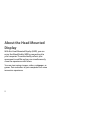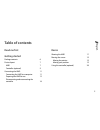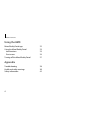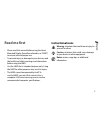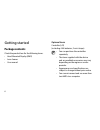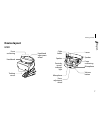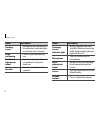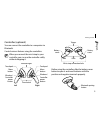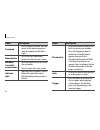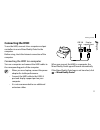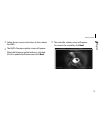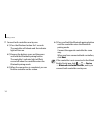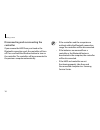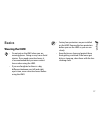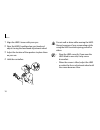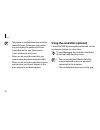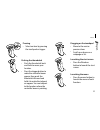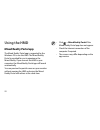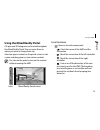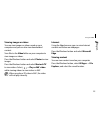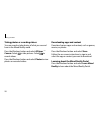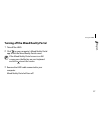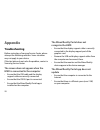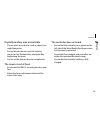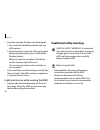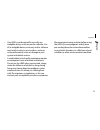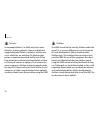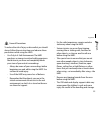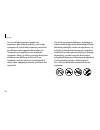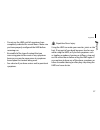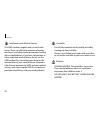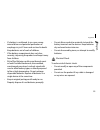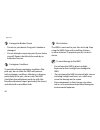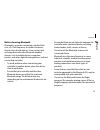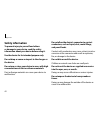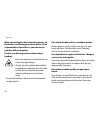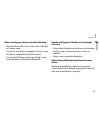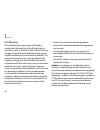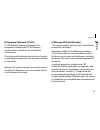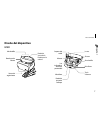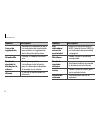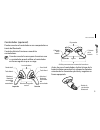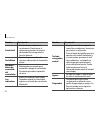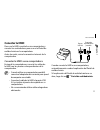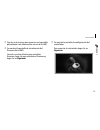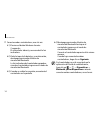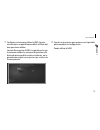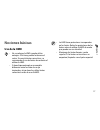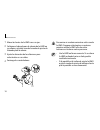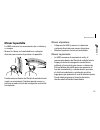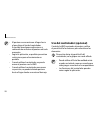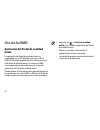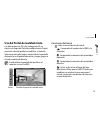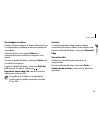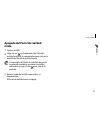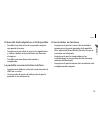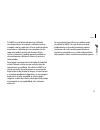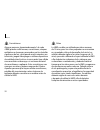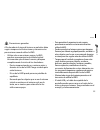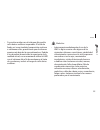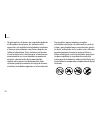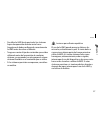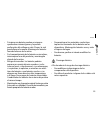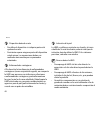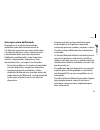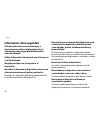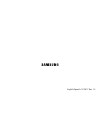- DL manuals
- Samsung
- Accessories
- XE800ZAA
- User Manual
Samsung XE800ZAA User Manual
Summary of XE800ZAA
Page 1
Xe800zaa www.Samsung.Com user manual.
Page 2: About The Head Mounted
About the head mounted display with this head mounted display (hmd), you can enjoy the mixed reality (mr) by connecting it to your computer. The mixed reality reflects your movement in real life and you can simultaneously share the experience with others. You can view various images, videos, webpage...
Page 3: Table of Contents
3 table of contents read me first getting started package contents 6 device layout 7 hmd 7 controller (optional) 9 connecting the hmd 11 connecting the hmd to a computer 11 preparing the hmd for use 12 disconnecting and reconnecting the controller 16 basics wearing the hmd 17 moving the screen 19 mo...
Page 4: Using The Hmd
Using the hmd mixed reality portal app 22 using the mixed reality portal 23 icon functions 23 start screen 24 turning off the mixed reality portal 27 appendix troubleshooting 28 health and safety warnings 30 safety information 42 4 table of contents.
Page 5: Read Me First
Read me first • please read this manual before using the head mounted display (hereafter referred to as “hmd”) to ensure safe and proper use. • to prevent injury or damage to your devices, read the health and safety warnings and information before using the hmd. • use the hmd for its intended purpos...
Page 6: Getting Started
Getting started package contents check the product box for the following items: • head mounted display (hmd) • lens cleaner • user manual optional items controller (l/r) (including 4 aa batteries, 2 wrist straps) • you can purchase the controllers separately. • the items supplied with the device and...
Page 7: Device Layout
Cable holder focus adjustment wheel speaker proximity sensor/ indicator light microphone speaker lenses foam cushioning volume button microphone device layout hmd head band adjustment wheel foam cushioning head band tracking sensor 7 getting started english.
Page 8
Name description proximity sensor/ indicator light • detects whether you wear the hmd. When you wear the hmd, the proximity indicator light will turn off. Microphone • you can use the built-in microphone. Focus adjustment wheel • rotate to focus by adjusting the distance between the lenses. Lenses •...
Page 9: Controller (Optional)
Controller (optional) you can connect the controller to a computer via bluetooth. Control various features using the controllers. When you connect the wrist strap to your controller, you can use the controller safely without dropping it. Indicator light thumbstick touchpad windows/ controller power ...
Page 10
Name description thumbstick • push the thumbstick back and forth to move your location. • press the trigger button to make the controller beam appear, then push the thumbstick forward and hold it to make the teleport arc appear. You can teleport to the location where the controller beam is pointing....
Page 11: Connecting The Hmd
11 getting started usb 3.0 port display support port when you connect the hmd to a computer, the mixed reality portal app will launch automatically. If the mixed reality portal app is not launched, click → mixed reality portal. Connecting the hmd to use the hmd, connect it to a computer and pair con...
Page 12: Preparing The Hmd For Use
12 getting started the screen may appear differently depending on the app version. 2 follow the on-screen instructions to check the computer's specification. When completed, click next. Visit www.Samsung.Com to see the recommended computer specifications. Preparing the hmd for use connect the hmd to...
Page 13
13 getting started 5 the controller setting screen will appear. To connect the controller, click next. 3 follow the on-screen instructions to learn about the hmd. 4 the hmd's firmware update screen will appear. When the firmware update button is activated, click it to update the firmware and click n...
Page 14
14 getting started 6-4) press and hold the bluetooth pairing button until the controller enters the bluetooth pairing mode. Connect the opposite controller the same way. When you have connected both controllers, click next. If the controller is not connected in the mixed reality portal app, click → ...
Page 15
15 getting started 8 follow the on-screen instructions to complete the setup. You can use the hmd. 7 set an area to use hmd. Follow the on-screen instructions to set the boundary of the area you want to use. While you are wearing the hmd, you cannot see your actual surrounding, so it designed to hel...
Page 16: Controller
16 getting started • if the controllers and the computer are not kept within the bluetooth connection range, the controllers will be disconnected. • if the batteries are removed from a controller or the bluetooth feature is deactivated in the computer, the controller will be disconnected. • if the h...
Page 17: Basics
Basics wearing the hmd • do not put on the hmd when you are wearing glasses. Doing so may cause facial injuries. If you need corrective lenses, it is recommended that you wear contact lenses when using the hmd. • if you are farsighted or there is a big difference between your left and right eyes’ vi...
Page 18
18 basics do not walk or drive while wearing the hmd. Always be aware of your surroundings while using the hmd to avoid injuring yourself or others. • wear the hmd correctly. If you wear the hmd tilted to one side, it may cause discomfort. • when the screen is tilted, adjust the hmd or rotate the fo...
Page 19: Moving The Pointer
19 basics moving the pointer • wear the hmd and move your head in any direction to move the pointer. • move the pointer using the controller. Moving your position • the hmd recognizes the real movement and move inside the mixed reality portal. • push the thumbstick back and forth to move your locati...
Page 20
20 basics using the controller (optional) control the hmd by moving the pointer and use the touchpad or buttons to select items. To avoid damaging the controller’s touchpad, do not tap it with anything sharp. • you can use the mixed reality portal by using a keyboard, mouse, or gamepad connected to ...
Page 21
21 basics dragging on the touchpad • move to the next or previous item. • scroll up or down on a webpage or list. Launching the start screen • press the windows button to launch the start screen. Launching the menu • press the menu button to launch the menu of each function. Pressing • select an ite...
Page 22: Using The Hmd
Using the hmd mixed reality portal app the mixed reality portal app is supported by the windows os to use the hmd. The mixed reality portal is provided for you to experience the mixed reality. If you connect the hmd to your computer, the mixed reality portal app will launch automatically. You can pr...
Page 23: Icon Functions
23 using the hmd icon functions • : open or close the menu panel. – : check the name of the hmd and the connection. – : check the connection of the left controller. – : check the connection of the right controller. – : turn on or off the boundary of the area you want to use for the hmd. The boundary...
Page 24: Start Screen
24 using the hmd start screen the mixed reality portal start screen will appear when you press the controller’s windows button. Capture the screen. Status bar record the screen. Turn on or off the monitor's portal screen. Apps screen all apps • : view mixed reality images and videos. • : download th...
Page 25
25 using the hmd internet using the edge browser, you can view internet content and videos on webpages. Press the windows button and select microsoft edge. Viewing content you can view content saved on your computer. Press the windows button, select all apps → file explorer, and select the saved loc...
Page 26
26 using the hmd downloading apps and content download various apps and content, such as games, movies, or photos. Press the windows button and select store. Follow the on-screen instructions to sign in and select the app or content you want to download. Learning about the mixed reality portal press...
Page 27
27 using the hmd turning off the mixed reality portal 1 take off the hmd. 2 click on your computer’s mixed reality portal app to exit the mixed reality portal screen. If the mixed reality portal screen is on full screen, press the esc key on your keyboard and click to exit the screen. 3 remove the h...
Page 28: Appendix
Appendix troubleshooting before contacting a samsung service center, please attempt the following solutions. Some situations may not apply to your device. If the tips below do not solve the problem, contact a samsung service center. The screen does not appear when the hmd is connected to the compute...
Page 29: The Controller Does Not Work
The controller does not work • ensure that the controller icons appear on the left side of the mixed reality portal app screen and is properly connected. • ensure that the computer and controllers are within the maximum bluetooth range. • ensure that the controller’s battery is fully charged. Digita...
Page 30: Health and Safety Warnings
Health and safety warnings health & safety warnings: to reduce the risk of personal injury, discomfort or property damage, please ensure that all users of the hmd read the warnings below carefully before using the hmd. Before using the hmd • read and follow all setup and operating instructions provi...
Page 31
• your hmd is not designed for use with any ineligible device, accessory and/or software. Use of an ineligible device, accessory and/or software may result in injury to you or others, and may cause performance issues or damage to your system and related services. • a comfortable virtual reality expe...
Page 32
Children the hmd should not be used by children under the age of 13, as young children are in a critical period in visual development. Adults should monitor children (age 13 and older) who are using or have used the hmd for any of the symptoms described below, and should limit the time children spen...
Page 33
33 appendix – for the safest experience, remain seated or stationary when using the hmd. – serious injuries can occur from tripping, running into or striking walls, furniture or other objects, so clear an area for safe use before using the hmd. – take special care to ensure that you are not near oth...
Page 34
34 appendix • ease into the use of the hmd to allow your body to adjust; use for only a few minutes at a time at first, and only increase the amount of time using the hmd gradually as you grow accustomed to virtual reality. Looking around and using the input device when first entering virtual realit...
Page 35
35 appendix discomfort • immediatelydiscontinueuseifanyoneusing thehmdexperiencesanyofthefollowing symptoms:seizures;lossofawareness;eyestrain; eyeormuscletwitching;involuntarymovements; altered,blurred,ordoublevisionorothervisual abnormalities;dizziness;disorientation;impaired balance;impairedhand-...
Page 36
36 appendix • do not drive, operate machinery, or engage in other visually or physically demanding activities that have potentially serious consequences (i.E., activities in which experiencing any symptoms could lead to death, personal injury, or damage to property), or other activities that require...
Page 37
37 appendix repetitive stress injury using the hmd can make your muscles, joints or skin hurt. If any part of your body becomes tired or sore while using the hmd, or if you feel symptoms such as tingling, numbness, burning or stiffness, stop and rest for several hours before using the hmd again. If ...
Page 38
38 appendix controller • consult the manufacturer for health and safety warnings for the controller. • always use included wrist straps with controllers to secure the controller to your wrist when in use. Batteries • choking hazard. The controllers are not toys. They contain batteries, which are sma...
Page 39
39 appendix • do not allow conductive materials to touch the battery terminals on the devices. Keep batteries dry and avoid water intrusion. • do not disassemble, pierce, or attempt to modify batteries. Electrical shock to reduce risk of electric shock: • do not modify or open any of the components ...
Page 40
40 appendix skin irritation the hmd is worn next to your skin and scalp. Stop using the hmd if you notice swelling, itchiness, or other irritation. If symptoms persist, contact a doctor. To avoid damage to the hmd • do not leave the hmd in direct sunlight. Exposure to direct sunlight can damage the ...
Page 41
41 appendix • ensure that there are no obstacles between the controller and a connected device, including human bodies, walls, corners, or fences. • do not touch the bluetooth antenna of a connected device. • bluetooth uses the same frequency as some industrial, scientific, medical, and low power pr...
Page 42: Safety Information
42 appendix do not allow the device’s connector to contact conductors, such as liquid, dust, metal filings, and pencil leads. Contact with conductors may cause a short circuit or corrosion at the connector and result in explosion, fire, or damage to the device. Do not bite or suck the device. Childr...
Page 43
43 appendix do not use the device if errors occur. Continued use of the device after errors occur may result in discomfort or personal injury. If you are allergic to the paint or metal parts on the device, you may experience itching, eczema, or swelling of the skin. If this happens, stop using the d...
Page 44
44 appendix do not use the device if it is cracked or broken. Broken glass or acrylic could cause injury to your hands and face. Take the device to a samsung service center to have it repaired. Use manufacturer-approved batteries, chargers, accessories, and supplies. Samsung cannot be responsible fo...
Page 45
45 appendix handle and dispose of the device and charger with care. • never place the battery or device on or in heating devices, such as microwave ovens, stoves, or radiators. • never crush or puncture the device. Allow only qualified personnel to service your device. Allowing unqualified personnel...
Page 46: Fcc Warning
46 appendix • reorient or relocate the receiving antenna. • increase the separation between the equipment and receiver. • connect the equipment into an outlet on a circuit different from that to which the receiver is connected. • consult the dealer or an experienced radio/tv technician for help. Cau...
Page 47
47 appendix ic warning (vr controller only) “this device complies with industry canada licence- exempt rss standard(s).” operation is subject to the following conditions: (1) this device may not cause interference, and (2) this device must accept any interference, including interference that may cau...
Page 48: Trademarks
Trademarks • samsungandthesamsunglogoareregistered trademarksofsamsungelectronics. • bluetooth ® isaregisteredtrademarkof bluetoothsig,inc.Worldwide. • allothertrademarksandcopyrightsarethe propertyoftheirrespectiveowners. Copyright copyright©2017samsungelectronics thismanualisprotectedunderinternat...
Page 49
Www.Samsung.Com manual del usuario.
Page 50: Acerca De La Pantalla Para
Acerca de la pantalla para la cabeza con esta pantalla para la cabeza (hmd), puede disfrutar de realidad mixta (mr) conectándola con su computadora. La realidad mixta refleja sus movimientos en la vida real y puede compartir la experiencia con otras personas en forma simultánea. Puede ver varias imá...
Page 51: Índice
3 Índice lea la siguiente información antes de utilizar el producto para comenzar contenidos de la caja 6 diseño del dispositivo 7 hmd 7 controlador (opcional) 9 conectar la hmd 11 conectar la hmd a una computadora 11 preparación de la hmd para el uso 12 desconectar y volver a conectar el controlado...
Page 52: Uso De La Hmd
Uso de la hmd aplicación del portal de realidad mixta 22 uso del portal de realidad mixta 23 funciones del ícono 23 pantalla de inicio 24 apagado del portal de realidad mixta 27 anexo solución de problemas 28 advertencias sobre salud y seguridad 30 información sobre seguridad 42 4 Índice.
Page 53: Íconos Instructivos
Lea la siguiente información antes de utilizar el producto • lea este manual antes de utilizar la pantalla para la cabeza (también llamada “hmd”) a fin de garantizar el uso correcto y seguro. • lea la información y las advertencias de salud y seguridad antes de utilizar la hmd para evitar lesiones o...
Page 54: Para Comenzar
Para comenzar contenidos de la caja busque los siguientes elementos en la caja del producto: • pantalla para la cabeza (hmd) • limpiador para el lente • manual del usuario elementos opcionales controlador (i/d) (incluye 4 baterías aa, 2 correas para muñeca) • puede comprar los controladores por sepa...
Page 55: Diseño Del Dispositivo
Soporte del cable rueda de ajuste de enfoque altavoz luz indicadora/ sensor de proximidad micrófono altavoz lentes almohadilla tecla volumen micrófono diseño del dispositivo hmd rueda de ajuste de la banda para la cabeza almohadilla banda para la cabeza sensor de seguimiento 7 para comenzar español.
Page 56
Nombre descripción luz indicadora/ sensor de proximidad • detecta si tiene colocada la hmd. Cuando lleve el hmd, la luz indicadora de proximidad se apagará. Micrófono • puede utilizar el micrófono incorporado. Rueda de ajuste de enfoque • gírela para enfocar ajustando la distancia entre los lentes. ...
Page 57: Controlador (Opcional)
Controlador (opcional) puede conectar el controlador a una computadora a través de bluetooth. Controle distintas funciones usando los controladores. Cuando conecta la correa para la muñeca con su controlador, puede utilizar el controlador en forma segura sin que se caiga. Luz indicadora tecla de nav...
Page 58
Nombre descripción tecla de navegación central • empuje la tecla de navegación central hacia adelante y hacia atrás para mover su ubicación. • pulse el botón del gatillo para que aparezca el haz del controlador y, a continuación, presione el stick hacia adelante y sosténgalo en dicho lugar para que ...
Page 59: Conectar La Hmd
11 para comenzar puerto usb 3.0 puerto de respaldo de la pantalla cuando conecta la hmd a una computadora, automáticamente se abre la aplicación del portal de realidad mixta. Si la aplicación del portal de realidad mixta no se abre, haga clic en → portal de realidad mixta. Conectar la hmd para usar ...
Page 60
12 para comenzar la pantalla podría tener un aspecto diferente según la versión de la aplicación. 2 siga las instrucciones que aparecen en la pantalla para comprobar la especificación de la computadora. Al finalizar, haga clic en siguiente. Visite www.Samsung.Com para ver las especificaciones recome...
Page 61
13 para comenzar 5 se muestra la pantalla de configuración del controlador. Para conectar el controlador, haga clic en siguiente. 3 siga las instrucciones que aparecen en la pantalla para obtener más información acerca de la hmd. 4 se mostrará la pantalla de actualización del firmware de la hmd. Cua...
Page 62
14 para comenzar 6-4) mantenga presionado el botón de vinculación bluetooth hasta que el controlador ingrese en el modo de vinculación bluetooth. Conecte el controlador opuesto de la misma manera. Cuando haya conectado ambos controladores, haga clic en siguiente. Si el controlador no está conectado ...
Page 63
15 para comenzar 8 siga las instrucciones que aparecen en la pantalla para completar la configuración. Puede utilizar la hmd. 7 configure un área para utilizar la hmd. Siga las instrucciones en pantalla para definir el límite del área que desea utilizar. Cuando lleve puesto el hmd, no podrá ver lo q...
Page 64: Controlador
16 para comenzar • si los controladores y la computadora no se mantienen dentro del rango de conexión bluetooth, los controladores se desconectan. • si se quitan las baterías de un controlador o si se desactiva la función bluetooth en la computadora, se desconectará el controlador. • si el controlad...
Page 65: Nociones Básicas
Nociones básicas uso de la hmd • no se coloque la hmd cuando utilice anteojos. Si lo hace, podría lastimarse el rostro. Si necesita lentes correctivos, se recomienda el uso de lentes de contacto al utilizar la hmd. • si tiene hipermetropía o una amplia diferencia entre la visión de su ojo izquierdo ...
Page 66
18 nociones básicas no camine ni conduzca mientras está usando la hmd. Siempre esté atento a su entorno mientras utiliza la hmd a fin de evitar lastimarse o lastimar a otras personas. • use la hmd en forma correcta. Si se coloca la hmd inclinada hacia un lado, podría resultarle incómodo. • si la pan...
Page 67: Mover El Puntero
19 nociones básicas mover el puntero • colóquese la hmd y mueva su cabeza en cualquier dirección para mover el puntero. • mueva el puntero usando el controlador. Mover su posición • la hmd reconoce el movimiento real y el movimiento dentro del portal de realidad mixta. • empuje la tecla de navegació...
Page 68
20 nociones básicas uso del controlador (opcional) controle la hmd moviendo el puntero y utilice el panel táctil o los botones para seleccionar los elementos. Para evitar dañar el panel táctil del controlador, no lo golpee con nada afilado. • puede utilizar el portal de realidad mixta usando un tecl...
Page 69
21 nociones básicas arrastrar sobre el panel táctil • permite pasar al elemento siguiente o anterior. • permite desplazarse hacia arriba o hacia abajo en una página web o en una lista. Abrir la pantalla de inicio • presione el botón windows para abrir la pantalla de inicio. Abrir el menú • presione ...
Page 70: Uso De La Hmd
Uso de la hmd aplicación del portal de realidad mixta la aplicación del portal de realidad mixta es compatible con el so windows para el uso de la hmd. El portal de realidad mixta se ofrece para que disfrute de la realidad mixta. Si conecta la hmd a su computadora, automáticamente se abre la aplicac...
Page 71: Funciones Del Ícono
23 uso de la hmd funciones del ícono • : abre o cierra el panel del menú. – : comprueba el nombre de la hmd y la conexión. – : comprueba la conexión del controlador izquierdo. – : comprueba la conexión del controlador derecho. – : active o desactive el límite del área que desea utilizar para la hmd....
Page 72: Pantalla De Inicio
24 uso de la hmd pantalla de inicio la pantalla de inicio de mixed reality portal aparecerá al pulsar el botón windows del controlador. Pantalla de aplicaciones barra de estado realice una captura de la pantalla. Grabe la pantalla. Encienda o apague la pantalla del portal del monitor. Todas las apli...
Page 73
25 uso de la hmd internet usando el explorador edge, puede visualizar contenido de internet y videos de las páginas web. Presione el botón windows y seleccione microsoft edge. Ver contenidos puede ver el contenido almacenado en su computadora. Presione el botón windows, seleccione todas → explorador...
Page 74
26 uso de la hmd descargar aplicaciones y contenido descargue distintas aplicaciones y contenido, como juegos, películas o imágenes. Presione el botón windows y seleccione tienda. Siga las instrucciones en pantalla para iniciar sesión y seleccione la aplicación o el contenido que desea descargar. Má...
Page 75: Mixta
27 uso de la hmd apagado del portal de realidad mixta 1 quítese la hmd. 2 haga clic en en la aplicación del portal de realidad mixta de su computadora para salir de la pantalla del portal de realidad mixta. Si la pantalla del portal de realidad mixta está en pantalla completa, presione la tecla esc ...
Page 76: Anexo
Anexo solución de problemas antes de comunicarse con un centro de servicios de samsung, intente las siguientes soluciones. Algunas situaciones podrían no aplicarse a su dispositivo. Si, una vez seguidas las sugerencias, el problema persiste, póngase en contacto con un centro de servicio técnico de s...
Page 77: El Controlador No Funciona
El controlador no funciona • asegúrese de que los iconos del controlador aparezcan en la parte izquierda de la pantalla de la aplicación mixed reality portal y de que la conexión sea adecuada. • asegúrese de que la computadora y los controladores se encuentren dentro del rango máximo del bluetooth. ...
Page 78: Advertencias Sobre Salud Y
Advertencias sobre salud y seguridad advertencias sobre salud y seguridad: a fin de reducir el riesgo de lesiones físicas, molestias o daños materiales, asegúrese de que todos los usuarios de la hmd lean con cuidado las siguientes advertencias antes de utilizar la hmd. Antes de usar la hmd • lea y s...
Page 79
• su hmd no está diseñada para ser utilizada con dispositivos, accesorios o software que no cumplen con los requisitos. El uso de dispositivos, accesorios o software que no cumplan con los requisitos podría provocarle lesiones físicas, incluso a terceros, y podría generar problemas de rendimiento o ...
Page 80
Niños la hmd no debe ser utilizada por niños menores de 13 años, pues los niños pequeños se encuentran en un período crítico de desarrollo de la vista. Los adultos deberán vigilar a los niños (mayores de 13 años) que estén utilizando o hayan utilizado la hmd a fin de detectar cualquiera de los sínto...
Page 81
33 anexo – para garantizar la experiencia más segura, permanezca sentado o estacionario mientras utiliza la hmd. – pueden producirse lesiones graves por tropezar, llevarse por delante o golpear paredes, muebles u otros objetos, por lo que se recomienda despejar un área para uso seguro antes de utili...
Page 82
34 anexo • comience a utilizar la hmd poco a poco para así permitir que su cuerpo se familiarice; al principio, utilice la hmd solo en intervalos de algunos minutos y aumente el tiempo de uso en forma gradual a medida que se acostumbra a la realidad virtual. Si mira a su alrededor y utiliza el dispo...
Page 83
35 anexo molestias • interrumpainmediatamenteelusodela hmdsialgúnusuariosufrealgunodelos siguientessíntomas:convulsiones,pérdidadel conocimiento,cansancioenlavista,espasmos muscularesoenlosojos,movimientos involuntarios,visióndistorsionada,borrosa odobleuotrostrastornosvisuales,mareos, desorientació...
Page 84
36 anexo • no conduzca, opere máquinas o realice actividades que exijan un esfuerzo físico o de la visión y que puedan tener consecuencias graves (es decir, actividades en las cuales estos síntomas puedan provocar la muerte, lesiones físicas o daños materiales), u otras actividades que exijan un bue...
Page 85
37 anexo lesiones por esfuerzo repetitivo el uso de la hmd puede provocar dolor en los músculos, articulaciones o piel. Si siente dolor o cansancio en alguna parte del cuerpo mientras utiliza la hmd, o si siente síntomas tales como hormigueo, entumecimiento, ardor o rigidez, interrumpa el uso del di...
Page 86
38 anexo controlador • consulte al fabricante sobre las advertencias de salud y seguridad del controlador. • utilice siempre las correas para muñeca provistas con los controladores a fin de asegurar el controlador a la muñeca al utilizarlo. Baterías • peligro de asfixia. Los controladores no son jug...
Page 87
39 anexo • no permita que los materiales conductivos toquen los terminales de las baterías en los dispositivos. Mantenga las baterías secas y evite el ingreso del agua. • no desarme, perfore ni intente modificar las baterías. Descarga eléctrica a fin de reducir el riesgo de descarga eléctrica: • no ...
Page 88
40 anexo irritación de la piel la hmd se utiliza en contacto con la piel y el cuero cabelludo. Si nota hinchazón, ardor u otro tipo de irritación, deje de utilizar la hmd. Si los síntomas persisten, consulte a un médico. Para no dañar la hmd • no exponga la hmd a la luz solar directa. La exposición ...
Page 89
41 anexo • asegúrese de que no haya obstáculos entre el controlador y el dispositivo conectado, incluyendo personas, paredes, esquinas o cercos. • no pulse la antena bluetooth de un dispositivo conectado. • la función bluetooth utiliza la misma frecuencia que ciertos productos industriales, científi...
Page 90: Información Sobre Seguridad
42 anexo no permita que el conector del dispositivo entre en contacto con materiales conductores tales como líquidos, polvos, limaduras metálicas y minas de lápiz. El contacto con materiales conductores puede provocar cortocircuitos o corrosión en el conector, lo cual puede generar explosiones o inc...
Page 91
43 anexo no utilice el dispositivo si se producen errores. El uso prolongado del dispositivo luego de un error puede provocar molestias o lesiones físicas. Si es alérgico a la pintura o a las partes metálicas del dispositivo, podrá sufrir picazón, eccema o hinchazón en la piel. Si esto sucede, deje ...
Page 92
44 anexo no utilice el dispositivo si la pantalla está quebrada o rota. El vidrio roto puede causar lesiones en las manos y el rostro. Lleve el dispositivo a un centro de servicios de samsung para hacerlo reparar. Solo utilice baterías, cargadores, accesorios y suministros aprobados por el fabricant...
Page 93
45 anexo manipule y deseche el dispositivo y el cargador con precaución. • no coloque nunca la batería o el dispositivo sobre aparatos de calor, como hornos de microondas, estufas o radiadores. • nunca aplaste ni perfore el dispositivo. Permita que sólo personal calificado realice el mantenimiento d...
Page 94: Marcas Comerciales
Marcas comerciales • samsung y el logotipo de samsung son marcas comerciales registradas de samsung electronics. • bluetooth ® es una marca comercial registrada de bluetooth sig, inc. En todo el mundo. • el resto de las marcas comerciales y derechos de autor son propiedad de sus respectivos dueños. ...
Page 96
English/spanish. 12/2017. Rev. 1.4.