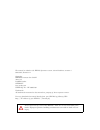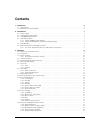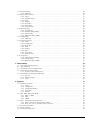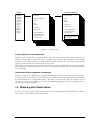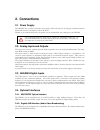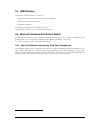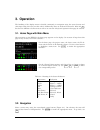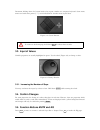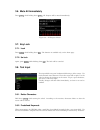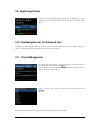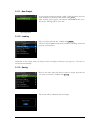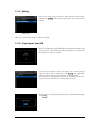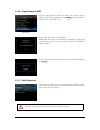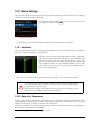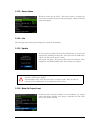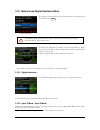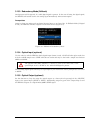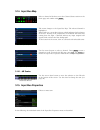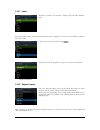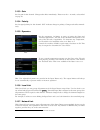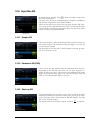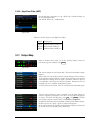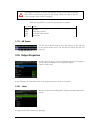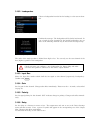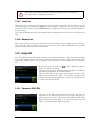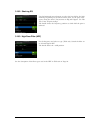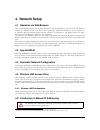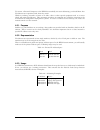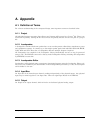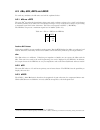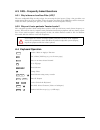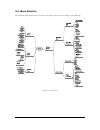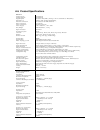Seeburg hdlm 8 operation manual high definition loudspeaker management.
The manual is related to the hdlm 8 firmware version 2.0 and hardware revision 2 2010-2013, revision 11 copyright seeburg acoustic line gmbh auweg 32 d-89250 senden germany www.Seeburg.Net weee-reg.-nr.: de 29853309 trademarks: all trademarks mentioned in this manual are property of their respective...
Contents 1. Introduction 5 1.1. Signal path . . . . . . . . . . . . . . . . . . . . . . . . . . . . . . . . . . . . . . . . . . . . . . . . 5 1.2. Restoring after power failure . . . . . . . . . . . . . . . . . . . . . . . . . . . . . . . . . . . . . . 6 2. Connections 7 2.1. Power supply . . . . . ...
3.14. Input bus map . . . . . . . . . . . . . . . . . . . . . . . . . . . . . . . . . . . . . . . . . . . . . . 20 3.14.1. Db scales . . . . . . . . . . . . . . . . . . . . . . . . . . . . . . . . . . . . . . . . . . . . . 20 3.15. Input bus properties . . . . . . . . . . . . . . . . . . . . . . . ....
1. Introduction the hdlm 8 is a powerful dsp audio processing device. It offers strong tools for management and equalization of single or multi-path loudspeaker systems. Simple operation all parameters can be reached in real time using the coloured high resolution display. The easy and straight hand...
Loudspeaker 12x x-over/phase alignment/eq rms+voltage limter input bus switch gain polarity delay local group network group 4 band parametric eq low+high-shelf eq high pass filter input mixer soft-knee compressor/ limiter gain polarity local group network group 31 band graphic eq 5 band parametric e...
2. Connections 2.1. Power supply the hdlm 8 has a built-in universal power supply, which will work at all voltages worldwide between 90 and 240 volt and a frequency of 50 to 60 hertz. Thanks to the neutrik powercon, the power cord is mechanically safe connected to the hdlm 8. The powercon connector ...
2.5. Usb interface the built-in usb 2.0 interface is used for: • importing and exporting of projects and loudspeakers • wlan access point antenna 1 • firmware updates use standard usb sticks with fat32 file system. The interface is protected by a self-healing 500ma fuse. 2.6. Ethernet interfaces wit...
3. Operation the handling of the display menus is divided consistently in navigation using the cursor buttons and value input using the rotary encoder wheel. Additionally, there are dedicated buttons for mute and eq . See also the definition of some terms as well as an overview of keyboard operation...
Permanent holding down of a button leads to key repeat, similar as a computer keyboard. Some menu entries end with three points (“...”), as an indication for another menu beyond that. Figure 3.1.: cursor buttons to return to the home page, hold down exit for about three seconds. 3.3. Input of values...
3.6. Mute all immediately press enter while holding down mute . All outputs will be muted immediately. Figure 3.3.: all outputs muted 3.7. Key lock 3.7.1. Lock press enter while holding down eq . The function is available only on the home page. 3.7.2. Un-lock again, press enter while holding down eq...
3.9. Digital input states digital input states the state of the incoming digital signal will be shown in the right column of the network/digital menu item. See page 18 digital inter- faces. 3.10. Fast navigation for the advanced user combine the cursor buttons with the wheel to move on faster. Hold ...
3.11.1. New project input of project name a new project requires necessarily a label. Using the wheel, enter the name character by character and confirm with enter . After creating a new project, all outputs will be muted and set to direct out. All eqs will be set to flat. 3.11.2. Loading load a pro...
3.11.4. Deleting delete projects select one or more projects using the cursor buttons and the wheel. Confirm with enter . All projects tagged with a green check will be deleted. Hint: the current loaded project cannot be deleted. 3.11.5. Project import from usb show files of usb stick plug in an usb...
3.11.6. Project export to usb export projects use the cursor buttons to select and choose one or more projects using the wheel. After confirmation with enter , the tagged projects will be stored to the usb device. Export wait for the operation to be completed. Additionally, the exported file contain...
3.12. Device settings the properties of the device settings menu are stored independently from the current project. Changes will be saved internally within five seconds. Invoke the device settings menu to invoke the device settings menu, select the second item on the home page and confirm with enter...
3.12.3. Device name device name wheel-in a name for the device. This will be used to recognize the unit on the network and on the home page display. Changes will take effect immediately. 3.12.4. Info the info page shows among other things the version of the firmware. 3.12.5. Update firmware update i...
3.13. Network and digital interfaces menu invoke the network menu to invoke the network menu, select the third item on the home page and confirm with enter . The hdlm 8 offers automatic addressing. You need the manual (static) address- ing mode only in some special cases. Network menu if manual ip a...
3.13.3. Redundancy mode (fallback) analog inputs will be ignored, if a valid digital signal is present. In the case of losing the digital signal, the hdlm 8 will switch back to the analog signal immediately without interruption. Prerequisites assign at least one analog and one digital physical input...
3.14. Input bus map channel status select a channel of the first row in the channel status section on the home page and confirm with enter . Input bus map the screen changes to the input bus map. The selected channel is highlighted. Below each row, a green line is shown, which indicates the level me...
3.15.1. Label input bus label wheel-in a label for the channel. Changes will take effect immedi- ately. For rapid naming, some common predefined keywords are suggested. Use the list to assemble a complete label in seconds. Input bus label keywords choose a keyword and confirm with enter . Input bus ...
3.15.3. Gain set the gain for this channel. Changes take effect immediately. Please note the × 10 mode, as described on page 10. 3.15.4. Polarity set the signal polarity for this channel. Rev indicates change in polarity. Changes take effect immedi- ately. 3.15.5. Dynamics limiter set the compressor...
3.16. Input bus eq input bus eq invoke the input bus eq using eq . Make sure that an input bus was selected previously. The green curve shows the resulting frequency response of all eqs in this channel, independent of the shown handles. There are four tabs on the top for the sub pages graphic eq, pa...
3.16.4. High pass filter (hpf) high pass filter set the frequency and select a type (table 3.2). Switch the filter on or off with bypass hpf. The handle shows the −3db position. Table 3.2.: filter types in the high pass filter label description bw12 butterworth 12db/oct. Lr12 linkwitz-riley 12db/oct...
Unconfigured channels are shown and handled as direct out, which means that there will be the full-range signal on that output. Make sure that it does not reach a speaker which could be damaged! Table 3.3.: specified key words for types (paths) of speakers key word path empty self-powered loudspeake...
3.18.2. Loudspeaker loudspeaker library choose a loudspeaker from the list for loading it to the current chan- nel. Loading a loudspeaker confirm the message. The loudspeaker will be loaded and muted. In case of need for more channels for the loaded loudspeaker, one ore more of the following channel...
Since changes take effect immediately, there may appear noise or interruption on the outputs while re-adjusting the distance. 3.18.7. Local link with local link, you may group all parameters of the outputs except mute. Use the wheel to set one of four link groups and confirm with enter . If another ...
3.19.2. Shelving eq shelving eq use the horizontal cursor buttons to select the low shelf or the high shelf eq. Depending on the selected menu item, set the gain or fre- quency using the wheel. (re-)activate an eq with bypass. Use flat all to reset all gain settings. The handle shows the frequency p...
4. Network setup 4.1. Operation via web browser data communication between a personal computer and the hdlm 8 is based on tcp/ip ethernet technology. Thanks to that, you don’t have to install any additional software on your computer. It is operated using the mozilla firefox browser software 1 on win...
To connect a personal computer to the hdlm 8 successfully via static addressing, you should know how ip addresses are represented and what they mean. Whilst in ordinary networks at home or in office, there is often special equipment such as a router which will assign ip addresses. This automatic pro...
A. Appendix a.1. Definition of terms for a better understanding of the conceptual design, some important terms are described below. A.1.1. Project all individual settings concerning input busses and outputs will be stored in a project 1 file. There is no restriction in quantity. Settings in the devi...
A.2. Dbu, dbv, dbfs and dbgr to avoid any confusion, the db-units used will be explained below. A.2.1. Dbu vs. Dbfs the unit dbu 2 describes the logarithmic voltage ratio with a reference voltage of ≈ 0, 775v and is known in common parlance as the db in case of audio signal voltage 3 . Every audio d...
A.3. Faq – frequently asked questions a.3.1. Why is there no low pass filter (lpf)? The user configurable eqs are only subject for correcting the final system. Using a low pass filter, one might misuse this as an cross-over filter. Thus, the entire conception of the hdlm 8 would be destroyed. Cross-...
A.5. Menu structure the following diagram shows the structure of the menus presented on the display of the hdlm 8. Figure a.1.: structure 34.
A.6. Product specifications features analog inputs 4x balanced analog outputs 8x balanced digital inputs 2x stereo aes/ebu (analog c+d are switchable to aes/ebu) optional i/o adat, avb audio-video-bridging network connection 2x switched 100 mbit ethernet data connection 1x usb 2.0 power connection n...