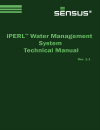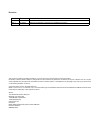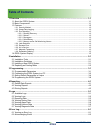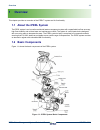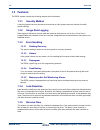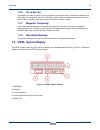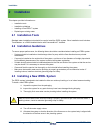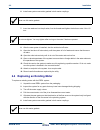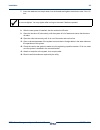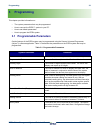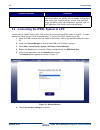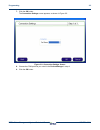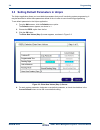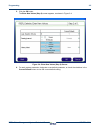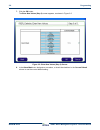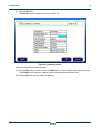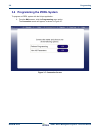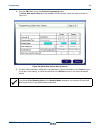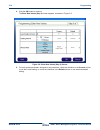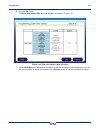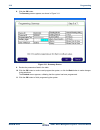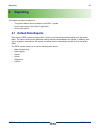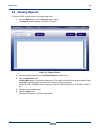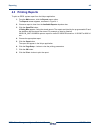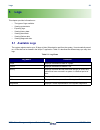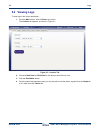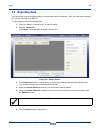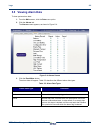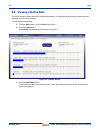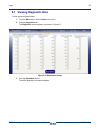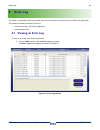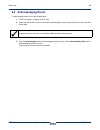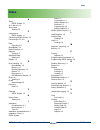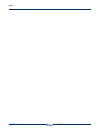Summary of iPerl
Page 2
Revisions this document contains proprietary information. It is to be used only for the purpose for which it is intended. Information in this document is subject to change without notice and does not represent a commitment on the part of sensus usa, inc. No part of this publication may be reproduced...
Page 3: Table of Contents
1 iperl water management system technical manual wrmtm-40001 table of contents 1 overview ............................................................................................................................. 1-1 1.1 about the iperl system ........................................................
Page 5: Overview
Overview 1-1 iperl water management system technical manual wrmtm-40001 1 overview this chapter provides an overview of the iperl™ system and its functionality. 1.1 about the iperl system the iperl system is an innovative residential water management system with unparalleled low flow accuracy, high ...
Page 6: 1.3 Features
1-2 overview wrmtm-40001 iperl water management system technical manual 1.3 features the iperl system contains the following features and functionality. 1.3.1 security method a security system has been devised to ensure that only the proper people are allowed to modify system settings. 1.3.2 usage d...
Page 7: 1.4 Iperl System Display
Overview 1-3 iperl water management system technical manual wrmtm-40001 1.3.6 air in service this feature is to alert the utility of air in the system. If the system sees no conductivity between the electrodes an entrapped air flag is set. The alarm is then saved for a predetermined amount of time a...
Page 9: Installation
Installation 2-1 iperl water management system technical manual wrmtm-40001 2 installation this chapter provides information on: • installation tools • installation guidelines • installing a new iperl™ system • replacing an existing meter 2.1 installation tools standard water installation tools shou...
Page 10
2-2 installation wrmtm-40001 iperl water management system technical manual 6. Install new system connection gaskets in both meter couplings. 7. Insert two washers into the pit setter, line the threads and tighten the bolts an extra 1/4 to 1/2 turn. 8. After the new system is installed, shut the out...
Page 11
Installation 2-3 iperl water management system technical manual wrmtm-40001 7. Insert two washers into the pit setter, line the threads and tighten the bolts an extra 1/4 to 1/2 turn. 8. After the new system is installed, shut the outlet shut-off valve. 9. Open the inlet shut-off valve slowly until ...
Page 13: Programming
Programming 3-1 iperl water management system technical manual wrmtm-40001 3 programming this chapter provides information on: • the system parameters that may be programmed. • how to connect the iperl™ system to your pc. • how to set default parameters. • how to program the iperl system. 3.1 progra...
Page 14
3-2 programming wrmtm-40001 iperl water management system technical manual 3.2 connecting the iperl system to a pc you will need an omni communicator 100a and drivers to connect the iperl system to your pc. To obtain these tools, please see your sensus representative. To connect the iperl system to ...
Page 15
Programming 3-3 iperl water management system technical manual wrmtm-40001 7. Click the ok button. The connection settings screen appears, as shown in figure 3-2. Figure 3-2: connection settings screen 8. Choose the com port that you noted in the device manager in step 4. 9. Click the ok button..
Page 16
3-4 programming wrmtm-40001 iperl water management system technical manual 3.3 setting default parameters in unipro the unipro application allows you to set default parameters that you will use during system programming. It may be beneficial to define these parameters ahead of time in order to save ...
Page 17
Programming 3-5 iperl water management system technical manual wrmtm-40001 5. Click the ok button. The enter new values (step 2) screen appears, as shown in figure 3-4. Figure 3-4: enter new values (step 2) screen 6. For each system parameter, designate a new default parameter, or check the checkbox...
Page 18
3-6 programming wrmtm-40001 iperl water management system technical manual 7. Click the ok button. The enter new values (step 3) screen appears, as shown in figure 3-5. Figure 3-5: enter new values (step 3) screen 8. In the alarm mask row, designate a new alarm, or check the checkbox in the current ...
Page 19
Programming 3-7 iperl water management system technical manual wrmtm-40001 9. Click the ok button. The summary screen appears, as shown in figure 3-6. Figure 3-6: summary screen 10. Review the defaults listed in the table. 11. Click the ok button to continue, or click the back button to make changes...
Page 20
3-8 programming wrmtm-40001 iperl water management system technical manual 3.4 programming the iperl system to program an iperl system with the unipro application: 1. From the main screen, click the programming menu option. The connection screen will appear, as shown in figure 3-7. Figure 3-7: conne...
Page 21
Programming 3-9 iperl water management system technical manual wrmtm-40001 2. Click the ok button next to the perform programming option. The enter new values (step 2) screen appears after the system values are read, as shown in figure 3-8. Figure 3-8: enter new values (step 2) screen 3. For each me...
Page 22
3-10 programming wrmtm-40001 iperl water management system technical manual 4. Click the ok button to continue. The enter new values (step 3) screen appears, as shown in figure 3-9. Figure 3-9: enter new values (step 3) screen 5. For each system parameter, designate a new parameter, check the checkb...
Page 23
Programming 3-11 iperl water management system technical manual wrmtm-40001 6. Click the ok button. The enter new values (step 4) screen appears, as shown in figure 3-10. Figure 3-10: enter new values (step 4) screen 7. In the alarm mask row, designate a new alarm, check the checkbox in the current ...
Page 24
3-12 programming wrmtm-40001 iperl water management system technical manual 8. Click the ok button. The summary screen appears, as shown in figure 3-11. Figure 3-11: summary screen 9. Review the parameters listed in the table. 10. Click the ok button to continue and program the system, or click the ...
Page 25: Reporting
Reporting 4-1 iperl water management system technical manual wrmtm-40001 4 reporting this chapter provides information on: • the types of default reports available in the iperl™ system. • how to view reports in the unipro™ application. • how to print reports. 4.1 default data reports each time the i...
Page 26: 4.2 Viewing Reports
Reporting 4-2 iperl water management system technical manual wrmtm-40001 4.2 viewing reports to view an iperl system report in the unipro application: 1. From the main screen, click the reports menu option. The reports screen appears, as shown in figure 4-1. Figure 4-1: reports screen 2. Choose a re...
Page 27: 4.3 Printing Reports
Reporting 4-3 iperl water management system technical manual wrmtm-40001 4.3 printing reports to print an iperl system report from the unipro application: 1. From the main screen, click the reports menu option. The reports screen appears, as shown in figure 4-1. 2. Choose a report to view from the a...
Page 29: Logs
Logs 5-1 iperl water management system technical manual wrmtm-40001 5 logs this chapter provides information on: • the types of logs available. • viewing system data. • exporting logs. • viewing history data. • viewing alarm data. • viewing lifetime data. • viewing diagnostic data. 5.1 available log...
Page 30: 5.2 Viewing Logs
5-2 logs wrmtm-40001 iperl water management system technical manual 5.2 viewing logs to view logs in the unipro application: 1. From the main screen, click the data menu option. The controls tab appears, as shown in figure 5-1. Figure 5-1: controls tab 2. Choose a start date and end date for the dat...
Page 31: 5.3 Exporting Data
Logs 5-3 iperl water management system technical manual wrmtm-40001 5.3 exporting data if you would like to save the system data in a format other than the automatic .Rtf file, you may export the data to a comma delimited or an xml file. To export data from the unipro application: 1. Follow the step...
Page 32: 5.4 Viewing History Data
Logs 5-4 iperl water management system technical manual wrmtm-40001 5.4 viewing history data to view system history data: 1. From the main screen, click the data menu option. 2. Click the history tab. The history screen appears, as shown in figure 5-3. Figure 5-3: history screen 3. Choose a start an...
Page 33: 5.5 Viewing Alarm Data
Logs 5-5 iperl water management system technical manual wrmtm-40001 5.5 viewing alarm data to view system alarm data: 1. From the main screen, click the data menu option. 2. Click the alarms tab. The alarms screen appears, as shown in figure 5-4. Figure 5-4: alarms screen 3. Click the read meter but...
Page 34: 5.6 Viewing Lifetime Data
5-6 logs wrmtm-40001 iperl water management system technical manual 5.6 viewing lifetime data the iperl system collects data from its manufactured date. The data can be read from the meter and then reviewed, but cannot be changed. To view system lifetime data: 1. From the main screen, click the data...
Page 35: 5.7 Viewing Diagnostic Data
Logs 5-7 iperl water management system technical manual wrmtm-40001 5.7 viewing diagnostic data to view system diagnostic data: 1. From the main screen, click the data menu option. 2. Click the diagnostics tab. The diagnostics screen appears, as shown in figure 5-6. Figure 5-6: diagnostics screen 3....
Page 37: Error Log
Error log 6-1 iperl water management system technical manual wrmtm-40001 6 error log the unipro™ application allows you to view a list of communication errors that have occurred in the application. This chapter provides information on how to: • view an error log in the unipro application. • acknowle...
Page 38: 6.2 Acknowledging Errors
Error log 6-2 iperl water management system technical manual wrmtm-40001 6.2 acknowledging errors to acknowledge errors in the unipro application: 1. Follow the steps in “viewing an error log”. 2. Select the row for the error you would like to acknowledge by clicking the black arrow on the left side...
Page 39: Index
Index iperl water management system technical manual wrmtm-40001 index a about iperl system 1-1 air in service 1-3 alarm data viewing 5-5 c components iperl system 1-1 connecting iperl system 3-2 connecting to pc 3-2 d data exporting 5-3 dead battery 1-2 default reports 4-1 defaults setting 3-4 diag...
Page 40
Index wrmtm-40001 iperl water management system technical.