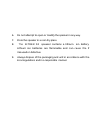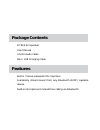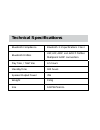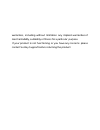Summary of B-Trek S2
Page 1
. B-trek s2 wireless bluetooth speaker user manual.
Page 2
Read all safety and operation instructions before using the speaker. Important safety instructions 1. Do not expose the speaker to liquid, moisture or areas of high humidity. 2. Do not use abrasive cleaners to clean the speaker’s case as they may damage the unit. Always unplug and power off the unit...
Page 3
6. Do not attempt to open or modify the speaker in any way. 7. Store the speaker in a cool dry place. 8. The b-trek s2 speaker contains a lithium ion battery. Lithium ion batteries are flammable and can cause fire if misused or defective. 9. Always dispose of the packaging and unit in accordance wit...
Page 4: Package Contents
Package contents b-trek s2 speaker user manual 3.5mm audio cable micro usb charging cable features built-in passive subwoofer for crisp bass. Seamlessly stream music from any bluetooth (a2dp) capable device. Built-in microphone for hands free calling via bluetooth..
Page 5: Operation
Rechargeable battery allows up to 4-5 hours of wireless music. Supporting bluetooth protocol v2.1+edr and a2dp 1.2 audio streaming profile. Connect an ipod or other non-bluetooth devices via 3.5mm port. Multi-point a2dp bluetooth support; connect to up to two bluetooth devices at the same time. Ipho...
Page 6: 2. Adjust Volume
2. Adjust volume press the vol+ or vol– button to increase or decrease volume. 3. Bluetooth pairing the speaker needs to be paired to a bluetooth device before using. Power on the speaker then press and hold the play ( ) button on the speaker for 3 to 4 seconds. The speaker will play an audible “pai...
Page 7: For All Other Devices
The speaker (the sequence might be settings > general > bluetooth (on) for older ios versions) for android smartphones and tablets navigate to settings > wireless & networks > bluetooth settings while bluetooth is enabled, then select scan for devices. Select the b-trek s2 to pair the speaker. For a...
Page 8: 6. Auxiliary Input
A. Follow the instructions in bluetooth pairing steps to pair the speaker with the first bluetooth device. B. Repeat the same pairing procedure for the second bluetooth device. C. The second bluetooth device should now be connected. In the first bluetooth device’s menu, connect to the b-trek s2. Bot...
Page 9
Source. While the 3.5mm audio cable is connected, bluetooth audio output is disabled. 7. Charging b-trek s2 speaker to charge the b-trek s2 speaker, connect the micro usb cable to the b-trek s2 and plug the speaker into a usb power source. Usb power sources include computers, laptops, usb hubs, usb ...
Page 10: 8. Led Indication
8. Led indication status led indicator powered off off bluetooth pairing mode blinking blue and red powered on and not connected blinks blue twice every five seconds powered on and connected blinks blue once every five seconds playing from aux input steady blue low battery blinks red once every ten ...
Page 11: 9. Button Functions
9. Button functions function operation toggle unit on / off toggle the power switch bluetooth pairing mode when the speaker is on, press and hold play button for 3 to 4 seconds refuse incoming call push and hold the play button for 2 seconds switch call between phone and b-trek push and hold the pla...
Page 12: Press The Play Button
Toggle microphone mute (during a call) press the vol+ and vol– button at the same time increase volume press the vol+ button, you will hear a beep when at the maximum level decrease volume press the vol– button, you will hear a beep when at the minimum level play music pause music press the play but...
Page 13: Troubleshooting
Troubleshooting 1. Unable to pair to smartphone or tablet ensure that the speaker is in pairing mode (see bluetooth pairing section). Now open the bluetooth configuration on your smartphone or tablet and scan for bluetooth devices. You should see the b-trek s2 speaker - proceed to pair and connect t...
Page 14: My Computer
3. Speaker works with my smartphone but not my computer the bluetooth adapter in your computer needs to support the stereo bluetooth profile (a2dp). To ensure the bluetooth adapter for your computer is functioning correctly, update the drivers to the latest version. You may need to verify that your ...
Page 15
5. Error while pairing to windows computers: driver missing when trying to pair to computer the bluetooth adapter for your computer provides the drivers for all bluetooth speaker. To ensure the bluetooth adapter for your computer is functioning correctly, update the drivers to the latest version. In...
Page 16
If at any point you are unable to resolve your issue, you can contact sentey support.
Page 17: Technical Specifications
Technical specifications bluetooth compliance bluetooth 2.1 specifications class i bluetooth profiles hsp, hfp, a2dp and avrcp profiles multipoint a2dp connection play time / talk time 4-5 hours standby time 900 hours speaker output power 3w weight 150g size 108*36*54mm.
Page 18: Warranty
Range 10m frequency response range 280hz-16khz warranty 1 year limited hardware warranty. Sentey hereby warrants to the customer of record that this product is in good-working condition and free from defects in material or workmanship under normal use for a duration of 1 year after the date of purch...
Page 19
The product proves to be defective, sentey will repair or replace the product free of charge. If replacement is required and if sentey then no longer carries the same product, then sentey reserves the right to substitute the product with a replacement product of like quality and size, suitable for t...
Page 20
Warranties, including without limitation any implied warranties of merchantability, suitability or fitness for a particular purpose. If your product is not functioning or you have any concerns please contact sentey support before returning the product..
Page 21: Fcc Warning
Fcc warning this device complies with part 15 of the fcc rules. Operation is subject to the following two conditions (1) this device may not cause harmful interference, and (2) this device must accept any interference received, including interference that may cause undesired operation. Changes or mo...
Page 22
Reasonable protection against harmful interference in a residential installation. This equipment generates, uses and can radiate radio frequency energy and, if not installed and used in accordance with the instructions, may cause harmful interference to radio communications. However, there is no gua...
Page 23
Consult the dealer or an experienced radio/tv technician for help. Fcc rf warning statement: the device has been evaluated to meet general rf exposure requirement. The device can be used in portable exposure condition without restriction..