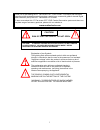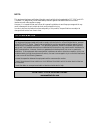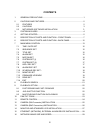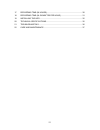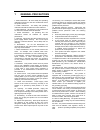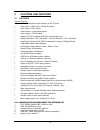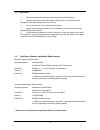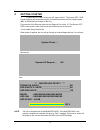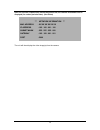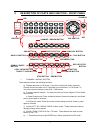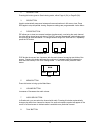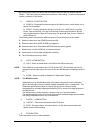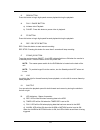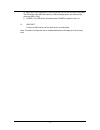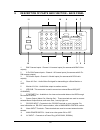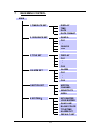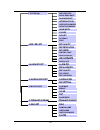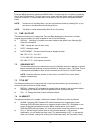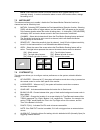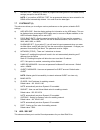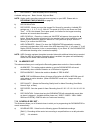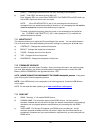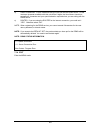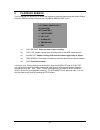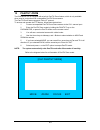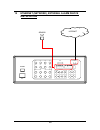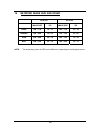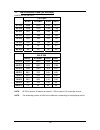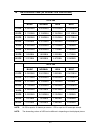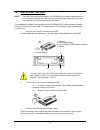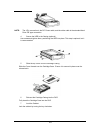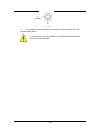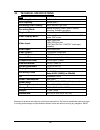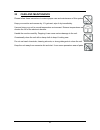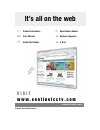- DL manuals
- Sentinel
- Security System
- SC21FD3044-161
- Instruction Manual
Sentinel SC21FD3044-161 Instruction Manual
Summary of SC21FD3044-161
Page 1
Instruction manual copyright © 200 6 lorex technology inc. English version 2.0 sc21fd3044-161 21” f lat s creen crt/dvr c ombo.
Page 2
I caution risk of electric shock. Do not open. Caution! To reduce the risk of electric shock, do not remove cover (or back). No user-serviceable parts inside. Refer servicing to qualified service personnel. Explanation of two symbols the lightning flash with arrowhead symbol, within an equilateral t...
Page 3
Ii note: this equipment has been certified and found to comply with the limits regulated by fcc, emc and lvd. Therefore, it is designed to provide reasonable protection against interference and will not cause interference with other appliance usage. However, it is imperative that user follows this m...
Page 4
Iii contents 1 general precautions .................................................................................1 2 cautions and features ..............................................................................2 2.1 features 2 2.2 cautions 3 2.3 netviewer software installation 3 3 system i...
Page 5
Iv 17 recording time (in hours).......................................................................30 18 recording time (in gigabytes per hour) ...........................................31 19 installing the hdd ........................................................................................
Page 6
1 1 general precautions 1. Read instructions: all of the safety and operating instructions should be read and understood before the product is used. 2. Retain instructions: the safety and operating instructions should be retained for future reference. 3. Heed warnings: all warnings on the product an...
Page 7
2 2 cautions and features 2.1 features system features: • 21“ color quad with a high resolution of 450 tv lines • video inputs : 8 bnc inputs / 8 mini din inputs • audio inputs : 8 rca inputs • video outputs : 2 composite outputs • audio outputs : 2 rca outputs • network (tcp/ip ) supports & rs-232 ...
Page 8
3 2.2 cautions 1 all the warnings and instructions of this manual should be followed 2 remove the plug from the outlet before cleaning. Do not use liquid aerosol detergents. Use water damped cloth for cleaning 3 do not use this unit in very humid and wet places 4 keep enough space around the unit fo...
Page 9
4 3 system includes 21” flat screen crt/dvr combo note: check your package to make sure that you received the complete system, including the components shown above. Power hdd full timer alarm play rec usb stand-by alrs event search copy pan/tilt q1/q2 seq pip/pop menu volume a-sel talk ch8 ch7 ch6 c...
Page 10
5 4 getting started 1 connect the ac power cord to the ac input of the 21” flat screen crt / dvr combo and plug into an electrical outlet. Connect the cameras into the camera inputs (bnc or din) found on the back of the unit. Plug one end of the ethernet cable into the ethernet port of the 21” flat ...
Page 11
6 after the unit has completed its internal diagnostic test, the network information will be displayed (for a short period of time). (see below) the unit will then display the video image(s) from the camera. *** network information *** mac address : xx xx xx xx xx xx ip address : 192 . 168 . 001 . 1...
Page 12
7 rec stop wtmk rec power hdd full timer alarm play rec usb stand-by alrs event search copy pan/tilt q1/q2 seq pip/pop menu volume a-sel talk ch8 ch7 ch6 ch5 ch4 ch3 ch2 ch1 rec stop w tmk rec alrs event search copy pan/tilt 5 description of parts and function – front panel 1 channel / arrow / butto...
Page 13
8 2 quad button pressing this button goes to quad viewing mode, either page a (q1) or page b (q2). 3 seq button used to automatically sequence between all camera locations in full screen view. Press seq again to stop sequential viewing. Sequence settings are programmable via the menu. 4 pip/pop butt...
Page 14
9 by pressing and holding this button the user has the ability to talk to a specific camera location. This button must be pressed the entire time, while talking. To listen to the camera location, release the talk button. 9 search / event button a) search : pressing this button brings up the search m...
Page 15
10 13 rew button press this button to begin high-speed reverse playback during the playback. 14 play / pause button a) initiates video playback. B) pause : press this button to pause video in playback. 15 ff button press this button to begin high-speed forward playback during the playback. 16 rec / ...
Page 16
11 e) hdd full: if the overwrite menu is set up, the led will not blink in any case. The led blinks if the hdd has less than 1gb of storage space, and remains on when the hdd is full. F) power: this led will be illuminated when power is applied to the unit. 21 usb port connect a usb memory stick to ...
Page 17
12 6 description of parts and function – back panel 1 bnc camera inputs - channel 1-8 camera inputs (for cameras with bnc video outputs) 2 6 pin din camera inputs - channel 1-8 camera inputs (for cameras with 6 pin din camera outputs). 3 rca audio inputs - channel 1-8 audio inputs (for cameras with ...
Page 18
13 7 main menu control main key buzzer loss buzzer 6.System ( Ⅰ) quad line blank color title/time alarm out default set 5.Motion set motion channel sensitivity area 1.Time/date set display time date date format 3.Title set display ch1 ch8 : : 4.Alarm set alarm ch1 ch8 : : 2. Sequence set quad a ch5 ...
Page 19
14 alarm rec rec quality rec speed rec duration 9.Alarm rec set pre alarm rec schedule rec rec settting 10.Schedule rec set hdd clear all 8.Hdd / rec set rec quality rec resolution rec speed usb rec limit hdd slave hdd overwrite gateway 7. System ( Ⅱ ) hdd info disp rs232 baud rate password set netw...
Page 20
15 enter the menu screen by pressing the menu button. Scroll through the 12 options by pressing the up and down buttons. To enter a sub-menu, press the enter button where the highlighted scroll bar is located. To exit the main menu, scroll down to the exit option and press the enter button. Note: in...
Page 21
16 note: some alternative brand pir motion sensors have a default setting of n.C (normally closed). In order to activate the alarm on such a pir motion sensor, change the setting to n.C 7.5 motion set this submenu allows you to enable / disable the pixel-based motion detection function by channel an...
Page 22
17 h) default set : selecting [y] resets all programmed settings back to the default factory settings (except for the time & date). Note: if you perform a default set, the programmed data you have entered for the ddns will be automatically deleted. You need to set the data again. 7.7 system set (ii)...
Page 23
18 a) rec quality : sets the quality level of recording. Available settings are : basic, normal, high and best. Note: higher quality recording consumes more memory on your hdd. Please refer to recording time (in hours) on page 30. B) rec resolution c) rec speed : allows you to set the images per sec...
Page 24
19 [once] - recording will be carried out one time, according to the schedule. B) n0-n7 : total 8 rec can be set up from n0 to n7. Each schedule rec can control start time/date, end time/date and rec quality as well as rec speed can be set up in this mode. Note: when schedule rec is set up, the reco...
Page 25
20 d) user password : put the password that you have set with the ddns server. As the maximum character available with this unit will be 8 digits, the user name should not exceeding 8 characters and your special attention required when you are setting with the ddns server. E) router : if you are usi...
Page 26
21 8 playback search the dvr/monitor allows you to easily find sections of recorded video using the search feature. Press the search button to access the “playback search set” menu. (1) last record: plays the most recent recording. (2) full list: shows a listing of all recorded video on the hdd, sor...
Page 27
22 9 playback option when the play button is pressed, one of the playback search menus will appear. The playback menu that appears upon pressing play depends on the search option that was last used. For example, if the last search option used was a time search, then pressing play will bring up the p...
Page 28
23 10 pan/tilt zoom the dvr/monitor is equipped with a built-in pan/tilt zoom feature, which is only available when used in conjunction with a compatible pan/tilt dome camera. The pan/tilt zoom feature supports “pelco d” protocol. To access and operate the ptz feature, follow these instructions: 1 c...
Page 29
24 11 remote control features of the remote control. For more details on specific remote control features, refer to the monitor features key function description sleep mode on/off. Menu brings up the main menu. 1-8 allows user to select individual cameras frz 1/5 freezes the channel 1/5 screen frz 2...
Page 30
25 12 camera (din connector) installation connect the camera to the camera input on the rear panel of the system. Sg7380 pan/tilt camera (ch1 only) sg7518 camera ethernet alarm out video input ch3 ch1 ch2 ch4 ch2 ch4 ch5 ch6 ch6 5 1 + - ch7 ch8 ch8 audio input 6 2 7 3 + - + - + - warning out audio s...
Page 31
26 13 camera (bnc connection) installation connect the camera to the camera input on the rear panel of the system. Bnc camera +dc 12v- video audio rear alarm out video input ch3 ch1 ch2 ch4 ch2 ch4 ch5 ch6 ch6 5 1 + - ch7 ch8 ch8 audio input 6 2 7 3 + - + - + - warning out audio slave out + - 8 4 + ...
Page 32
27 14 monitor and standard vcr installation connect the camera to the camera input on the rear panel of the system monitor vcr video input video input audio input audio input alarm out video input ch3 ch1 ch2 ch4 ch2 ch4 ch5 ch6 ch6 5 1 + - ch7 ch8 ch8 audio input 6 2 7 3 + - + - + - warning out aud...
Page 33
28 15 ethernet (network), external alarm device installation sensor internet alarm out video input ch3 ch1 ch2 ch4 ch2 ch4 ch5 ch6 ch6 5 1 + - ch7 ch8 ch8 audio input 6 2 7 3 + - + - + - warning out audio slave out + - 8 4 + - + - + - monitor out vi d eo ide -s ub ch1 ch3 ch5 ch7 rs-232 usb ac power...
Page 34
29 16 network image size and speed 720 x 240 360 x 240 image size ips image size ips basic 16k ~ 17k 10 ~ 15 10k ~ 11k 23 ~ 28 normal 19k ~ 20k 09 ~14 11k ~ 12k 23 ~28 high 23k ~ 24k 09 ~ 14 14k ~ 15k 15 ~ 20 best 32k ~ 33k 09 ~ 14 19k ~ 20k 10 ~ 15 note: the demanding volume of hdd can be different...
Page 35
30 17 recording time (in hours) based on 160 gb h.D.D. 720 x 240 basic normal high best 01 ips 2858 2500 2052 1510 02 ips 1428 1250 1026 758 03 ips 946 834 686 504 05 ips 572 498 412 304 10 ips 284 250 206 152 15 ips 190 166 136 100 30 ips 94 84 68 50 60 ips 48 42 34 26 360 x 240 basic normal high b...
Page 36
31 18 recording time (in gigabytes per hour) 720 x 240 basic normal high best 01 ips 0.056gb/h 0.064gb/h 0.078gb/h 0.106gb/h 02 ips 0.112gb/h 0.128gb/h 0.156gb/h 0.211gb/h 03 ips 0.169gb/h 0.192gb/h 0.233gb/h 0.317gb/h 05 ips 0.28gb/h 0.321gb/h 0.389gb/h 0.528gb/h 10 ips 0.562gb/h 0.642gb/h 0.778gb/...
Page 37
32 19 installing the hdd note: the hdd serves the same purpose in the dvr/monitor as a video cassette does in a vcr. However, installing the hdd is a bit more complicated. Please follow the next steps carefully in order to ensure proper installation. The compartment located on the front panel of the...
Page 38
33 note: the 4 pin connection is the dc power cable, and the wider cable is the standard hard drive ide type connection 4 secure the hdd in the casing (optional) use screws and tighten them, positioning the hdd into place. This step is optional, but it is recommended. 5 slide the top cover over the ...
Page 39
34 8 if you need to unlock the cabinet, turn the key counter-clockwise from the position shown above. If you do not lock the cabinet, the dvr/monitorsystem will not function properly a (locked) b (u.
Page 40
35 20 technical specifications dvr recording speed : 60 fields / sec. Hdd capacity : 400gb (max.) recording video quality : basic, normal, high, best recording mode: normal recording, alarm (alarm, motion) recording, schedule recording playback mode : normal play mode, ff/rew video display mode : fu...
Page 41
36 21 troubleshooting if the system does not function properly, please check the following points. Problem remedy too dark or bright picture readjust the contrast or brightness controls poor picture quality clean the camera lens. Readjust the contrast or brightness controls. Picture but no sound adj...
Page 42
37 22 care and maintenance please follow these instructions to ensure proper care and maintenance of this system keep your monitor and camera dry. If it gets wet, wipe it dry immediately. Use and store your unit in normal temperature environment. Extreme temperatures can shorten the life of the elec...
Page 43: It’S All On The Web
It’s all on the web product information user manuals quick start guides specification sheets software upgrades f.A.Qs v i s i t strategic vista international inc. Www.Setinelcctv.Com w w w . S e n t i n e l c c t v . C o m.