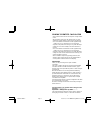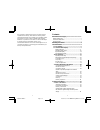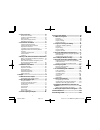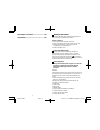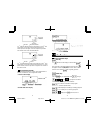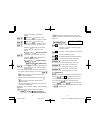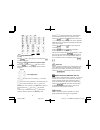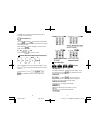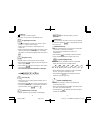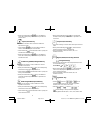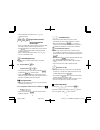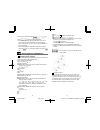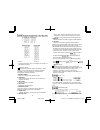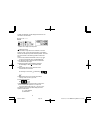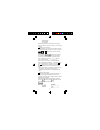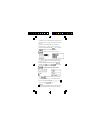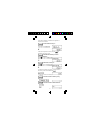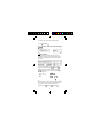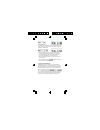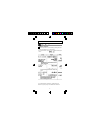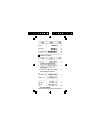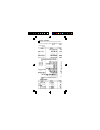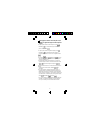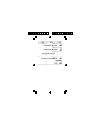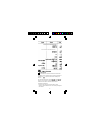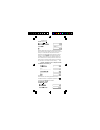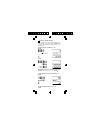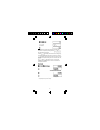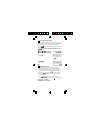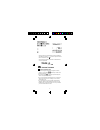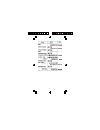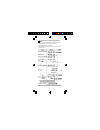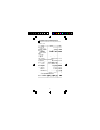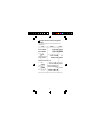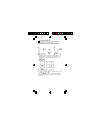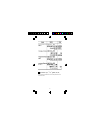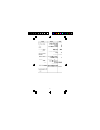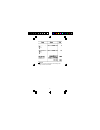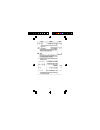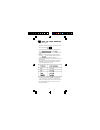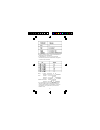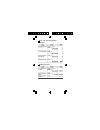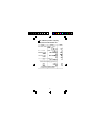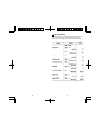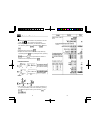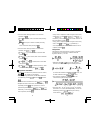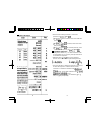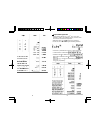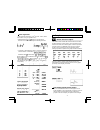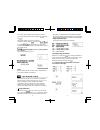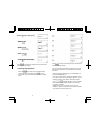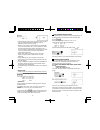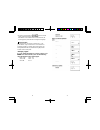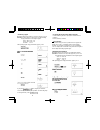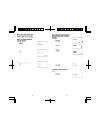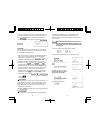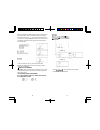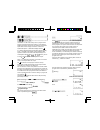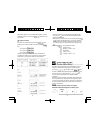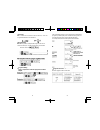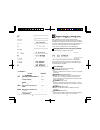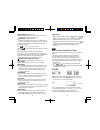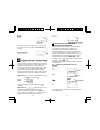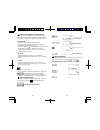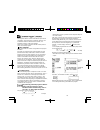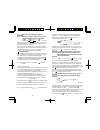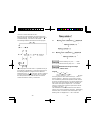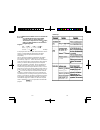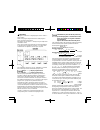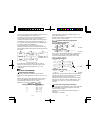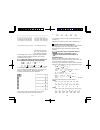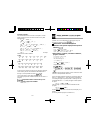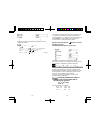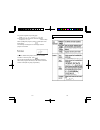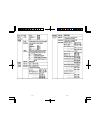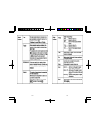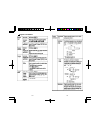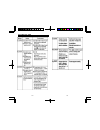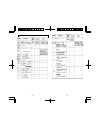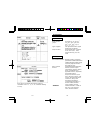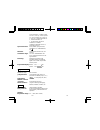- DL manuals
- Sentry
- Calculator
- CA756
- Instruction Manual
Sentry CA756 Instruction Manual
1
GRAPHIC SCIENTIFIC CALCULATOR
• The contents of this manual are subject to change without
notice.
• No part of this manual may be reproduced in any form
without the express written consent of the manufacturer.
• In no event will the manufacturer and its suppliers being
liable to you or any other person for any damages,
expenses, lost profits, lost savings or any other damages
arising out of use of or inability to use this calculator or
manual.
• In no event will the manufacturer and its suppliers being
liable to you or any other person for any damages,
expenses, lost profits, lost savings or any other damages
arising out of loss of data and/or formulas caused by use
of this calculator or manual.
• Due to limitations imposed by printing processes, the
displays shown in this manual are only approximations
and may differ somewhat from actual displays.
Introduction
Thank you for purchasing the Graphic Scientific
Calculation.
This unit is a totally new type of advanced programmable
calculator. Besides versatile scientific functions, graph
functions also make it possible to produce a wide variety of
useful graphs.
Manual calculations can be easily performed following
written formulas (true algebraic logic). A replay function is
provided that allows confirmation or correction when key
operation errors occur. Programs can also be input by
following true algebraic logic, so repeat and/or complex
calculations are simplified.
All of this power built into a compact configuration that folds
up to slip right into your pocket.
Be sure to carefully read this manual and keep it handy for
future reference.
Important–Reset your calculator before using it for the
first time!––––––––––––––
Important––Always back up data!––––––
This product features electronic memory that is capable of
storing large volumes of data. You must also remember
S6600G-ENG-A
8/30/04, 11:05 AM
Page 1
Adobe PageMaker 6.5C/PPC
Summary of CA756
Page 1
1 graphic scientific calculator • the contents of this manual are subject to change without notice. • no part of this manual may be reproduced in any form without the express written consent of the manufacturer. • in no event will the manufacturer and its suppliers being liable to you or any other p...
Page 2
3 2 that your data is safely stored as long as power is being supplied to the memory. Data stored in memory will be irreparably damaged or lost entirely if you let battery power become too low, if you make a mistake while replacing batteries, or if power is cut off. Data can also be damaged by stron...
Page 3
5 4 2-2 special functions ............................................ 42 answer (ans) function ........................................ 42 continuous calculation function ........................... 44 replay function.................................................. 45 error position display funct...
Page 4
7 6 battery replacement if the display becomes dim, replace the battery with new one according to the following procedures. Battery: cr2032 x 1 1. Turn off the graphic scientific calculator. 2. With a screwdriver, remove the screws of back cover. 3. Remove the old battery and insert the new one imme...
Page 5
9 8 the keys of this unit perform a number of different functions. The key illustrated below, for example, is used to perform 4 different functions:x -1 , x!, a, /a. Note the following, concerning the key illustrated above. The keys of this calculator can perform a number of different functions. The...
Page 6
11 10 program wrt t mode exponential display during normal calculation, this unit is capable of displaying up to 10 digits. Values that exceed this limit, however, are automatically displayed in exponential format. You can choose between 2 different types of exponential display formats. Norm 1 mode:...
Page 7
13 12 • sexagesimal value display special operation keys shift key an will blink on the display to indicate that has been pressed. Pressing again will cause the to disappear form the display and the unit to return to the status it was in before was originally pressed. Mode key use the key in combina...
Page 8
15 14 if is pressed without entering a value, the current number of memories available and remaining steps will be displayed . ... Specifies comp mode for arithmetic calculation or function calculation (program execution possible). ... For binary, octal or hexadecimal calculations/ conversions (base...
Page 9
17 16 pressing displays it from the end. This allows the formula to be executed again by changing the values. Pressing followed by displays the insert cursor ( ). Entering a value while the insert cursor is displayed inserts the value in the position immediately preceding the insert cursor location....
Page 10
19 18 calculation or to advance to the next execution after a calculation result is obtained. Answer/minus key pressing followed by will recall the last calculation result. When used during program execution, the last result calculated is recalled. Press following key to entering a numeric value to ...
Page 11
21 20 graph keys used to produce a variety of graphs. These keys cannot be used in the base-n mode. Graph/original zoom key • press before entering a formula to be used for a graph ("graph y = " appears on the display). • press to return an enlarged or reduced graph to its original size. • when pres...
Page 12
23 22 • when pressed following the key in the base-n mode, the subsequently entered value is specified as a decimal value. Square/fraction key • press after a numeric value is entered to obtain the square of that value. • press following key prior to inputting number in order to obtain fraction part...
Page 13
25 24 parenthesis keys • press the open parenthesis key and the closed parenthesis key at the position required in a formula. • when pressed following the key, a comma or semicolon can be inserted to separate the arguments in coordinate transformation or consecutive calculations. Power/absolute valu...
Page 14
27 26 and base-n calculations only. Or, xor, xnor relational operators , = , ≠ , ≤ , ≥ * when functions with the same priority are used in series, execution is performed from right to left. E x in √ 120 e x {in( √ 120)} otherwise, execution is from left to right. * compound functions are executed fr...
Page 15
29 28 binary, octal, decimal, hexadecimal conversion and calculations, as well as logical operations. Function calculations and graph drawing cannot be performed. 3.Sd mode standard deviation calculation (single-variable statistics). 4. Lr mode regression calculation (paired-variable statistics). Wi...
Page 16
30 10 digits and displayed. And the displayed mantissa can be used for the next calculation. 3 x 10 5 ÷ 7 = * values are stored in memory with 12 digits for the mantissa and 2 digits for the exponent. Overflow and errors if the calculation range of the unit is exceeded, or incorrect inputs are made,...
Page 17
31 (5) mem error (6) syn error (7) arg error besides these, there are a "ne error" (nesting error) and a "go error". These errors mainly occur when using programs. Number of input characters this unit features a 127-step area for calculation execution. One function comprises one step. Each press of ...
Page 18
32 operations to clear the display depend upon the type of display being shown: graphs: text: pressing the key causes a cleared text display to appear if pressed during a graph display. Corrections • to make corrections in a formula that is being input, use the and keys to move to the position of th...
Page 19
33 if, however, more is to be added to the formula, advance the cursor using the key to the end of the formula for input. • if an unnecessary character has been included in a formula, use the and keys to move to the position of the error and press the key. Each press of will delete one command (one ...
Page 20
34 values with 12 digits for a mantissa and 2 digits for an exponent can be stored. To store 123.45 in memory a : values are assigned to a memory using the key followed by the memory name. To store the sum of memory a + 78.9 in memory b : to add 74.12 to memory b : •to check the contents of a memory...
Page 21
35 • to store the same numeric value to multiple memories, press followed by . To store a value of 10 in memories a through j: memory expansion though there are 26 standard memories, they can be expanded by changing program storage steps to memory. Memory expansion is performed by converting 8 steps...
Page 22
36 to initialize the number of memories (to return the number to 26), enter a zero for the value in the memory expansion sequence outlined above. * though a maximum of 50 memories can be added, if a program has already been stored and the number of remaining steps is less than the desired expansion,...
Page 23
37 manual calculations arithmetic operations • arithmetic operations are performed by pressing the keys in the same sequence as in the formula. • for negative values, press before entering the value. • for mixed arithmetic operations, multiplication and division are given priority over addition and ...
Page 24
38 parenthesis calculations.
Page 25
39 memory calculations • the contents of memories are not erased when power is off. They are cleared by pressing followed by and then.
Page 26
40 specifying the number of decimal places, the number of significant digits and the exponent display • to specify the number of decimal places, press followed by , a value indicating the number of places (0-9) and then . • to specify the number of significant digits, press followed by , a value ind...
Page 27
41.
Page 28
42 answer function the answer function stores the result of the most recent calculation. Once a numeric value or numeric expression is entered and is pressed, the result is stored by this function. To recall the stored value, press the key. When is pressed, "ans" appears on the display along with th...
Page 29
43 123+456 = 579 789-579 = 210 numeric values with 12 digits for a mantissa and 2 digits for an exponent can be stored in the ans memory. The ans memory is not cleared even if the power of the unit is turned off. Each time is pressed, the value in the ans memory is replaced with the value produced b...
Page 30
44 continuous calculation function even if calculations are concluded with the key, the result obtained can be used for further calculations. Such calculations are performed with 10-digit mantissa of the displayed value. To calculate ÷ 3.14 after 3 x 4 = 12: to calculate 1 ÷ 3 x 3 =: this function c...
Page 31
45 replay function this function stores the latest formula executed. After execution is complete, pressing either the or key will display the formula. Pressing will display the formula from the beginning, with the cursor located under the first character. Pressing will display the formula from the e...
Page 32
46 error position display function when an error message appears, press or to display the calculation with the cursor located at the step that caused the error. You can also clear an error by pressing and then reenter the values and formulas from the beginning. 14 ÷ 0 x 2.3 mistakenly input instead ...
Page 33
47 * the final result of a multistatement is always displayed, regardless of whether a " " symbol is input at the end of the last statement in the chain. * consecutive calculations contained in multistatements cannot be performed. Angular measurement units • the unit of angular measurement (degrees,...
Page 34
48.
Page 35
49 trigonmetric functions and inverse trigonometric functions • be sure to set the unit of angular measurement before performing trigonometric function and inverse trigonometric function calculations. • the operations noted below cannot be performed in the base-n mode..
Page 36
50 logarithmic and exponential functions • the operations noted below cannot be performed in the base-n mode..
Page 37
51 hyperbolic funcitions and inverse hyperbolic functions • the operations noted below cannot be performed in the base-n mode..
Page 38
52 coordinate transformation • your calculator lets you convert between rectangular coordinates and polar coordinates. •rectangular coordinates •polar coordinates • calculation results are stored in variable memory i and variable memory j. Contents of variable memory i are displayed first. To displa...
Page 39
53 other functions ( ,x 2 , x -1 ,x! , 3 ,ran# , abs, int , frac ) • the operations noted below cannot be performed in the base-n mode..
Page 40
54.
Page 41
55 fractions • fractions are input and displayed in the following order : integer, numerator,denominator..
Page 42
56.
Page 43
57 • binary, octal, decimal and hexadecimal calculations, conversions and logical operations are performed in the base-n mode (press ). • the number system (2,8,10,16) is set by respectively pressing or followed by . A a corresponding symbol "b", "o", "d", or "h" appears on the display. • number sys...
Page 44
58 • negative numbers in binary, octal and hexadecimal are expressed as two's complements. • to distinguish the a, b, c, d, e and f used in the hexadecimal system from standard letters, they appear as shown in the chart below. Binary positive : 1111111111 x 0 negative : 1111111111 x 1000000000 octal...
Page 45
59 binary, octal, decimal, hexadecimal conversions negative expressions.
Page 46
60 basic arithmetic operations using binary, octal,decimal and hexadecimal values.
Page 47
60 61 logical operations logical operations are performed through logical products (and), logical sums (or), negation (not), exclusive logic sums (xor), and negation of exclusive logical sums (xnor)..
Page 48
62 63 standard deviation • standard deviation calculations are performed in the sd mode ( ). "sd" appears on the display. • before beginning calculations, the statistical memories are cleared by pressing followed by and then . • individual data are input using . • multiple data of the same value can...
Page 49
64 65 * erroneous data clearing/correction i (correct data operation: 51 ) if 50 is entered, enter correct data after pressing . If 49 was input a number of entries previously, enter correct data after pressing 49 . * erroneous data clearing/correction ii (correct data operation: 130 31 ) if 120 is ...
Page 50
66 67 * erroneous data clearing/correction ( correct data operation: 10 1003 ) if 11 1003 is entered, enter correct data after pressing . If 11 1003 is entered, enter correct data after pressing . If 11 1003 was entered previously, enter correct data after pressing 11 1003 . Logarithmic regression •...
Page 51
68 69 exponential regression • the regression formula is y = a•e b•x (iny = ina + bx). Enter the y data as the logarithm of y(ln), and the x data the same as that for linear regression. • estimated values , and based on the regression formula can be calculated using the following formulas: • correct...
Page 52
70 71 3 graphs the comp mode of the run mode should be used when graphing functions. Some graphs can be produced in the sd and lr modes, but certain graphs cannot be produced in these modes. The base-n mode cannot be used for graphs. This unit contains a total of 20 built-in graphs making it possibl...
Page 53
72 73 each axis, as well as their scales (distance between hash marks). Before drawing a graph, you should first specify range parameters to set the size of the graph. • range parameter types range parameters consist of the following: •specifying range parameters whenever you press the key (except i...
Page 54
74 75 press to return to the display that was shown before entering the range display. You can input range parameters as expressions (such as 2 π ) and these expressions are automatically converted to the values. * the input range for graph ranges is -9.999999999 e + 97 through 9.999999999 e + 97. *...
Page 55
76 77 user generated function graphs after performing range settings, user generated graphs can be drawn simply by entering the function (formula) after pressing . Here, let's try drawing a graph for y=2x 2 + 3x -4. Set the ranges to the values shown below. Xmin: -5 ymin: -10 xmax: 5 ymax :10 xscl: ...
Page 56
78 79 * be sure to input variable x ( ) into the formula when using built-in graphs for overdraw. If variable x is not included in the second formula, the second graph is produced after clearing the first graph. Zoom function this function lets you enlarge or reduce the x - and y-coordinates. If you...
Page 57
80 81 • to specify the zoom factors within a program use the following formal to specify the zoom factors in a program. Factor (xfactor), (yfactor) trace function this function lets you move a pointer around a graph and display the x- and y- coordinates of the current pointer location. You enlarge o...
Page 58
82 83 first.
Page 59
84 85 as you can see above, the trace and zoom functions can be used to locate the pointer at an approximate point, and then produces a readout of the coordinates. To return the graph to its original size, press (important) the pointer does not move at fixed intervals. It follows the dots on the dis...
Page 60
86 87 next, a perpendicular will be drawn from the same point on the graph to the y-axis. First, plot the point on the graph and use the cursor key ( ) to move the pointer to the y- axis. This can be accomplished using plot x,y since the x-y coordinates of the point on the graph are stored in the x ...
Page 61
88 89 program calculations this unit has a built-in program feature that facilitates repeat calculations. The program feature is used for the consecutive execution of formulas in the same way as the "multistatement" feature is used in manual calculations. Programs will be discussed here with the aid...
Page 62
90 91 when are pressed,the system mode changes to the wrt mode.Then,the number of remaining steps is indicated.The number of remaining steps is decreased when programs are input or when memories are expanded. If no programs have been input and the number of memories equals 26(the number of memories ...
Page 63
92 93 * program calculations are performed automatically with each press of when it is pressed after data is input or after the result is read. * directly after a program in p0 is executed by pressing 0 as in this example,the prog 0 command is stored by the replay function.Therefore,subsequent execu...
Page 64
94 95 the octahedron program can be changed to a tetrahedron program by deleting the parts marked with wavy lines,and changing those that are marked with straight lines. In actual practice,this would be performed as follows: program execution now this program will be executed. Formulas for a surface...
Page 65
96 97 after a program has been created and input,it will sometimes generate error messages when it is executed,or it will produce unexpected results.This indicates that there is an error somewhere within the program that needs to be corrected. Such programming errors are referred to as "bugs", while...
Page 66
98 99 arg error check whether values specified by (sci) or (fix) are within the range of 0~9. Also check whether values specified by goto, lbl, or prog commands are within 0-9.Also ensure that memory expansion using (defm) is performed within the remaining number of steps and that the value used for...
Page 67
100 101 program area and calculation mode specification in the wrt mode besides normal function calculations, to perform binary, octal, decimal and hexadecimal calculations and conversions, standard deviation calculations, and regression calculations in a program, a calculation mode must be specifie...
Page 68
102 103 erasing all programs to erase all programs stored in program areas 0 through 9, specify the pcl mode and press and then . Erase the programs stored in p0 , p4 , p8 , and p9. Cautions concerning the calculation modes all key operations available in each calculation mode can be stored as progr...
Page 69
104 105 * hereinafter, commas (,) will be used to separate steps for the sake of clarity, add “goto 1” to the end of the program, and add “lbl 1”to the beginning of program as the branch destination. If this is simply left the way it is , however, the volume will not be displayed and execution will ...
Page 70
106 107 condition is true, execution advances to the statement following . If the condition is not true,the statement following . Is skipped and execution jumps to the statement following the next “ : ” or “ ”. A statement is a calculation formula ( sin a x 5, etc.) or a program command (goto ,prog,...
Page 71
108 109 then goto 1 returns execution to lbl 1. Execution from lbl 2 will display the sum that has been stored in memory b. Actually, the display command “ ” is inserted following b , but here it can be omitted. The following illustration shows the flow of the program: count jumps the count jumps ca...
Page 72
111 110 determine the altitude at one-second intervals of a ball thrown into the air at an initial velocity of vm/ sec and an angle of s °. The formula is expressed as: h=vsin t-1/2gt 2 , with g=9.8, with the effects of air resistance being disregarded. Program deg , : ,0, , t ,: , ? , ,v,: ,?, , s,...
Page 73
113 112 simultaneously execute the two previously presented programs to calculate the surface areas and volumes of a regular octahedron and tetrahedron. Express the result in three decimal places. This example employs two previously explained programs, and the first step is to input the specified nu...
Page 74
115 114 proper utilization of subscripts shortens programs and makes them easier to use. Negative values used as subscripts are counted in relation to memory zero as shown above. Input the numbers 1 through 10 into memories a through j . Using standard memories 1, ,a,:,2 , ,b,: ,3 , ,c , : , 4 , ,d,...
Page 75
117 116 a b c d e f a[1] a[2] a[3] a[4] a[5] the content of memory c (a[2]) is decreased from 5 to 0 in steps of 1. Therefore, the content of memory a[2] is displayed as 0. Application of the array-type memories it is sometimes required to treat two different types of data as a single group. In this...
Page 76
119 118 alphabetic characters, numbers, calculation command symbols, etc, can be displayed as messages. They are enclosed in quotation marks ( ). Alphanumeric characters and symbols • characters and symbols displayed when pressed following : [,], k , m, , n, p, f, space, a, b, c, d, e, f, g, h, i, j...
Page 77
121 120 this program calculates the x power of 2. A prompt of “n =? ” appears for data input. The result is displayed by pressing while “x=” is displayed . When an input data is not the x power of 2, the display “ no “ appears and execution returns to the beginning for reinput . Always follow a mess...
Page 78
123 122 function reference manual calculations program the equation for the first graph. Graph, x, x y ,4, -, x, x y ,3,-,2,4,x, x 2 ,+, 4, x, +,8,0 finally program the equation for the second graph. Graph, 1, 0, x, -,3, 0 total 27 steps when inputting this program, press after input of the first eq...
Page 79
125 124.
Page 80
127 126.
Page 81
129 128 program calculations.
Page 82
131 130 error message table.
Page 83
133 132 input ranges of functions.
Page 84
135 134 specifications graph functions built-in function (20 types) sin, cos, tan, sin -1 , graphs: cos -1 , tan -1 , sinh, cosh, tanh, sinh -1 , cosh -1 , tanh -1 , log, in, 10 x , e x , x 2 , √ , 3 √ , x -1 . Types of graphs: user generated function graphs rectangular coordinates graph functions: ...
Page 85
137 136 linear regression - number of data, sum of x , sum of y, sum of squares of x, sum of squares of y, mean of x, mean of y, standard deviation of x , standard deviation of y , constant term, regression coefficient, correlation coefficient, estimated value of x, estimated value of y. Special fun...