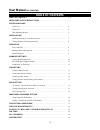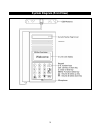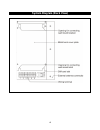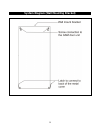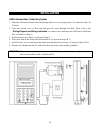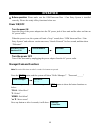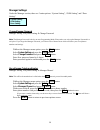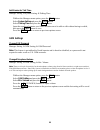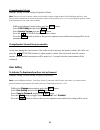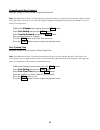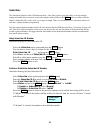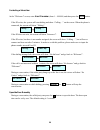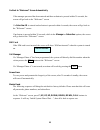- DL manuals
- Sentry
- Intercom System
- NC-GSMDE263
- System Installation, Setting And Operation Manual
Sentry NC-GSMDE263 System Installation, Setting And Operation Manual
Summary of NC-GSMDE263
Page 1
Gsm intercom door / gate entry system nc-gsmde263 system installation, setting and operation manual.
Page 2: User Manual
1 user manual (nc-gsmde263) please read this user manual completely before operating this system and keep it in a safe place for future reference. Table of contents table of contents ……………………………………………………………. Important safety instructions………………………………………….. System diagrams front view ……………………………………………...
Page 3
2 thank you for purchasing the gsm intercom door / gate entry system. To ensure that you enjoy the full capacity of this product, please read this user manual before proceeding. Be sure to keep this manual for future reference in case any challenge or question should arise. We hope you enjoy your ne...
Page 4: System Diagram (Front View)
3 system diagram (front view).
Page 5: System Diagram (Back View)
4 system diagram (back view).
Page 6
5 system diagram (wall mounting bracket).
Page 7: Installation
6 installation gsm intercom door / gate entry system 1. Take the wall mount bracket from the package and screw it on proper place. (as shown in step 1 & 2 below) 2. Open the bottom cover of door unit and pass the wires through wire-hole. Then, refer to the “wiring diagram and wiring instruction” to ...
Page 8: Wiring Instructions
7 wiring instructions 1. System power supply wiring the system power supply (adapter) ac 120v or 230v / dc 13v is provided along with the system (please note whether it can meet local voltage specification). The negative wire is connected to terminal pin 1 and the positive wire is connected to termi...
Page 9: Operation
8 operation z before operation: please make sure the gsm intercom door / gate entry systemis installed correctly. Please also study all key functions before use. Power on/off turn the power on insert the plug of the power adapter into the dc power jack of door unit and the other end into an ac power...
Page 10
9 manager settings: under the manager section, there are 3 main options: “system setting”, “gsm setting” and “door setting”. Change manager password manager setting Æ system setting Æ change password note: the manager password is the key to enter programming mode. Please make sure to keep the manage...
Page 11
10 set minutes for talk time manager setting Æ system setting Æ talking time while at the manager menu option, press the call button select system setting and press the call button select talking time and press the call button input the number of minutes you’d like the intercom to be able to talk wi...
Page 12
11 change speaker volume manager setting Æ gsm setting Æ speaker volume note: there are 9 levels of speaker volume level from left (softest) to right (loudest). If the gsm intercom door / gate entry system is installed in an outdoor environment, please set the speaker level to 5 or 6. Avoid setting ...
Page 13
12 change opening door password manager setting Æ door setting Æ opening password note: this gsm intercom door / gate entry system system allows the user to open door by pressing the 4 digits password code. This feature is for easy access control. We suggest changing the opening door password every ...
Page 14
13 subscriber: the subscriber function of the gsm intercom door / gate entry system gives the ability to set up multiple tenants and enable the user to press a subscriber number followed the by the call button to connect with the tenant. A subscriber id # can be from 1 to 6 digits in length. There i...
Page 15
14 contacting a subscriber at the "welcome!" screen, enter user id number (from 1 ~ 999999) and then press the call button. If the id exists, the system will start dialing and show “calling…” on the screen. When the phone is connected, the screen will show “talking”. If the id does not exist, the sc...
Page 16
15 go back to “welcome!” screen automatically if the manager password has been entered and then no button is pressed within 30 seconds, the screen will go back to the “welcome!” screen if a subcriber id is entered and no button is pressed within 6 seconds, the screen will go back to the ”welcome!” s...