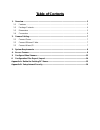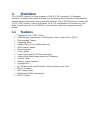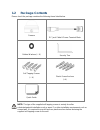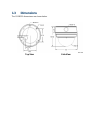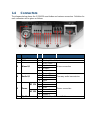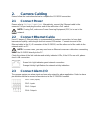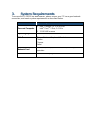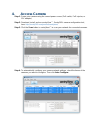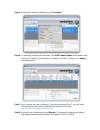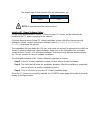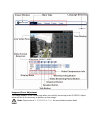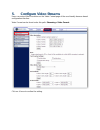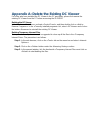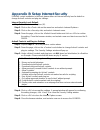Summary of IS-DM520
Page 1
©sentry360 2014 is-dm520, hb user manual ver 1.0
Page 2: Table Of Contents
Table of contents 1. Overview ............................................................................................................................ 3 1.1 features ...................................................................................................................... 3 1.2 packa...
Page 3: Overview
1. Overview the is-dm520 camera is a quad-streaming, h.264 & mjpeg encoding, 5.0 megapixel resolution, ip-addressable, network camera. It is designed to deliver full-motion, high-definition, progressive scan digital video across local area networks. The is-dm520 features a design with a 1/2.5” cmos ...
Page 4: 1.2 Package Contents
1.2 package contents please check the package contains the following items listed below. Camera dc jack cable & power terminal block rubber washers (×6) security torx self tapping screws (×4) plastic screw anchors (×4) quick guide note: the type of the supplied self-tapping screws is mainly for soft...
Page 5: 1.3 Dimensions
1.3 dimensions the is-dm520 dimensions are shown below. Top view side view.
Page 6: 1.4 Connectors
1.4 connectors the diagram below shows the is-dm520 reset button and various connectors. Definition for each connector will be given as follows. No. Connector pin definition remarks 1 reset button - restore to factory default 2 bnc - analog video output 3 alarm i/o 1 gnd (input-) alarm connection 2 ...
Page 7: Camera Cabling
2. Camera cabling please follow the instructions below to complete the is-dm520 connection. 2.1 connect power please refer to s ection : c onnectors . Alternatively, connect the ethernet cable to the camera’s poe port and plug the other end of the cable into a poe switch. Note: if using poe, make su...
Page 8: System Requirements
3. System requirements to access the is-dm520 via web browser, please ensure your pc has a good network connection, and meets system requirements as described below. Items system requirement personal computer 1. Intel ® pentium ® m, 2.16 ghz or intel ® core tm 2 duo, 2.0 ghz 2. 2 gb ram or more oper...
Page 9: Access Camera
4. Access camera step 1. Power your camera using the correct power source (poe switch, poe injector, or 12v adapter). Step 2. Download, install, and run sentryview™, sentry360’s camera configuration tool, here: http://sentry360.Com/product/sentryview/ step 3. Click the scan button in sentryview™ to ...
Page 10
Step 5. Confirm your network settings and click configure. Step 6. To manually configure your cameras, click edit camera values at the bottom right, enter your ip address, subnet mask, gateway, and dhcp settings. Click apply to save these values. Step 7. Your cameras are now configured. If you are u...
Page 11
The default login id and password for the administrator are: login id password admin 1234 note: id and password are case sensitive. Installing dc viewer software online for the initial access to the is-dm520, a client program, dc viewer, will be automatically installed to the pc when connecting to t...
Page 12
Image and focus adjustment the image displays on the home page when successfully accessing to the is-dm520. Adjust zoom and focus as necessary to produce a clear image. Note: please refer to is-dm520 m enu t ree for more button function detail..
Page 13: Configure Video Streams
5. Configure video streams users can setup video resolution on the video format page of the user-friendly browser-based configuration interface. Video format can be found under this path: streaming > video format. Click on to confirm the setting..
Page 14
6. Configuration files export / import to export/ import configuration files, users can access the maintenance page on the user- friendly browser-based configuration interface. The maintenance setting can be found under this path: system > maintenance. Users can export configuration files to a speci...
Page 15
Appendix a: delete the existing dc viewer for users who have installed the dc viewer in the pc previously, please first remove the existing dc viewer from the pc before accessing the is-dm520. Deleting the dc viewer in the windows , activate , and then double click on remove programs>. In the list, ...
Page 16
Appendix b: setup internet security if activex control installation is blocked, please either set internet security level to default or change activex controls and plug-ins settings. Internet security level: default step 1. Start the internet explorer (ie). Step 2. Click on the tab on the menu bar a...